If you keep receiving the Search.triplespiralwave.com when you start the browser, then most likely your machine has become a victim of the hijacker infection. Once installed, it introduces some changes to certain settings of installed web-browsers. So, every time, when you will launch the browser, it will start to display Search.triplespiralwave.com intrusive home page instead of your home page. Moreover, this malicious software may block an option to restore your home page.
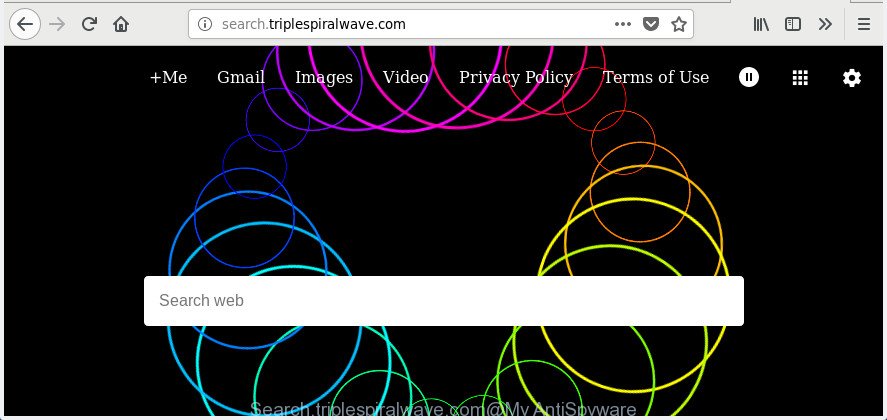
In addition, the Search.triplespiralwave.com browser hijacker can also alter the search provider selected in the web browser. When you try to search on the infected internet browser, you will be presented with search results, consisting of ads and Google (or Yahoo, or Bing) search results for your query. Among these search results can occur links that lead to unwanted and ad sites.
The Search.triplespiralwave.com hijacker is not a virus, but the virus behaves similarly. As a rootkit hides in the system, changes internet browsers settings, and blocks them from modifying. Also this browser hijacker infection can install additional internet browser extensions and modules that will display ads and pop-ups. And finally, the Search.triplespiralwave.com hijacker can collect user info like what web-sites you’re opening, what you are looking for the World Wide Web and so on. This information, in the future, can be sold to third party companies.
We strongly recommend you to complete the instructions which follow below. We will show you how to remove browser hijacker infection and thereby remove Search.triplespiralwave.com from your Google Chrome, Internet Explorer, Firefox and Microsoft Edge forever.
How to remove Search.triplespiralwave.com from PC
Most commonly hijackers requires more than a simple uninstall through the use of Windows Control panel in order to be fully removed. For that reason, our team made several removal solutions which we have combined in a detailed guide. Therefore, if you have the undesired Search.triplespiralwave.com hijacker on your PC and are currently trying to have it removed then feel free to follow the few simple steps below in order to resolve your problem. Some of the steps will require you to reboot your computer or close this web site. So, read this guide carefully, then bookmark or print it for later reference.
To remove Search.triplespiralwave.com, follow the steps below:
- Get rid of Search.triplespiralwave.com search without any tools
- How to automatically remove Search.triplespiralwave.com hijacker
- Stop Search.triplespiralwave.com redirect and other intrusive web-pages
- How did Search.triplespiralwave.com hijacker infection get on your personal computer
- Finish words
Get rid of Search.triplespiralwave.com search without any tools
Most common browser hijackers may be removed without any antivirus software. The manual browser hijacker removal is step by step tutorial that will teach you how to remove the Search.triplespiralwave.com start page.
Remove Search.triplespiralwave.com related programs through the Control Panel of your personal computer
Check out the Windows Control Panel (Programs and Features section) to see all installed apps. We recommend to click on the “Date Installed” in order to sort the list of programs by the date you installed them. If you see any unknown and suspicious programs, they are the ones you need to delete.
Windows 8, 8.1, 10
First, click Windows button

After the ‘Control Panel’ opens, press the ‘Uninstall a program’ link under Programs category as on the image below.

You will see the ‘Uninstall a program’ panel as displayed in the figure below.

Very carefully look around the entire list of applications installed on your PC. Most probably, one of them is the browser hijacker which made to redirect your web-browser to the Search.triplespiralwave.com page. If you have many apps installed, you can help simplify the search of malicious software by sort the list by date of installation. Once you have found a suspicious, unwanted or unused program, right click to it, after that click ‘Uninstall’.
Windows XP, Vista, 7
First, press ‘Start’ button and select ‘Control Panel’ at right panel as shown on the screen below.

After the Windows ‘Control Panel’ opens, you need to press ‘Uninstall a program’ under ‘Programs’ like below.

You will see a list of applications installed on your computer. We recommend to sort the list by date of installation to quickly find the programs that were installed last. Most probably, it is the hijacker infection responsible for redirecting your web browser to Search.triplespiralwave.com site. If you are in doubt, you can always check the program by doing a search for her name in Google, Yahoo or Bing. After the program which you need to remove is found, simply press on its name, and then click ‘Uninstall’ as displayed in the figure below.

Delete Search.triplespiralwave.com redirect from Firefox
Resetting your Firefox is basic troubleshooting step for any issues with your browser application, including the reroute to Search.triplespiralwave.com web site.
Start the FF and click the menu button (it looks like three stacked lines) at the top right of the web-browser screen. Next, click the question-mark icon at the bottom of the drop-down menu. It will display the slide-out menu.

Select the “Troubleshooting information”. If you’re unable to access the Help menu, then type “about:support” in your address bar and press Enter. It bring up the “Troubleshooting Information” page as shown in the following example.

Click the “Refresh Firefox” button at the top right of the Troubleshooting Information page. Select “Refresh Firefox” in the confirmation prompt. The FF will start a process to fix your problems that caused by the browser hijacker related to Search.triplespiralwave.com . When, it’s done, click the “Finish” button.
Remove Search.triplespiralwave.com from Google Chrome
Reset Chrome settings is a simple way to remove the hijacker, malicious and ‘ad-supported’ extensions, as well as to recover the web browser’s home page, search engine by default and new tab page that have been modified by Search.triplespiralwave.com browser hijacker.
First run the Chrome. Next, click the button in the form of three horizontal dots (![]() ).
).
It will open the Google Chrome menu. Select More Tools, then press Extensions. Carefully browse through the list of installed add-ons. If the list has the add-on signed with “Installed by enterprise policy” or “Installed by your administrator”, then complete the following guidance: Remove Google Chrome extensions installed by enterprise policy.
Open the Google Chrome menu once again. Further, click the option called “Settings”.

The web-browser will open the settings screen. Another solution to open the Chrome’s settings – type chrome://settings in the web-browser adress bar and press Enter
Scroll down to the bottom of the page and click the “Advanced” link. Now scroll down until the “Reset” section is visible, as shown on the image below and click the “Reset settings to their original defaults” button.

The Google Chrome will show the confirmation prompt as displayed below.

You need to confirm your action, click the “Reset” button. The browser will start the process of cleaning. Once it’s finished, the web browser’s settings including newtab, home page and search provider by default back to the values that have been when the Google Chrome was first installed on your computer.
Delete Search.triplespiralwave.com start page from Internet Explorer
By resetting Microsoft Internet Explorer web browser you revert back your web browser settings to its default state. This is good initial when troubleshooting problems that might have been caused by hijacker such as Search.triplespiralwave.com.
First, launch the Internet Explorer. Next, press the button in the form of gear (![]() ). It will display the Tools drop-down menu, click the “Internet Options” as shown below.
). It will display the Tools drop-down menu, click the “Internet Options” as shown below.

In the “Internet Options” window click on the Advanced tab, then click the Reset button. The Internet Explorer will display the “Reset Internet Explorer settings” window as shown on the image below. Select the “Delete personal settings” check box, then click “Reset” button.

You will now need to reboot your machine for the changes to take effect.
How to automatically remove Search.triplespiralwave.com hijacker
If you are not expert at computer technology, then all your attempts to remove Search.triplespiralwave.com browser hijacker infection by following the manual steps above might result in failure. To find and remove all of the Search.triplespiralwave.com related files and registry entries that keep this browser hijacker on your personal computer, run free anti malware software like Zemana, MalwareBytes Free and AdwCleaner from our list below.
Run Zemana to delete browser hijacker
We advise using the Zemana Free. You can download and install Zemana Anti-Malware (ZAM) to find and get rid of Search.triplespiralwave.com search from your computer. When installed and updated, the malicious software remover will automatically scan and detect all threats present on the computer.
Download Zemana Free on your computer by clicking on the link below.
164813 downloads
Author: Zemana Ltd
Category: Security tools
Update: July 16, 2019
When the download is complete, start it and follow the prompts. Once installed, the Zemana Anti Malware (ZAM) will try to update itself and when this process is complete, press the “Scan” button to begin scanning your computer for the browser hijacker responsible for Search.triplespiralwave.com search.

A system scan may take anywhere from 5 to 30 minutes, depending on your PC. When a threat is found, the count of the security threats will change accordingly. When you are ready, press “Next” button.

The Zemana AntiMalware (ZAM) will remove browser hijacker infection related to Search.triplespiralwave.com start page and add items to the Quarantine.
How to remove Search.triplespiralwave.com with Malwarebytes
You can get rid of Search.triplespiralwave.com start page automatically with a help of Malwarebytes Free. We recommend this free malicious software removal tool because it can easily remove browser hijacker infections, adware, PUPs and toolbars with all their components such as files, folders and registry entries.
Download MalwareBytes from the following link.
327070 downloads
Author: Malwarebytes
Category: Security tools
Update: April 15, 2020
When the downloading process is complete, close all windows on your system. Further, run the file called mb3-setup. If the “User Account Control” dialog box pops up as displayed below, click the “Yes” button.

It will display the “Setup wizard” which will allow you install MalwareBytes AntiMalware on the PC. Follow the prompts and do not make any changes to default settings.

Once installation is finished successfully, press Finish button. Then MalwareBytes Free will automatically run and you can see its main window as displayed in the following example.

Next, click the “Scan Now” button for checking your computer for the hijacker responsible for Search.triplespiralwave.com search. A system scan may take anywhere from 5 to 30 minutes, depending on your PC. While the tool is scanning, you may see count of objects and files has already scanned.

After the system scan is finished, you can check all threats found on your PC. Review the results once the tool has finished the system scan. If you think an entry should not be quarantined, then uncheck it. Otherwise, simply click “Quarantine Selected” button.

The MalwareBytes Anti-Malware will delete hijacker infection that cause a redirect to Search.triplespiralwave.com web-page. When that process is finished, you may be prompted to restart your PC system. We advise you look at the following video, which completely explains the procedure of using the MalwareBytes Free to get rid of browser hijacker infections, ad supported software and other malware.
Get rid of Search.triplespiralwave.com redirect from internet browsers with AdwCleaner
AdwCleaner is a free removal tool that can be downloaded and run to delete hijacker infections, ad-supported software, malicious software, PUPs, toolbars and other threats from your PC. You can run this tool to scan for threats even if you have an antivirus or any other security program.

- Click the link below to download AdwCleaner. Save it to your Desktop so that you can access the file easily.
AdwCleaner download
225545 downloads
Version: 8.4.1
Author: Xplode, MalwareBytes
Category: Security tools
Update: October 5, 2024
- Select the folder in which you saved it as Desktop, and then click Save.
- Once the download is done, launch the AdwCleaner, double-click the adwcleaner_xxx.exe file.
- If the “User Account Control” prompts, click Yes to continue.
- Read the “Terms of use”, and click Accept.
- In the AdwCleaner window, press the “Scan” to perform a system scan for the browser hijacker responsible for redirecting user searches to Search.triplespiralwave.com. Depending on your machine, the scan may take anywhere from a few minutes to close to an hour. While the AdwCleaner utility is scanning, you can see how many objects it has identified as being infected by malicious software.
- After AdwCleaner completes the scan, AdwCleaner will open a list of all items detected by the scan. All detected threats will be marked. You can delete them all by simply press “Clean”. If the AdwCleaner will ask you to reboot your PC, click “OK”.
The steps shown in detail in the following video.
Stop Search.triplespiralwave.com redirect and other intrusive web-pages
The AdGuard is a very good ad-blocker program for the Internet Explorer, Edge, Google Chrome and Mozilla Firefox, with active user support. It does a great job by removing certain types of annoying ads, popunders, popups, undesired new tab pages, and even full page advertisements and page overlay layers. Of course, the AdGuard can stop the Search.triplespiralwave.com redirect automatically or by using a custom filter rule.
- Installing the AdGuard is simple. First you will need to download AdGuard by clicking on the link below. Save it to your Desktop.
Adguard download
26842 downloads
Version: 6.4
Author: © Adguard
Category: Security tools
Update: November 15, 2018
- After the downloading process is finished, run the downloaded file. You will see the “Setup Wizard” program window. Follow the prompts.
- After the install is finished, click “Skip” to close the installation program and use the default settings, or click “Get Started” to see an quick tutorial which will assist you get to know AdGuard better.
- In most cases, the default settings are enough and you don’t need to change anything. Each time, when you run your computer, AdGuard will start automatically and block advertisements, Search.triplespiralwave.com redirect, as well as other harmful or misleading pages. For an overview of all the features of the program, or to change its settings you can simply double-click on the icon called AdGuard, that is located on your desktop.
How did Search.triplespiralwave.com hijacker infection get on your personal computer
The Search.triplespiralwave.com browser hijacker usually spreads bundled with another program in the same setup file. The risk of this is especially high for the various free programs downloaded from the Net. The makers of the programs are hoping that users will use the quick installation option, that is simply to press the Next button, without paying attention to the information on the screen and do not carefully considering every step of the setup procedure. Thus, the browser hijacker infection can infiltrate your system without your knowledge. Therefore, it’s very important to read all the information that tells the program during installation, including the ‘Terms of Use’ and ‘Software license’. Use only the Manual, Custom or Advanced installation type. This mode will help you to disable all optional and unwanted programs and components.
Finish words
Once you have complete the tutorial outlined above, your PC system should be clean from hijacker which made to redirect your web browser to the Search.triplespiralwave.com web site and other malware. The Microsoft Edge, Firefox, Google Chrome and IE will no longer display annoying Search.triplespiralwave.com site on startup. Unfortunately, if the steps does not help you, then you have caught a new browser hijacker, and then the best way – ask for help in our Spyware/Malware removal forum.


















