Do you get Claimyour.club pop-ups on the Mozilla Firefox, Google Chrome, Microsoft Edge and IE browser initial start-up? If yes, then you should known that it is possible an adware (also known as ‘ad-supported’ software) is active on your machine causing these annoying Claimyour.club pop up advertisements to appear. You should remove this ad-supported software sooner. Here, in this article below, you can found the effective instructions on How to delete Claimyour.club pop up advertisements from your machine for free.
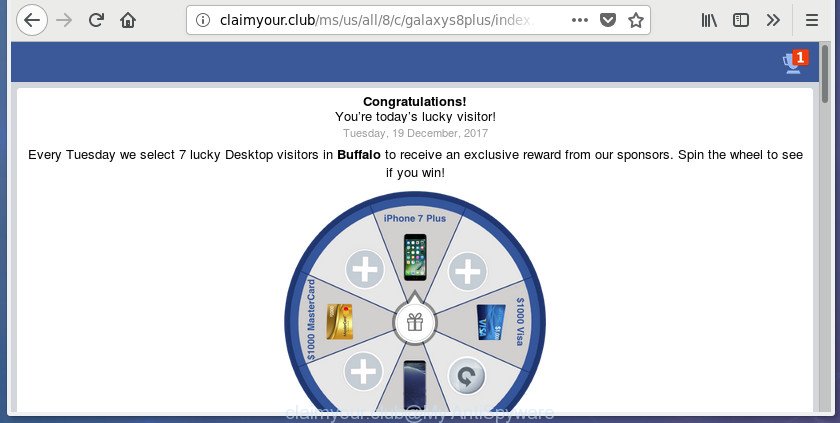
http://claimyour.club/ms/us/all/8/c/galaxys8plus/index.html? …
The ‘ad supported’ software that causes multiple annoying popups, is the part of the software that is used as an online promotional tool. It is designed with the sole purpose to display dozens of pop up advertisements, and thus to promote the goods and services in an open browser window. Moreover, the ‘ad supported’ software can substitute the legitimate advertising banners on misleading or even banners that can offer to visit harmful web sites. The reason is simple, many advertisers agree on any ways to attract users to their web pages, so the makers of adware, often forcing users to click on an advertising link. For each click on a link, the creators of the adware receive income.
The ad-supported software often change all browser shortcuts which located on your Desktop to force you visit various annoying ad pages. As a result, your web-browser can still reroute you to an annoying ad site despite your machine is actually free of ad-supported software and other malicious software.
Instructions which is shown below, will help you to clean your personal computer from the ad supported software as well as remove Claimyour.club unwanted popups from the Microsoft Internet Explorer, Google Chrome, Microsoft Edge and Mozilla Firefox and other web-browsers.
How to remove Claimyour.club pop-up ads
There are a simple manual guidance below that will assist you to delete Claimyour.club pop-up ads from your MS Windows computer. The most effective method to delete this ad supported software is to perform the manual removal steps and then use Zemana Anti-Malware (ZAM), MalwareBytes AntiMalware or AdwCleaner automatic tools (all are free). The manual way will help to weaken this adware and these malware removal tools will completely remove Claimyour.club redirect and return the Firefox, Google Chrome, Internet Explorer and Edge settings to default.
To remove Claimyour.club, use the steps below:
- Manual Claimyour.club pop ups removal
- Uninstall potentially unwanted programs using Windows Control Panel
- Remove Claimyour.club from FF by resetting web-browser settings
- Remove Claimyour.club pop up advertisements from IE
- Remove Claimyour.club ads from Google Chrome
- Delete unwanted Scheduled Tasks
- Fix internet browser shortcuts, changed by ad-supported software
- Scan your PC system and remove Claimyour.club pop up ads with free tools
- How to stop Claimyour.club ads
- Tips to prevent Claimyour.club ads and other unwanted applications
- Finish words
Manual Claimyour.club pop ups removal
Most common adware may be deleted without any antivirus apps. The manual adware removal is instructions that will teach you how to remove the Claimyour.club pop up ads.
Uninstall potentially unwanted programs using Windows Control Panel
First of all, check the list of installed applications on your PC and remove all unknown and recently installed programs. If you see an unknown program with incorrect spelling or varying capital letters, it have most likely been installed by malicious software and you should clean it off first with malware removal utility such as Zemana Anti-malware.
Windows 10, 8.1, 8
Click the Windows logo, and then click Search ![]() . Type ‘Control panel’and press Enter as shown in the following example.
. Type ‘Control panel’and press Enter as shown in the following example.

After the ‘Control Panel’ opens, click the ‘Uninstall a program’ link under Programs category as on the image below.

Windows 7, Vista, XP
Open Start menu and select the ‘Control Panel’ at right as displayed in the following example.

Then go to ‘Add/Remove Programs’ or ‘Uninstall a program’ (MS Windows 7 or Vista) as shown below.

Carefully browse through the list of installed applications and get rid of all suspicious and unknown software. We suggest to click ‘Installed programs’ and even sorts all installed programs by date. When you have found anything dubious that may be the adware which causes annoying Claimyour.club ads or other PUP (potentially unwanted program), then select this program and click ‘Uninstall’ in the upper part of the window. If the suspicious program blocked from removal, then run Revo Uninstaller Freeware to completely delete it from your machine.
Remove Claimyour.club from FF by resetting web-browser settings
The Mozilla Firefox reset will keep your personal information like bookmarks, passwords, web form auto-fill data, recover preferences and security settings, delete redirects to annoying Claimyour.club page and adware.
First, start the Mozilla Firefox and click ![]() button. It will show the drop-down menu on the right-part of the browser. Further, click the Help button (
button. It will show the drop-down menu on the right-part of the browser. Further, click the Help button (![]() ) as shown below.
) as shown below.

In the Help menu, select the “Troubleshooting Information” option. Another way to open the “Troubleshooting Information” screen – type “about:support” in the internet browser adress bar and press Enter. It will open the “Troubleshooting Information” page as shown below. In the upper-right corner of this screen, press the “Refresh Firefox” button.

It will open the confirmation prompt. Further, click the “Refresh Firefox” button. The Mozilla Firefox will start a task to fix your problems that caused by the adware responsible for redirects to Claimyour.club. After, it’s complete, click the “Finish” button.
Remove Claimyour.club pop up advertisements from IE
By resetting Microsoft Internet Explorer browser you revert back your browser settings to its default state. This is basic when troubleshooting problems that might have been caused by adware that cause undesired Claimyour.club popup advertisements to appear.
First, run the IE, then click ‘gear’ icon ![]() . It will show the Tools drop-down menu on the right part of the web-browser, then click the “Internet Options” as shown on the image below.
. It will show the Tools drop-down menu on the right part of the web-browser, then click the “Internet Options” as shown on the image below.

In the “Internet Options” screen, select the “Advanced” tab, then click the “Reset” button. The Internet Explorer will show the “Reset Internet Explorer settings” dialog box. Further, click the “Delete personal settings” check box to select it. Next, click the “Reset” button as on the image below.

When the process is finished, click “Close” button. Close the IE and reboot your computer for the changes to take effect. This step will help you to restore your web browser’s startpage, search engine and new tab to default state.
Remove Claimyour.club ads from Google Chrome
Reset Chrome settings is a easy way to get rid of the adware, harmful and adware extensions, as well as to recover the browser’s new tab, startpage and search engine that have been modified by adware that cause annoying Claimyour.club pop-up ads to appear.
Open the Chrome menu by clicking on the button in the form of three horizontal dotes (![]() ). It will display the drop-down menu. Choose More Tools, then click Extensions.
). It will display the drop-down menu. Choose More Tools, then click Extensions.
Carefully browse through the list of installed extensions. If the list has the extension labeled with “Installed by enterprise policy” or “Installed by your administrator”, then complete the following tutorial: Remove Google Chrome extensions installed by enterprise policy otherwise, just go to the step below.
Open the Chrome main menu again, press to “Settings” option.

Scroll down to the bottom of the page and click on the “Advanced” link. Now scroll down until the Reset settings section is visible, as displayed on the screen below and press the “Reset settings to their original defaults” button.

Confirm your action, press the “Reset” button.
Delete unwanted Scheduled Tasks
Once installed, the ad supported software can add a task in to the Windows Task Scheduler Library. Due to this, every time when you run your PC, it will show Claimyour.club annoying web-page. So, you need to check the Task Scheduler Library and remove all harmful tasks that have been created by unwanted apps.
Press Windows and R keys on the keyboard at the same time. This displays a prompt that titled with Run. In the text field, type “taskschd.msc” (without the quotes) and click OK. Task Scheduler window opens. In the left-hand side, press “Task Scheduler Library”, as displayed on the screen below.

Task scheduler
In the middle part you will see a list of installed tasks. Please choose the first task, its properties will be display just below automatically. Next, click the Actions tab. Pay attention to that it launches on your PC. Found something like “explorer.exe http://site.address” or “chrome.exe http://site.address”, then get rid of this malicious task. If you are not sure that executes the task, check it through a search engine. If it is a component of the ‘ad-supported’ program, then this task also should be removed.
Having defined the task that you want to delete, then press on it with the right mouse button and choose Delete as shown in the following example.

Delete a task
Repeat this step, if you have found a few tasks which have been created by adware. Once is finished, close the Task Scheduler window.
Fix internet browser shortcuts, changed by ad-supported software
The adware that responsible for browser redirect to the undesired Claimyour.club web site, may hijack various Windows shortcuts on your desktop (most often, all internet browsers shortcut files), so in this step you need to check and clean them by removing the argument like http://site.address/.
Open the properties of the internet browser shortcut. Right click on the shortcut file of infected internet browser and choose the “Properties” option and it’ll display the properties of the shortcut file. Next, choose the “Shortcut” tab and have a look at the Target field as shown below.

Normally, if the last word in the Target field is chrome.exe, iexplore.exe, firefox.exe. Be sure to pay attention to the extension, should be “exe”! All shortcuts which have been modified by adware responsible for redirects to Claimyour.club, usually point to .bat, .cmd or .url files instead of .exe as on the image below

Another variant, an address has been added at the end of the line. In this case the Target field looks like …Application\chrome.exe” http://site.address as displayed on the screen below.

In order to fix the hijacked shortcut file, you need to insert right path to the Target field or remove an address (if it has been added at the end). You can use the following information to fix your shortcuts which have been altered by adware that causes annoying Claimyour.club advertisements.
| Google Chrome | C:\Program Files (x86)\Google\Chrome\Application\chrome.exe |
| C:\Program Files\Google\Chrome\Application\chrome.exe | |
| Firefox | C:\Program Files\Mozilla Firefox\firefox.exe |
| IE | C:\Program Files (x86)\Internet Explorer\iexplore.exe |
| C:\Program Files\Internet Explorer\iexplore.exe | |
| Opera | C:\Program Files (x86)\Opera\launcher.exe |
| C:\Program Files\Opera\launcher.exe |
Once is complete, press OK to save changes. Repeat the step for all web-browsers that are rerouted to the Claimyour.club undesired site.
Scan your PC system and remove Claimyour.club pop up ads with free tools
If you’re not expert at computers, then all your attempts to delete Claimyour.club pop up ads by following the manual steps above might result in failure. To find and remove all of the adware related files and registry entries that keep this adware on your personal computer, run free anti malware software such as Zemana, MalwareBytes Free and AdwCleaner from our list below.
Automatically get rid of Claimyour.club pop ups with Zemana Anti-malware
We advise using the Zemana Anti-malware. You can download and install Zemana Anti-malware to scan for and remove Claimyour.club pop-up advertisements from the Mozilla Firefox, Microsoft Internet Explorer, Chrome and MS Edge internet browsers. When installed and updated, the malicious software remover will automatically check and detect all threats exist on your computer.
Installing the Zemana Anti-Malware is simple. First you will need to download Zemana Anti Malware (ZAM) on your Windows Desktop by clicking on the following link.
164758 downloads
Author: Zemana Ltd
Category: Security tools
Update: July 16, 2019
After the download is done, close all applications and windows on your computer. Double-click the set up file named Zemana.AntiMalware.Setup. If the “User Account Control” dialog box pops up like below, click the “Yes” button.

It will open the “Setup wizard” that will help you install Zemana AntiMalware on your computer. Follow the prompts and don’t make any changes to default settings.

Once setup is complete successfully, Zemana will automatically start and you can see its main screen as shown below.

Now click the “Scan” button . Zemana utility will start scanning the whole PC system to find out adware related to Claimyour.club pop up ads. A system scan can take anywhere from 5 to 30 minutes, depending on your machine.

Once the scanning is done, Zemana Anti-Malware (ZAM) will show a list of found items. Make sure all threats have ‘checkmark’ and press “Next” button. The Zemana Free will get rid of adware responsible for Claimyour.club popup ads and add items to the Quarantine. After the task is done, you may be prompted to reboot the PC system.
Use Malwarebytes to delete Claimyour.club pop-ups
You can remove Claimyour.club popup advertisements automatically with a help of Malwarebytes Free. We advise this free malicious software removal utility because it may easily delete browser hijacker infections, adware, PUPs and toolbars with all their components such as files, folders and registry entries.
Visit the following page to download the latest version of MalwareBytes Anti-Malware (MBAM) for Microsoft Windows. Save it on your Desktop.
327025 downloads
Author: Malwarebytes
Category: Security tools
Update: April 15, 2020
Once the downloading process is finished, close all apps and windows on your computer. Double-click the install file named mb3-setup. If the “User Account Control” dialog box pops up as on the image below, click the “Yes” button.

It will open the “Setup wizard” that will help you install MalwareBytes Anti-Malware (MBAM) on your PC system. Follow the prompts and don’t make any changes to default settings.

Once installation is finished successfully, click Finish button. MalwareBytes AntiMalware will automatically start and you can see its main screen like below.

Now click the “Scan Now” button to begin checking your personal computer for the adware that responsible for the appearance of Claimyour.club pop-up ads. Depending on your computer, the scan can take anywhere from a few minutes to close to an hour. When a malicious software, ad-supported software or potentially unwanted apps are found, the number of the security threats will change accordingly. Wait until the the checking is done.

After finished, the results are displayed in the scan report. Review the report and then click “Quarantine Selected” button. The MalwareBytes Free will delete ad-supported software that responsible for the appearance of Claimyour.club pop-ups and move threats to the program’s quarantine. Once disinfection is finished, you may be prompted to reboot the computer.

We recommend you look at the following video, which completely explains the process of using the MalwareBytes AntiMalware (MBAM) to remove adware, browser hijacker and other malicious software.
Use AdwCleaner to remove Claimyour.club pop-up ads from internet browser
AdwCleaner is a free removal tool which can check your PC system for a wide range of security threats like malicious software, adwares, potentially unwanted software as well as adware that causes internet browsers to open annoying Claimyour.club pop-up advertisements. It will perform a deep scan of your PC system including hard drives and Microsoft Windows registry. After a malicious software is found, it will allow you to delete all found threats from your PC with a simple click.
Visit the following page to download the latest version of AdwCleaner for Microsoft Windows. Save it to your Desktop.
225523 downloads
Version: 8.4.1
Author: Xplode, MalwareBytes
Category: Security tools
Update: October 5, 2024
Download and run AdwCleaner on your personal computer. Once started, click “Scan” button to begin scanning your computer for the adware that causes multiple unwanted ads. A scan can take anywhere from 10 to 30 minutes, depending on the number of files on your machine and the speed of your PC. While the tool is checking, you can see count of objects and files has already scanned..

After AdwCleaner has completed scanning, AdwCleaner will open a screen that contains a list of malware that has been found. Once you have selected what you want to get rid of from your machine, click Clean button.

All-in-all, AdwCleaner is a fantastic free utility to free your personal computer from any undesired programs. The AdwCleaner is portable program that meaning, you do not need to install it to use it. AdwCleaner is compatible with all versions of MS Windows operating system from Windows XP to Windows 10. Both 64-bit and 32-bit systems are supported.
How to stop Claimyour.club ads
If you surf the Internet, you can’t avoid malicious advertising. But you can protect your web-browser against it. Download and run an ad blocking program. AdGuard is an adblocker which can filter out a ton of of the malicious advertising, stoping dynamic scripts from loading harmful content.
Visit the following page to download the latest version of AdGuard for MS Windows. Save it to your Desktop.
26833 downloads
Version: 6.4
Author: © Adguard
Category: Security tools
Update: November 15, 2018
After the downloading process is done, double-click the downloaded file to run it. The “Setup Wizard” window will show up on the computer screen as displayed in the following example.

Follow the prompts. AdGuard will then be installed and an icon will be placed on your desktop. A window will show up asking you to confirm that you want to see a quick guide as shown below.

Press “Skip” button to close the window and use the default settings, or click “Get Started” to see an quick tutorial which will help you get to know AdGuard better.
Each time, when you start your PC system, AdGuard will start automatically and block pop up advertisements, web-sites such as Claimyour.club, as well as other harmful or misleading web-sites. For an overview of all the features of the program, or to change its settings you can simply double-click on the AdGuard icon, which is located on your desktop.
Tips to prevent Claimyour.club ads and other unwanted applications
The ad-supported software is usually come in the composition, together with free applications and install themselves, with or without your knowledge, on your computer. This happens especially when you are installing a free programs. The application installer tricks you into accepting the setup of optional software, that you don’t really want. Moreover, certain paid apps may also install bundled programs which you don’t want! Therefore, always download free applications and paid applications from reputable download web pages. Use ONLY custom or manual installation option and never blindly click Next button.
Finish words
After completing the step-by-step tutorial shown above, your PC should be clean from ad-supported software that redirects your internet browser to intrusive Claimyour.club web page and other malicious software. The Chrome, Mozilla Firefox, IE and MS Edge will no longer redirect you to various intrusive web sites such as Claimyour.club. Unfortunately, if the instructions does not help you, then you have caught a new adware, and then the best way – ask for help in our Spyware/Malware removal forum.



















