The Lp.smartpcmechanics.com is an one of the many advertising pages, which can be opened when you browse the World Wide Web. If your internet browser itself shows the Lp.smartpcmechanics.com page, then the unwanted software from the adware (sometimes named ‘ad-supported’ software) family get installed on your PC. In most cases the adware was set on your computer without your consent. Because, the ad-supported software is often used to open a ton of intrusive pop-up advertisements within the Internet Explorer, FF, Microsoft Edge and Chrome’s screen. As, the advertisers do not disdain to use any methods to promote their web sites and attract new users. Below we explain how to get rid of adware and thus get rid of Lp.smartpcmechanics.com annoying popup ads from your web-browser.
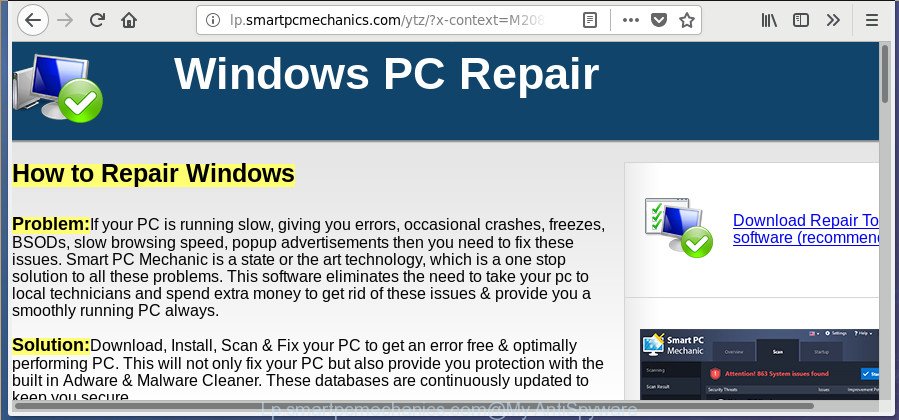
http://lp.smartpcmechanics.com/ytz/?x-context= …
The adware that causes tons of undesired Lp.smartpcmechanics.com popups, is not a virus, but the virus behaves similarly. As a rootkit hides in the system, changes internet browser settings and blocks them from changing. Also the adware can install additional web-browser extensions and modules that will inject advertising links within the FF, IE, Google Chrome and Microsoft Edge’s screen. Moreover, the adware may install internet browser hijacker that once started, will change the web-browser’s home page and search engine. The worst is, the adware be able to collect lots of privacy data such as what web-pages you are opening, what you are looking for the Net and so on. This confidential info, afterwards, may be sold to third party companies.
Most often, the adware hijacks the most common internet browsers like the Internet Explorer, Edge, Google Chrome and Firefox. But such the harmful software as well may affect another web browsers by modifying its shortcuts (adding an argument like ‘http://site.address’ into Target field of a browser’s shortcut file). So every time you launch the web browser, it will redirect to the intrusive Lp.smartpcmechanics.com page. Even if you setup a new home page, an undesired web site will be the first thing you see when you launch the Edge, Chrome, Firefox and Microsoft Internet Explorer.
Instructions that is shown below, will help you to clean your machine from the ad supported software as well as remove Lp.smartpcmechanics.com intrusive pop up ads from the Internet Explorer, MS Edge, Chrome and Firefox and other browsers.
Remove Lp.smartpcmechanics.com pop-ups (removal guide)
In the step by step guidance below we will have a look at the ad-supported software and how to remove Lp.smartpcmechanics.com from Google Chrome, Internet Explorer, Firefox and Edge web browsers for Microsoft Windows OS, natively or by using a few free removal utilities. Certain of the steps below will require you to shut down this web-site. So, please read the steps carefully, after that bookmark or print it for later reference.
To remove Lp.smartpcmechanics.com, use the following steps:
- Manual Lp.smartpcmechanics.com pop-up advertisements removal
- Uninstall Lp.smartpcmechanics.com related applications through the Control Panel of your personal computer
- Delete Lp.smartpcmechanics.com from FF by resetting web browser settings
- Delete Lp.smartpcmechanics.com popup ads from Internet Explorer
- Remove Lp.smartpcmechanics.com redirect from Chrome
- Fix web browser shortcuts, changed by ad-supported software
- Remove unwanted Scheduled Tasks
- Scan your machine and get rid of Lp.smartpcmechanics.com pop-up ads with free tools
- Block Lp.smartpcmechanics.com redirect and other annoying web pages
- Prevent Lp.smartpcmechanics.com pop-up advertisements from installing
- Finish words
Manual Lp.smartpcmechanics.com pop-up advertisements removal
These steps to get rid of Lp.smartpcmechanics.com popup ads without any applications are presented below. Be sure to carry out the step-by-step tutorial completely to fully remove this adware that redirects your browser to unwanted Lp.smartpcmechanics.com web-site.
Uninstall Lp.smartpcmechanics.com related applications through the Control Panel of your personal computer
Some PUPs, browser hijacking apps and ad-supported software may be deleted by uninstalling the free programs they came with. If this way does not succeed, then looking them up in the list of installed programs in Windows Control Panel. Use the “Uninstall” command in order to delete them.
- If you are using Windows 8, 8.1 or 10 then click Windows button, next press Search. Type “Control panel”and press Enter.
- If you are using Windows XP, Vista, 7, then press “Start” button and click “Control Panel”.
- It will show the Windows Control Panel.
- Further, press “Uninstall a program” under Programs category.
- It will show a list of all programs installed on the PC system.
- Scroll through the all list, and remove questionable and unknown apps. To quickly find the latest installed apps, we recommend sort apps by date.
See more details in the video guide below.
Delete Lp.smartpcmechanics.com from FF by resetting web browser settings
Resetting your Firefox is good initial troubleshooting step for any issues with your web browser program, including the redirect to Lp.smartpcmechanics.com site.
Launch the FF and press the menu button (it looks like three stacked lines) at the top right of the browser screen. Next, press the question-mark icon at the bottom of the drop-down menu. It will show the slide-out menu.

Select the “Troubleshooting information”. If you’re unable to access the Help menu, then type “about:support” in your address bar and press Enter. It bring up the “Troubleshooting Information” page as on the image below.

Click the “Refresh Firefox” button at the top right of the Troubleshooting Information page. Select “Refresh Firefox” in the confirmation dialog box. The Firefox will begin a procedure to fix your problems that caused by the ‘ad supported’ software that responsible for the appearance of Lp.smartpcmechanics.com pop-ups. Once, it’s finished, press the “Finish” button.
Delete Lp.smartpcmechanics.com popup ads from Internet Explorer
By resetting IE internet browser you restore your internet browser settings to its default state. This is good initial when troubleshooting problems that might have been caused by adware responsible for Lp.smartpcmechanics.com pop up advertisements.
First, run the Internet Explorer. Next, press the button in the form of gear (![]() ). It will open the Tools drop-down menu, click the “Internet Options” as shown on the image below.
). It will open the Tools drop-down menu, click the “Internet Options” as shown on the image below.

In the “Internet Options” window click on the Advanced tab, then click the Reset button. The IE will display the “Reset Internet Explorer settings” window like below. Select the “Delete personal settings” check box, then click “Reset” button.

You will now need to restart your machine for the changes to take effect.
Remove Lp.smartpcmechanics.com redirect from Chrome
Reset Google Chrome settings is a easy way to remove the browser hijackers, malicious and ‘ad-supported’ extensions, as well as to recover the internet browser’s startpage, newtab and search provider by default that have been modified by adware that causes web browsers to display unwanted Lp.smartpcmechanics.com pop-ups.

- First, launch the Google Chrome and click the Menu icon (icon in the form of three dots).
- It will show the Chrome main menu. Select More Tools, then press Extensions.
- You will see the list of installed add-ons. If the list has the extension labeled with “Installed by enterprise policy” or “Installed by your administrator”, then complete the following guide: Remove Chrome extensions installed by enterprise policy.
- Now open the Google Chrome menu once again, click the “Settings” menu.
- Next, press “Advanced” link, that located at the bottom of the Settings page.
- On the bottom of the “Advanced settings” page, click the “Reset settings to their original defaults” button.
- The Google Chrome will open the reset settings prompt as shown on the image above.
- Confirm the internet browser’s reset by clicking on the “Reset” button.
- To learn more, read the blog post How to reset Chrome settings to default.
Fix web browser shortcuts, changed by ad-supported software
Once installed, this adware that responsible for internet browser reroute to the annoying Lp.smartpcmechanics.com web-page, may add an argument similar to “http://site.address” into the Target property of the desktop shortcut for the Firefox, Internet Explorer, Chrome and MS Edge. Due to this, every time you start the web-browser, it will show an annoying ad page.
Right click to a desktop shortcut file for your affected browser. Select the “Properties” option. It’ll open the Properties window. Select the “Shortcut” tab here, after that, look at the “Target” field. The ad-supported software related to Lp.smartpcmechanics.com pop-up ads can rewrite it. If you are seeing something similar to “…exe http://site.address” then you need to remove “http…” and leave only, depending on the web browser you are using:
- Google Chrome: chrome.exe
- Opera: opera.exe
- Firefox: firefox.exe
- Internet Explorer: iexplore.exe
Look at the example as shown in the figure below.

Once is done, click the “OK” button to save the changes. Please repeat this step for web browser shortcuts which redirects to an annoying web sites. When you’ve completed, go to next step.
Remove unwanted Scheduled Tasks
Once installed, the adware can add a task in to the Windows Task Scheduler Library. Due to this, every time when you launch your computer, it will open Lp.smartpcmechanics.com intrusive web-page. So, you need to check the Task Scheduler Library and delete all harmful tasks that have been created by malicious programs.
Press Windows and R keys on your keyboard simultaneously. It will show a prompt that titled as Run. In the text field, type “taskschd.msc” (without the quotes) and click OK. Task Scheduler window opens. In the left-hand side, click “Task Scheduler Library”, as displayed on the screen below.

Task scheduler, list of tasks
In the middle part you will see a list of installed tasks. Select the first task, its properties will be display just below automatically. Next, press the Actions tab. Necessary to look at the text which is written under Details. Found something like “explorer.exe http://site.address” or “chrome.exe http://site.address” or “firefox.exe http://site.address”, then you need remove this task. If you are not sure that executes the task, then google it. If it is a component of the ‘ad-supported’ applications, then this task also should be removed.
Further click on it with the right mouse button and select Delete like below.

Task scheduler, delete a task
Repeat this step, if you have found a few tasks that have been created by adware. Once is finished, close the Task Scheduler window.
Scan your machine and get rid of Lp.smartpcmechanics.com pop-up ads with free tools
If you’re not expert at computer technology, then we suggest to use free removal tools listed below to remove Lp.smartpcmechanics.com advertisements for good. The automatic way is highly recommended. It has less steps and easier to implement than the manual way. Moreover, it lower risk of system damage. So, the automatic Lp.smartpcmechanics.com removal is a better option.
Use Zemana Anti-malware to remove Lp.smartpcmechanics.com pop-ups
We recommend you to use the Zemana Anti-malware that are completely clean your PC of ad supported software that cause undesired Lp.smartpcmechanics.com ads to appear. Moreover, the tool will help you to remove PUPs, malware, toolbars and browser hijackers that your personal computer may be infected too.
Installing the Zemana is simple. First you will need to download Zemana by clicking on the following link.
164757 downloads
Author: Zemana Ltd
Category: Security tools
Update: July 16, 2019
When the downloading process is done, close all windows on your personal computer. Further, launch the set up file named Zemana.AntiMalware.Setup. If the “User Account Control” dialog box pops up as displayed on the image below, press the “Yes” button.

It will display the “Setup wizard” that will allow you install Zemana on the personal computer. Follow the prompts and do not make any changes to default settings.

Once setup is finished successfully, Zemana will automatically launch and you can see its main window as displayed on the image below.

Next, click the “Scan” button to perform a system scan for the adware responsible for Lp.smartpcmechanics.com redirect. Depending on your computer, the scan can take anywhere from a few minutes to close to an hour. When a malware, ‘ad supported’ software or PUPs are detected, the count of the security threats will change accordingly.

After Zemana AntiMalware (ZAM) completes the scan, Zemana AntiMalware will show a list of all threats found by the scan. Make sure all threats have ‘checkmark’ and press “Next” button.

The Zemana will start to remove adware related to Lp.smartpcmechanics.com redirect. When the procedure is finished, you can be prompted to reboot your machine.
Get rid of Lp.smartpcmechanics.com redirect with Malwarebytes
We recommend using the Malwarebytes Free. You can download and install Malwarebytes to search for ‘ad supported’ software and thereby remove Lp.smartpcmechanics.com popup ads from your web-browsers. When installed and updated, the free malicious software remover will automatically check and detect all threats exist on the computer.

- Download MalwareBytes on your Windows Desktop from the following link.
Malwarebytes Anti-malware
327025 downloads
Author: Malwarebytes
Category: Security tools
Update: April 15, 2020
- At the download page, click on the Download button. Your web browser will open the “Save as” dialog box. Please save it onto your Windows desktop.
- When the downloading process is complete, please close all applications and open windows on your PC. Double-click on the icon that’s named mb3-setup.
- This will start the “Setup wizard” of MalwareBytes onto your personal computer. Follow the prompts and do not make any changes to default settings.
- When the Setup wizard has finished installing, the MalwareBytes will run and show the main window.
- Further, click the “Scan Now” button . MalwareBytes AntiMalware utility will start scanning the whole system to find out adware that reroutes your browser to undesired Lp.smartpcmechanics.com site. A system scan can take anywhere from 5 to 30 minutes, depending on your system. When a malware, adware or potentially unwanted software are found, the number of the security threats will change accordingly. Wait until the the checking is complete.
- After the system scan is finished, MalwareBytes will show a list of all items found by the scan.
- In order to remove all threats, simply press the “Quarantine Selected” button. Once the process is complete, you may be prompted to restart the PC.
- Close the Anti Malware and continue with the next step.
Video instruction, which reveals in detail the steps above.
Run AdwCleaner to delete Lp.smartpcmechanics.com pop-up ads
AdwCleaner is a free utility that can identify ad-supported software responsible for Lp.smartpcmechanics.com popup ads. It’s not always easy to locate all the unwanted programs that your computer might have picked up on the World Wide Web. AdwCleaner will find the ad-supported software, browser hijacker infections and other malware you need to delete.
Download AdwCleaner on your personal computer by clicking on the following link.
225522 downloads
Version: 8.4.1
Author: Xplode, MalwareBytes
Category: Security tools
Update: October 5, 2024
Download and run AdwCleaner on your personal computer. Once started, press “Scan” button to perform a system scan with this tool for the ad-supported software that responsible for the appearance of Lp.smartpcmechanics.com pop up advertisements. A system scan can take anywhere from 5 to 30 minutes, depending on your computer. While the tool is scanning, you can see number of objects and files has already scanned..

Once that process is done, AdwCleaner will display a scan report. Once you have selected what you want to get rid of from your PC system, click Clean button.

All-in-all, AdwCleaner is a fantastic free tool to free your machine from any unwanted programs. The AdwCleaner is portable application that meaning, you don’t need to install it to run it. AdwCleaner is compatible with all versions of Windows OS from MS Windows XP to Windows 10. Both 64-bit and 32-bit systems are supported.
Block Lp.smartpcmechanics.com redirect and other annoying web pages
It is important to run adblocker applications like AdGuard to protect your PC from malicious web sites. Most security experts says that it’s okay to stop advertisements. You should do so just to stay safe! And, of course, the AdGuard can to stop Lp.smartpcmechanics.com and other unwanted pages.
Visit the following page to download the latest version of AdGuard for MS Windows. Save it on your Windows desktop.
26833 downloads
Version: 6.4
Author: © Adguard
Category: Security tools
Update: November 15, 2018
Once downloading is complete, double-click the downloaded file to start it. The “Setup Wizard” window will show up on the computer screen as shown on the image below.

Follow the prompts. AdGuard will then be installed and an icon will be placed on your desktop. A window will show up asking you to confirm that you want to see a quick guidance as displayed in the following example.

Click “Skip” button to close the window and use the default settings, or press “Get Started” to see an quick guidance which will assist you get to know AdGuard better.
Each time, when you start your machine, AdGuard will start automatically and stop ads, Lp.smartpcmechanics.com redirect, as well as other malicious or misleading pages. For an overview of all the features of the application, or to change its settings you can simply double-click on the AdGuard icon, which is located on your desktop.
Prevent Lp.smartpcmechanics.com pop-up advertisements from installing
The adware actively distributed with free programs, along with the installation package of these programs. Therefore, it’s very important, when installing an unknown application even downloaded from well-known or big hosting site, read the Terms of use and the Software license, as well as to select the Manual, Advanced or Custom installation mode. In this mode, you can disable the installation of unneeded modules and applications and protect your personal computer from the ‘ad supported’ software responsible for Lp.smartpcmechanics.com popup ads. Do not repeat the mistakes of most users when installing unknown applications, simply click the Next button, and do not read any information which the free software display them during its installation. Most often this leads to one – the web browser starts showing a large amount of undesired advertisements like Lp.smartpcmechanics.com pop-up ads.
Finish words
Now your PC should be clean of the adware which cause undesired Lp.smartpcmechanics.com advertisements to appear. Uninstall AdwCleaner. We suggest that you keep Zemana (to periodically scan your PC for new adwares and other malware) and AdGuard (to help you block undesired advertisements and malicious pages). Moreover, to prevent any adware, please stay clear of unknown and third party applications, make sure that your antivirus application, turn on the option to search for PUPs.
If you need more help with Lp.smartpcmechanics.com pop ups related issues, go to our Spyware/Malware removal forum.



















