If the Firefox, IE, Edge and Google Chrome began redirecting to the Maxspeed-service-io.review misleading site offering install an questionable software, then most probably that an undesired program from the ‘ad-supported’ software (also known as adware) family get installed on your system. The adware will modify your web-browser’s new tab page, search provider and homepage or install an unwanted browser addon so that it will often display a large amount of intrusive ads including misleading advertising like those Maxspeed-service-io.review fake alerts. If you would like to free your machine of ad supported software and thereby remove Maxspeed-service-io.review pop-ups and are unable to do so, you can use the guide below to detect and remove this adware and any other malware for free.
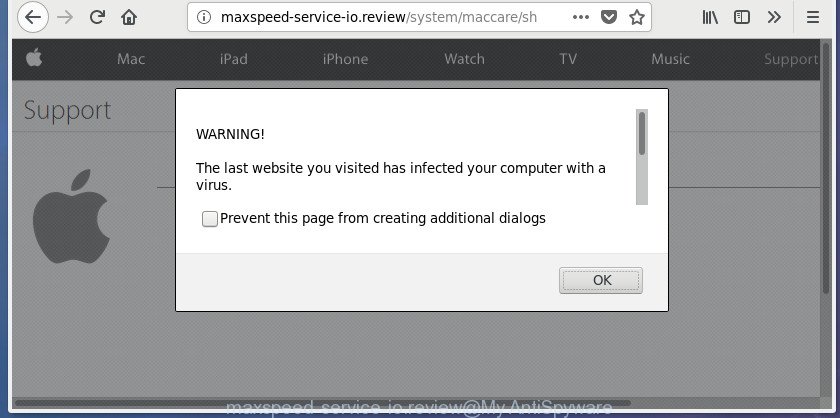
http://maxspeed-service-io.review/system/maccare/shield …
While your PC system is infected by the ad-supported software, the Mozilla Firefox, IE, MS Edge and Google Chrome may be redirected to Maxspeed-service-io.review annoying page. Of course, the ad supported software may not cause damages to your files or Windows system, but it may open a lot of annoying advertisements. These ads will be injected within the content of web sites that are you opening in your web browser and can be varied: pop-up ads, in-text ads, different sized banners, offers to install an questionable software. The advertisements will appear on all pages, including pages where previously you have never seen any ads.
The adware usually infects only the Chrome, Edge, Firefox and IE by modifying the web browser’s settings or installing a harmful extensions. Moreover, possible situations, when any other web browsers will be infected too. The adware will perform a scan of the system for web-browser shortcuts and modify them without your permission. When it infects the web-browser shortcuts, it’ll add the argument like ‘http://site.address’ into Target property. So, each time you launch the web browser, you’ll see an unwanted Maxspeed-service-io.review page.
Thus, it is clear that the presence of adware on your personal computer is not desirable, and you need to clean up your personal computer as soon as possible. Follow the tutorial below in order to get rid of Maxspeed-service-io.review pop-up ads.
Remove Maxspeed-service-io.review pop-ups (removal tutorial)
There are a few methods which can be used to get rid of Maxspeed-service-io.review ads. But, not all PUPs such as this adware can be completely removed utilizing only manual ways. Most commonly you are not able to uninstall any adware utilizing standard Microsoft Windows options. In order to delete Maxspeed-service-io.review ads you need complete a few manual steps and use reliable removal utilities. Most IT security researchers states that Zemana AntiMalware, MalwareBytes Free or AdwCleaner utilities are a right choice. These free programs are able to detect and delete Maxspeed-service-io.review pop up ads from your personal computer and return your browser settings to defaults.
To remove Maxspeed-service-io.review, execute the following steps:
- How to remove Maxspeed-service-io.review redirect without any software
- Remove Maxspeed-service-io.review related apps through the Control Panel of your computer
- Get rid of Maxspeed-service-io.review pop up advertisements from Microsoft Internet Explorer
- Remove Maxspeed-service-io.review pop-up ads from Google Chrome
- Delete Maxspeed-service-io.review from FF by resetting web browser settings
- Clean up the web browsers shortcuts which have been affected by ‘ad supported’ software
- Delete unwanted Scheduled Tasks
- Remove Maxspeed-service-io.review redirect with freeware
- Use AdBlocker to block Maxspeed-service-io.review and stay safe online
- How to avoid installation of Maxspeed-service-io.review popup ads
- To sum up
How to remove Maxspeed-service-io.review redirect without any software
The guide will help you remove Maxspeed-service-io.review pop ups. These Maxspeed-service-io.review removal steps work for the Firefox, Google Chrome, Edge and Microsoft Internet Explorer, as well as every version of MS Windows operating system.
Remove Maxspeed-service-io.review related apps through the Control Panel of your computer
Check out the Windows Control Panel (Programs and Features section) to see all installed apps. We suggest to click on the “Date Installed” in order to sort the list of applications by the date you installed them. If you see any unknown and suspicious programs, they are the ones you need to uninstall.
Windows 8, 8.1, 10
First, press Windows button

Once the ‘Control Panel’ opens, press the ‘Uninstall a program’ link under Programs category as shown in the following example.

You will see the ‘Uninstall a program’ panel as on the image below.

Very carefully look around the entire list of apps installed on your PC system. Most likely, one of them is the adware that cause unwanted Maxspeed-service-io.review popups to appear. If you’ve many apps installed, you can help simplify the search of harmful programs by sort the list by date of installation. Once you have found a questionable, unwanted or unused application, right click to it, after that click ‘Uninstall’.
Windows XP, Vista, 7
First, click ‘Start’ button and select ‘Control Panel’ at right panel as on the image below.

When the Windows ‘Control Panel’ opens, you need to press ‘Uninstall a program’ under ‘Programs’ as displayed in the following example.

You will see a list of software installed on your machine. We recommend to sort the list by date of installation to quickly find the programs that were installed last. Most likely, it is the adware responsible for redirects to Maxspeed-service-io.review. If you’re in doubt, you can always check the program by doing a search for her name in Google, Yahoo or Bing. Once the program which you need to remove is found, simply click on its name, and then click ‘Uninstall’ as displayed on the screen below.

Get rid of Maxspeed-service-io.review pop up advertisements from Microsoft Internet Explorer
The Internet Explorer reset is great if your internet browser is hijacked or you have unwanted addo-ons or toolbars on your web-browser, that installed by an malicious software.
First, launch the Internet Explorer, click ![]() ) button. Next, click “Internet Options” like below.
) button. Next, click “Internet Options” like below.

In the “Internet Options” screen select the Advanced tab. Next, click Reset button. The Microsoft Internet Explorer will open the Reset Internet Explorer settings dialog box. Select the “Delete personal settings” check box and click Reset button.

You will now need to reboot your PC system for the changes to take effect. It will remove adware responsible for Maxspeed-service-io.review pop up advertisements, disable malicious and ad-supported browser’s extensions and restore the Internet Explorer’s settings such as default search engine, startpage and newtab to default state.
Remove Maxspeed-service-io.review pop-up ads from Google Chrome
Run the Reset web browser tool of the Google Chrome to reset all its settings such as newtab page, search provider and start page to original defaults. This is a very useful utility to use, in the case of web-browser redirects to annoying ad web sites like Maxspeed-service-io.review.
Open the Google Chrome menu by clicking on the button in the form of three horizontal dotes (![]() ). It will display the drop-down menu. Choose More Tools, then press Extensions.
). It will display the drop-down menu. Choose More Tools, then press Extensions.
Carefully browse through the list of installed extensions. If the list has the extension labeled with “Installed by enterprise policy” or “Installed by your administrator”, then complete the following guidance: Remove Chrome extensions installed by enterprise policy otherwise, just go to the step below.
Open the Chrome main menu again, click to “Settings” option.

Scroll down to the bottom of the page and click on the “Advanced” link. Now scroll down until the Reset settings section is visible, as shown on the screen below and click the “Reset settings to their original defaults” button.

Confirm your action, press the “Reset” button.
Delete Maxspeed-service-io.review from FF by resetting web browser settings
Resetting your Firefox is basic troubleshooting step for any issues with your browser program, including the redirect to Maxspeed-service-io.review site.
Click the Menu button (looks like three horizontal lines), and press the blue Help icon located at the bottom of the drop down menu as shown on the image below.

A small menu will appear, press the “Troubleshooting Information”. On this page, click “Refresh Firefox” button as on the image below.

Follow the onscreen procedure to return your FF internet browser settings to its original state.
Clean up the web browsers shortcuts which have been affected by ‘ad supported’ software
Once the adware is started, it can also change the web browser’s shortcut files, adding an argument similar to “http://site.address” into the Target field. Due to this, every time you start the internet browser, it will show an unwanted web-page.
Click the right mouse button to a desktop shortcut which you use to open your web browser. Next, select the “Properties” option. Important: necessary to click on the desktop shortcut file for the web browser which is re-directed to the Maxspeed-service-io.review or other intrusive page.
Further, necessary to look at the text which is written in the “Target” field. The ad supported software related to Maxspeed-service-io.review ads can rewrite the contents of this field, which describes the file to be start when you start your web browser. Depending on the web-browser you’re using, there should be:
- Google Chrome: chrome.exe
- Opera: opera.exe
- Firefox: firefox.exe
- Internet Explorer: iexplore.exe
If you are seeing an unknown text like “http://site.addres” which has been added here, then you should remove it, as on the image below.

Next, press the “OK” button to save the changes. Now, when you start the web-browser from this desktop shortcut file, it does not occur automatically reroute on the Maxspeed-service-io.review web-page or any other unwanted web sites. Once the step is finished, we recommend to go to the next step.
Delete unwanted Scheduled Tasks
If the annoying Maxspeed-service-io.review web-site opens automatically on Windows startup or at equal time intervals, then you need to check the Task Scheduler Library and remove all the tasks that have been created by malicious programs.
Press Windows and R keys on your keyboard together. It will open a prompt that titled as Run. In the text field, type “taskschd.msc” (without the quotes) and press OK. Task Scheduler window opens. In the left-hand side, press “Task Scheduler Library”, as shown in the figure below.

Task scheduler, list of tasks
In the middle part you will see a list of installed tasks. Select the first task, its properties will be show just below automatically. Next, press the Actions tab. Necessary to look at the text which is written under Details. Found something such as “explorer.exe http://site.address” or “chrome.exe http://site.address” or “firefox.exe http://site.address”, then you need delete this task. If you are not sure that executes the task, then google it. If it’s a component of the adware, then this task also should be removed.
Further click on it with the right mouse button and select Delete as on the image below.

Task scheduler, delete a task
Repeat this step, if you have found a few tasks that have been created by ‘ad-supported’ program. Once is done, close the Task Scheduler window.
Remove Maxspeed-service-io.review redirect with freeware
If you’re not expert at computers, then we suggest to use free removal tools listed below to remove Maxspeed-service-io.review redirect for good. The automatic solution is highly recommended. It has less steps and easier to implement than the manual solution. Moreover, it lower risk of system damage. So, the automatic Maxspeed-service-io.review removal is a better option.
How to remove Maxspeed-service-io.review advertisements with Zemana Anti-malware
We suggest using the Zemana Anti-malware which are completely clean your personal computer of the adware. The tool is an advanced malware removal application created by (c) Zemana lab. It is able to help you remove PUPs, hijacker infections, malware, toolbars, ransomware and ‘ad supported’ software responsible for redirects to Maxspeed-service-io.review.
Installing the Zemana Anti Malware (ZAM) is simple. First you’ll need to download Zemana Free on your MS Windows Desktop by clicking on the following link.
164781 downloads
Author: Zemana Ltd
Category: Security tools
Update: July 16, 2019
When downloading is finished, close all apps and windows on your system. Double-click the install file named Zemana.AntiMalware.Setup. If the “User Account Control” prompt pops up as displayed in the following example, click the “Yes” button.

It will open the “Setup wizard” which will help you install Zemana Free on your computer. Follow the prompts and don’t make any changes to default settings.

Once setup is done successfully, Zemana Free will automatically start and you can see its main screen as shown below.

Now click the “Scan” button to perform a system scan for the adware that causes a ton of annoying Maxspeed-service-io.review pop ups. When a malicious software, ad-supported software or potentially unwanted apps are detected, the count of the security threats will change accordingly. Wait until the the scanning is finished.

When finished, Zemana Free will display a list of all items found by the scan. Review the scan results and then press “Next” button. The Zemana Anti-Malware (ZAM) will get rid of adware that responsible for the appearance of Maxspeed-service-io.review popups and move threats to the program’s quarantine. After the process is finished, you may be prompted to restart the computer.
Automatically remove Maxspeed-service-io.review pop ups with Malwarebytes
We suggest using the Malwarebytes Free which are completely clean your PC of the adware. The free tool is an advanced malware removal program made by (c) Malwarebytes lab. This program uses the world’s most popular antimalware technology. It’s able to help you delete annoying Maxspeed-service-io.review ads from your internet browsers, potentially unwanted programs, malware, hijackers, toolbars, ransomware and other security threats from your PC for free.
Visit the page linked below to download the latest version of MalwareBytes Anti-Malware (MBAM) for Microsoft Windows. Save it on your Microsoft Windows desktop or in any other place.
327040 downloads
Author: Malwarebytes
Category: Security tools
Update: April 15, 2020
Once downloading is finished, close all apps and windows on your computer. Double-click the setup file called mb3-setup. If the “User Account Control” prompt pops up as on the image below, click the “Yes” button.

It will open the “Setup wizard” which will help you install MalwareBytes on your personal computer. Follow the prompts and don’t make any changes to default settings.

Once installation is complete successfully, click Finish button. MalwareBytes Anti-Malware (MBAM) will automatically start and you can see its main screen as displayed on the screen below.

Now click the “Scan Now” button to perform a system scan for the ‘ad supported’ software that responsible for the appearance of Maxspeed-service-io.review pop up ads. A scan can take anywhere from 10 to 30 minutes, depending on the number of files on your computer and the speed of your PC system. While the MalwareBytes is scanning, you can see how many objects it has identified either as being malicious software.

After MalwareBytes Free has completed scanning your computer, the results are displayed in the scan report. Next, you need to click “Quarantine Selected” button. The MalwareBytes will delete ad supported software that responsible for internet browser reroute to the annoying Maxspeed-service-io.review web site and add threats to the Quarantine. After finished, you may be prompted to restart the computer.

We suggest you look at the following video, which completely explains the procedure of using the MalwareBytes Free to remove ad-supported software, hijacker and other malware.
Scan and free your system of adware with AdwCleaner
AdwCleaner is a free removal utility that can be downloaded and use to remove adware that causes web browsers to open intrusive Maxspeed-service-io.review pop-ups, hijackers, malware, PUPs, toolbars and other threats from your PC system. You can use this utility to find out threats even if you have an antivirus or any other security application.
Please go to the link below to download AdwCleaner. Save it directly to your Windows Desktop.
225533 downloads
Version: 8.4.1
Author: Xplode, MalwareBytes
Category: Security tools
Update: October 5, 2024
Download and use AdwCleaner on your computer. Once started, press “Scan” button . AdwCleaner tool will start scanning the whole computer to find out adware that cause annoying Maxspeed-service-io.review advertisements to appear. Depending on your PC, the scan can take anywhere from a few minutes to close to an hour. While the AdwCleaner tool is checking, you can see how many objects it has identified as being affected by malicious software..

After the scanning is finished, AdwCleaner will display a screen that contains a list of malicious software that has been found. Once you’ve selected what you want to get rid of from your machine, press Clean button.

All-in-all, AdwCleaner is a fantastic free utility to free your system from any undesired software. The AdwCleaner is portable program that meaning, you do not need to install it to run it. AdwCleaner is compatible with all versions of MS Windows operating system from Microsoft Windows XP to Windows 10. Both 64-bit and 32-bit systems are supported.
Use AdBlocker to block Maxspeed-service-io.review and stay safe online
It is also critical to protect your web-browsers from malicious web pages and ads by using an ad-blocking program like AdGuard. Security experts says that it will greatly reduce the risk of malware, and potentially save lots of money. Additionally, the AdGuard may also protect your privacy by blocking almost all trackers.
- Download AdGuard on your Microsoft Windows Desktop by clicking on the link below.
Adguard download
26839 downloads
Version: 6.4
Author: © Adguard
Category: Security tools
Update: November 15, 2018
- After downloading is finished, start the downloaded file. You will see the “Setup Wizard” program window. Follow the prompts.
- Once the install is finished, click “Skip” to close the installation program and use the default settings, or click “Get Started” to see an quick tutorial which will assist you get to know AdGuard better.
- In most cases, the default settings are enough and you do not need to change anything. Each time, when you start your personal computer, AdGuard will start automatically and stop popups, Maxspeed-service-io.review redirect, as well as other malicious or misleading pages. For an overview of all the features of the program, or to change its settings you can simply double-click on the icon called AdGuard, which is located on your desktop.
How to avoid installation of Maxspeed-service-io.review popup ads
The adware actively distributed with free programs, as a part of the installer of these programs. Therefore, it is very important, when installing an unknown program even downloaded from well-known or big hosting site, read the Terms of use and the Software license, as well as to select the Manual, Advanced or Custom install mode. In this mode, you can disable the installation of unneeded modules and programs and protect your computer from the adware that causes web browsers to display intrusive Maxspeed-service-io.review pop-ups. Do not repeat the mistakes of most users when installing unknown software, simply press the Next button, and do not read any information which the free applications show them during its setup. Most often this leads to one – the internet browser begins displaying a ton of undesired advertisements such as Maxspeed-service-io.review ads.
To sum up
Once you’ve finished the few simple steps outlined above, your system should be clean from ‘ad supported’ software responsible for Maxspeed-service-io.review redirect and other malware. The Internet Explorer, Google Chrome, FF and Edge will no longer redirect you to various intrusive web sites similar to Maxspeed-service-io.review. Unfortunately, if the step-by-step guide does not help you, then you have caught a new ad supported software, and then the best way – ask for help in our Spyware/Malware removal forum.




















