The Page.geniusdisplay.com is an unwanted page which can be used to show undesired advertisements or reroute the Firefox, Chrome, Edge and IE to other ad web-pages. If the IE, Firefox, Microsoft Edge and Chrome automatically reroutes to the Page.geniusdisplay.com page, then most probably that your PC system has been infected with the nasty adware (also known as ‘ad-supported’ software). In most cases, the unwanted program installs on the PC system in a bundle with free programs that you downloaded and installed from the Net. Once it gets inside your machine, it will change some computer’s settings including homepage, search engine and newtab page in order to redirect your’s browser to ad pages or display lots of intrusive pop-ups from various third-party ad networks.
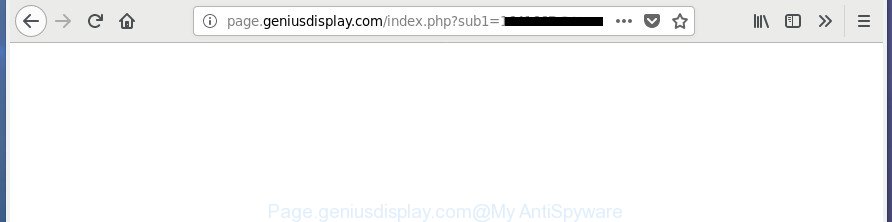
http://page.geniusdisplay.com/index.php?sub1= …
The adware that causes multiple annoying pop up ads, is the part of the software that is used as an online promotional utility. It is designed with the sole purpose to open dozens of popup ads, and thus to promote the goods and services in an open internet browser window. Moreover, the ‘ad supported’ software can substitute the legitimate advertising banners on misleading or even banners that can offer to visit malicious web-pages. The reason is simple, many advertisers agree on any ways to attract users to their web sites, so the authors of adware, often forcing users to click on an advertising link. For each click on a link, the makers of the adware receive income.
The ad supported software usually hijacks only the Mozilla Firefox, Chrome, Internet Explorer and Edge by modifying the internet browser’s settings or installing a harmful plugins. Moreover, possible situations, when any other web-browsers will be infected too. The adware will perform a scan of the system for web-browser shortcuts and alter them without your permission. When it infects the web-browser shortcuts, it will add the argument like ‘http://site.address’ into Target property. So, each time you launch the web-browser, you will see an undesired Page.geniusdisplay.com web site.
It is important, don’t use Page.geniusdisplay.com page and don’t click on ads placed on it, as they can lead you to a more malicious or misleading web-pages. The best option is to use the few simple steps posted below to clean your system of adware and thus remove Page.geniusdisplay.com pop-ups.
Remove Page.geniusdisplay.com redirect
Fortunately, we’ve an effective way which will assist you manually or/and automatically remove Page.geniusdisplay.com from your web-browser and bring your web browser settings, including homepage, default search provider and new tab page, back to normal. Below you’ll find a removal steps with all the steps you may need to successfully get rid of adware and its components. Some of the steps will require you to restart your computer or shut down this site. So, read this guidance carefully, then bookmark or print it for later reference.
To remove Page.geniusdisplay.com, perform the following steps:
- How to manually remove Page.geniusdisplay.com
- Remove Page.geniusdisplay.com associated software by using Microsoft Windows Control Panel
- Remove unwanted Scheduled Tasks
- Remove Page.geniusdisplay.com redirect from Internet Explorer
- Remove Page.geniusdisplay.com redirect from Google Chrome
- Remove Page.geniusdisplay.com popup advertisements from Firefox
- Fix web-browser shortcuts, altered by ad supported software
- Page.geniusdisplay.com redirect automatic removal
- Block Page.geniusdisplay.com ads and other intrusive web-pages
- Where the Page.geniusdisplay.com popups comes from
- Finish words
How to manually remove Page.geniusdisplay.com
The tutorial will help you delete Page.geniusdisplay.com redirect. These Page.geniusdisplay.com removal steps work for the Google Chrome, Internet Explorer, Microsoft Edge and Firefox, as well as every version of Windows operating system.
Remove Page.geniusdisplay.com associated software by using Microsoft Windows Control Panel
Some of potentially unwanted applications, adware and browser hijacker infections can be removed using the Add/Remove programs utility that can be found in the Windows Control Panel. So, if you’re using any version of MS Windows and you have noticed an unwanted application, then first try to delete it through Add/Remove programs.
Press Windows button ![]() , then press Search
, then press Search ![]() . Type “Control panel”and press Enter. If you using Windows XP or Windows 7, then click “Start” and select “Control Panel”. It will open the Windows Control Panel as on the image below.
. Type “Control panel”and press Enter. If you using Windows XP or Windows 7, then click “Start” and select “Control Panel”. It will open the Windows Control Panel as on the image below.

Further, click “Uninstall a program” ![]()
It will open a list of all software installed on your computer. Scroll through the all list, and uninstall any dubious and unknown apps.
Remove unwanted Scheduled Tasks
If the intrusive Page.geniusdisplay.com web-page opens automatically on Windows startup or at equal time intervals, then you need to check the Task Scheduler Library and remove all the tasks which have been created by malicious software.
Press Windows and R keys on the keyboard simultaneously. This opens a prompt that titled as Run. In the text field, type “taskschd.msc” (without the quotes) and click OK. Task Scheduler window opens. In the left-hand side, click “Task Scheduler Library”, as shown below.

Task scheduler
In the middle part you will see a list of installed tasks. Please choose the first task, its properties will be show just below automatically. Next, press the Actions tab. Pay attention to that it launches on your system. Found something like “explorer.exe http://site.address” or “chrome.exe http://site.address”, then remove this harmful task. If you are not sure that executes the task, check it through a search engine. If it is a component of the ‘ad-supported’ apps, then this task also should be removed.
Having defined the task that you want to delete, then press on it with the right mouse button and choose Delete as shown on the image below.

Delete a task
Repeat this step, if you have found a few tasks which have been created by adware. Once is finished, close the Task Scheduler window.
Remove Page.geniusdisplay.com redirect from Internet Explorer
The Microsoft Internet Explorer reset is great if your web-browser is hijacked or you have unwanted addo-ons or toolbars on your browser, that installed by an malware.
First, launch the IE, then click ‘gear’ icon ![]() . It will open the Tools drop-down menu on the right part of the web browser, then click the “Internet Options” as shown below.
. It will open the Tools drop-down menu on the right part of the web browser, then click the “Internet Options” as shown below.

In the “Internet Options” screen, select the “Advanced” tab, then click the “Reset” button. The Microsoft Internet Explorer will display the “Reset Internet Explorer settings” prompt. Further, press the “Delete personal settings” check box to select it. Next, press the “Reset” button like below.

After the procedure is finished, click “Close” button. Close the Internet Explorer and restart your computer for the changes to take effect. This step will help you to restore your browser’s search engine, start page and newtab page to default state.
Remove Page.geniusdisplay.com redirect from Google Chrome
Reset Google Chrome settings is a simple way to get rid of the hijackers, harmful and ‘ad-supported’ extensions, as well as to recover the web browser’s new tab, startpage and default search provider that have been changed by ad supported software responsible for redirections to Page.geniusdisplay.com.
First open the Chrome. Next, click the button in the form of three horizontal dots (![]() ).
).
It will show the Chrome menu. Select More Tools, then click Extensions. Carefully browse through the list of installed plugins. If the list has the extension signed with “Installed by enterprise policy” or “Installed by your administrator”, then complete the following tutorial: Remove Chrome extensions installed by enterprise policy.
Open the Google Chrome menu once again. Further, click the option called “Settings”.

The web browser will open the settings screen. Another method to display the Google Chrome’s settings – type chrome://settings in the web browser adress bar and press Enter
Scroll down to the bottom of the page and click the “Advanced” link. Now scroll down until the “Reset” section is visible, as shown in the figure below and click the “Reset settings to their original defaults” button.

The Google Chrome will open the confirmation prompt as shown on the image below.

You need to confirm your action, press the “Reset” button. The web-browser will launch the procedure of cleaning. When it’s finished, the browser’s settings including default search provider, new tab and start page back to the values which have been when the Google Chrome was first installed on your PC system.
Remove Page.geniusdisplay.com popup advertisements from Firefox
If your Mozilla Firefox internet browser is redirected to Page.geniusdisplay.com without your permission or an unknown search engine displays results for your search, then it may be time to perform the web browser reset.
First, start the FF and click ![]() button. It will display the drop-down menu on the right-part of the web browser. Further, press the Help button (
button. It will display the drop-down menu on the right-part of the web browser. Further, press the Help button (![]() ) as shown in the figure below.
) as shown in the figure below.

In the Help menu, select the “Troubleshooting Information” option. Another way to open the “Troubleshooting Information” screen – type “about:support” in the web browser adress bar and press Enter. It will open the “Troubleshooting Information” page as displayed in the figure below. In the upper-right corner of this screen, click the “Refresh Firefox” button.

It will show the confirmation prompt. Further, click the “Refresh Firefox” button. The Firefox will start a task to fix your problems that caused by the ‘ad supported’ software responsible for redirections to Page.geniusdisplay.com. After, it is complete, click the “Finish” button.
Fix web-browser shortcuts, altered by ad supported software
Now you need to clean up the browser shortcuts. Check that the shortcut file referring to the right exe-file of the web browser, and not on any unknown file.
Right click on the web-browser’s shortcut, click Properties option. On the Shortcut tab, locate the Target field. Click inside, you will see a vertical line – arrow pointer, move it (using -> arrow key on your keyboard) to the right as possible. You will see a text “http://site.address” which has been added here. Remove everything after .exe. An example, for Google Chrome you should remove everything after chrome.exe.

To save changes, press OK . You need to clean all internet browser’s shortcuts. So, repeat this step for the Firefox, IE, Edge and Google Chrome.
Page.geniusdisplay.com redirect automatic removal
If you are an unskilled computer user, then we advise to use free removal tools listed below to remove Page.geniusdisplay.com pop-up ads for good. The automatic method is highly recommended. It has less steps and easier to implement than the manual solution. Moreover, it lower risk of system damage. So, the automatic Page.geniusdisplay.com removal is a better option.
How to automatically remove Page.geniusdisplay.com advertisements with Zemana Anti-malware
We recommend you to use the Zemana Anti-malware which are completely clean your personal computer of ‘ad supported’ software that causes unwanted Page.geniusdisplay.com pop ups. Moreover, the tool will help you to remove PUPs, malicious software, toolbars and browser hijackers that your computer can be infected too.
Visit the following page to download Zemana Free. Save it to your Desktop.
164757 downloads
Author: Zemana Ltd
Category: Security tools
Update: July 16, 2019
When the downloading process is finished, close all windows on your PC system. Further, run the setup file called Zemana.AntiMalware.Setup. If the “User Account Control” prompt pops up as on the image below, click the “Yes” button.

It will display the “Setup wizard” that will allow you install Zemana Anti Malware (ZAM) on the machine. Follow the prompts and do not make any changes to default settings.

Once setup is finished successfully, Zemana AntiMalware will automatically start and you may see its main window as shown in the figure below.

Next, click the “Scan” button to find out adware that causes multiple unwanted pop up advertisements. A scan can take anywhere from 10 to 30 minutes, depending on the count of files on your personal computer and the speed of your PC. While the Zemana Anti Malware is checking, you may see how many objects it has identified either as being malicious software.

After finished, Zemana Anti Malware (ZAM) will show a scan report. In order to remove all threats, simply click “Next” button.

The Zemana AntiMalware (ZAM) will delete adware that causes multiple annoying advertisements and add items to the Quarantine. When that process is finished, you can be prompted to reboot your personal computer.
How to automatically get rid of Page.geniusdisplay.com with Malwarebytes
Manual Page.geniusdisplay.com advertisements removal requires some computer skills. Some files and registry entries that created by the adware can be not completely removed. We recommend that use the Malwarebytes Free that are completely clean your system of ad-supported software. Moreover, the free application will allow you to delete malware, PUPs, browser hijacker infections and toolbars that your personal computer may be infected too.
Download MalwareBytes Free by clicking on the link below.
327025 downloads
Author: Malwarebytes
Category: Security tools
Update: April 15, 2020
After the downloading process is done, close all windows on your machine. Further, run the file named mb3-setup. If the “User Account Control” dialog box pops up as displayed in the figure below, press the “Yes” button.

It will open the “Setup wizard” that will allow you install MalwareBytes on the computer. Follow the prompts and don’t make any changes to default settings.

Once installation is done successfully, click Finish button. Then MalwareBytes will automatically start and you can see its main window as shown in the figure below.

Next, click the “Scan Now” button to start scanning your computer for the adware which redirects your web browser to unwanted Page.geniusdisplay.com page. Depending on your machine, the scan may take anywhere from a few minutes to close to an hour. While the MalwareBytes Anti-Malware is scanning, you can see how many objects it has identified either as being malicious software.

As the scanning ends, MalwareBytes will open a list of found threats. Make sure all items have ‘checkmark’ and click “Quarantine Selected” button.

The MalwareBytes will delete ad supported software responsible for Page.geniusdisplay.com redirect and add items to the Quarantine. Once disinfection is complete, you can be prompted to reboot your system. We recommend you look at the following video, which completely explains the procedure of using the MalwareBytes Free to remove browser hijackers, ad-supported software and other malware.
Delete Page.geniusdisplay.com popup ads and harmful extensions with AdwCleaner
AdwCleaner frees your computer from hijacker infections, potentially unwanted applications, unwanted toolbars, web-browser extensions and other unwanted apps such as adware related to Page.geniusdisplay.com popup ads. The free removal tool will help you enjoy your PC to its fullest. AdwCleaner uses the (c) Malwarebytes technology to scan for if there are unwanted apps in your computer. You can review the scan results, and select the threats you want to remove.
Installing the AdwCleaner is simple. First you will need to download AdwCleaner on your system by clicking on the link below.
225522 downloads
Version: 8.4.1
Author: Xplode, MalwareBytes
Category: Security tools
Update: October 5, 2024
After downloading is done, open the file location. You will see an icon like below.
![]()
Double click the AdwCleaner desktop icon. When the tool is started, you will see a screen as shown on the screen below.

Further, press “Scan” button to begin checking your PC system for the adware responsible for redirecting your internet browser to Page.geniusdisplay.com web-page. This process can take some time, so please be patient. Once AdwCleaner has completed scanning your personal computer, AdwCleaner will show a list of found threats like below.

When you’re ready, click “Clean” button. It will show a prompt as shown on the image below.

You need to press “OK”. When finished, the AdwCleaner may ask you to restart your computer. When your personal computer is started, you will see an AdwCleaner log.
These steps are shown in detail in the following video guide.
Block Page.geniusdisplay.com ads and other intrusive web-pages
It’s important to run ad-blocking programs like AdGuard to protect your computer from malicious web-pages. Most security experts says that it is okay to stop ads. You should do so just to stay safe! And, of course, the AdGuard may to block Page.geniusdisplay.com and other undesired web pages.
- Installing the AdGuard is simple. First you’ll need to download AdGuard by clicking on the link below. Save it on your Desktop.
Adguard download
26833 downloads
Version: 6.4
Author: © Adguard
Category: Security tools
Update: November 15, 2018
- Once the downloading process is finished, start the downloaded file. You will see the “Setup Wizard” program window. Follow the prompts.
- Once the install is done, click “Skip” to close the installation application and use the default settings, or press “Get Started” to see an quick tutorial that will help you get to know AdGuard better.
- In most cases, the default settings are enough and you do not need to change anything. Each time, when you run your PC, AdGuard will launch automatically and stop pop-ups, Page.geniusdisplay.com redirect, as well as other malicious or misleading web pages. For an overview of all the features of the program, or to change its settings you can simply double-click on the icon called AdGuard, that is located on your desktop.
Where the Page.geniusdisplay.com popups comes from
The ad-supported software usually is bundled within some free applications that you download off of the Net. Once started, it will infect your system and configure your web browsers to display a ton of unwanted Page.geniusdisplay.com ads without your permission. In order to avoid infection, in the Setup wizard, you should be be proactive and carefully read the ‘Terms of use’, the ‘license agreement’ and other installation screens, as well as to always choose the ‘Manual’ or ‘Advanced’ installation type, when installing anything downloaded from the World Wide Web.
Finish words
Now your computer should be clean of the ‘ad supported’ software related to Page.geniusdisplay.com popup advertisements. Delete AdwCleaner. We suggest that you keep Zemana Free (to periodically scan your personal computer for new ‘ad supported’ softwares and other malicious software) and AdGuard (to help you block undesired ads and harmful sites). Moreover, to prevent any adware, please stay clear of unknown and third party programs, make sure that your antivirus program, turn on the option to detect potentially unwanted programs.
If you need more help with Page.geniusdisplay.com redirect related issues, go to our Spyware/Malware removal forum.



















