he Secure.calcch.com is just one of the many web sites of the so-called ‘ad’ type. It is designed to fill the internet browser’s constant stream of advertisements, or reroute the Firefox, Microsoft Internet Explorer, Microsoft Edge and Chrome to not expected and intrusive advertising web-sites. If your IE, Firefox, Microsoft Edge and Chrome automatically displays the Secure.calcch.com web site then it could mean that your browser has been affected with the obnoxious undesired software from the adware (also known as ‘ad-supported’ software) family. The adware is designed in order to provide third-party advertisements to the user without asking his permission. The adware takes control of all your typical browsers and reroutes them to unwanted web-pages such as the Secure.calcch.com every time you browse the Web.
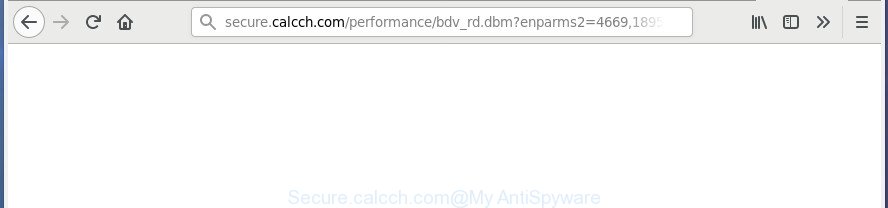
secure.calcch.com/performance/ …
It’s probably that you might be bothered with the adware that responsible for the appearance of Secure.calcch.com popups. You should not disregard this unwanted software. The ad-supported software might not only open undesired ads, but redirect your web browser to shady web sites. What is more, the ‘ad supported’ software can analyze your surfing, and gain access to your privacy info and, later, can sell it to third parties. Thus, there are more than enough reasons to get rid of Secure.calcch.com advertisements from your machine.
Most often, the ‘ad supported’ software hijacks the most common web browsers such as the Firefox, Google Chrome, Microsoft Edge and Microsoft Internet Explorer. But such the harmful software as well may affect another web browsers by modifying its shortcuts (adding an argument such as ‘http://site.address’ into Target field of a web browser’s shortcut file). So every time you launch the web browser, it’ll reroute to the unwanted Secure.calcch.com web page. Even if you setup a new startpage, an unwanted web page will be the first thing you see when you start the IE, Chrome, MS Edge and Firefox.
We recommend you to remove adware and clean your computer from Secure.calcch.com pop up advertisements sooner, until the presence of the ad supported software has not led to even worse consequences. You need to follow the steps below that will help you to completely get rid of the reroute to Secure.calcch.com unwanted site, using only the built-in Windows features and several free malware removal tools of well-known antivirus software companies.
Remove Secure.calcch.com pop up ads
There are a few solutions that can be used to get rid of Secure.calcch.com pop ups. But, not all potentially unwanted apps like this ad-supported software can be completely removed using only manual ways. Most often you’re not able to delete any ‘ad supported’ software using standard Windows options. In order to remove Secure.calcch.com pop-up advertisements you need complete a few manual steps and run reliable removal utilities. Most IT security researchers states that Zemana AntiMalware, MalwareBytes Free or AdwCleaner utilities are a right choice. These free programs are able to look for and delete Secure.calcch.com ads from your PC system and restore your browser settings to defaults.
To remove Secure.calcch.com, execute the steps below:
- Remove Secure.calcch.com popups without any tools
- Uninstall adware through the Windows Control Panel
- Clean up the web-browsers shortcuts which have been hijacked by ad-supported software
- Remove Secure.calcch.com ads from Chrome
- Get rid of Secure.calcch.com popup advertisements from IE
- Remove Secure.calcch.com from FF by resetting browser settings
- Remove unwanted Scheduled Tasks
- How to automatically delete Secure.calcch.com pop-up advertisements
- How to block Secure.calcch.com ads
- How to prevent Secure.calcch.com ads from getting inside your system
- Finish words
Remove Secure.calcch.com popups without any tools
Most common adware may be uninstalled without any antivirus software. The manual ad supported software removal is few simple steps that will teach you how to remove the Secure.calcch.com pop-up ads.
Uninstall adware through the Windows Control Panel
Check out the Windows Control Panel (Programs and Features section) to see all installed software. We recommend to click on the “Date Installed” in order to sort the list of apps by the date you installed them. If you see any unknown and questionable programs, they are the ones you need to uninstall.
Windows 8, 8.1, 10
First, click Windows button

Once the ‘Control Panel’ opens, press the ‘Uninstall a program’ link under Programs category as displayed in the figure below.

You will see the ‘Uninstall a program’ panel as on the image below.

Very carefully look around the entire list of programs installed on your computer. Most probably, one of them is the adware that causes web browsers to display intrusive Secure.calcch.com advertisements. If you’ve many programs installed, you can help simplify the search of harmful programs by sort the list by date of installation. Once you’ve found a suspicious, unwanted or unused application, right click to it, after that press ‘Uninstall’.
Windows XP, Vista, 7
First, click ‘Start’ button and select ‘Control Panel’ at right panel as displayed in the figure below.

After the Windows ‘Control Panel’ opens, you need to click ‘Uninstall a program’ under ‘Programs’ as displayed below.

You will see a list of apps installed on your system. We recommend to sort the list by date of installation to quickly find the programs that were installed last. Most probably, it’s the ad supported software that developed to redirect your browser to various ad web-pages like Secure.calcch.com. If you are in doubt, you can always check the program by doing a search for her name in Google, Yahoo or Bing. Once the program which you need to remove is found, simply click on its name, and then press ‘Uninstall’ as shown on the image below.

Clean up the web-browsers shortcuts which have been hijacked by ad-supported software
Unfortunately, the adware that causes web-browsers to show annoying Secure.calcch.com ads, can also hijack Windows shortcut files (mostly, your browsers shortcut files), so that the Secure.calcch.com ad web-site will be shown when you launch the Chrome, Edge, Internet Explorer and Firefox or another internet browser.
Right click on the shortcut of affected web-browser like below.

Select the “Properties” option and it will display the shortcut’s properties. Next, press the “Shortcut” tab and then delete the “http://site.address” string from Target field as shown below.

Then press OK to save changes. Repeat the step for all web browsers which are re-directed to the Secure.calcch.com unwanted web site.
Remove Secure.calcch.com ads from Chrome
Like other modern web browsers, the Chrome has the ability to reset the settings to their default values and thereby restore the browser’s settings such as default search engine, homepage and new tab that have been changed by the adware which redirects your web-browser to intrusive Secure.calcch.com web-site.
First launch the Google Chrome. Next, click the button in the form of three horizontal dots (![]() ).
).
It will open the Chrome menu. Select More Tools, then press Extensions. Carefully browse through the list of installed plugins. If the list has the plugin signed with “Installed by enterprise policy” or “Installed by your administrator”, then complete the following guide: Remove Google Chrome extensions installed by enterprise policy.
Open the Chrome menu once again. Further, press the option called “Settings”.

The web browser will show the settings screen. Another way to show the Chrome’s settings – type chrome://settings in the browser adress bar and press Enter
Scroll down to the bottom of the page and click the “Advanced” link. Now scroll down until the “Reset” section is visible, like below and click the “Reset settings to their original defaults” button.

The Google Chrome will display the confirmation prompt as shown below.

You need to confirm your action, click the “Reset” button. The web-browser will start the procedure of cleaning. After it is done, the browser’s settings including default search engine, new tab page and home page back to the values which have been when the Google Chrome was first installed on your PC.
Get rid of Secure.calcch.com popup advertisements from IE
The Microsoft Internet Explorer reset is great if your browser is hijacked or you have unwanted addo-ons or toolbars on your internet browser, which installed by an malware.
First, start the Microsoft Internet Explorer, then press ‘gear’ icon ![]() . It will show the Tools drop-down menu on the right part of the browser, then click the “Internet Options” as displayed below.
. It will show the Tools drop-down menu on the right part of the browser, then click the “Internet Options” as displayed below.

In the “Internet Options” screen, select the “Advanced” tab, then click the “Reset” button. The IE will show the “Reset Internet Explorer settings” prompt. Further, press the “Delete personal settings” check box to select it. Next, press the “Reset” button as shown on the screen below.

When the process is complete, click “Close” button. Close the Internet Explorer and restart your PC for the changes to take effect. This step will help you to restore your browser’s newtab, search engine by default and homepage to default state.
Remove Secure.calcch.com from FF by resetting browser settings
Resetting your Firefox is good initial troubleshooting step for any issues with your web browser program, including the redirect to Secure.calcch.com web site.
First, open the Firefox. Next, click the button in the form of three horizontal stripes (![]() ). It will show the drop-down menu. Next, click the Help button (
). It will show the drop-down menu. Next, click the Help button (![]() ).
).

In the Help menu press the “Troubleshooting Information”. In the upper-right corner of the “Troubleshooting Information” page click on “Refresh Firefox” button like below.

Confirm your action, click the “Refresh Firefox”.
Remove unwanted Scheduled Tasks
Once installed, the adware can add a task in to the Windows Task Scheduler Library. Due to this, every time when you boot your computer, it will open Secure.calcch.com intrusive web site. So, you need to check the Task Scheduler Library and remove all malicious tasks which have been created by adware.
Press Windows and R keys on your keyboard simultaneously. It will show a prompt that titled as Run. In the text field, type “taskschd.msc” (without the quotes) and press OK. Task Scheduler window opens. In the left-hand side, click “Task Scheduler Library”, as shown below.

Task scheduler, list of tasks
In the middle part you will see a list of installed tasks. Select the first task, its properties will be open just below automatically. Next, click the Actions tab. Necessary to look at the text which is written under Details. Found something such as “explorer.exe http://site.address” or “chrome.exe http://site.address” or “firefox.exe http://site.address”, then you need delete this task. If you are not sure that executes the task, then google it. If it’s a component of the adware, then this task also should be removed.
Further click on it with the right mouse button and select Delete as on the image below.

Task scheduler, delete a task
Repeat this step, if you have found a few tasks that have been created by adware. Once is complete, close the Task Scheduler window.
How to automatically delete Secure.calcch.com pop-up advertisements
Run malware removal tools to get rid of Secure.calcch.com ads automatically. The free applications tools specially developed for hijacker infections, adware and other potentially unwanted software removal. These tools may remove most of ad-supported software from Google Chrome, Mozilla Firefox, MS Edge and IE. Moreover, it can remove all components of adware from Windows registry and system drives.
Run Zemana Anti-malware to remove Secure.calcch.com
We recommend using the Zemana Anti-malware which are completely clean your computer of the adware. The utility is an advanced malicious software removal program developed by (c) Zemana lab. It is able to help you remove PUPs, hijackers, malicious software, toolbars, ransomware and ad-supported software that causes tons of undesired Secure.calcch.com pop up advertisements.
Now you can setup and use Zemana to get rid of Secure.calcch.com redirect from your web browser by following the steps below:
Please go to the link below to download Zemana AntiMalware installation package named Zemana.AntiMalware.Setup on your system. Save it on your MS Windows desktop or in any other place.
164757 downloads
Author: Zemana Ltd
Category: Security tools
Update: July 16, 2019
Start the installation package after it has been downloaded successfully and then follow the prompts to set up this tool on your computer.

During setup you can change some settings, but we advise you do not make any changes to default settings.
When installation is finished, this malware removal tool will automatically start and update itself. You will see its main window as displayed below.

Now click the “Scan” button to perform a system scan with this tool for the ad-supported software that cause undesired Secure.calcch.com ads to appear. A scan can take anywhere from 10 to 30 minutes, depending on the number of files on your PC and the speed of your computer. While the utility is checking, you can see how many objects and files has already scanned.

Once the scan get finished, a list of all items detected is created. Review the results once the utility has complete the system scan. If you think an entry should not be quarantined, then uncheck it. Otherwise, simply click “Next” button.

The Zemana will delete adware that responsible for web-browser redirect to the unwanted Secure.calcch.com web-site and add items to the Quarantine. Once finished, you may be prompted to reboot your computer to make the change take effect.
How to automatically remove Secure.calcch.com with Malwarebytes
You can get rid of Secure.calcch.com pop-up advertisements automatically with a help of Malwarebytes Free. We recommend this free malicious software removal tool because it may easily remove browser hijackers, adware, potentially unwanted applications and toolbars with all their components such as files, folders and registry entries.
Download MalwareBytes Free by clicking on the link below. Save it to your Desktop.
327025 downloads
Author: Malwarebytes
Category: Security tools
Update: April 15, 2020
After the download is finished, close all apps and windows on your personal computer. Double-click the install file named mb3-setup. If the “User Account Control” prompt pops up as displayed in the figure below, click the “Yes” button.

It will open the “Setup wizard” that will help you setup MalwareBytes Anti-Malware (MBAM) on your personal computer. Follow the prompts and do not make any changes to default settings.

Once install is complete successfully, click Finish button. MalwareBytes AntiMalware (MBAM) will automatically start and you can see its main screen as on the image below.

Now click the “Scan Now” button . MalwareBytes Anti Malware (MBAM) utility will begin scanning the whole computer to find out adware that causes browsers to display annoying Secure.calcch.com pop up ads. This process can take some time, so please be patient. While the MalwareBytes Anti-Malware utility is scanning, you can see how many objects it has identified as being affected by malicious software.

When that process is finished, MalwareBytes AntiMalware (MBAM) will create a list of unwanted and ad-supported software software. All found items will be marked. You can get rid of them all by simply press “Quarantine Selected” button. The MalwareBytes Free will get rid of ‘ad supported’ software responsible for Secure.calcch.com redirect and add threats to the Quarantine. After the task is finished, you may be prompted to reboot the PC.

We suggest you look at the following video, which completely explains the process of using the MalwareBytes Free to remove adware, browser hijacker and other malicious software.
Use AdwCleaner to delete Secure.calcch.com redirect
AdwCleaner is a free removal tool that can scan your computer for a wide range of security threats such as malicious software, ad supported softwares, PUPs as well as ad-supported software which causes intrusive Secure.calcch.com pop up advertisements. It will perform a deep scan of your personal computer including hard drives and MS Windows registry. When a malware is detected, it will help you to remove all detected threats from your machine by a simple click.
Please go to the following link to download the latest version of AdwCleaner for MS Windows. Save it on your Windows desktop.
225522 downloads
Version: 8.4.1
Author: Xplode, MalwareBytes
Category: Security tools
Update: October 5, 2024
After the download is finished, open the directory in which you saved it and double-click the AdwCleaner icon. It will launch the AdwCleaner utility. If the User Account Control dialog box will ask you want to launch the application, press Yes button to continue.

Next, click “Scan” to look for adware responsible for redirects to Secure.calcch.com. A system scan can take anywhere from 5 to 30 minutes, depending on your system. While the AdwCleaner tool is scanning, you can see how many objects it has identified as being infected by malicious software.

When AdwCleaner completes the scan, AdwCleaner will display a list of all items found by the scan like below.

Review the results once the tool has finished the system scan. If you think an entry should not be quarantined, then uncheck it. Otherwise, simply click “Clean” button. It will display a prompt. Click “OK” button. The AdwCleaner will remove ad supported software responsible for Secure.calcch.com popup advertisements and move threats to the program’s quarantine. When the procedure is done, the utility may ask you to reboot your computer. After reboot, the AdwCleaner will show the log file.
All the above steps are shown in detail in the following video instructions.
How to block Secure.calcch.com ads
We suggest to install an ad-blocker program that may block Secure.calcch.com and other unwanted web-pages. The ad blocking tool such as AdGuard is a application which basically removes advertising from the Net and blocks access to malicious web-pages. Moreover, security experts says that using adblocker software is necessary to stay safe when surfing the Internet.
Installing the AdGuard is simple. First you’ll need to download AdGuard from the link below.
26833 downloads
Version: 6.4
Author: © Adguard
Category: Security tools
Update: November 15, 2018
Once downloading is complete, double-click the downloaded file to run it. The “Setup Wizard” window will show up on the computer screen as displayed on the screen below.

Follow the prompts. AdGuard will then be installed and an icon will be placed on your desktop. A window will show up asking you to confirm that you want to see a quick guide as displayed on the image below.

Click “Skip” button to close the window and use the default settings, or click “Get Started” to see an quick guidance that will help you get to know AdGuard better.
Each time, when you launch your machine, AdGuard will launch automatically and block popups, sites such as Secure.calcch.com, as well as other malicious or misleading web-sites. For an overview of all the features of the program, or to change its settings you can simply double-click on the AdGuard icon, which is located on your desktop.
How to prevent Secure.calcch.com ads from getting inside your system
The ad-supported software usually spreads together with another program in the same setup file. The risk of this is especially high for the various free applications downloaded from the Internet. The creators of the applications are hoping that users will use the quick installation method, that is simply to press the Next button, without paying attention to the information on the screen and don’t carefully considering every step of the setup procedure. Thus, the adware can infiltrate your personal computer without your knowledge. Therefore, it’s very important to read all the information that tells the program during install, including the ‘Terms of Use’ and ‘Software license’. Use only the Manual, Custom or Advanced installation type. This mode will help you to disable all optional and unwanted apps and components.
Finish words
After completing the few simple steps above, your personal computer should be clean from adware that causes internet browsers to open intrusive Secure.calcch.com pop ups and other malware. The Edge, Firefox, IE and Chrome will no longer redirect you to various undesired pages similar to Secure.calcch.com. Unfortunately, if the instructions does not help you, then you have caught a new adware, and then the best way – ask for help in our Spyware/Malware removal forum.



















