Probably you are one of those people, who are facing ChromeSearch.club and its harmful changes to browser settings, may think that there is something wrong with your system. The constant start page and search provider redirects may cause the difficulty of surfing the Internet. Your attempts to revert back your favorite web browser’s newtab, home page and default search provider are mostly in vain because restoring the Chrome, Internet Explorer, Microsoft Edge and Firefox settings to default states becomes impossible unless you fully remove ChromeSearch.club hijacker from your PC system.
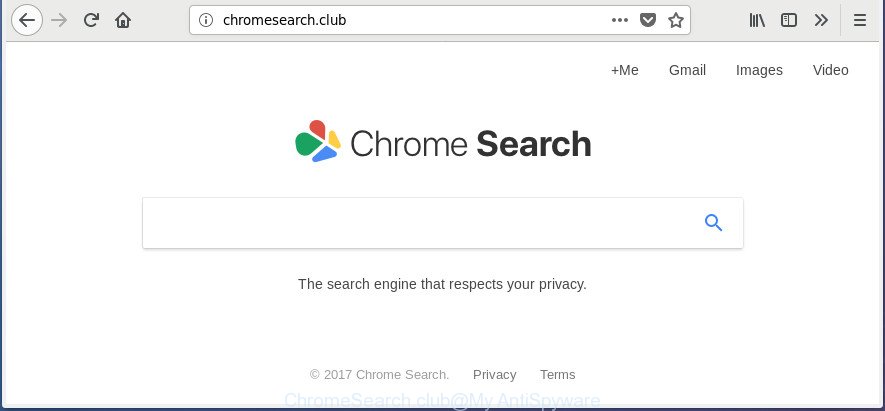
ChromeSearch.club hijacker makes changes to web browser settings
The ChromeSearch.club browser hijacker infection will modify your browser’s search provider so that all searches are sent via ChromeSearch.club, which redirects to Bing, Yahoo or Google Custom Search engine that shows the search results for your query. The devs behind this browser hijacker are using legitimate search engine as they may earn revenue from the advertisements which are shown in the search results.
Also, adware (sometimes named ‘ad-supported’ software) can be installed on the PC system together with ChromeSearch.club hijacker. It will insert lots of ads directly to the web-pages that you view, creating a sense that ads has been added by the makers of the web-page. Moreover, legal ads can be replaced on fake ads which will offer to download and install various unnecessary and harmful apps. Moreover, the ChromeSearch.club hijacker can be used to gather lots of confidential information which can be later used for marketing purposes.
The ChromeSearch.club hijacker usually affects only the Microsoft Edge, Chrome, IE and FF. However, possible situations, when any other web-browsers will be affected too. The hijacker infection will perform a scan of the PC for browser shortcuts and alter them without your permission. When it infects the web-browser shortcuts, it’ll add the argument such as ‘http://site.address’ into Target property. So, each time you start the internet browser, you’ll see the ChromeSearch.club annoying page.
It’s important, do not use ChromeSearch.club site and don’t click on advertisements placed on it, as they can lead you to a more harmful or misleading web pages. The best option is to use the step-by-step instructions posted below to clean your computer of hijacker, get rid of the ChromeSearch.club start page, and thus revert back your previous startpage and search provider.
How to remove ChromeSearch.club from Google Chrome (Firefox, Internet Explorer, Edge)
The following guide will allow you to delete ChromeSearch.club from the Firefox, Microsoft Edge, Chrome and Microsoft Internet Explorer. Moreover, the steps below will help you to delete malicious software such as PUPs, adware and toolbars that your PC system may be infected. Please do the guide step by step. If you need assist or have any questions, then ask for our assistance or type a comment below. Read it once, after doing so, please print this page as you may need to exit your browser or reboot your computer.
To remove ChromeSearch.club, complete the following steps:
- How to remove ChromeSearch.club home page without any software
- Use free malware removal utilities to completely get rid of ChromeSearch.club redirect
- How to block ChromeSearch.club
- How can you prevent the ChromeSearch.club hijacker
- Finish words
How to remove ChromeSearch.club home page without any software
Most common browser hijackers may be removed without any antivirus applications. The manual browser hijacker infection removal is steps that will teach you how to get rid of the ChromeSearch.club homepage.
Uninstall potentially unwanted applications using MS Windows Control Panel
In order to remove potentially unwanted programs like the ChromeSearch.club hijacker, open the Windows Control Panel and click on “Uninstall a program”. Check the list of installed applications. For the ones you do not know, run an Internet search to see if they are ad supported software, browser hijacker or PUPs. If yes, uninstall them off. Even if they are just a software which you do not use, then deleting them off will increase your system start up time and speed dramatically.
Windows 10, 8.1, 8
Click the Windows logo, and then click Search ![]() . Type ‘Control panel’and press Enter as displayed in the following example.
. Type ‘Control panel’and press Enter as displayed in the following example.

After the ‘Control Panel’ opens, click the ‘Uninstall a program’ link under Programs category as shown below.

Windows 7, Vista, XP
Open Start menu and choose the ‘Control Panel’ at right as displayed in the following example.

Then go to ‘Add/Remove Programs’ or ‘Uninstall a program’ (Microsoft Windows 7 or Vista) as displayed on the screen below.

Carefully browse through the list of installed software and remove all questionable and unknown software. We suggest to click ‘Installed programs’ and even sorts all installed apps by date. After you have found anything dubious that may be the browser hijacker infection which created to redirect your web browser to the ChromeSearch.club page or other PUP (potentially unwanted program), then choose this program and click ‘Uninstall’ in the upper part of the window. If the questionable program blocked from removal, then run Revo Uninstaller Freeware to completely remove it from your system.
Clean up the internet browsers shortcuts that have been infected by ChromeSearch.club
After the ChromeSearch.club hijacker is started, it can also change the internet browser’s shortcut files, adding an argument similar to “http://chromesearch.club” into the Target field. Due to this, every time you run the web-browser, it will show an unwanted page.
Right click to a desktop shortcut file for your infected internet browser. Select the “Properties” option. It’ll open the Properties window. Select the “Shortcut” tab here, after that, look at the “Target” field. The browser hijacker infection which cause a redirect to ChromeSearch.club web-site can rewrite it. If you are seeing something similar to “…exe http://chromesearch.club” then you need to remove “http…” and leave only, depending on the web browser you are using:
- Google Chrome: chrome.exe
- Opera: opera.exe
- Firefox: firefox.exe
- Internet Explorer: iexplore.exe
Look at the example as displayed below.

Once is complete, click the “OK” button to save the changes. Please repeat this step for browser shortcut files which redirects to an annoying web-sites. When you’ve completed, go to next step.
Remove ChromeSearch.club from Chrome
Use the Reset browser utility of the Chrome to reset all its settings such as newtab page, homepage and search provider by default to original defaults. This is a very useful utility to use, in the case of web browser hijacks like ChromeSearch.club.

- First, launch the Google Chrome and click the Menu icon (icon in the form of three dots).
- It will open the Google Chrome main menu. Choose More Tools, then press Extensions.
- You’ll see the list of installed add-ons. If the list has the plugin labeled with “Installed by enterprise policy” or “Installed by your administrator”, then complete the following tutorial: Remove Chrome extensions installed by enterprise policy.
- Now open the Chrome menu once again, click the “Settings” menu.
- Next, click “Advanced” link, which located at the bottom of the Settings page.
- On the bottom of the “Advanced settings” page, click the “Reset settings to their original defaults” button.
- The Google Chrome will show the reset settings dialog box as shown on the image above.
- Confirm the browser’s reset by clicking on the “Reset” button.
- To learn more, read the blog post How to reset Chrome settings to default.
Get rid of ChromeSearch.club startpage from IE
If you find that IE web-browser settings like new tab page, startpage and default search engine having been hijacked, then you may revert back your settings, via the reset web-browser process.
First, run the Microsoft Internet Explorer, then click ‘gear’ icon ![]() . It will display the Tools drop-down menu on the right part of the web browser, then click the “Internet Options” as displayed in the figure below.
. It will display the Tools drop-down menu on the right part of the web browser, then click the “Internet Options” as displayed in the figure below.

In the “Internet Options” screen, select the “Advanced” tab, then click the “Reset” button. The IE will open the “Reset Internet Explorer settings” dialog box. Further, click the “Delete personal settings” check box to select it. Next, press the “Reset” button like below.

After the procedure is finished, click “Close” button. Close the Internet Explorer and restart your machine for the changes to take effect. This step will help you to restore your internet browser’s new tab page, default search engine and startpage to default state.
Get rid of ChromeSearch.club startpage from Firefox
First, start the Firefox. Next, press the button in the form of three horizontal stripes (![]() ). It will display the drop-down menu. Next, press the Help button (
). It will display the drop-down menu. Next, press the Help button (![]() ).
).

In the Help menu click the “Troubleshooting Information”. In the upper-right corner of the “Troubleshooting Information” page press on “Refresh Firefox” button as shown below.

Confirm your action, press the “Refresh Firefox”.
Use free malware removal utilities to completely get rid of ChromeSearch.club redirect
If you are not expert at computer technology, then all your attempts to get rid of ChromeSearch.club browser hijacker by completing the manual steps above might result in failure. To find and remove all of the ChromeSearch.club related files and registry entries that keep this browser hijacker infection on your PC system, use free anti-malware software like Zemana Anti Malware, MalwareBytes and AdwCleaner from our list below.
How to remove ChromeSearch.club with Zemana Anti-Malware (ZAM)
We recommend using the Zemana Free that are completely clean your personal computer of the hijacker. The utility is an advanced malicious software removal application made by (c) Zemana lab. It is able to help you remove potentially unwanted software, browser hijacker infections, adware, malware, toolbars, ransomware and other security threats from your system for free.
Installing the Zemana is simple. First you’ll need to download Zemana AntiMalware (ZAM) by clicking on the link below.
164758 downloads
Author: Zemana Ltd
Category: Security tools
Update: July 16, 2019
Once downloading is done, start it and follow the prompts. Once installed, the Zemana Free will try to update itself and when this procedure is complete, click the “Scan” button . Zemana program will scan through the whole system for the browser hijacker that created to redirect your browser to the ChromeSearch.club web page.

Depending on your computer, the scan can take anywhere from a few minutes to close to an hour. During the scan Zemana will find threats present on your computer. Make sure all items have ‘checkmark’ and click “Next” button.

The Zemana Free will remove hijacker that causes web-browsers to show unwanted ChromeSearch.club site.
How to delete ChromeSearch.club with Malwarebytes
Get rid of ChromeSearch.club hijacker infection manually is difficult and often the hijacker infection is not completely removed. Therefore, we suggest you to use the Malwarebytes Free that are completely clean your PC. Moreover, the free program will help you to remove malware, potentially unwanted software, toolbars and adware that your personal computer may be infected too.
Installing the MalwareBytes Anti Malware is simple. First you will need to download MalwareBytes AntiMalware (MBAM) on your PC system from the following link.
327025 downloads
Author: Malwarebytes
Category: Security tools
Update: April 15, 2020
After the download is complete, close all applications and windows on your PC. Open a directory in which you saved it. Double-click on the icon that’s named mb3-setup as displayed in the following example.
![]()
When the install begins, you will see the “Setup wizard” that will help you setup Malwarebytes on your computer.

Once installation is finished, you will see window as shown on the screen below.

Now press the “Scan Now” button . MalwareBytes Free tool will start scanning the whole PC to find out ChromeSearch.club hijacker and other web-browser’s malicious extensions. This process can take quite a while, so please be patient. While the utility is scanning, you can see number of objects and files has already scanned.

When the scan is finished, MalwareBytes will open a screen which contains a list of malware that has been found. All found threats will be marked. You can remove them all by simply click “Quarantine Selected” button.

The Malwarebytes will now begin to get rid of ChromeSearch.club hijacker and other web-browser’s harmful extensions. After that process is finished, you may be prompted to reboot your system.

The following video explains few simple steps on how to get rid of hijacker, adware and other malicious software with MalwareBytes.
If the problem with ChromeSearch.club is still remained
AdwCleaner is a portable utility that scans for and deletes unwanted apps such as browser hijackers, adware, toolbars, other web-browser addons and other malicious software. It scans your system for hijacker responsible for changing your web-browser settings to ChromeSearch.club and prepares a list of items marked for removal. AdwCleaner will only uninstall those unwanted software that you wish to be removed.
Please go to the following link to download the latest version of AdwCleaner for Windows. Save it to your Desktop so that you can access the file easily.
225523 downloads
Version: 8.4.1
Author: Xplode, MalwareBytes
Category: Security tools
Update: October 5, 2024
Download and run AdwCleaner on your PC. Once started, press “Scan” button to perform a system scan for the hijacker which cause ChromeSearch.club web-site to appear. When a threat is detected, the number of the security threats will change accordingly. .

Once that process is finished, a list of all threats detected is produced. Once you’ve selected what you want to delete from your PC system, press Clean button.

All-in-all, AdwCleaner is a fantastic free utility to clean your machine from any unwanted software. The AdwCleaner is portable application that meaning, you do not need to install it to use it. AdwCleaner is compatible with all versions of Microsoft Windows operating system from Microsoft Windows XP to Windows 10. Both 64-bit and 32-bit systems are supported.
How to block ChromeSearch.club
In order to increase your security and protect your personal computer against new unwanted advertisements and malicious web-sites, you need to use ad-blocker application that stops an access to harmful ads and web-pages. Moreover, the application can block the show of intrusive advertising, that also leads to faster loading of sites and reduce the consumption of web traffic.
- Visit the following page to download the latest version of AdGuard for MS Windows. Save it to your Desktop.
Adguard download
26833 downloads
Version: 6.4
Author: © Adguard
Category: Security tools
Update: November 15, 2018
- After downloading is done, run the downloaded file. You will see the “Setup Wizard” program window. Follow the prompts.
- Once the installation is finished, press “Skip” to close the install application and use the default settings, or press “Get Started” to see an quick tutorial which will allow you get to know AdGuard better.
- In most cases, the default settings are enough and you don’t need to change anything. Each time, when you run your machine, AdGuard will run automatically and block pop up ads, web pages like ChromeSearch.club, as well as other malicious or misleading web sites. For an overview of all the features of the application, or to change its settings you can simply double-click on the icon named AdGuard, which is located on your desktop.
How can you prevent the ChromeSearch.club hijacker
Most commonly ChromeSearch.club browser hijacker gets on your computer together with various free software, as a bonus. Therefore it is very important at the stage of installing software downloaded from the World Wide Web carefully review the Terms of use and the License agreement, as well as to always select the Advanced, Custom or Manual setup mode. In this mode, you may turn off all unwanted add-ons, including the ChromeSearch.club hijacker, which will be installed along with the desired program. Of course, if you uninstall the free applications from your computer, your favorite web-browser’s settings will not be restored. So, to return the Google Chrome, MS Edge, Firefox and Internet Explorer’s startpage, new tab and search engine by default you need to follow the guidance above.
Finish words
Now your machine should be free of the browser hijacker responsible for modifying your web-browser settings to ChromeSearch.club. Delete AdwCleaner. We suggest that you keep AdGuard (to help you stop unwanted pop ups and unwanted harmful web pages) and Zemana (to periodically scan your personal computer for new malware, browser hijacker infections and adware). Make sure that you have all the Critical Updates recommended for Windows OS. Without regular updates you WILL NOT be protected when new browser hijackers, harmful apps and ‘ad supported’ software are released.
If you are still having problems while trying to remove ChromeSearch.club search from your internet browser, then ask for help in our Spyware/Malware removal forum.




















Thank you very much!
I used this method and the ChromeSearch.club virus was gone in a matter of minutes.
Thanks for your time.