The appearance Solo-Bar.net instead of your homepage or search engine is a classic sign of a potentially unwanted program from the browser hijacker family that installed on your system. Moreover, the Solo-Bar.net hijacker can lead to weird web browser behavior (freezing/crash), delays when starting a new browser window or delays when searching for anything on the Internet. We think you definitely want to solve this problem. For this purpose, necessity to perform cleanup of your computer. Perform the steps below that will help you to delete Solo-Bar.net startpage and clean your web-browser from the browser hijacker using the standard features of Windows and some proven free programs.
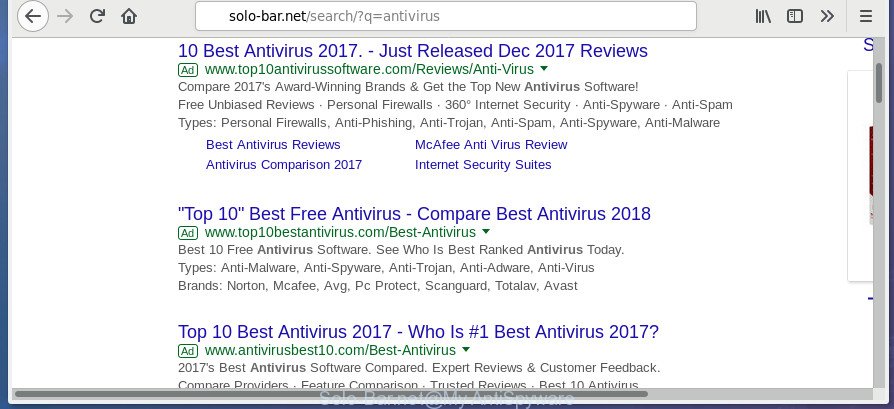
http://solo-bar.net/search/?q= …
When your PC is affected with Solo-Bar.net browser hijacker, every time you launch your internet browser you will see this site. Of course you can setup your homepage again, but next time you start a web-browser you’ll see that Solo-Bar.net redirect return. As mentioned above, the browser hijacker may alter the default search engine on this unwanted web-site too, so all your search queries will be rerouted to Solo-Bar.net. Thus the authors of the hijacker infection may collect the search terms of your queries, and redirect you to unwanted web-pages.
While the Solo-Bar.net browser hijacker infection is active, you won’t be able to restore the Google Chrome, Edge, Microsoft Internet Explorer and FF’ settings like newtab page, startpage and search engine by default. If you try to set your start page to be Google, Bing or Yahoo, those settings will be automatically changed to Solo-Bar.net with the next system restart. But this does not mean that you should just ignore it or get along with this fact. Because this is not the best option, due to the Solo-Bar.net start page you can have problems with the Microsoft Edge, Chrome, Firefox and Microsoft Internet Explorer, unwanted advertisements and even personal data theft.
Thus, it’s clear that the presence of browser hijacker infection on your computer is not desirable, and you need to clean up your computer as soon as possible. Follow the instructions below in order to delete Solo-Bar.net from Firefox, Microsoft Edge, Chrome and Microsoft Internet Explorer.
Remove Solo-Bar.net redirect
We can assist you remove Solo-Bar.net, without the need to take your PC system to a professional. Simply follow the removal steps below if you currently have the undesired browser hijacker infection on your personal computer and want to delete it. If you have any difficulty while trying to delete the browser hijacker, feel free to ask for our help in the comment section below. Read it once, after doing so, please print this page as you may need to close your browser or reboot your PC system.
To remove Solo-Bar.net, execute the steps below:
- Manual Solo-Bar.net removal
- How to delete Solo-Bar.net search with freeware
- Block Solo-Bar.net and other annoying web sites
- Why has my home page and search engine changed to Solo-Bar.net?
- Finish words
Manual Solo-Bar.net removal
Most common browser hijackers may be removed without any antivirus apps. The manual hijacker removal is tutorial that will teach you how to get rid of the Solo-Bar.net start page.
Delete potentially unwanted programs using MS Windows Control Panel
In order to remove Solo-Bar.net, first thing you need to do is to delete unknown and suspicious applications from your computer using Microsoft Windows control panel. When deleting this browser hijacker, check the list of installed software and try to find questionable programs and delete them all. Pay special attention to recently installed applications, as it’s most likely that the Solo-Bar.net browser hijacker сame along with it.
Press Windows button ![]() , then click Search
, then click Search ![]() . Type “Control panel”and press Enter. If you using Windows XP or Windows 7, then press “Start” and select “Control Panel”. It will display the Windows Control Panel as shown in the following example.
. Type “Control panel”and press Enter. If you using Windows XP or Windows 7, then press “Start” and select “Control Panel”. It will display the Windows Control Panel as shown in the following example.

Further, click “Uninstall a program” ![]()
It will show a list of all apps installed on your computer. Scroll through the all list, and delete any dubious and unknown programs.
Remove Solo-Bar.net redirect from IE
By resetting IE browser you return your web browser settings to its default state. This is good initial when troubleshooting problems that might have been caused by hijacker such as Solo-Bar.net.
First, start the IE, press ![]() ) button. Next, click “Internet Options” as on the image below.
) button. Next, click “Internet Options” as on the image below.

In the “Internet Options” screen select the Advanced tab. Next, press Reset button. The Microsoft Internet Explorer will display the Reset Internet Explorer settings prompt. Select the “Delete personal settings” check box and press Reset button.

You will now need to reboot your system for the changes to take effect. It will remove hijacker related to Solo-Bar.net startpage, disable malicious and ad-supported web-browser’s extensions and restore the Internet Explorer’s settings such as new tab page, default search provider and homepage to default state.
Get rid of Solo-Bar.net homepage from Google Chrome
Like other modern web-browsers, the Google Chrome has the ability to reset the settings to their default values and thereby restore the internet browser newtab page, default search provider and startpage that have been replaced by the Solo-Bar.net hijacker infection.

- First start the Chrome and click Menu button (small button in the form of three dots).
- It will show the Chrome main menu. Select More Tools, then press Extensions.
- You will see the list of installed addons. If the list has the add-on labeled with “Installed by enterprise policy” or “Installed by your administrator”, then complete the following steps: Remove Chrome extensions installed by enterprise policy.
- Now open the Chrome menu once again, click the “Settings” menu.
- You will see the Chrome’s settings page. Scroll down and click “Advanced” link.
- Scroll down again and click the “Reset” button.
- The Google Chrome will open the reset profile settings page as shown on the screen above.
- Next press the “Reset” button.
- Once this task is done, your web-browser’s homepage, new tab and search provider by default will be restored to their original defaults.
- To learn more, read the article How to reset Chrome settings to default.
Get rid of Solo-Bar.net search from Firefox
The Firefox reset will keep your personal information such as bookmarks, passwords, web form auto-fill data and delete unwanted search engine and homepage like Solo-Bar.net, modified preferences, extensions and security settings.
Click the Menu button (looks like three horizontal lines), and click the blue Help icon located at the bottom of the drop down menu as shown on the screen below.

A small menu will appear, click the “Troubleshooting Information”. On this page, click “Refresh Firefox” button as shown on the screen below.

Follow the onscreen procedure to return your FF web-browser settings to its original state.
How to delete Solo-Bar.net search with freeware
After completing the manual removal steps above all unwanted software and web-browser’s add-ons that causes web-browser redirects to the Solo-Bar.net site should be removed. If the problem with Solo-Bar.net hijacker is still remained, then we recommend to scan your personal computer for any remaining malicious components. Run recommended free hijacker removal applications below.
How to automatically remove Solo-Bar.net with Zemana Anti Malware
We advise using the Zemana Anti-Malware that are completely clean your computer of the browser hijacker. The utility is an advanced malicious software removal application developed by (c) Zemana lab. It is able to help you remove potentially unwanted software, browser hijackers, ‘ad supported’ software, malicious software, toolbars, ransomware and other security threats from your PC for free.

- Installing the Zemana Anti Malware is simple. First you’ll need to download Zemana Anti-Malware (ZAM) from the following link. Save it on your Desktop.
Zemana AntiMalware
164731 downloads
Author: Zemana Ltd
Category: Security tools
Update: July 16, 2019
- At the download page, click on the Download button. Your web browser will open the “Save as” dialog box. Please save it onto your Windows desktop.
- After the downloading process is finished, please close all applications and open windows on your computer. Next, launch a file called Zemana.AntiMalware.Setup.
- This will start the “Setup wizard” of Zemana Free onto your machine. Follow the prompts and don’t make any changes to default settings.
- When the Setup wizard has finished installing, the Zemana AntiMalware will run and display the main window.
- Further, press the “Scan” button to perform a system scan for the browser hijacker responsible for changing your browser settings to Solo-Bar.net. During the scan Zemana AntiMalware (ZAM) will search for threats present on your computer.
- When finished, the results are displayed in the scan report.
- Review the report and then click the “Next” button. The tool will start to get rid of hijacker which alters internet browser settings to replace your search provider by default, homepage and new tab with Solo-Bar.net web page. Once the cleaning procedure is done, you may be prompted to reboot the personal computer.
- Close the Zemana Free and continue with the next step.
Scan and free your PC system of browser hijacker with Malwarebytes
We recommend using the Malwarebytes Free which are completely clean your computer of the hijacker infection. The free tool is an advanced malicious software removal program made by (c) Malwarebytes lab. This application uses the world’s most popular anti malware technology. It’s able to help you remove hijacker infections, PUPs, malware, adware, toolbars, ransomware and other security threats from your system for free.

- Download MalwareBytes by clicking on the link below.
Malwarebytes Anti-malware
327002 downloads
Author: Malwarebytes
Category: Security tools
Update: April 15, 2020
- Once the downloading process is finished, close all software and windows on your personal computer. Open a directory in which you saved it. Double-click on the icon that’s named mb3-setup.
- Further, click Next button and follow the prompts.
- Once installation is done, click the “Scan Now” button to detect Solo-Bar.net hijacker and other internet browser’s malicious plugins.
- When the system scan is finished, MalwareBytes will show a list of all items detected by the scan. Make sure all items have ‘checkmark’ and press “Quarantine Selected”. Once finished, you may be prompted to restart your PC system.
The following video offers a guide on how to remove browser hijacker infections, adware and other malware with MalwareBytes Anti-Malware.
Scan and free your computer of hijacker with AdwCleaner
AdwCleaner will help remove hijacker responsible for redirecting user searches to Solo-Bar.net that slow down your computer. The browser hijackers, adware and other PUPs slow your internet browser down and try to mislead you into clicking on shady ads and links. AdwCleaner deletes the hijacker and lets you enjoy your PC without Solo-Bar.net search.
Installing the AdwCleaner is simple. First you’ll need to download AdwCleaner by clicking on the following link. Save it to your Desktop so that you can access the file easily.
225512 downloads
Version: 8.4.1
Author: Xplode, MalwareBytes
Category: Security tools
Update: October 5, 2024
Download and run AdwCleaner on your computer. Once started, click “Scan” button . AdwCleaner program will scan through the whole computer for the hijacker which reroutes your browser to undesired Solo-Bar.net web site. While the AdwCleaner tool is scanning, you can see number of objects it has identified as being affected by malware..

When AdwCleaner has completed scanning your computer, AdwCleaner will prepare a list of undesired and adware apps. Once you’ve selected what you want to get rid of from your PC system, press Clean button.

All-in-all, AdwCleaner is a fantastic free tool to clean your machine from any unwanted software. The AdwCleaner is portable program that meaning, you don’t need to install it to run it. AdwCleaner is compatible with all versions of MS Windows OS from Windows XP to Windows 10. Both 64-bit and 32-bit systems are supported.
Block Solo-Bar.net and other annoying web sites
In order to increase your security and protect your PC system against new annoying ads and malicious pages, you need to run ad-blocking application that stops an access to harmful advertisements and web-pages. Moreover, the application may stop the open of intrusive advertising, which also leads to faster loading of web-pages and reduce the consumption of web traffic.
- Download AdGuard on your MS Windows Desktop from the following link.
Adguard download
26825 downloads
Version: 6.4
Author: © Adguard
Category: Security tools
Update: November 15, 2018
- When the downloading process is finished, start the downloaded file. You will see the “Setup Wizard” program window. Follow the prompts.
- Once the setup is done, press “Skip” to close the installation program and use the default settings, or press “Get Started” to see an quick tutorial that will help you get to know AdGuard better.
- In most cases, the default settings are enough and you do not need to change anything. Each time, when you start your machine, AdGuard will launch automatically and stop advertisements, Solo-Bar.net redirect, as well as other malicious or misleading web sites. For an overview of all the features of the application, or to change its settings you can simply double-click on the icon named AdGuard, that is located on your desktop.
Why has my home page and search engine changed to Solo-Bar.net?
Most often, the Solo-Bar.net browser hijacker gets on your computer along with the setup files from a free hosting and file sharing web sites. So, install a free applications is a a good chance that you will find a bundled hijacker infection. If you don’t know how to avoid it, then use a simple trick. During the install, select the Custom or Advanced installation method. Next, click ‘Decline’ button and clear all checkboxes on offers that ask you to install third-party apps. Moreover, please carefully read Term of use and User agreement before installing any software or otherwise you can end up with another unwanted application on your computer like this browser hijacker.
Finish words
After completing the few simple steps above, your personal computer should be clean from hijacker responsible for redirects to Solo-Bar.net and other malicious software. The IE, Chrome, Mozilla Firefox and MS Edge will no longer display annoying Solo-Bar.net web page on startup. Unfortunately, if the guide does not help you, then you have caught a new browser hijacker infection, and then the best way – ask for help in our Spyware/Malware removal forum.




















