The Perlintab.com is an unwanted web-site which can be set as your start page and search engine by a PUP (potentially unwanted program) from the hijacker family. Most often, the undesired application installs on the machine in abundle with free software that you downloaded and installed from the Internet. Once it gets inside your web-browser, it’ll modify some web browser’s search provider, homepage and newtab to Perlintab.com. The Perlintab.com is created in order to redirect user’s web browser and display a large number of unwanted advertisements and sponsored links from AdSense or another third-party vendors in your search results.
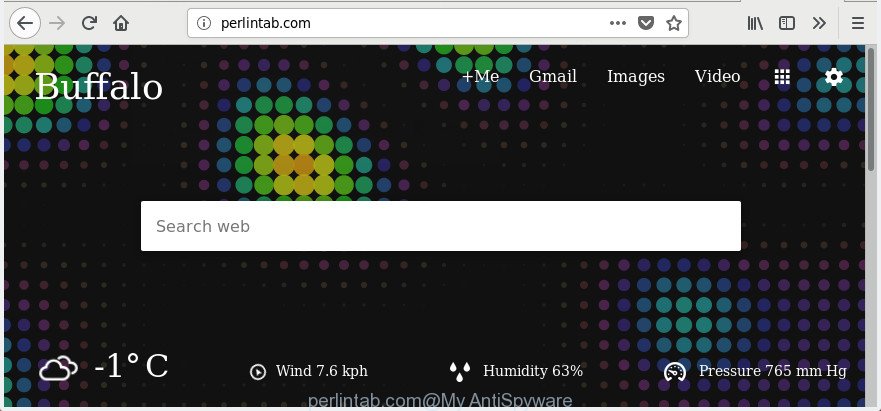
http://perlintab.com/
When your system is infected with Perlintab.com hijacker infection, every time you open your browser you will see this web site. Of course you can setup your startpage again, but next time you run a internet browser you will see that Perlintab.com return. As mentioned above, the browser hijacker can modify the default search provider on this unwanted site too, so all your search queries will be redirected to Perlintab.com. Thus the authors of the browser hijacker can collect the search terms of your queries, and redirect you to annoying sites.
While redirecting, your browser’s status bar may show the following messages: ‘Waiting for Perlintab.com’, ‘Transferring data from Perlintab.com’, ‘Looking up Perlintab.com’, ‘Read Perlintab.com’, ‘Connected to Perlintab.com’.
The browser hijacker infection like Perlintab.com often modify all web-browser shortcuts which located on your Desktop to force you visit certain undesired sites and open intrusive ads. As a result, your browser can still redirect you to an unwanted page despite your internet browser is actually free of hijacker.
Therefore it’s very important to clean your computer of browser hijacker sooner. Follow the step by step guide below to remove Perlintab.com homepage, as well as other malware and ‘ad supported’ software, which can be installed onto your computer along with it.
Remove Perlintab.com home page
In the tutorial below we will have a look at the hijacker infection and how to delete Perlintab.com from Edge, Google Chrome, Firefox and Internet Explorer browsers for Microsoft Windows OS, natively or by using a few free removal tools. Read it once, after doing so, please print this page as you may need to close your web browser or reboot your personal computer.
To remove Perlintab.com, use the steps below:
- Get rid of Perlintab.com home page without any tools
- Scan your computer and remove Perlintab.com with free utilities
- Use AdBlocker to stop Perlintab.com and stay safe online
- How was Perlintab.com browser hijacker infection installed on computer
- Finish words
Get rid of Perlintab.com home page without any tools
Read this section to know how to manually get rid of the Perlintab.com browser hijacker infection. Even if the step by step tutorial does not work for you, there are several free malicious software removers below which can easily handle such hijackers.
Removing the Perlintab.com, check the list of installed applications first
We suggest that you begin the computer cleaning process by checking the list of installed applications and delete all unknown or questionable programs. This is a very important step, as mentioned above, very often the malicious programs such as ‘ad supported’ software and browser hijacker infections may be bundled with free programs. Uninstall the unwanted applications can remove the undesired ads or web browser redirect.
- If you are using Windows 8, 8.1 or 10 then press Windows button, next press Search. Type “Control panel”and press Enter.
- If you are using Windows XP, Vista, 7, then press “Start” button and click “Control Panel”.
- It will open the Windows Control Panel.
- Further, press “Uninstall a program” under Programs category.
- It will show a list of all applications installed on the computer.
- Scroll through the all list, and uninstall questionable and unknown apps. To quickly find the latest installed software, we recommend sort apps by date.
See more details in the video instructions below.
Disinfect the web-browser’s shortcuts to remove Perlintab.com redirect
Important to know, most antimalware apps that are able to get rid of hijacker infection responsible for redirecting user searches to Perlintab.com, but unable to detect and recover changed shortcut files. So, you need to fix the desktop shortcuts for your Firefox, Microsoft Internet Explorer, Chrome and MS Edge web browsers manually.
Open the properties of the browser shortcut file. Right click on the shortcut of affected internet browser and choose the “Properties” option and it’ll display the properties of the shortcut. Next, select the “Shortcut” tab and have a look at the Target field like below.

Normally, if the last word in the Target field is chrome.exe, iexplore.exe, firefox.exe. Be sure to pay attention to the extension, should be “exe”! All shortcuts which have been altered by browser hijacker infection that responsible for internet browser redirect to the undesired Perlintab.com page, usually point to .bat, .cmd or .url files instead of .exe as shown on the image below

Another variant, an address has been added at the end of the line. In this case the Target field looks such as …Application\chrome.exe” http://site.address as shown in the following example.

In order to fix the infected shortcut file, you need to insert right path to the Target field or remove an address (if it has been added at the end). You can use the following information to fix your shortcuts that have been altered by browser hijacker related to Perlintab.com home page.
| Google Chrome | C:\Program Files (x86)\Google\Chrome\Application\chrome.exe |
| C:\Program Files\Google\Chrome\Application\chrome.exe | |
| FF | C:\Program Files\Mozilla Firefox\firefox.exe |
| Internet Explorer | C:\Program Files (x86)\Internet Explorer\iexplore.exe |
| C:\Program Files\Internet Explorer\iexplore.exe | |
| Opera | C:\Program Files (x86)\Opera\launcher.exe |
| C:\Program Files\Opera\launcher.exe |
Once is finished, press OK to save changes. Repeat the step for all internet browsers that are redirected to the Perlintab.com undesired web page.
Remove Perlintab.com from Google Chrome
Reset Google Chrome settings is a simple way to remove the hijacker, malicious and ‘ad-supported’ extensions, as well as to restore the browser’s new tab, default search engine and homepage that have been replaced by Perlintab.com hijacker.

- First, run the Google Chrome and click the Menu icon (icon in the form of three dots).
- It will display the Google Chrome main menu. Choose More Tools, then click Extensions.
- You’ll see the list of installed extensions. If the list has the add-on labeled with “Installed by enterprise policy” or “Installed by your administrator”, then complete the following guidance: Remove Chrome extensions installed by enterprise policy.
- Now open the Chrome menu once again, click the “Settings” menu.
- Next, click “Advanced” link, which located at the bottom of the Settings page.
- On the bottom of the “Advanced settings” page, click the “Reset settings to their original defaults” button.
- The Google Chrome will display the reset settings prompt as on the image above.
- Confirm the web browser’s reset by clicking on the “Reset” button.
- To learn more, read the blog post How to reset Chrome settings to default.
Remove Perlintab.com from FF
If your Mozilla Firefox web-browser startpage has replaced to Perlintab.com without your permission or an unknown search provider opens results for your search, then it may be time to perform the web browser reset.
First, launch the Firefox and click ![]() button. It will display the drop-down menu on the right-part of the web-browser. Further, press the Help button (
button. It will display the drop-down menu on the right-part of the web-browser. Further, press the Help button (![]() ) as displayed on the image below.
) as displayed on the image below.

In the Help menu, select the “Troubleshooting Information” option. Another way to open the “Troubleshooting Information” screen – type “about:support” in the browser adress bar and press Enter. It will show the “Troubleshooting Information” page as on the image below. In the upper-right corner of this screen, click the “Refresh Firefox” button.

It will open the confirmation prompt. Further, click the “Refresh Firefox” button. The FF will start a task to fix your problems that caused by the hijacker infection which cause a reroute to Perlintab.com web-page. When, it is complete, click the “Finish” button.
Remove Perlintab.com startpage from Internet Explorer
The Internet Explorer reset is great if your internet browser is hijacked or you have unwanted extensions or toolbars on your web browser, that installed by a malware.
First, open the Internet Explorer, then click ‘gear’ icon ![]() . It will open the Tools drop-down menu on the right part of the browser, then press the “Internet Options” like below.
. It will open the Tools drop-down menu on the right part of the browser, then press the “Internet Options” like below.

In the “Internet Options” screen, select the “Advanced” tab, then press the “Reset” button. The Internet Explorer will display the “Reset Internet Explorer settings” prompt. Further, press the “Delete personal settings” check box to select it. Next, click the “Reset” button as on the image below.

After the task is finished, click “Close” button. Close the IE and restart your personal computer for the changes to take effect. This step will help you to restore your web-browser’s home page, search provider and newtab page to default state.
Scan your computer and remove Perlintab.com with free utilities
Manual removal is not always as effective as you might think. Often, even the most experienced users can not completely delete hijacker from the infected PC. So, we suggest to check your computer for any remaining malicious components with free browser hijacker infection removal apps below.
How to automatically delete Perlintab.com with Zemana Free
Zemana AntiMalware highly recommended, because it can find security threats such adware and browser hijackers which most ‘classic’ antivirus apps fail to pick up on. Moreover, if you have any Perlintab.com hijacker removal problems which cannot be fixed by this tool automatically, then Zemana AntiMalware (ZAM) provides 24X7 online assistance from the highly experienced support staff.
Now you can set up and use Zemana to delete Perlintab.com startpage from your web-browser by following the steps below:
Please go to the following link to download Zemana AntiMalware installer called Zemana.AntiMalware.Setup on your machine. Save it directly to your MS Windows Desktop.
164725 downloads
Author: Zemana Ltd
Category: Security tools
Update: July 16, 2019
Launch the install package after it has been downloaded successfully and then follow the prompts to install this tool on your machine.

During installation you can change some settings, but we recommend you don’t make any changes to default settings.
When installation is finished, this malicious software removal tool will automatically start and update itself. You will see its main window as displayed on the image below.

Now click the “Scan” button . Zemana Anti Malware tool will begin scanning the whole system to find out browser hijacker infection that causes web-browsers to open undesired Perlintab.com page. Depending on your system, the scan can take anywhere from a few minutes to close to an hour. When a threat is found, the number of the security threats will change accordingly.

Once finished, Zemana Free will display a list of detected items. In order to get rid of all items, simply click “Next” button.

The Zemana Free will delete hijacker responsible for redirects to Perlintab.com. Once the process is finished, you may be prompted to restart your PC system to make the change take effect.
Scan your system and remove Perlintab.com with Hitman Pro
Hitman Pro is a completely free (30 day trial) tool. You do not need expensive ways to delete hijacker responsible for redirecting user searches to Perlintab.com and other shady applications. Hitman Pro will delete all the unwanted apps such as adware and hijacker infections for free.
Download Hitman Pro from the following link.
Once downloading is complete, open the directory in which you saved it. You will see an icon like below.

Double click the HitmanPro desktop icon. Once the utility is opened, you will see a screen as displayed on the screen below.

Further, click “Next” button to perform a system scan for the hijacker infection responsible for Perlintab.com . This procedure can take some time, so please be patient. Once the scan get finished, you can check all threats found on your PC as on the image below.

Make sure all threats have ‘checkmark’ and click “Next” button. It will show a dialog box, click the “Activate free license” button.
Use Malwarebytes to get rid of Perlintab.com start page
Remove Perlintab.com browser hijacker infection manually is difficult and often the hijacker is not completely removed. Therefore, we recommend you to use the Malwarebytes Free that are completely clean your PC system. Moreover, the free program will allow you to remove malware, PUPs, toolbars and ad supported software that your PC may be infected too.

- Click the link below to download the latest version of MalwareBytes for Microsoft Windows. Save it to your Desktop.
Malwarebytes Anti-malware
326999 downloads
Author: Malwarebytes
Category: Security tools
Update: April 15, 2020
- When downloading is finished, close all apps and windows on your personal computer. Open a file location. Double-click on the icon that’s named mb3-setup.
- Further, click Next button and follow the prompts.
- Once installation is finished, press the “Scan Now” button . MalwareBytes program will scan through the whole computer for the browser hijacker infection that changes web-browser settings to replace your new tab, start page and default search provider with Perlintab.com page. This procedure can take some time, so please be patient. While the MalwareBytes Free program is scanning, you can see number of objects it has identified as threat.
- Once MalwareBytes Anti Malware completes the scan, MalwareBytes will prepare a list of undesired and adware. Next, you need to click “Quarantine Selected”. When the cleaning procedure is finished, you may be prompted to restart your computer.
The following video offers a step-by-step guidance on how to delete browser hijacker infections, ad-supported software and other malicious software with MalwareBytes Free.
Use AdBlocker to stop Perlintab.com and stay safe online
If you browse the Net, you cannot avoid malvertising. But you can protect your internet browser against it. Download and use an adblocker program. AdGuard is an adblocker that can filter out lots of of the malicious advertising, blocking dynamic scripts from loading harmful content.
Visit the page linked below to download AdGuard. Save it on your Windows desktop.
26824 downloads
Version: 6.4
Author: © Adguard
Category: Security tools
Update: November 15, 2018
After the downloading process is done, start the downloaded file. You will see the “Setup Wizard” screen as displayed in the following example.

Follow the prompts. After the setup is finished, you will see a window as displayed in the following example.

You can click “Skip” to close the setup application and use the default settings, or click “Get Started” button to see an quick tutorial that will assist you get to know AdGuard better.
In most cases, the default settings are enough and you do not need to change anything. Each time, when you start your PC system, AdGuard will start automatically and stop advertisements, Perlintab.com redirect, as well as other harmful or misleading web-sites. For an overview of all the features of the application, or to change its settings you can simply double-click on the AdGuard icon, which is located on your desktop.
How was Perlintab.com browser hijacker infection installed on computer
Most often Perlintab.com hijacker spreads bundled with free software. So, think back, have you ever download and run any free applications? Because most users, in the Setup Wizard, simply click the Next button and do not read any information like ‘Terms of use’ and ‘Software license’. This leads to the fact that the PC system is infected, the web-browser’s settings are replaced and your’s newtab, default search engine and startpage set to the Perlintab.com. Even removing the free software that contains this browser hijacker infection, your internet browser’s settings will not be restored. Therefore, you must follow the guide above to revert back the IE, Edge, Google Chrome and Firefox’s startpage, newtab and default search engine.
Finish words
After completing the guide shown above, your computer should be clean from hijacker that responsible for web-browser reroute to the intrusive Perlintab.com web site and other malware. The Microsoft Edge, Firefox, Google Chrome and IE will no longer display undesired Perlintab.com page on startup. Unfortunately, if the guide does not help you, then you have caught a new hijacker, and then the best way – ask for help in our Spyware/Malware removal forum.




















