If you find that your settings of all your web-browsers have been replaced to Searchx101.club without your permission then it’s a sign that your web-browser is infected by the nasty browser hijacker. Once started, the Searchx101.club hijacker takes control of your personal computer including installed Microsoft Internet Explorer, Mozilla Firefox, Microsoft Edge and Google Chrome and imposes changes to its settings like search provider, home page and newtab, without your knowledge.
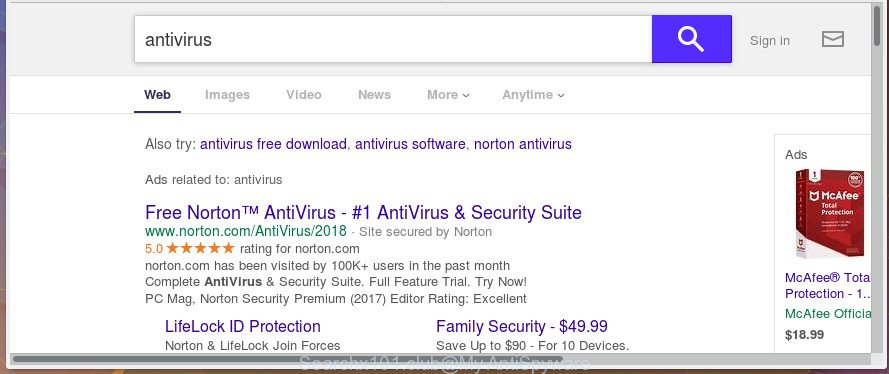
http://searchx101.club/search/yw/?sub= …&q= …
The browser hijacker can also set up the Searchx101.club web-site as the IE, Google Chrome, Mozilla Firefox and MS Edge default search engine that cause search redirects via the site. In this way, developers of the browser hijacker have an opportunity to display various advertisements together with the search results for your query. These unwanted advertisements will be combined in the redirected site. This can bring lots of revenue for makers of the browser hijacker infection.
Although, Searchx101.club browser hijacker infection is not a virus, but it does bad things, and it introduces various changes to settings of installed web browsers. Moreover, an adware (also known as ‘ad-supported’ software) can be additionally installed on to your PC system by this hijacker, that will open lots of ads, or even massive full page advertisements that blocks surfing the Internet. Often such these ads may recommend to install other unknown and unwanted programs or visit harmful sites.
In addition to that, as was mentioned earlier, certain hijackers such as Searchx101.club to also alter all internet browsers shortcuts which located on your Desktop or Start menu. So, every infected shortcut will try to redirect your web-browser to undesired web sites, some of which might be harmful. It can make the whole PC system more vulnerable to hacker attacks.
We suggest you to free your computer of browser hijacker sooner. Use the guide below that will allow to remove Searchx101.club search and unwanted applications, which can be installed onto your PC system along with it.
How to remove Searchx101.club redirect
In the tutorial below, we will try to cover the Internet Explorer, Chrome, Mozilla Firefox and Microsoft Edge and provide general advice to remove Searchx101.club search. You may find some minor differences in your Microsoft Windows install. No matter, you should be okay if you follow the steps outlined below: delete all suspicious and unknown applications, reset browsers settings, fix web-browsers shortcuts, run free malicious software removal utilities. Read it once, after doing so, please print this page as you may need to shut down your web-browser or reboot your computer.
To remove Searchx101.club, complete the following steps:
- Delete Searchx101.club homepage without any utilities
- Run free malware removal tools to completely get rid of Searchx101.club redirect
- How to stop Searchx101.club
- How can you prevent the Searchx101.club hijacker
- Finish words
Delete Searchx101.club homepage without any utilities
Most common browser hijacker infections may be deleted without any antivirus applications. The manual browser hijacker removal is instructions that will teach you how to remove the Searchx101.club .
Remove Searchx101.club associated software by using Windows Control Panel
First of all, check the list of installed software on your personal computer and uninstall all unknown and recently installed software. If you see an unknown program with incorrect spelling or varying capital letters, it have most likely been installed by malicious software and you should clean it off first with malicious software removal utility like Zemana Anti-malware.
- If you are using Windows 8, 8.1 or 10 then click Windows button, next click Search. Type “Control panel”and press Enter.
- If you are using Windows XP, Vista, 7, then press “Start” button and click “Control Panel”.
- It will display the Windows Control Panel.
- Further, press “Uninstall a program” under Programs category.
- It will show a list of all software installed on the computer.
- Scroll through the all list, and uninstall questionable and unknown software. To quickly find the latest installed programs, we recommend sort apps by date.
See more details in the video guidance below.
Clean up the internet browsers shortcuts that have been affected by Searchx101.club
When the browser hijacker infection is started, it can also change the web browser’s shortcuts, adding an argument like “http://site.address” into the Target field. Due to this, every time you open the internet browser, it will show an intrusive web site.
Right click on the shortcut file of affected internet browser as displayed on the screen below.

Select the “Properties” option and it’ll show the shortcut file’s properties. Next, press the “Shortcut” tab and then delete the “http://site.address” string from Target field as displayed in the following example.

Then click OK to save changes. Repeat the step for all browsers which are re-directed to the Searchx101.club intrusive web-page.
Delete Searchx101.club from Chrome
Like other modern web browsers, the Chrome has the ability to reset the settings to their default values and thereby recover the web-browser new tab, search provider and homepage that have been modified by the Searchx101.club browser hijacker.
Open the Chrome menu by clicking on the button in the form of three horizontal dotes (![]() ). It will show the drop-down menu. Choose More Tools, then press Extensions.
). It will show the drop-down menu. Choose More Tools, then press Extensions.
Carefully browse through the list of installed extensions. If the list has the extension labeled with “Installed by enterprise policy” or “Installed by your administrator”, then complete the following instructions: Remove Chrome extensions installed by enterprise policy otherwise, just go to the step below.
Open the Chrome main menu again, click to “Settings” option.

Scroll down to the bottom of the page and click on the “Advanced” link. Now scroll down until the Reset settings section is visible, like below and press the “Reset settings to their original defaults” button.

Confirm your action, click the “Reset” button.
Remove Searchx101.club home page from Microsoft Internet Explorer
The Internet Explorer reset is great if your web-browser is hijacked or you’ve unwanted plugins or toolbars on your browser, which installed by a malicious software.
First, run the Internet Explorer, then press ‘gear’ icon ![]() . It will open the Tools drop-down menu on the right part of the browser, then click the “Internet Options” as displayed on the screen below.
. It will open the Tools drop-down menu on the right part of the browser, then click the “Internet Options” as displayed on the screen below.

In the “Internet Options” screen, select the “Advanced” tab, then click the “Reset” button. The Internet Explorer will display the “Reset Internet Explorer settings” dialog box. Further, click the “Delete personal settings” check box to select it. Next, press the “Reset” button as displayed on the screen below.

Once the process is finished, click “Close” button. Close the IE and restart your machine for the changes to take effect. This step will help you to restore your web browser’s homepage, new tab page and search provider to default state.
Remove Searchx101.club from FF
Resetting your Firefox is basic troubleshooting step for any issues with your web browser application, including the reroute to Searchx101.club site.
First, open the Mozilla Firefox. Next, click the button in the form of three horizontal stripes (![]() ). It will display the drop-down menu. Next, click the Help button (
). It will display the drop-down menu. Next, click the Help button (![]() ).
).

In the Help menu click the “Troubleshooting Information”. In the upper-right corner of the “Troubleshooting Information” page press on “Refresh Firefox” button as shown on the screen below.

Confirm your action, click the “Refresh Firefox”.
Run free malware removal tools to completely get rid of Searchx101.club redirect
In order to completely remove Searchx101.club, you not only need to uninstall it from the web browsers, but also remove all its components in your PC system including Windows registry entries. We suggest to download and run free removal tools to automatically free your PC system of Searchx101.club browser hijacker.
Scan and clean your computer of Searchx101.club with Zemana
Zemana is a tool which can get rid of adware, PUPs, hijacker infections and other malware from your PC system easily and for free. Zemana Anti Malware is compatible with most antivirus software. It works under Windows (10 – XP, 32 and 64 bit) and uses minimum of machine resources.
Click the following link to download Zemana Anti Malware (ZAM). Save it on your Windows desktop or in any other place.
164725 downloads
Author: Zemana Ltd
Category: Security tools
Update: July 16, 2019
When the download is done, start it and follow the prompts. Once installed, the Zemana will try to update itself and when this procedure is finished, click the “Scan” button to begin scanning your computer for the browser hijacker which redirects your internet browser to intrusive Searchx101.club web site.

This task may take some time, so please be patient. When a malware, ad-supported software or PUPs are detected, the number of the security threats will change accordingly. Review the scan results and then press “Next” button.

The Zemana Free will begin to remove browser hijacker infection responsible for changing your web browser settings to Searchx101.club.
Delete Searchx101.club redirect from web browsers with HitmanPro
HitmanPro is a completely free (30 day trial) tool. You don’t need expensive solutions to remove hijacker infection that causes internet browsers to open unwanted Searchx101.club web page and other shady programs. HitmanPro will uninstall all the unwanted programs such as adware and hijackers at zero cost.

- Installing the HitmanPro is simple. First you will need to download Hitman Pro on your MS Windows Desktop by clicking on the link below.
- When the download is complete, start the Hitman Pro, double-click the HitmanPro.exe file.
- If the “User Account Control” prompts, click Yes to continue.
- In the Hitman Pro window, click the “Next” . Hitman Pro tool will begin scanning the whole PC system to find out hijacker infection responsible for redirecting user searches to Searchx101.club. This task can take quite a while, so please be patient.
- When HitmanPro completes the scan, HitmanPro will open a scan report. In order to remove all items, simply click “Next”. Now, press the “Activate free license” button to begin the free 30 days trial to delete all malicious software found.
Automatically remove Searchx101.club startpage with Malwarebytes
Manual Searchx101.club startpage removal requires some computer skills. Some files and registry entries that created by the browser hijacker can be not completely removed. We suggest that run the Malwarebytes Free that are completely clean your computer of hijacker. Moreover, the free program will allow you to get rid of malware, PUPs, ad supported software and toolbars that your personal computer can be infected too.

- Download MalwareBytes Anti-Malware (MBAM) by clicking on the following link.
Malwarebytes Anti-malware
326999 downloads
Author: Malwarebytes
Category: Security tools
Update: April 15, 2020
- Once the download is complete, close all programs and windows on your PC system. Open a file location. Double-click on the icon that’s named mb3-setup.
- Further, click Next button and follow the prompts.
- Once setup is done, click the “Scan Now” button to detect browser hijacker responsible for modifying your browser settings to Searchx101.club. A system scan may take anywhere from 5 to 30 minutes, depending on your PC. While the MalwareBytes program is checking, you can see count of objects it has identified as threat.
- Once the scan is complete, MalwareBytes Anti-Malware will open a scan report. When you are ready, press “Quarantine Selected”. When finished, you can be prompted to reboot your system.
The following video offers a steps on how to delete hijackers, ‘ad supported’ software and other malware with MalwareBytes AntiMalware.
How to stop Searchx101.club
The AdGuard is a very good ad blocker application for the Google Chrome, FF, Internet Explorer and MS Edge, with active user support. It does a great job by removing certain types of annoying advertisements, popunders, pop-ups, annoying newtab pages, and even full page ads and web-site overlay layers. Of course, the AdGuard can stop the Searchx101.club automatically or by using a custom filter rule.
- Visit the page linked below to download AdGuard. Save it on your Windows desktop.
Adguard download
26824 downloads
Version: 6.4
Author: © Adguard
Category: Security tools
Update: November 15, 2018
- After the download is finished, run the downloaded file. You will see the “Setup Wizard” program window. Follow the prompts.
- When the setup is finished, click “Skip” to close the installation program and use the default settings, or click “Get Started” to see an quick tutorial which will help you get to know AdGuard better.
- In most cases, the default settings are enough and you don’t need to change anything. Each time, when you start your personal computer, AdGuard will launch automatically and block popups, Searchx101.club redirect, as well as other malicious or misleading web-pages. For an overview of all the features of the program, or to change its settings you can simply double-click on the icon called AdGuard, which can be found on your desktop.
How can you prevent the Searchx101.club hijacker
The Searchx101.club hijacker spreads with a simple but quite effective way. It is integrated into the installer of various free programs. Thus on the process of installation, it will infect your browser and change it’s settings on the Searchx101.club. To avoid hijacker, you just need to follow a few simple rules: carefully read the Terms of Use and the license, select only a Manual, Custom or Advanced installation method, which enables you to make sure that the application you want to install, thereby protect your computer from the browser hijacker such as the Searchx101.club.
Finish words
Now your PC system should be free of the browser hijacker that responsible for internet browser redirect to the undesired Searchx101.club site. Uninstall AdwCleaner. We suggest that you keep Zemana AntiMalware (ZAM) (to periodically scan your system for new hijacker infections and other malicious software) and AdGuard (to help you block annoying pop-up ads and harmful web pages). Moreover, to prevent any browser hijacker infection, please stay clear of unknown and third party programs, make sure that your antivirus application, turn on the option to detect potentially unwanted programs.
If you need more help with Searchx101.club startpage related issues, go to our Spyware/Malware removal forum.




















