If your web-browser start page has replaced to the Triangles-move.com, then that’s a clear sign that browser hijacker (sometimes named hijackware) was installed on your personal computer. It means that an undesired program has taken over and modified some settings of all your typical web-browsers, without your desire or permission. So, if the Chrome, Internet Explorer, Microsoft Edge and FF new tab, search engine by default and startpage has been changed or your web-browser being re-directed to the web-page you never intended to visit, then it is a sign that you need to clean up your machine as soon as possible in order to get rid of undesired Triangles-move.com home page.
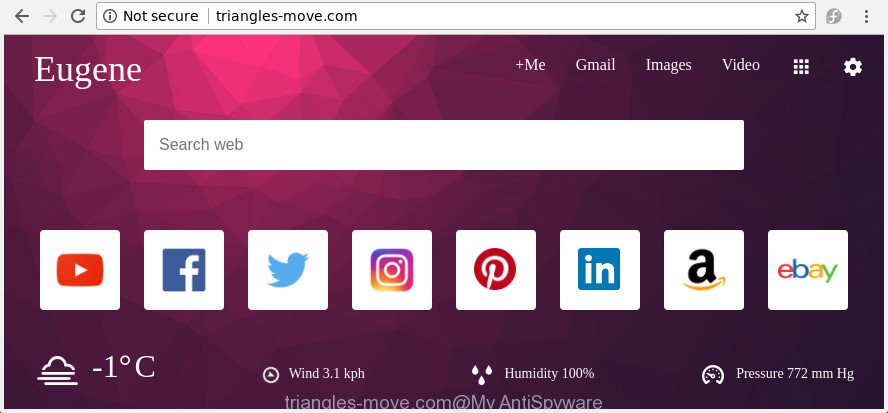
http://triangles-move.com/
In addition, the Triangles-move.com hijacker infection may also alter the search provider selected in the web browser. When you try to search on the infected browser, you’ll be presented with search results, consisting of ads and Google (or Yahoo, or Bing) search results for your query. Among these search results can occur links that lead to undesired and ad web-pages.
Although, Triangles-move.com hijacker is not a virus, but it does bad things, and it imposes changes to certain settings of installed web browsers. Moreover, an adware (sometimes called ‘ad-supported’ software) can be additionally installed on to your PC system with this browser hijacker infection, that will open a ton of advertisements, or even massive full page ads that blocks surfing the Internet. Often such these advertisements can recommend to install other unknown and undesired programs or visit harmful sites.
Most often, the Triangles-move.com hijacker infection affects most common browsers such as Microsoft Edge, Chrome, Internet Explorer and Mozilla Firefox. But such browser hijackers as well can infect other web browsers by changing its shortcuts (adding ‘http://site.address’ into Target field of web browser’s shortcut). So every time you run the internet browser, it will display Triangles-move.com web-page. Even if you setup your homepage again, the intrusive Triangles-move.com web site will be the first thing that you see when you open the web-browser.
So, it’s very important to free your computer of hijacker ASAP. The instructions, which is shown below, will assist you to remove Triangles-move.com home page from the Firefox, Edge, Internet Explorer and Chrome and other web browsers.
Remove Triangles-move.com (removal instructions)
We can assist you remove Triangles-move.com, without the need to take your PC system to a professional. Simply follow the removal guide below if you currently have the annoying hijacker infection on your machine and want to delete it. If you’ve any difficulty while trying to remove the hijacker, feel free to ask for our help in the comment section below. Some of the steps will require you to reboot your computer or exit this page. So, read this tutorial carefully, then bookmark or print it for later reference.
To remove Triangles-move.com, execute the following steps:
- How to manually remove Triangles-move.com
- Remove suspicious apps using MS Windows Control Panel
- Remove Triangles-move.com homepage from Google Chrome
- Remove Triangles-move.com start page from Internet Explorer
- Get rid of Triangles-move.com from Mozilla Firefox by resetting web browser settings
- Clean up the browsers shortcuts that have been affected by Triangles-move.com
- Scan your machine and remove Triangles-move.com with free tools
- How to stop Triangles-move.com
- How to prevent Triangles-move.com hijacker from getting inside your system
- To sum up
How to manually remove Triangles-move.com
The following instructions is a step-by-step guide, which will help you manually delete Triangles-move.com home page from the MS Edge, Chrome, Internet Explorer and FF.
Remove suspicious apps using MS Windows Control Panel
In order to remove Triangles-move.com, first thing you need to do is to remove unknown and suspicious applications from your PC using MS Windows control panel. When removing this hijacker, check the list of installed software and try to find dubious programs and remove them all. Pay special attention to recently installed applications, as it is most likely that the Triangles-move.com browser hijacker сame along with it.
- If you are using Windows 8, 8.1 or 10 then click Windows button, next click Search. Type “Control panel”and press Enter.
- If you are using Windows XP, Vista, 7, then click “Start” button and click “Control Panel”.
- It will display the Windows Control Panel.
- Further, click “Uninstall a program” under Programs category.
- It will show a list of all software installed on the computer.
- Scroll through the all list, and uninstall dubious and unknown programs. To quickly find the latest installed applications, we recommend sort apps by date.
See more details in the video tutorial below.
Remove Triangles-move.com homepage from Google Chrome
Reset Google Chrome settings is a easy way to get rid of the hijacker, harmful and ‘ad-supported’ extensions, as well as to recover the web browser’s home page, default search engine and new tab that have been replaced by Triangles-move.com browser hijacker.

- First start the Google Chrome and click Menu button (small button in the form of three dots).
- It will open the Google Chrome main menu. Select More Tools, then click Extensions.
- You will see the list of installed extensions. If the list has the add-on labeled with “Installed by enterprise policy” or “Installed by your administrator”, then complete the following instructions: Remove Chrome extensions installed by enterprise policy.
- Now open the Chrome menu once again, press the “Settings” menu.
- You will see the Google Chrome’s settings page. Scroll down and press “Advanced” link.
- Scroll down again and click the “Reset” button.
- The Google Chrome will show the reset profile settings page as on the image above.
- Next press the “Reset” button.
- Once this process is done, your internet browser’s default search engine, newtab page and home page will be restored to their original defaults.
- To learn more, read the post How to reset Google Chrome settings to default.
Remove Triangles-move.com start page from Internet Explorer
By resetting Internet Explorer web-browser you revert back your internet browser settings to its default state. This is good initial when troubleshooting problems that might have been caused by browser hijacker like Triangles-move.com.
First, launch the Internet Explorer. Next, press the button in the form of gear (![]() ). It will show the Tools drop-down menu, press the “Internet Options” as shown on the screen below.
). It will show the Tools drop-down menu, press the “Internet Options” as shown on the screen below.

In the “Internet Options” window click on the Advanced tab, then click the Reset button. The Microsoft Internet Explorer will display the “Reset Internet Explorer settings” window as on the image below. Select the “Delete personal settings” check box, then click “Reset” button.

You will now need to restart your machine for the changes to take effect.
Get rid of Triangles-move.com from Mozilla Firefox by resetting web browser settings
If the Firefox settings like newtab page, search engine by default and homepage have been changed by the browser hijacker infection, then resetting it to the default state can help.
Run the Firefox and press the menu button (it looks like three stacked lines) at the top right of the browser screen. Next, click the question-mark icon at the bottom of the drop-down menu. It will show the slide-out menu.

Select the “Troubleshooting information”. If you are unable to access the Help menu, then type “about:support” in your address bar and press Enter. It bring up the “Troubleshooting Information” page as shown in the following example.

Click the “Refresh Firefox” button at the top right of the Troubleshooting Information page. Select “Refresh Firefox” in the confirmation dialog box. The FF will begin a process to fix your problems that caused by the hijacker responsible for redirects to Triangles-move.com. When, it is finished, click the “Finish” button.
Clean up the browsers shortcuts that have been affected by Triangles-move.com
Unfortunately, the browser hijacker which alters internet browser settings to replace your startpage, default search engine and new tab page with Triangles-move.com site, can also hijack Windows shortcut files (mostly, your web browsers shortcut files), so that the Triangles-move.com home page will be shown when you launch the Mozilla Firefox, Microsoft Edge, Chrome and Internet Explorer or another internet browser.
To clear the internet browser shortcut file, right-click to it and choose Properties. On the Shortcut tab, locate the Target field. Click inside, you will see a vertical line – arrow pointer, move it (using -> arrow key on your keyboard) to the right as possible. You will see a text like “http://site.address” which has been added here. You need to delete it.

When the text is removed, click the OK button. You need to clean all shortcuts of all your web-browsers, as they may be infected too.
Scan your machine and remove Triangles-move.com with free tools
It’s not enough to remove Triangles-move.com from your browser by following the manual steps above to solve all problems. Some Triangles-move.com hijacker infection related files may remain on your machine and they will restore the browser hijacker even after you get rid of it. For that reason we advise to run free anti-malware tool such as Zemana, MalwareBytes and Hitman Pro. Either of those programs should can search for and delete browser hijacker that cause a redirect to Triangles-move.com web site.
Scan and clean your computer of Triangles-move.com with Zemana AntiMalware
You can get rid of Triangles-move.com redirect automatically with a help of Zemana AntiMalware. We advise this malicious software removal tool because it may easily delete hijackers, potentially unwanted applications, ad-supported software and toolbars with all their components such as folders, files and registry entries.
Download Zemana from the link below.
164725 downloads
Author: Zemana Ltd
Category: Security tools
Update: July 16, 2019
Once downloading is finished, launch it and follow the prompts. Once installed, the Zemana Anti-Malware (ZAM) will try to update itself and when this task is done, click the “Scan” button for checking your personal computer for the hijacker that cause Triangles-move.com page to appear.

Depending on your machine, the scan can take anywhere from a few minutes to close to an hour. While the Zemana Free program is scanning, you can see how many objects it has identified as threat. Make sure all threats have ‘checkmark’ and click “Next” button.

The Zemana Free will get rid of hijacker which designed to reroute your internet browser to the Triangles-move.com web page.
Scan your system and remove Triangles-move.com redirect with Hitman Pro
HitmanPro is a free removal utility that can be downloaded and run to remove hijackers, ‘ad supported’ software, malicious software, PUPs, toolbars and other threats from your computer. You can run this utility to search for threats even if you have an antivirus or any other security application.

- Visit the following page to download HitmanPro. Save it to your Desktop so that you can access the file easily.
- Once downloading is finished, double click the Hitman Pro icon. Once this tool is started, click “Next” button . Hitman Pro tool will begin scanning the whole system to find out hijacker that causes web-browsers to show undesired Triangles-move.com page. During the scan Hitman Pro will scan for threats exist on your PC.
- Once the system scan is complete, you can check all threats detected on your system. All found items will be marked. You can remove them all by simply press “Next” button. Now click the “Activate free license” button to start the free 30 days trial to remove all malicious software found.
How to get rid of Triangles-move.com with Malwarebytes
You can remove Triangles-move.com automatically with a help of Malwarebytes Free. We advise this free malware removal utility because it can easily delete browser hijacker infections, ad supported software, potentially unwanted applications and toolbars with all their components such as files, folders and registry entries.
Installing the MalwareBytes Free is simple. First you will need to download MalwareBytes AntiMalware on your Microsoft Windows Desktop by clicking on the following link.
327001 downloads
Author: Malwarebytes
Category: Security tools
Update: April 15, 2020
After the download is complete, close all apps and windows on your computer. Double-click the install file called mb3-setup. If the “User Account Control” dialog box pops up as on the image below, click the “Yes” button.

It will open the “Setup wizard” which will help you install MalwareBytes Anti Malware (MBAM) on your computer. Follow the prompts and don’t make any changes to default settings.

Once setup is done successfully, click Finish button. MalwareBytes Anti-Malware (MBAM) will automatically start and you can see its main screen as displayed on the screen below.

Now click the “Scan Now” button to start checking your computer for the browser hijacker responsible for redirecting your internet browser to Triangles-move.com web-site. This task can take quite a while, so please be patient. While the MalwareBytes Free is checking, you may see number of objects it has identified either as being malware.

When MalwareBytes Free has completed scanning, MalwareBytes Anti-Malware (MBAM) will display a scan report. Review the scan results and then click “Quarantine Selected” button. The MalwareBytes Free will remove browser hijacker infection responsible for redirecting user searches to Triangles-move.com. Once disinfection is finished, you may be prompted to reboot the system.

We advise you look at the following video, which completely explains the process of using the MalwareBytes Anti Malware to remove ‘ad supported’ software, hijacker and other malicious software.
How to stop Triangles-move.com
In order to increase your security and protect your computer against new annoying ads and malicious web pages, you need to run ad blocking program that stops an access to harmful advertisements and pages. Moreover, the application may stop the show of intrusive advertising, that also leads to faster loading of pages and reduce the consumption of web traffic.
Visit the page linked below to download the latest version of AdGuard for Windows. Save it to your Desktop.
26825 downloads
Version: 6.4
Author: © Adguard
Category: Security tools
Update: November 15, 2018
When downloading is complete, double-click the downloaded file to start it. The “Setup Wizard” window will show up on the computer screen as shown in the following example.

Follow the prompts. AdGuard will then be installed and an icon will be placed on your desktop. A window will show up asking you to confirm that you want to see a quick guide as displayed in the figure below.

Press “Skip” button to close the window and use the default settings, or press “Get Started” to see an quick tutorial which will help you get to know AdGuard better.
Each time, when you start your personal computer, AdGuard will launch automatically and stop pop-up ads, web sites like Triangles-move.com, as well as other malicious or misleading web-sites. For an overview of all the features of the application, or to change its settings you can simply double-click on the AdGuard icon, that can be found on your desktop.
How to prevent Triangles-move.com hijacker from getting inside your system
Many of the free software out there install unwanted web-browser toolbars, ad supported software and PUPs like the browser hijacker that responsible for browser reroute to the unwanted Triangles-move.com site along with them without your knowledge. One has to be attentive while installing free programs in order to avoid accidentally installing third-party applications. It’s important that you pay attention to the EULA (End User License Agreements) and choose the Custom, Manual or Advanced installation type as it will typically disclose what optional programs will also be installed.
To sum up
Now your PC should be free of the hijacker that causes browsers to display unwanted Triangles-move.com site. Delete AdwCleaner. We suggest that you keep AdGuard (to help you block unwanted pop-up advertisements and intrusive harmful pages) and Zemana (to periodically scan your machine for new browser hijacker infections and other malware). Probably you are running an older version of Java or Adobe Flash Player. This can be a security risk, so download and install the latest version right now.
If you are still having problems while trying to remove Triangles-move.com homepage from the MS Edge, Mozilla Firefox, Microsoft Internet Explorer and Chrome, then ask for help in our Spyware/Malware removal forum.




















