The Cashmadnesss.com is a web page which can be loaded into your web-browser with the help of ‘ad-supported’ software (also known as adware). The ad-supported software may modify the settings of browsers like Google Chrome, Internet Explorer, Firefox and Microsoft Edge or install a malicious web-browser add-on that designed to generate tons of annoying pop up advertisements. It’ll lead to the fact that when you open the browser or browse the Internet, it will always be forced to show Cashmadnesss.com ads, even when your browser is configured to block pop up advertisements or your system has a application that stops pop-up advertisements. On current date, the adware continues to increase the number of personal computers which have been affected.
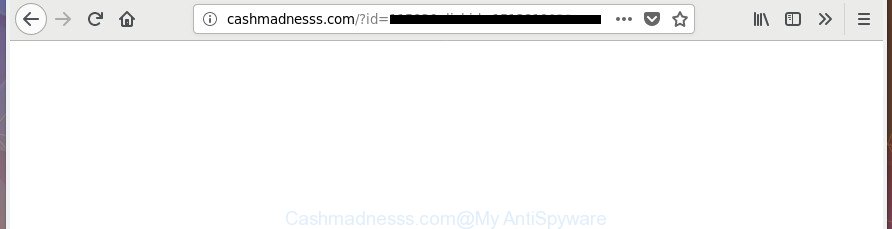
http://cashmadnesss.com/?id= …
The ‘ad supported’ software that causes internet browsers to show annoying Cashmadnesss.com pop up ads, can attack your machine’s web-browsers such as the Microsoft Edge, Chrome, Firefox and Microsoft Internet Explorer. Maybe you approve the idea that the popup ads from it is just a small problem. But these intrusive Cashmadnesss.com advertisements eat PC resources. The worst is, it can be used to collect your browsing history and personal information, including passwords and credit card numbers. In the future, confidential information about you can be transferred to third parties.
The ‘ad supported’ software can change the settings of the Chrome, Edge, Firefox and Microsoft Internet Explorer, but often that a harmful software like this can also affect all types of internet browsers by modifying their desktop shortcut files. Thus forcing the user each time start the browser to see the intrusive Cashmadnesss.com web page.
We strongly recommend that you perform the tutorial below which will assist you to delete Cashmadnesss.com pop up ads using the standard features of Windows and some proven free programs.
How to remove Cashmadnesss.com pop-up ads
There are several steps to removing the ‘ad supported’ software that causes browsers to open annoying Cashmadnesss.com pop up advertisements, because it installs itself so deeply into Microsoft Windows. You need to uninstall all suspicious and unknown programs, then delete malicious add-ons from the FF, Microsoft Internet Explorer, Google Chrome and Edge and other web browsers you have installed. Finally, you need to reset your web browser settings to delete any changes the adware has made, and then scan your PC system with Zemana, MalwareBytes or AdwCleaner to ensure the adware is fully removed. It will take a while.
To remove Cashmadnesss.com, complete the steps below:
- How to delete Cashmadnesss.com pop up advertisements without any software
- Uninstall potentially unwanted programs through the MS Windows Control Panel
- Clean up the internet browsers shortcuts which have been affected by ad-supported software
- Delete Cashmadnesss.com from FF by resetting browser settings
- Remove Cashmadnesss.com popup advertisements from Internet Explorer
- Remove Cashmadnesss.com redirect from Chrome
- Remove unwanted Scheduled Tasks
- How to remove Cashmadnesss.com pop-up advertisements with free programs
- Run AdBlocker to stop Cashmadnesss.com and stay safe online
- How was Cashmadnesss.com pop-up advertisements installed on personal computer
- To sum up
How to delete Cashmadnesss.com pop up advertisements without any software
If you perform exactly the instructions below you should be able to remove the Cashmadnesss.com popups from the Internet Explorer, Google Chrome, MS Edge and FF browsers.
Uninstall potentially unwanted programs through the MS Windows Control Panel
Some potentially unwanted programs, browser hijacking programs and adware can be removed by uninstalling the freeware they came with. If this way does not succeed, then looking them up in the list of installed apps in Microsoft Windows Control Panel. Use the “Uninstall” command in order to delete them.
Windows 8, 8.1, 10
First, click Windows button

After the ‘Control Panel’ opens, click the ‘Uninstall a program’ link under Programs category as shown in the figure below.

You will see the ‘Uninstall a program’ panel like below.

Very carefully look around the entire list of programs installed on your PC system. Most probably, one of them is the ad supported software related to Cashmadnesss.com advertisements. If you’ve many programs installed, you can help simplify the search of malicious apps by sort the list by date of installation. Once you’ve found a suspicious, unwanted or unused program, right click to it, after that press ‘Uninstall’.
Windows XP, Vista, 7
First, click ‘Start’ button and select ‘Control Panel’ at right panel as displayed in the figure below.

Once the Windows ‘Control Panel’ opens, you need to click ‘Uninstall a program’ under ‘Programs’ as displayed in the figure below.

You will see a list of apps installed on your computer. We recommend to sort the list by date of installation to quickly find the apps that were installed last. Most likely, it is the ad-supported software that causes browsers to show annoying Cashmadnesss.com pop-up advertisements. If you are in doubt, you can always check the program by doing a search for her name in Google, Yahoo or Bing. When the program which you need to remove is found, simply click on its name, and then click ‘Uninstall’ as displayed on the screen below.

Clean up the internet browsers shortcuts which have been affected by ad-supported software
The ‘ad supported’ software related to Cashmadnesss.com redirect, can hijack various Windows shortcuts on your desktop (most often, all web browsers shortcut files), so in this step you need to check and clean them by removing the argument like http://site.address/.
To clear the web browser shortcut file, right-click to it and choose Properties. On the Shortcut tab, locate the Target field. Click inside, you will see a vertical line – arrow pointer, move it (using -> arrow key on your keyboard) to the right as possible. You will see a text like “http://site.address” which has been added here. You need to delete it.

When the text is removed, click the OK button. You need to clean all shortcut files of all your web-browsers, as they may be hijacked too.
Delete Cashmadnesss.com from FF by resetting browser settings
If the Firefox settings like new tab, default search engine and start page have been modified by the ad-supported software, then resetting it to the default state can help.
Start the Firefox and click the menu button (it looks like three stacked lines) at the top right of the web-browser screen. Next, click the question-mark icon at the bottom of the drop-down menu. It will open the slide-out menu.

Select the “Troubleshooting information”. If you are unable to access the Help menu, then type “about:support” in your address bar and press Enter. It bring up the “Troubleshooting Information” page like below.

Click the “Refresh Firefox” button at the top right of the Troubleshooting Information page. Select “Refresh Firefox” in the confirmation dialog box. The Firefox will begin a procedure to fix your problems that caused by the adware that responsible for browser redirect to the undesired Cashmadnesss.com web-page. Once, it is done, click the “Finish” button.
Remove Cashmadnesss.com popup advertisements from Internet Explorer
In order to restore all browser default search engine, start page and new tab you need to reset the Internet Explorer to the state, which was when the MS Windows was installed on your system.
First, start the Internet Explorer. Next, click the button in the form of gear (![]() ). It will show the Tools drop-down menu, click the “Internet Options” as on the image below.
). It will show the Tools drop-down menu, click the “Internet Options” as on the image below.

In the “Internet Options” window click on the Advanced tab, then click the Reset button. The IE will show the “Reset Internet Explorer settings” window like below. Select the “Delete personal settings” check box, then press “Reset” button.

You will now need to restart your computer for the changes to take effect.
Remove Cashmadnesss.com redirect from Chrome
If your Google Chrome browser is redirected to intrusive Cashmadnesss.com web page, it may be necessary to completely reset your web-browser program to its default settings.

- First, start the Chrome and click the Menu icon (icon in the form of three dots).
- It will display the Chrome main menu. Choose More Tools, then click Extensions.
- You will see the list of installed extensions. If the list has the extension labeled with “Installed by enterprise policy” or “Installed by your administrator”, then complete the following tutorial: Remove Chrome extensions installed by enterprise policy.
- Now open the Google Chrome menu once again, click the “Settings” menu.
- Next, click “Advanced” link, that located at the bottom of the Settings page.
- On the bottom of the “Advanced settings” page, click the “Reset settings to their original defaults” button.
- The Google Chrome will show the reset settings prompt as shown on the image above.
- Confirm the web-browser’s reset by clicking on the “Reset” button.
- To learn more, read the article How to reset Google Chrome settings to default.
Remove unwanted Scheduled Tasks
If the undesired Cashmadnesss.com web site opens automatically on Windows startup or at equal time intervals, then you need to check the Task Scheduler Library and get rid of all the tasks that have been created by ‘ad-supported’ program.
Press Windows and R keys on your keyboard at the same time. It will open a prompt which called Run. In the text field, type “taskschd.msc” (without the quotes) and press OK. Task Scheduler window opens. In the left-hand side, click “Task Scheduler Library”, like below.

Task scheduler, list of tasks
In the middle part you will see a list of installed tasks. Select the first task, its properties will be display just below automatically. Next, click the Actions tab. Necessary to look at the text which is written under Details. Found something such as “explorer.exe http://site.address” or “chrome.exe http://site.address” or “firefox.exe http://site.address”, then you need get rid of this task. If you are not sure that executes the task, then google it. If it’s a component of the malicious programs, then this task also should be removed.
Further click on it with the right mouse button and select Delete like below.

Task scheduler, delete a task
Repeat this step, if you have found a few tasks that have been created by unwanted software. Once is finished, close the Task Scheduler window.
How to remove Cashmadnesss.com pop-up advertisements with free programs
There are not many good free antimalware programs with high detection ratio. The effectiveness of malware removal tools depends on various factors, mostly on how often their virus/malware signatures DB are updated in order to effectively detect modern malware, adware, hijacker infections and other PUPs. We recommend to use several programs, not just one. These programs which listed below will help you get rid of all components of the ad-supported software from your disk and Windows registry and thereby remove Cashmadnesss.com pop-ups.
Run Zemana Anti-malware to remove Cashmadnesss.com pop-up advertisements
We suggest using the Zemana Anti-malware that are completely clean your system of the adware. The utility is an advanced malicious software removal application made by (c) Zemana lab. It’s able to help you get rid of PUPs, browser hijackers, malicious software, toolbars, ransomware and ad-supported software that cause annoying Cashmadnesss.com popups to appear.
Download Zemana Anti Malware from the following link. Save it on your Desktop.
164725 downloads
Author: Zemana Ltd
Category: Security tools
Update: July 16, 2019
When the download is done, close all apps and windows on your personal computer. Open a directory in which you saved it. Double-click on the icon that’s named Zemana.AntiMalware.Setup as shown in the figure below.
![]()
When the setup starts, you will see the “Setup wizard” which will help you install Zemana on your computer.

Once install is finished, you will see window as displayed on the screen below.

Now click the “Scan” button . Zemana utility will begin scanning the whole PC to find out adware responsible for redirecting your web-browser to Cashmadnesss.com web-page. This task may take quite a while, so please be patient. While the Zemana is checking, you can see how many objects it has identified either as being malware.

After the checking is finished, Zemana AntiMalware (ZAM) will show a list of all items found by the scan. When you are ready, click “Next” button.

The Zemana Free will remove ad supported software responsible for Cashmadnesss.com pop-up advertisements.
Scan your system and remove Cashmadnesss.com pop ups with Hitman Pro
HitmanPro is a free removal utility. It removes potentially unwanted software, adware, hijackers and undesired web-browser plugins. It’ll search for and get rid of adware that causes browsers to open intrusive Cashmadnesss.com pop-up advertisements. Hitman Pro uses very small PC resources and is a portable application. Moreover, HitmanPro does add another layer of malware protection.
Installing the HitmanPro is simple. First you will need to download Hitman Pro on your Windows Desktop from the link below.
After the downloading process is complete, open the file location and double-click the Hitman Pro icon. It will start the HitmanPro tool. If the User Account Control prompt will ask you want to launch the program, click Yes button to continue.

Next, click “Next” to look for ‘ad supported’ software responsible for redirecting your web-browser to Cashmadnesss.com page. A scan can take anywhere from 10 to 30 minutes, depending on the count of files on your personal computer and the speed of your personal computer. While the Hitman Pro program is scanning, you can see how many objects it has identified as threat.

When the scan get finished, the results are displayed in the scan report as displayed in the figure below.

Review the results once the tool has done the system scan. If you think an entry should not be quarantined, then uncheck it. Otherwise, simply press “Next” button. It will open a prompt, press the “Activate free license” button. The HitmanPro will remove ad supported software that responsible for the appearance of Cashmadnesss.com ads and add items to the Quarantine. After finished, the tool may ask you to restart your computer.
Automatically remove Cashmadnesss.com pop up ads with Malwarebytes
We advise using the Malwarebytes Free which are completely clean your personal computer of the adware. The free utility is an advanced malicious software removal application created by (c) Malwarebytes lab. This program uses the world’s most popular anti-malware technology. It’s able to help you remove undesired Cashmadnesss.com advertisements from your web browsers, PUPs, malicious software, hijackers, toolbars, ransomware and other security threats from your computer for free.

- Installing the MalwareBytes is simple. First you will need to download MalwareBytes Free on your Windows Desktop from the link below.
Malwarebytes Anti-malware
326999 downloads
Author: Malwarebytes
Category: Security tools
Update: April 15, 2020
- After the downloading process is finished, close all applications and windows on your computer. Open a directory in which you saved it. Double-click on the icon that’s named mb3-setup.
- Further, press Next button and follow the prompts.
- Once installation is done, click the “Scan Now” button to perform a system scan with this tool for the adware responsible for redirects to Cashmadnesss.com. A scan can take anywhere from 10 to 30 minutes, depending on the count of files on your computer and the speed of your personal computer. When a threat is detected, the count of the security threats will change accordingly.
- When finished, the results are displayed in the scan report. Next, you need to press “Quarantine Selected”. Once the task is done, you may be prompted to restart your PC system.
The following video offers a step-by-step tutorial on how to remove browser hijackers, adware and other malicious software with MalwareBytes.
Run AdBlocker to stop Cashmadnesss.com and stay safe online
We advise to install an ad-blocker program that can block Cashmadnesss.com and other unwanted web pages. The ad-blocker utility like AdGuard is a program that basically removes advertising from the Net and blocks access to malicious web sites. Moreover, security experts says that using ad-blocker applications is necessary to stay safe when surfing the Internet.
Visit the page linked below to download AdGuard. Save it on your Microsoft Windows desktop.
26824 downloads
Version: 6.4
Author: © Adguard
Category: Security tools
Update: November 15, 2018
When the download is finished, double-click the downloaded file to launch it. The “Setup Wizard” window will show up on the computer screen as shown below.

Follow the prompts. AdGuard will then be installed and an icon will be placed on your desktop. A window will show up asking you to confirm that you want to see a quick guide as shown below.

Click “Skip” button to close the window and use the default settings, or press “Get Started” to see an quick tutorial that will assist you get to know AdGuard better.
Each time, when you run your system, AdGuard will run automatically and block ads, sites such as Cashmadnesss.com, as well as other malicious or misleading pages. For an overview of all the features of the application, or to change its settings you can simply double-click on the AdGuard icon, that is located on your desktop.
How was Cashmadnesss.com pop-up advertisements installed on personal computer
The adware actively distributed with free software, in the composition, together with the setup file of these programs. Therefore, it is very important, when installing an unknown program even downloaded from well-known or big hosting site, read the Terms of use and the Software license, as well as to select the Manual, Advanced or Custom install type. In this mode, you can disable the installation of unneeded modules and apps and protect your machine from the ‘ad supported’ software that causes a large amount of annoying Cashmadnesss.com popup ads. Do not repeat the mistakes of most users when installing unknown programs, simply click the Next button, and do not read any information which the free applications open them during its setup. Most commonly this leads to one – the web browser starts displaying a large count of annoying advertisements such as Cashmadnesss.com pop-up ads.
To sum up
Now your PC system should be free of the ad supported software responsible for redirections to Cashmadnesss.com. Uninstall AdwCleaner. We suggest that you keep Zemana (to periodically scan your computer for new ad supported softwares and other malicious software) and AdGuard (to help you stop intrusive pop-up advertisements and malicious pages). Moreover, to prevent any adware, please stay clear of unknown and third party apps, make sure that your antivirus application, turn on the option to search for PUPs.
If you need more help with Cashmadnesss.com pop-up ads related issues, go to our Spyware/Malware removal forum.




















