Are you seeing Clks.mservices.ch in the Internet Explorer, FF, Microsoft Edge and Chrome every time you use the browser to surf the Net? This means that your browser is affected by a potentially unwanted program (PUP) from the adware family. The ‘ad supported’ software looks the entire traffic generated by you and on this basis, it displays a large number of unwanted pop-ups. Currently, this adware are widely spread, due to the fact that most people are trying to find freeware, download and install them on the personal computer without proper attention to the fact that the ad-supported software can be installed onto the personal computer along with them.
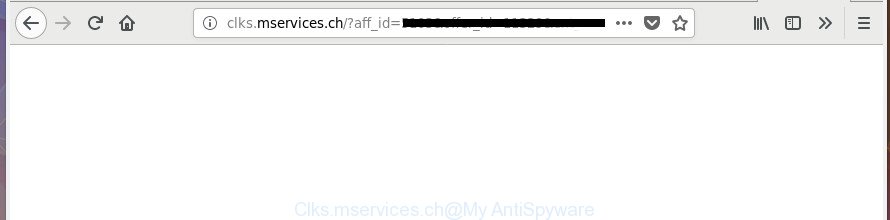
http://clks.mservices.ch/?aff_id= …
What is more, the adware which developed to reroute your web browser to various ad web sites such as Clks.mservices.ch, may display advertisements depend on a web-site that you are visiting. That is, it’s clear that this ad supported software, without your permission, steals privacy information such as: your ip address, what is a web-page you are viewing now, what you are looking for on the Net, which links you are clicking, and much, much more. Even worse, the ‘ad supported’ software may monetize its functionality by gathering user information from your surfing sessions. This personal information, subsequently, can be easily transferred third party companies. This puts your personal info at a security risk.
The malicious applications from the adware family that changes the settings of browsers usually hijacks only the Firefox, Chrome, Microsoft Edge and Internet Explorer. However, possible situations, when any other web-browsers will be hijacked too. The ‘ad supported’ software may alter the Target property of a web browser’s shortcut, so every time you open the web browser, instead of your homepage, you will see the unwanted Clks.mservices.ch site.
We strongly advise that you perform the instructions below that will assist you to get rid of Clks.mservices.ch pop-ups using the standard features of Windows and some proven freeware.
How to remove Clks.mservices.ch redirect
There are a simple manual guidance below that will help you to delete Clks.mservices.ch popup advertisements from your Microsoft Windows computer. The most effective solution to remove this adware is to complete the manual removal instructions and then run Zemana Free, MalwareBytes Free or HitmanPro automatic tools (all are free). The manual method will help to weaken this adware and these malware removal utilities will completely get rid of Clks.mservices.ch pop up ads and restore the Internet Explorer, Google Chrome, Mozilla Firefox and Microsoft Edge settings to default.
To remove Clks.mservices.ch, use the following steps:
- Get rid of Clks.mservices.ch ads without any utilities
- Remove potentially unwanted applications using Windows Control Panel
- Delete unwanted Scheduled Tasks
- Clean up the web-browsers shortcuts which have been hijacked by adware
- Get rid of Clks.mservices.ch from Mozilla Firefox by resetting web browser settings
- Remove Clks.mservices.ch ads from Google Chrome
- Remove Clks.mservices.ch pop up ads from IE
- Get rid of Clks.mservices.ch popup ads with free software
- Stop Clks.mservices.ch redirect and other intrusive web pages
- How does your personal computer get infected with Clks.mservices.ch redirect
- Finish words
Get rid of Clks.mservices.ch ads without any utilities
The following instructions is a step-by-step guide, which will help you manually get rid of Clks.mservices.ch pop-up advertisements from the Firefox, MS Edge, Google Chrome and Internet Explorer.
Remove potentially unwanted applications using Windows Control Panel
Some PUPs, browser hijacking applications and ‘ad supported’ software can be removed by uninstalling the free software they came with. If this way does not succeed, then looking them up in the list of installed applications in Microsoft Windows Control Panel. Use the “Uninstall” command in order to remove them.
- If you are using Windows 8, 8.1 or 10 then click Windows button, next click Search. Type “Control panel”and press Enter.
- If you are using Windows XP, Vista, 7, then click “Start” button and click “Control Panel”.
- It will show the Windows Control Panel.
- Further, click “Uninstall a program” under Programs category.
- It will open a list of all programs installed on the PC system.
- Scroll through the all list, and remove dubious and unknown applications. To quickly find the latest installed programs, we recommend sort apps by date.
See more details in the video guidance below.
Delete unwanted Scheduled Tasks
If the undesired Clks.mservices.ch web-site opens automatically on Windows startup or at equal time intervals, then you need to check the Task Scheduler Library and get rid of all the tasks which have been created by adware.
Press Windows and R keys on your keyboard together. It will display a prompt which titled as Run. In the text field, type “taskschd.msc” (without the quotes) and click OK. Task Scheduler window opens. In the left-hand side, press “Task Scheduler Library”, as displayed in the following example.

Task scheduler, list of tasks
In the middle part you will see a list of installed tasks. Select the first task, its properties will be display just below automatically. Next, click the Actions tab. Necessary to look at the text which is written under Details. Found something such as “explorer.exe http://site.address” or “chrome.exe http://site.address” or “firefox.exe http://site.address”, then you need get rid of this task. If you are not sure that executes the task, then google it. If it is a component of the ‘ad-supported’ program, then this task also should be removed.
Further press on it with the right mouse button and select Delete as shown on the screen below.

Task scheduler, delete a task
Repeat this step, if you have found a few tasks that have been created by adware. Once is done, close the Task Scheduler window.
Clean up the web-browsers shortcuts which have been hijacked by adware
Unfortunately, the adware responsible for Clks.mservices.ch pop ups, can also hijack Windows shortcut files (mostly, your web-browsers shortcut files), so that the Clks.mservices.ch ad web-site will be displayed when you run the Microsoft Edge, Internet Explorer, Firefox and Chrome or another internet browser.
Open the properties of the web browser shortcut. Right click on the shortcut file of infected web browser and select the “Properties” option and it’ll display the properties of the shortcut. Next, choose the “Shortcut” tab and have a look at the Target field as shown on the screen below.

Normally, if the last word in the Target field is chrome.exe, iexplore.exe, firefox.exe. Be sure to pay attention to the extension, should be “exe”! All shortcut files that have been changed by ad-supported software that responsible for browser redirect to the intrusive Clks.mservices.ch web page, usually point to .bat, .cmd or .url files instead of .exe as shown in the figure below

Another variant, an address has been added at the end of the line. In this case the Target field looks such as …Application\chrome.exe” http://site.address as on the image below.

In order to fix the hijacked shortcut file, you need to insert right path to the Target field or remove an address (if it has been added at the end). You can use the following information to fix your shortcut files which have been changed by adware that responsible for the appearance of Clks.mservices.ch pop-up ads.
| Google Chrome | C:\Program Files (x86)\Google\Chrome\Application\chrome.exe |
| C:\Program Files\Google\Chrome\Application\chrome.exe | |
| Mozilla Firefox | C:\Program Files\Mozilla Firefox\firefox.exe |
| IE | C:\Program Files (x86)\Internet Explorer\iexplore.exe |
| C:\Program Files\Internet Explorer\iexplore.exe | |
| Opera | C:\Program Files (x86)\Opera\launcher.exe |
| C:\Program Files\Opera\launcher.exe |
Once is finished, press OK to save changes. Repeat the step for all internet browsers that are rerouted to the Clks.mservices.ch unwanted site.
Get rid of Clks.mservices.ch from Mozilla Firefox by resetting web browser settings
If your Firefox internet browser is re-directed to Clks.mservices.ch without your permission or an unknown search engine displays results for your search, then it may be time to perform the web browser reset.
Start the Firefox and press the menu button (it looks like three stacked lines) at the top right of the browser screen. Next, click the question-mark icon at the bottom of the drop-down menu. It will open the slide-out menu.

Select the “Troubleshooting information”. If you’re unable to access the Help menu, then type “about:support” in your address bar and press Enter. It bring up the “Troubleshooting Information” page as on the image below.

Click the “Refresh Firefox” button at the top right of the Troubleshooting Information page. Select “Refresh Firefox” in the confirmation prompt. The FF will begin a procedure to fix your problems that caused by the adware which causes intrusive Clks.mservices.ch pop ups. When, it’s finished, click the “Finish” button.
Remove Clks.mservices.ch ads from Google Chrome
Use the Reset web-browser utility of the Chrome to reset all its settings such as default search provider, newtab and start page to original defaults. This is a very useful utility to use, in the case of web-browser redirects to unwanted ad web sites like Clks.mservices.ch.
First open the Google Chrome. Next, click the button in the form of three horizontal dots (![]() ).
).
It will open the Google Chrome menu. Select More Tools, then press Extensions. Carefully browse through the list of installed addons. If the list has the extension signed with “Installed by enterprise policy” or “Installed by your administrator”, then complete the following steps: Remove Google Chrome extensions installed by enterprise policy.
Open the Google Chrome menu once again. Further, click the option named “Settings”.

The browser will show the settings screen. Another solution to open the Google Chrome’s settings – type chrome://settings in the web browser adress bar and press Enter
Scroll down to the bottom of the page and click the “Advanced” link. Now scroll down until the “Reset” section is visible, as displayed on the image below and click the “Reset settings to their original defaults” button.

The Chrome will open the confirmation prompt as shown on the screen below.

You need to confirm your action, click the “Reset” button. The web-browser will start the task of cleaning. Once it is complete, the browser’s settings including default search provider, new tab and startpage back to the values which have been when the Google Chrome was first installed on your computer.
Remove Clks.mservices.ch pop up ads from IE
By resetting Internet Explorer web-browser you restore your web-browser settings to its default state. This is basic when troubleshooting problems that might have been caused by ad supported software that responsible for the appearance of Clks.mservices.ch pop up ads.
First, start the Internet Explorer. Next, press the button in the form of gear (![]() ). It will open the Tools drop-down menu, click the “Internet Options” as displayed in the figure below.
). It will open the Tools drop-down menu, click the “Internet Options” as displayed in the figure below.

In the “Internet Options” window click on the Advanced tab, then press the Reset button. The Internet Explorer will open the “Reset Internet Explorer settings” window as displayed on the image below. Select the “Delete personal settings” check box, then click “Reset” button.

You will now need to restart your PC for the changes to take effect.
Get rid of Clks.mservices.ch popup ads with free software
After completing the manual removal tutorial above all unwanted applications, malicious web-browser’s plugins and adware which developed to redirect your browser to various ad web-pages such as Clks.mservices.ch should be deleted. If the problem with Clks.mservices.ch pop ups is still remained, then we recommend to scan your computer for any remaining malicious components. Run recommended free ad supported software removal apps below.
How to automatically remove Clks.mservices.ch pop up advertisements with Zemana Anti-malware
Zemana Anti-malware highly recommended, because it can find out security threats such adware and adwares that most ‘classic’ antivirus apps fail to pick up on. Moreover, if you have any Clks.mservices.ch redirect removal problems which cannot be fixed by this utility automatically, then Zemana Anti-malware provides 24X7 online assistance from the highly experienced support staff.

- Please go to the following link to download Zemana Anti Malware. Save it on your Desktop.
Zemana AntiMalware
164725 downloads
Author: Zemana Ltd
Category: Security tools
Update: July 16, 2019
- At the download page, click on the Download button. Your browser will display the “Save as” dialog box. Please save it onto your Windows desktop.
- After the downloading process is finished, please close all software and open windows on your PC system. Next, launch a file called Zemana.AntiMalware.Setup.
- This will start the “Setup wizard” of Zemana AntiMalware (ZAM) onto your personal computer. Follow the prompts and do not make any changes to default settings.
- When the Setup wizard has finished installing, the Zemana AntiMalware (ZAM) will start and open the main window.
- Further, click the “Scan” button to perform a system scan with this tool for the adware responsible for redirecting your web browser to Clks.mservices.ch page. A scan can take anywhere from 10 to 30 minutes, depending on the number of files on your PC and the speed of your system. During the scan Zemana Free will scan for threats present on your computer.
- Once finished, you can check all items found on your computer.
- Review the results once the utility has finished the system scan. If you think an entry should not be quarantined, then uncheck it. Otherwise, simply click the “Next” button. The tool will remove adware responsible for redirecting your browser to Clks.mservices.ch page and move threats to the program’s quarantine. When that process is complete, you may be prompted to reboot the machine.
- Close the Zemana and continue with the next step.
Delete Clks.mservices.ch popups and malicious extensions with Hitman Pro
HitmanPro is a free tool that can search for ad-supported software responsible for Clks.mservices.ch popups. It is not always easy to locate all the junk programs that your computer might have picked up on the Net. HitmanPro will search for the adware, browser hijackers and other malware you need to erase.
Download Hitman Pro on your Microsoft Windows Desktop by clicking on the link below.
Once downloading is finished, open the file location. You will see an icon like below.

Double click the Hitman Pro desktop icon. When the tool is started, you will see a screen as shown in the figure below.

Further, click “Next” button to perform a system scan with this tool for the adware that causes a ton of annoying Clks.mservices.ch advertisements. This process can take some time, so please be patient. After Hitman Pro has finished scanning, HitmanPro will display a screen which contains a list of malware that has been found as shown below.

When you are ready, click “Next” button. It will display a dialog box, click the “Activate free license” button.
Scan and free your personal computer of adware with Malwarebytes
We recommend using the Malwarebytes Free. You can download and install Malwarebytes to scan for ad supported software and thereby delete Clks.mservices.ch ads from your web browsers. When installed and updated, the free malware remover will automatically scan and detect all threats present on the personal computer.

Installing the MalwareBytes Free is simple. First you will need to download MalwareBytes Anti Malware on your Windows Desktop by clicking on the link below.
326999 downloads
Author: Malwarebytes
Category: Security tools
Update: April 15, 2020
When the downloading process is finished, run it and follow the prompts. Once installed, the MalwareBytes AntiMalware (MBAM) will try to update itself and when this process is finished, press the “Scan Now” button to search for ‘ad supported’ software which cause unwanted Clks.mservices.ch pop-up advertisements to appear. A scan can take anywhere from 10 to 30 minutes, depending on the number of files on your computer and the speed of your PC system. When a malicious software, ‘ad supported’ software or PUPs are detected, the number of the security threats will change accordingly. Review the scan results and then click “Quarantine Selected” button.
The MalwareBytes Free is a free program that you can use to get rid of all detected folders, files, services, registry entries and so on. To learn more about this malware removal tool, we advise you to read and follow the guide or the video guide below.
Stop Clks.mservices.ch redirect and other intrusive web pages
By installing an ad-blocking application such as AdGuard, you’re able to stop Clks.mservices.ch, autoplaying video ads and delete tons of distracting and undesired ads on web-pages.
Download AdGuard on your MS Windows Desktop by clicking on the following link.
26824 downloads
Version: 6.4
Author: © Adguard
Category: Security tools
Update: November 15, 2018
When the download is done, double-click the downloaded file to run it. The “Setup Wizard” window will show up on the computer screen like below.

Follow the prompts. AdGuard will then be installed and an icon will be placed on your desktop. A window will show up asking you to confirm that you want to see a quick tutorial as displayed in the figure below.

Press “Skip” button to close the window and use the default settings, or click “Get Started” to see an quick instructions which will help you get to know AdGuard better.
Each time, when you launch your machine, AdGuard will launch automatically and stop pop up ads, Clks.mservices.ch redirect, as well as other harmful or misleading web-sites. For an overview of all the features of the application, or to change its settings you can simply double-click on the AdGuard icon, which is located on your desktop.
How does your personal computer get infected with Clks.mservices.ch redirect
The adware usually spreads bundled with free applications which downloaded from the Web. Which means that you need to be proactive and carefully read the Terms of use and the License agreement properly. For the most part, the adware will be clearly described, so take the time to carefully read all the information about the software that you downloaded and want to install on your system. In the Setup wizard, you should select the Advanced, Custom or Manual installation type to control what components and optional apps to be installed, otherwise you run the risk of infecting your computer with an ad-supported software like the ad supported software which cause annoying Clks.mservices.ch pop-up ads to appear.
Finish words
Now your computer should be free of the ad supported software that causes browsers to display undesired Clks.mservices.ch pop up advertisements. Remove AdwCleaner. We suggest that you keep AdGuard (to help you block unwanted popup ads and unwanted malicious sites) and Zemana Anti Malware (ZAM) (to periodically scan your system for new malicious software, hijackers and ad supported software). Make sure that you have all the Critical Updates recommended for Windows OS. Without regular updates you WILL NOT be protected when new browser hijackers, malicious programs and ad-supported software are released.
If you are still having problems while trying to delete Clks.mservices.ch pop-ups from your browser, then ask for help in our Spyware/Malware removal forum.




















