Computer security professionals has determined that Search.dsearchm3p.com is categorized as browser hijacker. The so-called browser hijacker is created to manipulate your internet browser’s settings such as startpage, search engine and newtab, to modify your homepage or search engine, so that the affected web-browser visits an annoying web-site instead of your selected one. In the steps below, we’ll explain all the general features of the Search.dsearchm3p.com hijacker infection and it’s typical behavior on the system, as well as effective solutions of removing Search.dsearchm3p.com from your MS Edge, Firefox, Chrome and Internet Explorer.
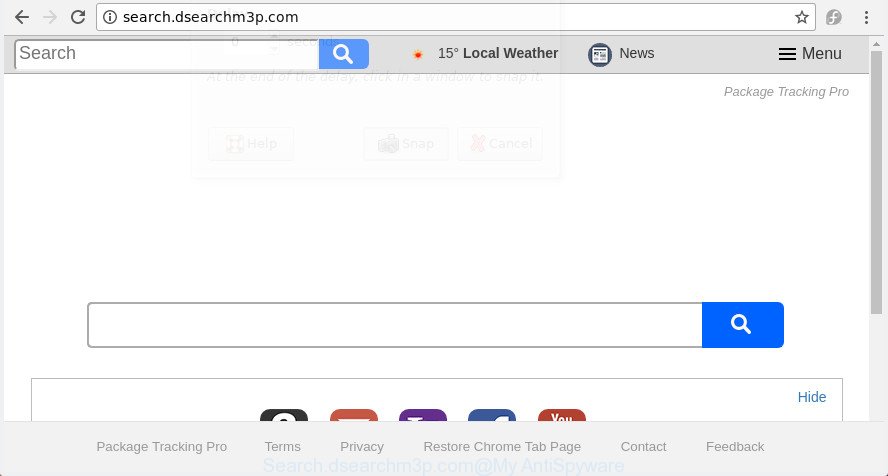
http://search.dsearchm3p.com/
While redirecting, your browser’s status bar may show the following messages: ‘Waiting for Search.dsearchm3p.com’, ‘Transferring data from Search.dsearchm3p.com’, ‘Looking up Search.dsearchm3p.com’, ‘Read Search.dsearchm3p.com’, ‘Connected to Search.dsearchm3p.com’.
The Search.dsearchm3p.com hijacker can also modify the default search provider that will virtually block the possibility of finding information on the Internet. The reason for this is that the Search.dsearchm3p.com search results may open a lot of advertisements, links to undesired and ad web sites. Only the remaining part is the result of your search request, loaded from the major search providers such as Google, Yahoo or Bing.
Therefore it’s very important to clean your machine of hijacker sooner. Follow the step by step guide below to delete Search.dsearchm3p.com search, as well as other malware and adware, which can be installed onto your personal computer along with it.
How to remove Search.dsearchm3p.com from PC system
Most commonly hijacker infections requires more than a simple uninstall with the help of Windows Control panel in order to be fully removed. For that reason, our team developed several removal solutions which we’ve summarized in a detailed instructions. Therefore, if you’ve the undesired Search.dsearchm3p.com hijacker infection on your personal computer and are currently trying to have it deleted then feel free to follow the guidance below in order to resolve your problem. Certain of the steps will require you to reboot your computer or exit this web-page. So, read this guide carefully, then bookmark or print it for later reference.
To remove Search.dsearchm3p.com, perform the following steps:
- How to remove Search.dsearchm3p.com startpage without any software
- Use free malware removal utilities to completely remove Search.dsearchm3p.com home page
- How to block Search.dsearchm3p.com redirect
- How does your computer get infected with Search.dsearchm3p.com hijacker
- To sum up
How to remove Search.dsearchm3p.com startpage without any software
The steps will help you remove Search.dsearchm3p.com . These Search.dsearchm3p.com removal steps work for the Google Chrome, Edge, IE and FF, as well as every version of MS Windows operating system.
Uninstall suspicious software using MS Windows Control Panel
Some of potentially unwanted apps, adware and browser hijacker can be removed using the Add/Remove programs utility that is located in the MS Windows Control Panel. So, if you are running any version of Microsoft Windows and you have noticed an unwanted program, then first try to delete it through Add/Remove programs.
Make sure you have closed all web browsers and other software. Press CTRL, ALT, DEL keys together to open the MS Windows Task Manager.

Click on the “Processes” tab, look for something dubious that is the Search.dsearchm3p.com browser hijacker infection and other web-browser’s malicious addons then right-click it and select “End Task” or “End Process” option. Most often, malicious software masks itself to avoid detection by imitating legitimate MS Windows processes. A process is particularly suspicious: it is taking up a lot of memory (despite the fact that you closed all of your programs), its name is not familiar to you (if you are in doubt, you can always check the program by doing a search for its name in Google, Yahoo or Bing).
Next, delete any unknown and suspicious applications from your Control panel.
Windows 10, 8.1, 8
Now, click the Windows button, type “Control panel” in search and press Enter. Select “Programs and Features”, then “Uninstall a program”.

Look around the entire list of programs installed on your machine. Most probably, one of them is the hijacker responsible for redirects to Search.dsearchm3p.com. Select the suspicious program or the program that name is not familiar to you and delete it.
Windows Vista, 7
From the “Start” menu in MS Windows, choose “Control Panel”. Under the “Programs” icon, select “Uninstall a program”.

Select the suspicious or any unknown software, then press “Uninstall/Change” button to uninstall this unwanted program from your computer.
Windows XP
Click the “Start” button, select “Control Panel” option. Click on “Add/Remove Programs”.

Select an unwanted application, then press “Change/Remove” button. Follow the prompts.
Remove Search.dsearchm3p.com from Internet Explorer
In order to recover all web browser default search engine, home page and newtab page you need to reset the Internet Explorer to the state, that was when the MS Windows was installed on your PC.
First, open the Microsoft Internet Explorer, then click ‘gear’ icon ![]() . It will show the Tools drop-down menu on the right part of the internet browser, then press the “Internet Options” as on the image below.
. It will show the Tools drop-down menu on the right part of the internet browser, then press the “Internet Options” as on the image below.

In the “Internet Options” screen, select the “Advanced” tab, then press the “Reset” button. The IE will show the “Reset Internet Explorer settings” dialog box. Further, click the “Delete personal settings” check box to select it. Next, press the “Reset” button as displayed below.

After the process is done, press “Close” button. Close the Microsoft Internet Explorer and restart your PC system for the changes to take effect. This step will help you to restore your internet browser’s start page, search engine by default and newtab to default state.
Get rid of Search.dsearchm3p.com from Google Chrome
Run the Reset browser utility of the Google Chrome to reset all its settings like newtab page, search engine by default and home page to original defaults. This is a very useful tool to use, in the case of browser hijacks such as Search.dsearchm3p.com.
Open the Google Chrome menu by clicking on the button in the form of three horizontal dotes (![]() ). It will open the drop-down menu. Choose More Tools, then click Extensions.
). It will open the drop-down menu. Choose More Tools, then click Extensions.
Carefully browse through the list of installed extensions. If the list has the extension labeled with “Installed by enterprise policy” or “Installed by your administrator”, then complete the following instructions: Remove Chrome extensions installed by enterprise policy otherwise, just go to the step below.
Open the Google Chrome main menu again, click to “Settings” option.

Scroll down to the bottom of the page and click on the “Advanced” link. Now scroll down until the Reset settings section is visible, as displayed on the screen below and click the “Reset settings to their original defaults” button.

Confirm your action, press the “Reset” button.
Delete Search.dsearchm3p.com home page from Firefox
Resetting your Mozilla Firefox is basic troubleshooting step for any issues with your internet browser program, including the redirect to Search.dsearchm3p.com page.
Start the FF and press the menu button (it looks like three stacked lines) at the top right of the web-browser screen. Next, click the question-mark icon at the bottom of the drop-down menu. It will show the slide-out menu.

Select the “Troubleshooting information”. If you’re unable to access the Help menu, then type “about:support” in your address bar and press Enter. It bring up the “Troubleshooting Information” page as displayed below.

Click the “Refresh Firefox” button at the top right of the Troubleshooting Information page. Select “Refresh Firefox” in the confirmation prompt. The Firefox will begin a task to fix your problems that caused by the hijacker related to Search.dsearchm3p.com . After, it’s complete, click the “Finish” button.
Use free malware removal utilities to completely remove Search.dsearchm3p.com home page
The easiest method to remove Search.dsearchm3p.com browser hijacker infection is to use an anti malware application capable of detecting browser hijacker infections including Search.dsearchm3p.com. We suggest try Zemana or another free malware remover which listed below. It has excellent detection rate when it comes to adware, hijackers and other potentially unwanted apps.
Run Zemana AntiMalware to get rid of browser hijacker infection
We suggest using the Zemana that are completely clean your PC of the browser hijacker. The tool is an advanced malicious software removal program created by (c) Zemana lab. It’s able to help you delete PUPs, hijackers, adware, malware, toolbars, ransomware and other security threats from your computer for free.
Installing the Zemana AntiMalware (ZAM) is simple. First you’ll need to download Zemana Anti Malware (ZAM) on your Windows Desktop from the following link.
164758 downloads
Author: Zemana Ltd
Category: Security tools
Update: July 16, 2019
After the downloading process is finished, close all windows on your computer. Further, launch the install file named Zemana.AntiMalware.Setup. If the “User Account Control” dialog box pops up as displayed on the screen below, click the “Yes” button.

It will open the “Setup wizard” which will assist you install Zemana Anti-Malware on the computer. Follow the prompts and do not make any changes to default settings.

Once installation is done successfully, Zemana Anti-Malware (ZAM) will automatically run and you can see its main window as displayed in the following example.

Next, press the “Scan” button . Zemana Free program will scan through the whole machine for the browser hijacker that responsible for web-browser redirect to the intrusive Search.dsearchm3p.com web site. Depending on your system, the scan may take anywhere from a few minutes to close to an hour. When a threat is detected, the count of the security threats will change accordingly.

When the scan get finished, Zemana will prepare a list of unwanted and ad-supported software. You may remove items (move to Quarantine) by simply press “Next” button.

The Zemana will get rid of browser hijacker that causes web-browsers to display intrusive Search.dsearchm3p.com page and add items to the Quarantine. Once the cleaning process is complete, you can be prompted to restart your computer.
Scan your personal computer and remove Search.dsearchm3p.com with Hitman Pro
HitmanPro is a portable utility that finds and removes unwanted software like hijackers, adware, toolbars, other web browser extensions and other malicious software. It scans your PC system for hijacker responsible for redirecting your web browser to Search.dsearchm3p.com site and produces a list of threats marked for removal. HitmanPro will only erase those unwanted apps that you wish to be removed.
Installing the HitmanPro is simple. First you’ll need to download Hitman Pro by clicking on the following link.
Download and run HitmanPro on your system. Once started, click “Next” button for checking your computer for the hijacker that cause a reroute to Search.dsearchm3p.com web-site. A system scan can take anywhere from 5 to 30 minutes, depending on your PC. While the HitmanPro tool is checking, you can see how many objects it has identified as being affected by malicious software..

When the system scan is complete, Hitman Pro will display a list of detected threats.

Review the results once the tool has finished the system scan. If you think an entry should not be quarantined, then uncheck it. Otherwise, simply click Next button.
It will display a dialog box, click the “Activate free license” button to begin the free 30 days trial to delete all malicious software found.
Scan and clean your PC system of browser hijacker infection with Malwarebytes
Remove Search.dsearchm3p.com browser hijacker manually is difficult and often the browser hijacker is not completely removed. Therefore, we suggest you to use the Malwarebytes Free that are completely clean your computer. Moreover, the free program will help you to remove malware, PUPs, toolbars and ‘ad supported’ software that your PC can be infected too.

- Please go to the following link to download the latest version of MalwareBytes Free for Windows. Save it on your Desktop.
Malwarebytes Anti-malware
327025 downloads
Author: Malwarebytes
Category: Security tools
Update: April 15, 2020
- At the download page, click on the Download button. Your browser will open the “Save as” prompt. Please save it onto your Windows desktop.
- After the downloading process is complete, please close all programs and open windows on your system. Double-click on the icon that’s called mb3-setup.
- This will start the “Setup wizard” of MalwareBytes onto your system. Follow the prompts and do not make any changes to default settings.
- When the Setup wizard has finished installing, the MalwareBytes Anti-Malware will start and show the main window.
- Further, click the “Scan Now” button . MalwareBytes AntiMalware tool will begin scanning the whole computer to find out browser hijacker responsible for redirects to Search.dsearchm3p.com. While the MalwareBytes AntiMalware (MBAM) utility is checking, you can see how many objects it has identified as being affected by malicious software.
- After MalwareBytes Anti Malware has completed scanning, you’ll be displayed the list of all detected items on your PC system.
- You may get rid of items (move to Quarantine) by simply click the “Quarantine Selected” button. Once that process is finished, you may be prompted to reboot the computer.
- Close the AntiMalware and continue with the next step.
Video instruction, which reveals in detail the steps above.
How to block Search.dsearchm3p.com redirect
The AdGuard is a very good adblocker program for the Mozilla Firefox, Internet Explorer, MS Edge and Chrome, with active user support. It does a great job by removing certain types of intrusive ads, popunders, popups, intrusive new tabs, and even full page ads and page overlay layers. Of course, the AdGuard can stop the Search.dsearchm3p.com redirect automatically or by using a custom filter rule.
Download AdGuard from the link below.
26833 downloads
Version: 6.4
Author: © Adguard
Category: Security tools
Update: November 15, 2018
After the download is done, double-click the downloaded file to run it. The “Setup Wizard” window will show up on the computer screen as displayed in the figure below.

Follow the prompts. AdGuard will then be installed and an icon will be placed on your desktop. A window will show up asking you to confirm that you want to see a quick instructions as on the image below.

Click “Skip” button to close the window and use the default settings, or press “Get Started” to see an quick guidance which will help you get to know AdGuard better.
Each time, when you start your system, AdGuard will start automatically and block pop ups, web sites like Search.dsearchm3p.com, as well as other harmful or misleading web sites. For an overview of all the features of the application, or to change its settings you can simply double-click on the AdGuard icon, which can be found on your desktop.
How does your computer get infected with Search.dsearchm3p.com hijacker
The hijacker infection gets onto computer by being attached to many freeware and commercial programs. This PUP can be installed in background without user consent, but usually it’s introduced to a user when a downloaded program are installed. So, read term of use and user agreement very carefully before installing any software or otherwise you can end up with another browser hijacker on your machine, such as this browser hijacker infection that cause a reroute to Search.dsearchm3p.com web-page.
To sum up
Once you’ve complete the steps above, your computer should be clean from browser hijacker infection that responsible for web browser redirect to the intrusive Search.dsearchm3p.com page and other malicious software. The Edge, Google Chrome, Microsoft Internet Explorer and Firefox will no longer display intrusive Search.dsearchm3p.com page on startup. Unfortunately, if the step-by-step guidance does not help you, then you have caught a new browser hijacker, and then the best way – ask for help in our Spyware/Malware removal forum.



















