The Search.hyourweatherinfonow.com is classified as web-browser hijacker. It’s a type of potentially unwanted software that introduces various changes to your system’s web-browser settings like start page, newtab page and search provider by default. Once started, this browser hijacker infection will change settings of installed web browsers to Search.hyourweatherinfonow.com homepage. Please ignore this page and refrain from clicking to any links on it and going to any sites mentioned on it. We suggest you to clean your machine of browser hijacker infection and thus restore your start page immediately . Perform the few simple steps below. The detailed removal tutorial will assist you remove the Search.hyourweatherinfonow.com home page and protect your personal computer from more dangerous malicious software and trojans.
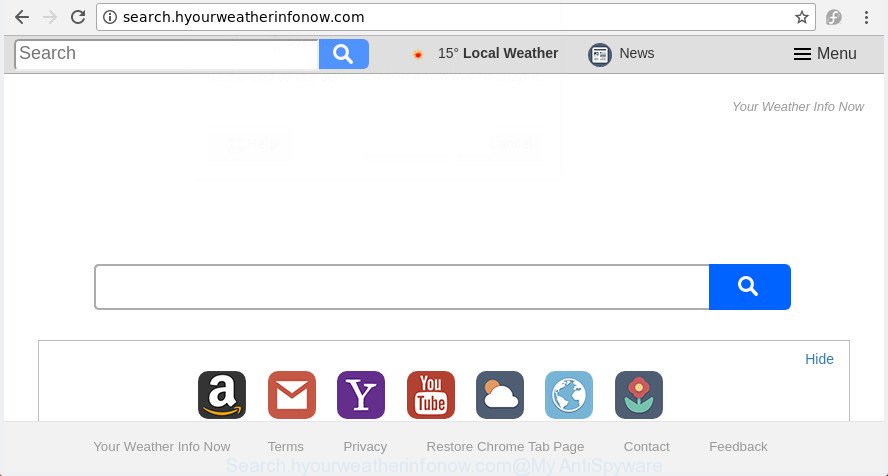
http://search.hyourweatherinfonow.com/
As mentioned above, the Search.hyourweatherinfonow.com hijacker also modifies the web browser’s search provider. So, your browser, when searching something, will open a hodgepodge of advertisements, links to undesired and ad web-sites and search results from the big search engines like Google or Bing. As a result, actual use of a browser’s search becomes uncomfortable. Moreover, it can also lead to slowing or even freeze your web browser.
It’s probably that you might be bothered with the hijacker responsible for redirecting your web-browser to Search.hyourweatherinfonow.com web-site. You should not disregard this unwanted software. The hijacker might not only alter your home page or search engine, but redirect your web browser to shady web-sites. What is more, the browser hijacker can analyze your surfing, and gain access to your personal info and, subsequently, can sell it to third parties. Thus, there are more than enough reasons to delete Search.hyourweatherinfonow.com from your internet browser.
So, it is very important to clean your computer of browser hijacker sooner. The step by step instructions, which is shown below, will allow you to get rid of Search.hyourweatherinfonow.com redirect from the MS Edge, Firefox, Microsoft Internet Explorer and Google Chrome and other internet browsers.
How to remove Search.hyourweatherinfonow.com
The Search.hyourweatherinfonow.com is a browser hijacker infection that you might have difficulty in removing it from your computer. Luckily, you have found the effective removal steps in this post. Both the manual removal solution and the automatic removal method will be provided below and you can just select the one that best for you. If you’ve any questions or need assist then type a comment below. Read this manual carefully, bookmark or print it, because you may need to shut down your internet browser or reboot your computer.
To remove Search.hyourweatherinfonow.com, execute the following steps:
- How to remove Search.hyourweatherinfonow.com search without any software
- How to remove Search.hyourweatherinfonow.com search with free software
- Run AdBlocker to stop Search.hyourweatherinfonow.com and stay safe online
- Prevent Search.hyourweatherinfonow.com hijacker from installing
- To sum up
How to remove Search.hyourweatherinfonow.com search without any software
Most common hijacker infections may be removed without any antivirus programs. The manual browser hijacker infection removal is few simple steps that will teach you how to remove the Search.hyourweatherinfonow.com homepage.
Remove dubious programs using Windows Control Panel
First of all, check the list of installed applications on your PC and delete all unknown and recently installed software. If you see an unknown application with incorrect spelling or varying capital letters, it have most likely been installed by malicious software and you should clean it off first with malicious software removal utility such as Zemana Anti-malware.
Windows 8, 8.1, 10
First, click the Windows button
Windows XP, Vista, 7
First, click “Start” and select “Control Panel”.
It will show the Windows Control Panel as shown below.

Next, click “Uninstall a program” ![]()
It will open a list of all programs installed on your system. Scroll through the all list, and remove any suspicious and unknown programs. To quickly find the latest installed programs, we recommend sort programs by date in the Control panel.
Remove Search.hyourweatherinfonow.com from Firefox by resetting browser settings
If the FF settings such as home page, newtab and search provider by default have been changed by the hijacker, then resetting it to the default state can help.
First, run the FF. Next, press the button in the form of three horizontal stripes (![]() ). It will open the drop-down menu. Next, click the Help button (
). It will open the drop-down menu. Next, click the Help button (![]() ).
).

In the Help menu click the “Troubleshooting Information”. In the upper-right corner of the “Troubleshooting Information” page press on “Refresh Firefox” button like below.

Confirm your action, click the “Refresh Firefox”.
Remove Search.hyourweatherinfonow.com home page from Internet Explorer
If you find that Internet Explorer browser settings like start page, search provider and newtab having been hijacked, then you may revert back your settings, via the reset browser procedure.
First, launch the Internet Explorer, press ![]() ) button. Next, press “Internet Options” as shown in the figure below.
) button. Next, press “Internet Options” as shown in the figure below.

In the “Internet Options” screen select the Advanced tab. Next, press Reset button. The IE will show the Reset Internet Explorer settings prompt. Select the “Delete personal settings” check box and click Reset button.

You will now need to restart your PC for the changes to take effect. It will get rid of browser hijacker infection responsible for redirects to Search.hyourweatherinfonow.com, disable malicious and ad-supported web-browser’s extensions and restore the IE’s settings such as startpage, search provider and newtab page to default state.
Get rid of Search.hyourweatherinfonow.com redirect from Google Chrome
Use the Reset browser tool of the Chrome to reset all its settings such as new tab, search engine by default and startpage to original defaults. This is a very useful utility to use, in the case of web browser hijacks such as Search.hyourweatherinfonow.com.
First open the Google Chrome. Next, click the button in the form of three horizontal dots (![]() ).
).
It will display the Chrome menu. Select More Tools, then press Extensions. Carefully browse through the list of installed extensions. If the list has the extension signed with “Installed by enterprise policy” or “Installed by your administrator”, then complete the following instructions: Remove Google Chrome extensions installed by enterprise policy.
Open the Google Chrome menu once again. Further, press the option called “Settings”.

The web-browser will open the settings screen. Another method to display the Google Chrome’s settings – type chrome://settings in the web browser adress bar and press Enter
Scroll down to the bottom of the page and press the “Advanced” link. Now scroll down until the “Reset” section is visible, as shown on the image below and press the “Reset settings to their original defaults” button.

The Google Chrome will display the confirmation dialog box as displayed in the figure below.

You need to confirm your action, click the “Reset” button. The internet browser will start the process of cleaning. Once it is finished, the web-browser’s settings including newtab page, homepage and default search provider back to the values which have been when the Chrome was first installed on your computer.
How to remove Search.hyourweatherinfonow.com search with free software
If your PC is still infected with the Search.hyourweatherinfonow.com browser hijacker infection, then the best method of detection and removal is to use an anti-malware scan on the personal computer. Download free malware removal tools below and start a full system scan. It will allow you get rid of all components of the browser hijacker from hardisk and Windows registry.
How to automatically remove Search.hyourweatherinfonow.com with Zemana Anti-Malware (ZAM)
We recommend using the Zemana. You can download and install Zemana Free to find out and delete Search.hyourweatherinfonow.com redirect from your PC. When installed and updated, the malicious software remover will automatically scan and detect all threats exist on the computer.
Now you can set up and run Zemana AntiMalware to remove Search.hyourweatherinfonow.com from your browser by following the steps below:
Please go to the following link to download Zemana installer called Zemana.AntiMalware.Setup on your PC system. Save it on your Windows desktop.
164780 downloads
Author: Zemana Ltd
Category: Security tools
Update: July 16, 2019
Run the installer after it has been downloaded successfully and then follow the prompts to setup this utility on your PC.

During install you can change certain settings, but we suggest you do not make any changes to default settings.
When install is finished, this malicious software removal tool will automatically start and update itself. You will see its main window as shown below.

Now click the “Scan” button to begin scanning your machine for the hijacker which changes web browser settings to replace your new tab, homepage and search provider with Search.hyourweatherinfonow.com site.

Once the scan get completed, Zemana Anti-Malware (ZAM) will display a list of found items. Review the results once the tool has finished the system scan. If you think an entry should not be quarantined, then uncheck it. Otherwise, simply click “Next” button.

The Zemana Free will start to delete hijacker infection responsible for redirecting user searches to Search.hyourweatherinfonow.com. When finished, you can be prompted to restart your machine to make the change take effect.
Scan your personal computer and remove Search.hyourweatherinfonow.com redirect with HitmanPro
Hitman Pro is a portable application which requires no hard installation to identify and remove browser hijacker that causes web-browsers to show annoying Search.hyourweatherinfonow.com web site. The application itself is small in size (only a few Mb). HitmanPro does not need any drivers and special dlls. It’s probably easier to use than any alternative malicious software removal utilities you have ever tried. HitmanPro works on 64 and 32-bit versions of Windows 10, 8, 7 and XP. It proves that removal tool can be just as useful as the widely known antivirus applications.

- Click the following link to download Hitman Pro. Save it to your Desktop so that you can access the file easily.
- After downloading is done, double click the Hitman Pro icon. Once this utility is started, press “Next” button to start checking your PC system for the hijacker that cause a redirect to Search.hyourweatherinfonow.com web-page. While the Hitman Pro application is checking, you can see how many objects it has identified as threat.
- Once finished, you can check all items found on your system. Review the results once the utility has finished the system scan. If you think an entry should not be quarantined, then uncheck it. Otherwise, simply click “Next” button. Now click the “Activate free license” button to start the free 30 days trial to delete all malware found.
Use Malwarebytes to get rid of Search.hyourweatherinfonow.com search
Manual Search.hyourweatherinfonow.com removal requires some computer skills. Some files and registry entries that created by the hijacker infection may be not completely removed. We suggest that use the Malwarebytes Free that are completely free your system of hijacker. Moreover, the free program will allow you to delete malware, potentially unwanted apps, ad-supported software and toolbars that your computer can be infected too.

- Please go to the following link to download MalwareBytes Anti-Malware. Save it to your Desktop.
Malwarebytes Anti-malware
327040 downloads
Author: Malwarebytes
Category: Security tools
Update: April 15, 2020
- After the download is done, close all applications and windows on your PC. Open a directory in which you saved it. Double-click on the icon that’s named mb3-setup.
- Further, press Next button and follow the prompts.
- Once installation is finished, click the “Scan Now” button . MalwareBytes utility will start scanning the whole machine to find out hijacker responsible for modifying your web browser settings to Search.hyourweatherinfonow.com. Depending on your computer, the scan can take anywhere from a few minutes to close to an hour. When a threat is found, the number of the security threats will change accordingly.
- After that process is done, you’ll be opened the list of all found items on your PC. Review the report and then click “Quarantine Selected”. After that process is complete, you may be prompted to reboot your PC.
The following video offers a step by step guide on how to delete browser hijackers, ad supported software and other malicious software with MalwareBytes Free.
Run AdBlocker to stop Search.hyourweatherinfonow.com and stay safe online
Run an ad blocker utility such as AdGuard will protect you from harmful ads and content. Moreover, you can find that the AdGuard have an option to protect your privacy and block phishing and spam web-pages. Additionally, ad blocking applications will allow you to avoid annoying popup advertisements and unverified links that also a good way to stay safe online.
Visit the following page to download AdGuard. Save it on your MS Windows desktop.
26839 downloads
Version: 6.4
Author: © Adguard
Category: Security tools
Update: November 15, 2018
After the download is finished, run the downloaded file. You will see the “Setup Wizard” screen as shown on the screen below.

Follow the prompts. Once the installation is complete, you will see a window as displayed in the figure below.

You can click “Skip” to close the setup program and use the default settings, or press “Get Started” button to see an quick tutorial that will assist you get to know AdGuard better.
In most cases, the default settings are enough and you don’t need to change anything. Each time, when you start your computer, AdGuard will start automatically and block pop-up ads, Search.hyourweatherinfonow.com redirect, as well as other malicious or misleading web sites. For an overview of all the features of the program, or to change its settings you can simply double-click on the AdGuard icon, that can be found on your desktop.
Prevent Search.hyourweatherinfonow.com hijacker from installing
The Search.hyourweatherinfonow.com hijacker is bundled with various freeware, as a supplement, which is installed automatically. This is certainly not an honest way to get installed onto your machine. To avoid infecting of your PC system and side effects in the form of changing your web browser settings to Search.hyourweatherinfonow.com startpage, you should always carefully read the Terms of Use and the Software license. Additionally, always choose Manual, Custom or Advanced installation option. This allows you to disable the installation of unnecessary and often harmful apps. Even if you uninstall the free applications from your machine, your web browser’s settings will not be restored. This means that you should manually delete Search.hyourweatherinfonow.com redirect from the Firefox, MS Edge, Internet Explorer and Google Chrome by follow the step by step guidance above.
To sum up
Now your PC should be free of the hijacker infection that responsible for internet browser reroute to the unwanted Search.hyourweatherinfonow.com web page. Uninstall AdwCleaner. We suggest that you keep AdGuard (to help you block unwanted ads and unwanted malicious web pages) and Zemana Anti-Malware (to periodically scan your computer for new browser hijacker infections and other malware). Probably you are running an older version of Java or Adobe Flash Player. This can be a security risk, so download and install the latest version right now.
If you are still having problems while trying to get rid of Search.hyourweatherinfonow.com search from the IE, Google Chrome, MS Edge and Mozilla Firefox, then ask for help in our Spyware/Malware removal forum.




















