Every time, when you launch your web browser the Your Free Online Forms web site that you don’t remember installing as home page or search provider keeps annoying you? Your Free Online Forms is defined as browser hijacker (sometimes called hijackware). It can end up on your PC system in various ways. In many cases is when you download and install another free program and forget to uncheck the box for the third-party apps installation. Do not panic because we’ve got the solution. Here’s a instructions on how to remove intrusive Your Free Online Forms search from any browsers, including the Firefox, Google Chrome, Internet Explorer and MS Edge.
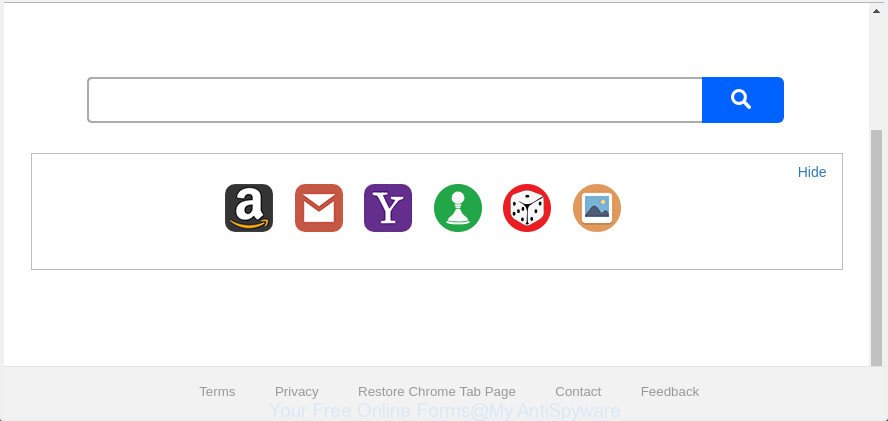
The “Your Free Online Forms” makes changes to web-browser settings
When you perform a search through Your Free Online Forms, in addition to search results from Yahoo, Bing or Google Custom Search which provide links to web pages, news articles, images or videos you will also be shown tons of intrusive advertisements. The devs behind Your Free Online Forms doing this to generate advertising money from these advertisements.
Therefore it is very important to clean your system of hijacker infection as soon as possible. Follow the step by step guidance below to delete Your Free Online Forms , as well as other malicious software and ad-supported software, which can be installed onto your PC along with it.
How to remove Your Free Online Forms from Chrome, Firefox, IE, Edge
Fortunately, it is not hard to remove the Your Free Online Forms browser hijacker. In the following tutorial, we will provide two solutions to free your PC system of this hijacker. One is the manual removal way and the other is automatic removal method. You can select the way that best fits you. Please follow the removal guide below to remove Your Free Online Forms right now!
To remove Your Free Online Forms, complete the following steps:
- Get rid of Your Free Online Forms without any utilities
- Your Free Online Forms home page automatic removal
- How to block Your Free Online Forms redirect
- How was Your Free Online Forms hijacker infection installed on PC
- Finish words
Get rid of Your Free Online Forms without any utilities
Steps to get rid of Your Free Online Forms hijacker infection without any apps are presented below. Be sure to carry out the step-by-step steps completely to fully remove this annoying Your Free Online Forms home page.
Uninstall potentially unwanted programs through the Windows Control Panel
First, you should try to identify and uninstall the program that causes the appearance of undesired advertisements or internet browser redirect, using the ‘Uninstall a program’ which is located in the ‘Control panel’.
- If you are using Windows 8, 8.1 or 10 then press Windows button, next click Search. Type “Control panel”and press Enter.
- If you are using Windows XP, Vista, 7, then click “Start” button and press “Control Panel”.
- It will display the Windows Control Panel.
- Further, click “Uninstall a program” under Programs category.
- It will open a list of all applications installed on the computer.
- Scroll through the all list, and remove dubious and unknown apps. To quickly find the latest installed applications, we recommend sort apps by date.
See more details in the video guide below.
Remove Your Free Online Forms homepage from Chrome
In order to be sure that there is nothing left behind, we suggest you to reset Google Chrome web-browser. It will restore Chrome settings including newtab page, search engine and homepage to defaults.
Open the Chrome menu by clicking on the button in the form of three horizontal dotes (![]() ). It will open the drop-down menu. Choose More Tools, then click Extensions.
). It will open the drop-down menu. Choose More Tools, then click Extensions.
Carefully browse through the list of installed addons. If the list has the extension labeled with “Installed by enterprise policy” or “Installed by your administrator”, then complete the following instructions: Remove Chrome extensions installed by enterprise policy otherwise, just go to the step below.
Open the Google Chrome main menu again, press to “Settings” option.

Scroll down to the bottom of the page and click on the “Advanced” link. Now scroll down until the Reset settings section is visible, as displayed on the screen below and press the “Reset settings to their original defaults” button.

Confirm your action, click the “Reset” button.
Get rid of Your Free Online Forms from Internet Explorer
The Microsoft Internet Explorer reset is great if your internet browser is hijacked or you’ve unwanted addons or toolbars on your web-browser, that installed by a malware.
First, run the IE. Next, press the button in the form of gear (![]() ). It will display the Tools drop-down menu, click the “Internet Options” as displayed on the image below.
). It will display the Tools drop-down menu, click the “Internet Options” as displayed on the image below.

In the “Internet Options” window click on the Advanced tab, then click the Reset button. The IE will show the “Reset Internet Explorer settings” window as displayed in the figure below. Select the “Delete personal settings” check box, then press “Reset” button.

You will now need to restart your machine for the changes to take effect.
Delete Your Free Online Forms from FF by resetting internet browser settings
The Firefox reset will keep your personal information such as bookmarks, passwords, web form auto-fill data and get rid of unwanted search provider and homepage like Your Free Online Forms, modified preferences, extensions and security settings.
First, run the FF. Next, press the button in the form of three horizontal stripes (![]() ). It will show the drop-down menu. Next, press the Help button (
). It will show the drop-down menu. Next, press the Help button (![]() ).
).

In the Help menu click the “Troubleshooting Information”. In the upper-right corner of the “Troubleshooting Information” page click on “Refresh Firefox” button as shown on the image below.

Confirm your action, press the “Refresh Firefox”.
Your Free Online Forms home page automatic removal
After completing the manual removal tutorial above all unwanted programs and web browser’s plugins which causes browser redirects to the Your Free Online Forms web site should be uninstalled. If the problem with Your Free Online Forms browser hijacker is still remained, then we advise to check your PC system for any remaining malicious components. Use recommended free hijacker infection removal software below.
Scan and free your machine of Your Free Online Forms with Zemana Free
Zemana AntiMalware highly recommended, because it can search for security threats such ‘ad supported’ software and hijacker infections that most ‘classic’ antivirus applications fail to pick up on. Moreover, if you have any Your Free Online Forms browser hijacker removal problems which cannot be fixed by this tool automatically, then Zemana provides 24X7 online assistance from the highly experienced support staff.
Download Zemana Anti Malware on your computer from the link below.
164758 downloads
Author: Zemana Ltd
Category: Security tools
Update: July 16, 2019
Once the downloading process is finished, start it and follow the prompts. Once installed, the Zemana Anti Malware will try to update itself and when this task is finished, click the “Scan” button . Zemana Anti Malware utility will begin scanning the whole PC to find out hijacker which created to redirect your web browser to the Your Free Online Forms web-site.

A scan can take anywhere from 10 to 30 minutes, depending on the number of files on your system and the speed of your system. While the utility is scanning, you can see count of objects and files has already scanned. Make sure all items have ‘checkmark’ and click “Next” button.

The Zemana AntiMalware (ZAM) will start to get rid of hijacker which cause a reroute to Your Free Online Forms web-page.
Run Hitman Pro to remove Your Free Online Forms home page
HitmanPro is a portable program that requires no hard installation to identify and delete hijacker that redirects your internet browser to unwanted Your Free Online Forms web-site. The application itself is small in size (only a few Mb). HitmanPro does not need any drivers and special dlls. It’s probably easier to use than any alternative malicious software removal tools you’ve ever tried. Hitman Pro works on 64 and 32-bit versions of Windows 10, 8, 7 and XP. It proves that removal utility can be just as useful as the widely known antivirus programs.
Installing the HitmanPro is simple. First you’ll need to download Hitman Pro on your Windows Desktop from the link below.
Download and use Hitman Pro on your PC. Once started, click “Next” button . Hitman Pro utility will start scanning the whole machine to find out browser hijacker that modifies browser settings to replace your startpage, newtab page and search engine by default with Your Free Online Forms web page. This procedure may take some time, so please be patient. During the scan Hitman Pro will scan for threats exist on your PC system..

When that process is finished, HitmanPro will show a list of found items.

Review the scan results and then press Next button.
It will open a dialog box, click the “Activate free license” button to start the free 30 days trial to get rid of all malware found.
Scan and clean your computer of hijacker with Malwarebytes
You can get rid of Your Free Online Forms search automatically with a help of Malwarebytes Free. We advise this free malware removal tool because it can easily remove hijacker infections, ad supported software, potentially unwanted programs and toolbars with all their components such as files, folders and registry entries.
Visit the following page to download MalwareBytes Anti Malware (MBAM). Save it to your Desktop so that you can access the file easily.
327025 downloads
Author: Malwarebytes
Category: Security tools
Update: April 15, 2020
Once the download is finished, close all software and windows on your computer. Open a directory in which you saved it. Double-click on the icon that’s named mb3-setup as displayed on the image below.
![]()
When the setup begins, you’ll see the “Setup wizard” which will help you setup Malwarebytes on your personal computer.

Once installation is complete, you will see window as displayed on the screen below.

Now press the “Scan Now” button to perform a system scan with this tool for the browser hijacker that reroutes your internet browser to annoying Your Free Online Forms site. This procedure may take some time, so please be patient. When a malware, ‘ad supported’ software or potentially unwanted software are detected, the number of the security threats will change accordingly. Wait until the the scanning is complete.

Once finished, you can check all threats found on your PC. Review the results once the tool has finished the system scan. If you think an entry should not be quarantined, then uncheck it. Otherwise, simply press “Quarantine Selected” button.

The Malwarebytes will now remove Your Free Online Forms hijacker and other web-browser’s harmful extensions. When the clean-up is finished, you may be prompted to restart your computer.

The following video explains instructions on how to remove hijacker, adware and other malicious software with MalwareBytes Anti-Malware.
How to block Your Free Online Forms redirect
The AdGuard is a very good ad blocking program for the Chrome, Microsoft Edge, Microsoft Internet Explorer and Firefox, with active user support. It does a great job by removing certain types of unwanted ads, popunders, pop-ups, undesired newtab pages, and even full page ads and page overlay layers. Of course, the AdGuard can block the Your Free Online Forms redirect automatically or by using a custom filter rule.
Please go to the link below to download the latest version of AdGuard for MS Windows. Save it on your Microsoft Windows desktop.
26833 downloads
Version: 6.4
Author: © Adguard
Category: Security tools
Update: November 15, 2018
After downloading is complete, run the downloaded file. You will see the “Setup Wizard” screen as shown in the figure below.

Follow the prompts. When the installation is complete, you will see a window as displayed on the image below.

You can click “Skip” to close the install program and use the default settings, or press “Get Started” button to see an quick tutorial which will allow you get to know AdGuard better.
In most cases, the default settings are enough and you don’t need to change anything. Each time, when you start your PC, AdGuard will run automatically and stop pop-ups, web pages such as Your Free Online Forms, as well as other malicious or misleading pages. For an overview of all the features of the application, or to change its settings you can simply double-click on the AdGuard icon, that is located on your desktop.
How was Your Free Online Forms hijacker infection installed on PC
Most commonly Your Free Online Forms hijacker infection come bundled with various free programs, as a bonus. Therefore it is very important at the stage of installing software downloaded from the Internet carefully review the Terms of use and the License agreement, as well as to always select the Advanced, Custom or Manual setup method. In this method, you can turn off all unwanted add-ons, including the Your Free Online Forms browser hijacker, which will be installed along with the desired program. Of course, if you uninstall the freeware from your system, your favorite browser’s settings will not be restored. So, to return the Firefox, Google Chrome, Internet Explorer and Microsoft Edge’s search provider, newtab page and home page you need to follow the steps above.
Finish words
After completing the few simple steps above, your computer should be free from browser hijacker that responsible for web browser reroute to the unwanted Your Free Online Forms web site and other malicious software. The MS Edge, Google Chrome, Mozilla Firefox and Microsoft Internet Explorer will no longer show undesired Your Free Online Forms web-page on startup. Unfortunately, if the step-by-step guidance does not help you, then you have caught a new hijacker infection, and then the best way – ask for help in our Spyware/Malware removal forum.


















