If you see Your Weather Info Now show up on your browser’s screen, then is a clear indication of the browser hijacker’s presence. The potentially unwanted software (PUP) from the browser hijacker family rewrites your start page and search engine. If your PC system has been affected by browser hijacker infection, the unwanted Your Weather Info Now will appear when you open a new tab page, or surf the Internet. Further into the post we will give you more information about this hijacker, but know that the best method to handle the Your Weather Info Now browser hijacker infection is to fully get rid of it from your machine as soon as possible.
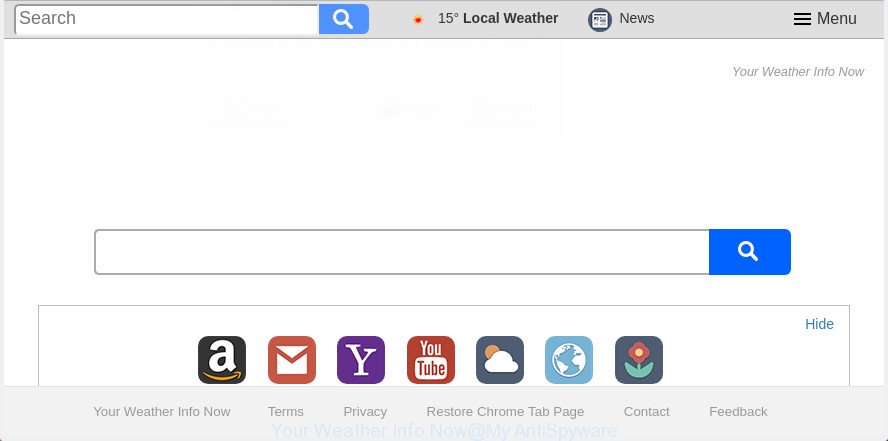
The “Your Weather Info Now” makes changes to browser settings
The hijacker infection may also set up the Your Weather Info Now web site as the FF, Google Chrome, Edge and Internet Explorer default search provider that cause search redirects via the web site. In this way, makers of the browser hijacker have an opportunity to show various ads together with the search results for your query. These annoying advertisements will be combined in the redirected web site. This can bring a ton of money for authors of the browser hijacker.
Often, the PC system that has been infected with Your Weather Info Now browser hijacker, will be also infected by ‘ad-supported’ software (also known as adware) which displays a ton of various ads. It can be pop-ups, text links in the sites, banners where they never had. What is more, the adware can replace the legitimate ads with malicious ads which will offer to download and install malware and unwanted applications or visit the various dangerous and misleading pages.
Thus, it is clear that the presence of browser hijacker on your PC is not desirable, and you need to clean up your personal computer sooner. Follow the steps below in order to delete Your Weather Info Now from Chrome, Firefox, Microsoft Edge and Internet Explorer.
Remove Your Weather Info Now (removal guidance)
The following steps will help you to get rid of Your Weather Info Now from the Firefox, Edge, Chrome and Internet Explorer. Moreover, the steps below will help you to delete malicious software such as PUPs, adware and toolbars that your PC system may be infected. Please do the instructions step by step. If you need help or have any questions, then ask for our assistance or type a comment below. Certain of the steps will require you to restart your computer or close this web page. So, read this instructions carefully, then bookmark or print it for later reference.
To remove Your Weather Info Now, complete the steps below:
- How to manually remove Your Weather Info Now
- Scan your system and remove Your Weather Info Now with free utilities
- How to block Your Weather Info Now redirect
- How was Your Weather Info Now hijacker installed on computer
- Finish words
How to manually remove Your Weather Info Now
Most common hijackers may be removed without any antivirus software. The manual browser hijacker removal is guidance that will teach you how to delete the Your Weather Info Now .
Uninstall dubious apps using Windows Control Panel
First of all, check the list of installed software on your PC system and uninstall all unknown and recently installed programs. If you see an unknown program with incorrect spelling or varying capital letters, it have most likely been installed by malicious software and you should clean it off first with malicious software removal utility like Zemana Anti-malware.
Make sure you have closed all browsers and other applications. Press CTRL, ALT, DEL keys together to open the Microsoft Windows Task Manager.

Click on the “Processes” tab, look for something dubious that is the hijacker responsible for Your Weather Info Now startpage then right-click it and select “End Task” or “End Process” option. In many cases, malware masks itself to avoid detection by imitating legitimate Windows processes. A process is particularly suspicious: it’s taking up a lot of memory (despite the fact that you closed all of your programs), its name is not familiar to you (if you’re in doubt, you can always check the program by doing a search for its name in Google, Yahoo or Bing).
Next, uninstall any unknown and suspicious software from your Control panel.
Windows 10, 8.1, 8
Now, click the Windows button, type “Control panel” in search and press Enter. Choose “Programs and Features”, then “Uninstall a program”.

Look around the entire list of software installed on your machine. Most probably, one of them is the hijacker responsible for redirecting your web-browser to Your Weather Info Now page. Choose the suspicious program or the program that name is not familiar to you and uninstall it.
Windows Vista, 7
From the “Start” menu in Windows, select “Control Panel”. Under the “Programs” icon, choose “Uninstall a program”.

Choose the dubious or any unknown programs, then click “Uninstall/Change” button to remove this undesired program from your PC.
Windows XP
Click the “Start” button, select “Control Panel” option. Click on “Add/Remove Programs”.

Choose an undesired program, then press “Change/Remove” button. Follow the prompts.
Get rid of Your Weather Info Now from Firefox by resetting browser settings
Resetting your Firefox is basic troubleshooting step for any issues with your web-browser program, including the redirect to Your Weather Info Now web-page.
Start the Firefox and click the menu button (it looks like three stacked lines) at the top right of the internet browser screen. Next, press the question-mark icon at the bottom of the drop-down menu. It will display the slide-out menu.

Select the “Troubleshooting information”. If you are unable to access the Help menu, then type “about:support” in your address bar and press Enter. It bring up the “Troubleshooting Information” page as on the image below.

Click the “Refresh Firefox” button at the top right of the Troubleshooting Information page. Select “Refresh Firefox” in the confirmation dialog box. The Firefox will start a process to fix your problems that caused by the hijacker that responsible for browser redirect to the unwanted Your Weather Info Now web-page. When, it is finished, click the “Finish” button.
Remove Your Weather Info Now from Chrome
If your Chrome browser is redirected to undesired Your Weather Info Now web-page, it may be necessary to completely reset your internet browser program to its default settings.

- First run the Chrome and press Menu button (small button in the form of three dots).
- It will display the Chrome main menu. Select More Tools, then click Extensions.
- You will see the list of installed extensions. If the list has the extension labeled with “Installed by enterprise policy” or “Installed by your administrator”, then complete the following instructions: Remove Chrome extensions installed by enterprise policy.
- Now open the Google Chrome menu once again, click the “Settings” menu.
- You will see the Google Chrome’s settings page. Scroll down and press “Advanced” link.
- Scroll down again and click the “Reset” button.
- The Chrome will open the reset profile settings page as shown on the image above.
- Next press the “Reset” button.
- Once this process is finished, your web browser’s startpage, new tab page and search provider by default will be restored to their original defaults.
- To learn more, read the post How to reset Chrome settings to default.
Remove Your Weather Info Now home page from IE
By resetting IE internet browser you restore your web-browser settings to its default state. This is good initial when troubleshooting problems that might have been caused by browser hijacker such as Your Weather Info Now.
First, launch the Internet Explorer. Next, click the button in the form of gear (![]() ). It will show the Tools drop-down menu, press the “Internet Options” like below.
). It will show the Tools drop-down menu, press the “Internet Options” like below.

In the “Internet Options” window click on the Advanced tab, then press the Reset button. The Internet Explorer will open the “Reset Internet Explorer settings” window like below. Select the “Delete personal settings” check box, then click “Reset” button.

You will now need to reboot your PC system for the changes to take effect.
Scan your system and remove Your Weather Info Now with free utilities
After completing the manual removal tutorial above all unwanted programs and internet browser’s add-ons that causes web browser redirects to the Your Weather Info Now web site should be deleted. If the problem with Your Weather Info Now browser hijacker is still remained, then we recommend to check your PC system for any remaining malicious components. Use recommended free hijacker removal applications below.
Scan and free your computer of Your Weather Info Now with Zemana AntiMalware (ZAM)
We recommend using the Zemana AntiMalware (ZAM) which are completely clean your computer of the browser hijacker. The utility is an advanced malicious software removal program developed by (c) Zemana lab. It is able to help you get rid of potentially unwanted programs, browser hijackers, adware, malicious software, toolbars, ransomware and other security threats from your PC for free.

- Click the link below to download Zemana Anti-Malware (ZAM). Save it to your Desktop so that you can access the file easily.
Zemana AntiMalware
164780 downloads
Author: Zemana Ltd
Category: Security tools
Update: July 16, 2019
- Once the download is complete, close all applications and windows on your PC. Open a file location. Double-click on the icon that’s named Zemana.AntiMalware.Setup.
- Further, click Next button and follow the prompts.
- Once setup is done, press the “Scan” button . Zemana Anti Malware program will scan through the whole computer for the hijacker infection responsible for redirecting user searches to Your Weather Info Now. A system scan can take anywhere from 5 to 30 minutes, depending on your system. During the scan Zemana Free will find out threats exist on your system.
- When Zemana Anti Malware has completed scanning your computer, Zemana Free will open a list of detected items. Next, you need to press “Next”. When disinfection is complete, you may be prompted to restart your PC system.
Run Hitman Pro to remove Your Weather Info Now search
HitmanPro is a portable program that requires no hard setup to identify and get rid of hijacker that causes web browsers to show unwanted Your Weather Info Now web page. The application itself is small in size (only a few Mb). Hitman Pro does not need any drivers and special dlls. It’s probably easier to use than any alternative malware removal utilities you’ve ever tried. HitmanPro works on 64 and 32-bit versions of Windows 10, 8, 7 and XP. It proves that removal utility can be just as useful as the widely known antivirus programs.
Click the link below to download Hitman Pro. Save it directly to your MS Windows Desktop.
Once the download is done, open the file location and double-click the HitmanPro icon. It will start the Hitman Pro tool. If the User Account Control dialog box will ask you want to run the program, click Yes button to continue.

Next, press “Next” to perform a system scan with this tool for the hijacker that causes internet browsers to display annoying Your Weather Info Now web-page. While the HitmanPro program is scanning, you can see how many objects it has identified as threat.

When HitmanPro has completed scanning, a list of all threats detected is prepared as shown on the image below.

In order to remove all threats, simply click “Next” button. It will show a dialog box, press the “Activate free license” button. The HitmanPro will remove hijacker responsible for redirections to Your Weather Info Now. When that process is complete, the utility may ask you to restart your PC.
Get rid of Your Weather Info Now start page with Malwarebytes
We recommend using the Malwarebytes Free that are completely clean your computer of the browser hijacker. The free utility is an advanced malicious software removal application created by (c) Malwarebytes lab. This program uses the world’s most popular antimalware technology. It’s able to help you remove browser hijackers, potentially unwanted programs, malware, adware, toolbars, ransomware and other security threats from your PC system for free.
Installing the MalwareBytes is simple. First you’ll need to download MalwareBytes Free by clicking on the following link.
327040 downloads
Author: Malwarebytes
Category: Security tools
Update: April 15, 2020
When the download is done, close all software and windows on your system. Open a directory in which you saved it. Double-click on the icon that’s called mb3-setup as displayed on the screen below.
![]()
When the installation begins, you’ll see the “Setup wizard” which will help you setup Malwarebytes on your PC.

Once install is done, you will see window as displayed on the screen below.

Now click the “Scan Now” button for checking your computer for the browser hijacker infection related to Your Weather Info Now home page. Depending on your PC, the scan can take anywhere from a few minutes to close to an hour. While the MalwareBytes Free is scanning, you can see number of objects it has identified either as being malware.

After the scanning is done, MalwareBytes Anti-Malware (MBAM) will open a list of detected threats. Review the results once the utility has done the system scan. If you think an entry should not be quarantined, then uncheck it. Otherwise, simply press “Quarantine Selected” button.

The Malwarebytes will now get rid of hijacker responsible for redirecting your browser to Your Weather Info Now site and add items to the Quarantine. Once disinfection is finished, you may be prompted to reboot your personal computer.

The following video explains guide on how to delete browser hijacker infection, ad-supported software and other malicious software with MalwareBytes Free.
How to block Your Weather Info Now redirect
If you surf the Internet, you can’t avoid malvertising. But you can protect your browser against it. Download and run an adblocker program. AdGuard is an ad-blocking that can filter out lots of of the malicious advertising, blocking dynamic scripts from loading malicious content.
Installing the AdGuard is simple. First you will need to download AdGuard on your Windows Desktop by clicking on the following link.
26839 downloads
Version: 6.4
Author: © Adguard
Category: Security tools
Update: November 15, 2018
When downloading is finished, double-click the downloaded file to run it. The “Setup Wizard” window will show up on the computer screen as on the image below.

Follow the prompts. AdGuard will then be installed and an icon will be placed on your desktop. A window will show up asking you to confirm that you want to see a quick guide as shown in the figure below.

Press “Skip” button to close the window and use the default settings, or press “Get Started” to see an quick instructions which will assist you get to know AdGuard better.
Each time, when you start your PC system, AdGuard will start automatically and stop pop up advertisements, web-pages such as Your Weather Info Now, as well as other harmful or misleading web pages. For an overview of all the features of the program, or to change its settings you can simply double-click on the AdGuard icon, which is located on your desktop.
How was Your Weather Info Now hijacker installed on computer
It’s very important to pay attention to additional checkboxes during the install of free applications to avoid installing of potentially unwanted apps, adware, hijacker infections or other unwanted applications. Never install the optional applications that the program wants to install with it. Inattentive freeware download can result in install of undesired application like this browser hijacker responsible for modifying your internet browser settings to Your Weather Info Now.
Finish words
Now your computer should be free of the hijacker infection that designed to redirect your internet browser to the Your Weather Info Now web page. Uninstall AdwCleaner. We suggest that you keep AdGuard (to help you block unwanted ads and undesired harmful web pages) and Zemana Free (to periodically scan your computer for new hijackers and other malicious software). Probably you are running an older version of Java or Adobe Flash Player. This can be a security risk, so download and install the latest version right now.
If you are still having problems while trying to remove Your Weather Info Now from the Chrome, Edge, Firefox and Internet Explorer, then ask for help in our Spyware/Malware removal forum.




















