Are you open your favorite web-browser and do not see usual home page, which is set earlier? Or, the Ralkipa.info site is the first thing that pop up once you open your web browser? It means that your PC system has become the victim of malware from the group of adware (sometimes named ‘ad-supported’ software). If you get it on your computer, this adware can modify the web-browser’s settings like search provider by default, newtab page and homepage and install malicious extension that will open a large count of annoying pop-up ads within the Internet Explorer, Edge, Firefox and Google Chrome screen. It’s important, do not click on these ads, as they can lead you to more malicious or misleading web-pages. The best option is to use the steps posted below to free your computer of ad-supported software and thereby remove Ralkipa.info pop up ads.
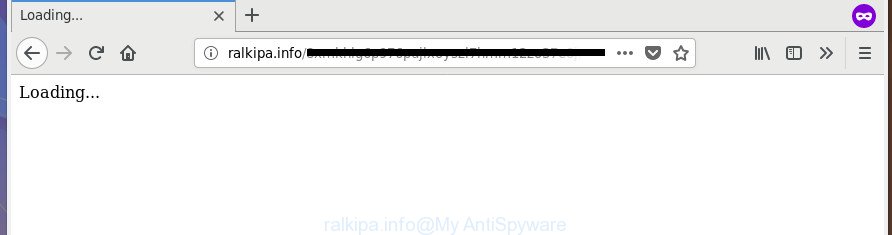
As well as undesired internet browser redirections to Ralkipa.info, the adware can collect your Internet surfing activity by recording URLs visited, IP addresses, browser version and type, cookie information, Internet Service Provider (ISP) and web pages visited. Such kind of behavior can lead to serious security problems or privacy data theft. This is another reason why the adware responsible for Ralkipa.info pop-ups, is defined as potentially unwanted application (PUA).
The malicious software from the adware family that modifies the settings of web browsers usually hijacks only the Edge, FF, IE and Chrome. However, possible situations, when any other browsers will be affected too. The adware may alter the Target property of a internet browser’s shortcut, so every time you start the web browser, instead of your home page, you will see the intrusive Ralkipa.info site.
Instructions that is shown below, will help you to clean your machine from the ‘ad supported’ software as well as remove Ralkipa.info intrusive ads from the Chrome, Firefox, Edge and IE and other internet browsers.
How to remove Ralkipa.info pop-up ads
There are a simple manual guidance below which will assist you to delete Ralkipa.info pop-ups from your Windows computer. The most effective method to get rid of this adware is to complete the manual removal guidance and then use Zemana Anti Malware (ZAM), MalwareBytes Anti-Malware or HitmanPro automatic tools (all are free). The manual way will help to weaken this adware and these malware removal tools will completely delete Ralkipa.info advertisements and revert back the IE, Google Chrome, Firefox and Edge settings to default.
To remove Ralkipa.info, execute the following steps:
- How to manually delete Ralkipa.info
- Delete potentially unwanted apps using MS Windows Control Panel
- Delete unwanted Scheduled Tasks
- Disinfect the browser’s shortcuts to get rid of Ralkipa.info redirect
- Remove Ralkipa.info popup advertisements from Internet Explorer
- Remove Ralkipa.info pop up advertisements from Google Chrome
- Remove Ralkipa.info from Firefox by resetting web browser settings
- Use free malware removal tools to completely remove Ralkipa.info redirect
- Run AdBlocker to block Ralkipa.info and stay safe online
- Where the Ralkipa.info redirect comes from
- To sum up
How to manually delete Ralkipa.info
If you perform exactly the few simple steps below you should be able to remove the Ralkipa.info popup advertisements from the Microsoft Edge, FF, Internet Explorer and Google Chrome web-browsers.
Delete potentially unwanted apps using MS Windows Control Panel
First method for manual ad-supported software removal is to go into the MS Windows “Control Panel”, then “Uninstall a program” console. Take a look at the list of applications on your PC and see if there are any dubious and unknown apps. If you see any, you need to remove them. Of course, before doing so, you can do an Internet search to find details on the program. If it is a potentially unwanted application, adware or malware, you will likely find information that says so.
Press Windows button ![]() , then click Search
, then click Search ![]() . Type “Control panel”and press Enter. If you using Windows XP or Windows 7, then press “Start” and select “Control Panel”. It will display the Windows Control Panel as on the image below.
. Type “Control panel”and press Enter. If you using Windows XP or Windows 7, then press “Start” and select “Control Panel”. It will display the Windows Control Panel as on the image below.

Further, click “Uninstall a program” ![]()
It will show a list of all software installed on your computer. Scroll through the all list, and delete any suspicious and unknown programs.
Delete unwanted Scheduled Tasks
If the intrusive Ralkipa.info web-page opens automatically on Windows startup or at equal time intervals, then you need to check the Task Scheduler Library and remove all the tasks that have been created by unwanted applications.
Press Windows and R keys on the keyboard at the same time. This shows a dialog box that called Run. In the text field, type “taskschd.msc” (without the quotes) and press OK. Task Scheduler window opens. In the left-hand side, click “Task Scheduler Library”, as shown in the following example.

Task scheduler
In the middle part you will see a list of installed tasks. Please select the first task, its properties will be display just below automatically. Next, click the Actions tab. Pay attention to that it launches on your computer. Found something like “explorer.exe http://site.address” or “chrome.exe http://site.address”, then remove this malicious task. If you are not sure that executes the task, check it through a search engine. If it is a component of the ‘ad-supported’ application, then this task also should be removed.
Having defined the task that you want to remove, then click on it with the right mouse button and select Delete as displayed in the following example.

Delete a task
Repeat this step, if you have found a few tasks that have been created by adware. Once is finished, close the Task Scheduler window.
Disinfect the browser’s shortcuts to get rid of Ralkipa.info redirect
Now you need to clean up the browser shortcuts. Check that the shortcut file referring to the right exe-file of the web-browser, and not on any unknown file.
Right click to a desktop shortcut for your infected browser. Choose the “Properties” option. It will show the Properties window. Select the “Shortcut” tab here, after that, look at the “Target” field. The adware that cause annoying Ralkipa.info pop up ads to appear can rewrite it. If you are seeing something such as “…exe http://site.address” then you need to remove “http…” and leave only, depending on the web-browser you are using:
- Google Chrome: chrome.exe
- Opera: opera.exe
- Firefox: firefox.exe
- Internet Explorer: iexplore.exe
Look at the example as shown on the image below.

Once is finished, click the “OK” button to save the changes. Please repeat this step for web-browser shortcut files that redirects to an undesired pages. When you have finished, go to next step.
Remove Ralkipa.info popup advertisements from Internet Explorer
In order to recover all browser search provider, newtab and homepage you need to reset the IE to the state, which was when the Microsoft Windows was installed on your computer.
First, start the IE. Next, click the button in the form of gear (![]() ). It will show the Tools drop-down menu, click the “Internet Options” as on the image below.
). It will show the Tools drop-down menu, click the “Internet Options” as on the image below.

In the “Internet Options” window click on the Advanced tab, then click the Reset button. The IE will display the “Reset Internet Explorer settings” window like below. Select the “Delete personal settings” check box, then click “Reset” button.

You will now need to reboot your PC system for the changes to take effect.
Remove Ralkipa.info pop up advertisements from Google Chrome
If your Google Chrome browser is rerouted to intrusive Ralkipa.info web page, it may be necessary to completely reset your web browser program to its default settings.
First run the Google Chrome. Next, click the button in the form of three horizontal dots (![]() ).
).
It will display the Google Chrome menu. Select More Tools, then click Extensions. Carefully browse through the list of installed extensions. If the list has the extension signed with “Installed by enterprise policy” or “Installed by your administrator”, then complete the following instructions: Remove Google Chrome extensions installed by enterprise policy.
Open the Chrome menu once again. Further, press the option named “Settings”.

The internet browser will open the settings screen. Another solution to display the Google Chrome’s settings – type chrome://settings in the internet browser adress bar and press Enter
Scroll down to the bottom of the page and click the “Advanced” link. Now scroll down until the “Reset” section is visible, as shown below and click the “Reset settings to their original defaults” button.

The Google Chrome will show the confirmation prompt as shown below.

You need to confirm your action, click the “Reset” button. The browser will run the procedure of cleaning. When it’s done, the internet browser’s settings including startpage, search provider by default and new tab back to the values which have been when the Chrome was first installed on your computer.
Remove Ralkipa.info from Firefox by resetting web browser settings
If the Firefox internet browser application is hijacked, then resetting its settings can help. The Reset feature is available on all modern version of Firefox. A reset can fix many issues by restoring FF settings like search provider, newtab page and homepage to its default state. It will save your personal information such as saved passwords, bookmarks, and open tabs.
First, open the Firefox. Next, click the button in the form of three horizontal stripes (![]() ). It will show the drop-down menu. Next, click the Help button (
). It will show the drop-down menu. Next, click the Help button (![]() ).
).

In the Help menu click the “Troubleshooting Information”. In the upper-right corner of the “Troubleshooting Information” page click on “Refresh Firefox” button as shown in the figure below.

Confirm your action, click the “Refresh Firefox”.
Use free malware removal tools to completely remove Ralkipa.info redirect
If your PC system is still infected with adware responsible for Ralkipa.info pop-up ads, then the best method of detection and removal is to use an anti-malware scan on the machine. Download free malicious software removal utilities below and start a full system scan. It will help you remove all components of the ‘ad supported’ software from hardisk and Windows registry.
How to automatically get rid of Ralkipa.info pop-ups with Zemana Anti-malware
We recommend using the Zemana Anti-malware. You may download and install Zemana Anti-malware to look for and remove Ralkipa.info pop-up advertisements from the Mozilla Firefox, Internet Explorer, Chrome and Microsoft Edge web-browsers. When installed and updated, the malicious software remover will automatically check and detect all threats exist on your computer.
Click the link below to download Zemana AntiMalware (ZAM). Save it on your Desktop.
164731 downloads
Author: Zemana Ltd
Category: Security tools
Update: July 16, 2019
Once the downloading process is finished, close all apps and windows on your PC. Open a directory in which you saved it. Double-click on the icon that’s named Zemana.AntiMalware.Setup as shown on the screen below.
![]()
When the installation begins, you will see the “Setup wizard” that will allow you set up Zemana Free on your machine.

Once installation is complete, you will see window as shown below.

Now press the “Scan” button . Zemana Anti-Malware (ZAM) program will scan through the whole system for the ad supported software that responsible for web browser redirect to the annoying Ralkipa.info site. A scan can take anywhere from 10 to 30 minutes, depending on the number of files on your PC and the speed of your PC system.

After the scan is complete, Zemana AntiMalware (ZAM) will display a scan report. When you are ready, press “Next” button.

The Zemana AntiMalware (ZAM) will begin to get rid of adware responsible for Ralkipa.info redirect.
Delete Ralkipa.info redirect from internet browsers with HitmanPro
Hitman Pro is a free program that developed to remove malware, PUPs, hijackers and adware from your personal computer running Windows 10, 8, 7, XP (32-bit and 64-bit). It will help to scan for and remove ad-supported software that designed to redirect your internet browser to various ad web-sites such as Ralkipa.info, including its files, folders and registry keys.

- Click the link below to download HitmanPro. Save it to your Desktop so that you can access the file easily.
- When the downloading process is finished, start the Hitman Pro, double-click the HitmanPro.exe file.
- If the “User Account Control” prompts, press Yes to continue.
- In the HitmanPro window, click the “Next” to perform a system scan with this tool for the ad supported software that causes multiple annoying pop-up ads. This task can take some time, so please be patient. While the Hitman Pro is scanning, you can see how many objects it has identified either as being malicious software.
- When Hitman Pro completes the scan, a list of all threats detected is created. Once you’ve selected what you want to remove from your system click “Next”. Now, click the “Activate free license” button to begin the free 30 days trial to remove all malicious software found.
Automatically remove Ralkipa.info pop-up advertisements with Malwarebytes
We recommend using the Malwarebytes Free. You can download and install Malwarebytes to scan for adware and thereby get rid of Ralkipa.info redirect from your internet browsers. When installed and updated, the free malicious software remover will automatically check and detect all threats exist on the machine.

- Download MalwareBytes Anti-Malware (MBAM) by clicking on the link below.
Malwarebytes Anti-malware
327002 downloads
Author: Malwarebytes
Category: Security tools
Update: April 15, 2020
- When the downloading process is finished, close all applications and windows on your machine. Open a folder in which you saved it. Double-click on the icon that’s named mb3-setup.
- Further, press Next button and follow the prompts.
- Once install is complete, click the “Scan Now” button . MalwareBytes Anti-Malware (MBAM) tool will start scanning the whole system to find out ad-supported software that cause intrusive Ralkipa.info pop up advertisements to appear. This procedure can take quite a while, so please be patient. While the MalwareBytes Anti Malware (MBAM) is scanning, you may see how many objects it has identified either as being malicious software.
- After finished, MalwareBytes will show a list of found items. Review the report and then press “Quarantine Selected”. After the clean-up is done, you can be prompted to reboot your personal computer.
The following video offers a tutorial on how to remove browser hijackers, ‘ad supported’ software and other malware with MalwareBytes Free.
Run AdBlocker to block Ralkipa.info and stay safe online
Enabling an ad blocking program such as AdGuard is an effective way to alleviate the risks. Additionally, ad-blocker apps will also protect you from harmful ads and web pages, and, of course, stop redirection chain to Ralkipa.info and similar web sites.
- Please go to the link below to download AdGuard. Save it to your Desktop.
Adguard download
26825 downloads
Version: 6.4
Author: © Adguard
Category: Security tools
Update: November 15, 2018
- When the downloading process is complete, start the downloaded file. You will see the “Setup Wizard” program window. Follow the prompts.
- Once the setup is done, click “Skip” to close the installation program and use the default settings, or press “Get Started” to see an quick tutorial that will assist you get to know AdGuard better.
- In most cases, the default settings are enough and you don’t need to change anything. Each time, when you run your computer, AdGuard will start automatically and stop pop up advertisements, Ralkipa.info redirect, as well as other malicious or misleading web-sites. For an overview of all the features of the program, or to change its settings you can simply double-click on the icon named AdGuard, that is located on your desktop.
Where the Ralkipa.info redirect comes from
The majority of adware is bundled with free programs or even paid software that Internet users can easily download online. The installers of such apps, most often, clearly show that they will install optional software. The option is given to users to stop the installation of any optional programs. So, in order to avoid the install of any ad supported software: read all disclaimers and install screens very carefully, choose only Custom or Advanced install option and uncheck all bundled applications in which you are unsure.
To sum up
Once you’ve finished the tutorial outlined above, your system should be clean from ad-supported software responsible for redirecting your web-browser to Ralkipa.info web-site and other malicious software. The Mozilla Firefox, MS Edge, Google Chrome and Internet Explorer will no longer redirect you to various intrusive web sites such as Ralkipa.info. Unfortunately, if the guidance does not help you, then you have caught a new adware, and then the best way – ask for help in our Spyware/Malware removal forum.



















