If you keep receiving the Heartwarmingoffers.club pop up ads, when you browse the World Wide Web with the Edge, Chrome, Internet Explorer and Firefox, then it could mean you’ve an potentially unwanted application (PUA) from the adware (sometimes named ‘ad-supported’ software) category installed on your personal computer. Once started, it can generate a large amount of popup ads or change the internet browser’s settings to show ads on all sites that you are opening in the internet browser, even on those pages where before you did not see any advertisements. We recommend you to clean you PC system from ad supported software and thereby remove Heartwarmingoffers.club ads. You need to follow the instructions below ASAP. It will get rid of all unwanted pop up ads and protect your machine from more malicious apps and trojans.
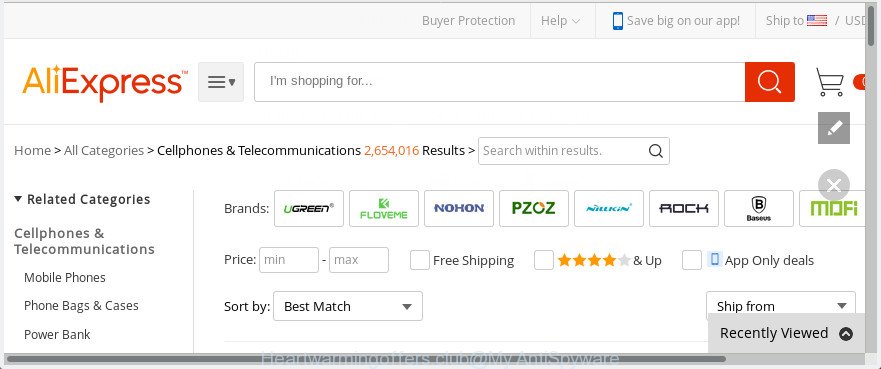
The ‘ad supported’ software that designed to redirect your internet browser to various ad pages like Heartwarmingoffers.club, is the part of the software that is used as an online promotional utility. It is designed with the sole purpose to show dozens of pop up ads, and thus to promote the goods and services in an open browser window. Moreover, the ad supported software can substitute the legitimate advertisements on misleading or even banners that can offer to visit malicious pages. The reason is simple, many advertisers agree on any ways to attract users to their web-sites, so the makers of adware, often forcing users to click on an advertising link. For each click on a link, the developers of the adware receive income.
The ‘ad supported’ software usually infects only the Mozilla Firefox, Internet Explorer, Chrome and Microsoft Edge by modifying the browser’s settings or installing a malicious extensions. Moreover, possible situations, when any other browsers will be infected too. The adware will perform a scan of the computer for web-browser shortcut files and alter them without your permission. When it infects the internet browser shortcuts, it’ll add the argument like ‘http://site.address’ into Target property. So, each time you start the web browser, you’ll see an undesired Heartwarmingoffers.club web-site.
Instructions that is shown below, will help you to clean your machine from the adware as well as get rid of Heartwarmingoffers.club intrusive popup advertisements from the Chrome, Microsoft Edge, FF and Internet Explorer and other browsers.
Remove Heartwarmingoffers.club redirect
Most commonly adware requires more than a simple uninstall with the help of Windows Control panel in order to be fully removed. For that reason, our team created several removal solutions that we’ve combined in a detailed guide. Therefore, if you have the undesired Heartwarmingoffers.club popups on your PC and are currently trying to have it uninstalled then feel free to follow the step by step guide below in order to resolve your problem. Read this manual carefully, bookmark or print it, because you may need to exit your browser or restart your PC system.
To remove Heartwarmingoffers.club, perform the following steps:
- How to remove Heartwarmingoffers.club popup ads without any software
- Uninstall Heartwarmingoffers.club related apps through the Control Panel of your computer
- Get rid of Heartwarmingoffers.club pop-up ads from Internet Explorer
- Remove Heartwarmingoffers.club popups from Chrome
- Remove Heartwarmingoffers.club ads from Mozilla Firefox
- Disinfect the web-browser’s shortcuts to remove Heartwarmingoffers.club redirect
- Remove unwanted Scheduled Tasks
- How to automatically get rid of Heartwarmingoffers.club pop-up advertisements
- Stop Heartwarmingoffers.club pop up advertisements and other annoying web-sites
- Method of Heartwarmingoffers.club redirect intrusion into your personal computer
- To sum up
How to remove Heartwarmingoffers.club popup ads without any software
The step-by-step guide will help you remove Heartwarmingoffers.club advertisements. These Heartwarmingoffers.club removal steps work for the Edge, Firefox, Chrome and Internet Explorer, as well as every version of Microsoft Windows operating system.
Uninstall Heartwarmingoffers.club related apps through the Control Panel of your computer
First of all, check the list of installed programs on your PC and remove all unknown and recently installed applications. If you see an unknown application with incorrect spelling or varying capital letters, it have most likely been installed by malware and you should clean it off first with malicious software removal tool such as Zemana Anti-malware.
Windows 10, 8.1, 8
Click the Microsoft Windows logo, and then click Search ![]() . Type ‘Control panel’and press Enter like below.
. Type ‘Control panel’and press Enter like below.

When the ‘Control Panel’ opens, click the ‘Uninstall a program’ link under Programs category as shown in the figure below.

Windows 7, Vista, XP
Open Start menu and select the ‘Control Panel’ at right as on the image below.

Then go to ‘Add/Remove Programs’ or ‘Uninstall a program’ (Windows 7 or Vista) as displayed in the following example.

Carefully browse through the list of installed software and delete all questionable and unknown software. We suggest to click ‘Installed programs’ and even sorts all installed programs by date. Once you have found anything suspicious that may be the ad supported software that causes multiple intrusive advertisements or other PUP (potentially unwanted program), then choose this application and press ‘Uninstall’ in the upper part of the window. If the dubious program blocked from removal, then use Revo Uninstaller Freeware to completely remove it from your system.
Get rid of Heartwarmingoffers.club pop-up ads from Internet Explorer
By resetting IE browser you return your browser settings to its default state. This is first when troubleshooting problems that might have been caused by ad-supported software that causes intrusive Heartwarmingoffers.club popup advertisements.
First, open the Internet Explorer, then click ‘gear’ icon ![]() . It will display the Tools drop-down menu on the right part of the browser, then click the “Internet Options” as shown in the figure below.
. It will display the Tools drop-down menu on the right part of the browser, then click the “Internet Options” as shown in the figure below.

In the “Internet Options” screen, select the “Advanced” tab, then press the “Reset” button. The Microsoft Internet Explorer will open the “Reset Internet Explorer settings” dialog box. Further, click the “Delete personal settings” check box to select it. Next, click the “Reset” button as on the image below.

Once the procedure is finished, press “Close” button. Close the Internet Explorer and restart your personal computer for the changes to take effect. This step will help you to restore your web browser’s homepage, newtab page and default search provider to default state.
Remove Heartwarmingoffers.club popups from Chrome
Run the Reset web-browser utility of the Google Chrome to reset all its settings such as newtab, startpage and default search engine to original defaults. This is a very useful utility to use, in the case of web browser redirects to undesired ad web-pages like Heartwarmingoffers.club.
Open the Google Chrome menu by clicking on the button in the form of three horizontal dotes (![]() ). It will display the drop-down menu. Select More Tools, then click Extensions.
). It will display the drop-down menu. Select More Tools, then click Extensions.
Carefully browse through the list of installed add-ons. If the list has the extension labeled with “Installed by enterprise policy” or “Installed by your administrator”, then complete the following instructions: Remove Chrome extensions installed by enterprise policy otherwise, just go to the step below.
Open the Chrome main menu again, click to “Settings” option.

Scroll down to the bottom of the page and click on the “Advanced” link. Now scroll down until the Reset settings section is visible, as shown below and press the “Reset settings to their original defaults” button.

Confirm your action, press the “Reset” button.
Remove Heartwarmingoffers.club ads from Mozilla Firefox
If the FF settings like startpage, new tab page and default search engine have been modified by the adware, then resetting it to the default state can help.
First, open the FF and click ![]() button. It will open the drop-down menu on the right-part of the browser. Further, click the Help button (
button. It will open the drop-down menu on the right-part of the browser. Further, click the Help button (![]() ) as shown on the image below.
) as shown on the image below.

In the Help menu, select the “Troubleshooting Information” option. Another way to open the “Troubleshooting Information” screen – type “about:support” in the web browser adress bar and press Enter. It will open the “Troubleshooting Information” page as on the image below. In the upper-right corner of this screen, click the “Refresh Firefox” button.

It will open the confirmation prompt. Further, press the “Refresh Firefox” button. The Firefox will begin a process to fix your problems that caused by the ad supported software that causes internet browsers to show undesired Heartwarmingoffers.club popups. After, it is finished, press the “Finish” button.
Disinfect the web-browser’s shortcuts to remove Heartwarmingoffers.club redirect
Important to know, most anti malware applications which are able to remove ad supported software that causes browsers to show intrusive Heartwarmingoffers.club ads, but unable to search for and recover changed shortcut files. So, you need to fix the desktop shortcuts for your Mozilla Firefox, Chrome, MS Edge and Internet Explorer browsers manually.
Open the properties of the web-browser shortcut. Right click on the shortcut of affected browser and select the “Properties” option and it’ll open the properties of the shortcut file. Next, choose the “Shortcut” tab and have a look at the Target field as displayed in the figure below.

Normally, if the last word in the Target field is chrome.exe, iexplore.exe, firefox.exe. Be sure to pay attention to the extension, should be “exe”! All shortcuts which have been altered by adware responsible for Heartwarmingoffers.club popup advertisements, usually point to .bat, .cmd or .url files instead of .exe as on the image below

Another variant, an address has been added at the end of the line. In this case the Target field looks such as …Application\chrome.exe” http://site.address as shown in the figure below.

In order to fix the infected shortcut file, you need to insert right path to the Target field or remove an address (if it has been added at the end). You can use the following information to fix your shortcut files that have been altered by adware responsible for redirecting your internet browser to Heartwarmingoffers.club page.
| Google Chrome | C:\Program Files (x86)\Google\Chrome\Application\chrome.exe |
| C:\Program Files\Google\Chrome\Application\chrome.exe | |
| Mozilla Firefox | C:\Program Files\Mozilla Firefox\firefox.exe |
| Microsoft Internet Explorer | C:\Program Files (x86)\Internet Explorer\iexplore.exe |
| C:\Program Files\Internet Explorer\iexplore.exe | |
| Opera | C:\Program Files (x86)\Opera\launcher.exe |
| C:\Program Files\Opera\launcher.exe |
Once is finished, press OK to save changes. Repeat the step for all browsers that are redirected to the Heartwarmingoffers.club undesired web site.
Remove unwanted Scheduled Tasks
If the unwanted Heartwarmingoffers.club web-site opens automatically on Windows startup or at equal time intervals, then you need to check the Task Scheduler Library and remove all the tasks that have been created by ‘ad-supported’ application.
Press Windows and R keys on your keyboard together. It will display a prompt that called Run. In the text field, type “taskschd.msc” (without the quotes) and press OK. Task Scheduler window opens. In the left-hand side, click “Task Scheduler Library”, as shown in the figure below.

Task scheduler, list of tasks
In the middle part you will see a list of installed tasks. Select the first task, its properties will be open just below automatically. Next, click the Actions tab. Necessary to look at the text which is written under Details. Found something such as “explorer.exe http://site.address” or “chrome.exe http://site.address” or “firefox.exe http://site.address”, then you need remove this task. If you are not sure that executes the task, then google it. If it is a component of the malicious apps, then this task also should be removed.
Further click on it with the right mouse button and select Delete as shown in the figure below.

Task scheduler, delete a task
Repeat this step, if you have found a few tasks that have been created by adware. Once is done, close the Task Scheduler window.
How to automatically get rid of Heartwarmingoffers.club pop-up advertisements
If you are unsure how to remove Heartwarmingoffers.club popup ads easily, consider using automatic adware removal apps that listed below. It will identify the adware responsible for redirections to Heartwarmingoffers.club and get rid of it from your PC for free.
Run Zemana Anti-malware to remove Heartwarmingoffers.club redirect
You can get rid of Heartwarmingoffers.club popup ads automatically with a help of Zemana Anti-malware. We recommend this malicious software removal utility because it can easily remove browser hijackers, potentially unwanted apps, adware that redirects your internet browser to Heartwarmingoffers.club web site with all their components such as folders, files and registry entries.

- Please go to the link below to download the latest version of Zemana for MS Windows. Save it on your Windows desktop.
Zemana AntiMalware
164823 downloads
Author: Zemana Ltd
Category: Security tools
Update: July 16, 2019
- When downloading is complete, close all programs and windows on your system. Open a file location. Double-click on the icon that’s named Zemana.AntiMalware.Setup.
- Further, click Next button and follow the prompts.
- Once installation is complete, click the “Scan” button to perform a system scan for the ad-supported software that causes browsers to show annoying Heartwarmingoffers.club popup advertisements. A system scan can take anywhere from 5 to 30 minutes, depending on your system. When a threat is detected, the count of the security threats will change accordingly. Wait until the the checking is done.
- As the scanning ends, Zemana Anti-Malware will open a list of found threats. When you are ready, click “Next”. When the process is finished, you may be prompted to restart your computer.
Remove Heartwarmingoffers.club ads from browsers with Hitman Pro
HitmanPro cleans your PC from browser hijackers, PUPs, unwanted toolbars, web browser plugins and other undesired apps such as ‘ad supported’ software that reroutes your web-browser to intrusive Heartwarmingoffers.club site. The free removal utility will help you enjoy your machine to its fullest. Hitman Pro uses advanced behavioral detection technologies to scan for if there are undesired apps in your computer. You can review the scan results, and select the threats you want to erase.

- Visit the following page to download the latest version of HitmanPro for Windows. Save it to your Desktop.
- After the downloading process is done, start the Hitman Pro, double-click the HitmanPro.exe file.
- If the “User Account Control” prompts, click Yes to continue.
- In the HitmanPro window, click the “Next” . Hitman Pro program will scan through the whole machine for the adware that responsible for internet browser reroute to the intrusive Heartwarmingoffers.club web-page. This process can take some time, so please be patient. When a malware, adware or potentially unwanted software are found, the count of the security threats will change accordingly.
- When HitmanPro has completed scanning your PC system, HitmanPro will produce a list of unwanted and ad-supported software. Make sure all items have ‘checkmark’ and click “Next”. Now, click the “Activate free license” button to begin the free 30 days trial to get rid of all malicious software found.
How to delete Heartwarmingoffers.club with Malwarebytes
We advise using the Malwarebytes Free which are completely clean your system of the adware. The free tool is an advanced malicious software removal program designed by (c) Malwarebytes lab. This program uses the world’s most popular antimalware technology. It’s able to help you get rid of intrusive Heartwarmingoffers.club popup ads from your web browsers, potentially unwanted apps, malware, browser hijackers, toolbars, ransomware and other security threats from your personal computer for free.

- Download MalwareBytes Free on your system by clicking on the following link.
Malwarebytes Anti-malware
327085 downloads
Author: Malwarebytes
Category: Security tools
Update: April 15, 2020
- At the download page, click on the Download button. Your web-browser will show the “Save as” dialog box. Please save it onto your Windows desktop.
- When the download is finished, please close all apps and open windows on your machine. Double-click on the icon that’s named mb3-setup.
- This will start the “Setup wizard” of MalwareBytes onto your PC system. Follow the prompts and don’t make any changes to default settings.
- When the Setup wizard has finished installing, the MalwareBytes Anti Malware will start and open the main window.
- Further, press the “Scan Now” button for scanning your personal computer for the adware that causes multiple unwanted popups. This process may take some time, so please be patient. When a malicious software, ‘ad supported’ software or PUPs are found, the count of the security threats will change accordingly.
- After MalwareBytes Free has finished scanning, you will be displayed the list of all detected threats on your personal computer.
- Review the scan results and then press the “Quarantine Selected” button. After finished, you may be prompted to restart the system.
- Close the Anti Malware and continue with the next step.
Video instruction, which reveals in detail the steps above.
Stop Heartwarmingoffers.club pop up advertisements and other annoying web-sites
We suggest to install an adblocker program that can block Heartwarmingoffers.club and other annoying sites. The ad-blocker tool such as AdGuard is a application which basically removes advertising from the Net and stops access to malicious web pages. Moreover, security experts says that using adblocker software is necessary to stay safe when surfing the Internet.
- Click the link below to download AdGuard. Save it on your MS Windows desktop.
Adguard download
26850 downloads
Version: 6.4
Author: © Adguard
Category: Security tools
Update: November 15, 2018
- Once the downloading process is complete, start the downloaded file. You will see the “Setup Wizard” program window. Follow the prompts.
- Once the install is done, click “Skip” to close the installation program and use the default settings, or press “Get Started” to see an quick tutorial that will allow you get to know AdGuard better.
- In most cases, the default settings are enough and you don’t need to change anything. Each time, when you start your computer, AdGuard will launch automatically and stop ads, Heartwarmingoffers.club redirect, as well as other harmful or misleading web sites. For an overview of all the features of the application, or to change its settings you can simply double-click on the icon named AdGuard, which may be found on your desktop.
Method of Heartwarmingoffers.club redirect intrusion into your personal computer
The adware usually come bundled with certain freeware that you download off of the Net. Once started, it will infect your machine and configure your web browsers to open a ton of intrusive Heartwarmingoffers.club advertisements without your permission. In order to avoid infection, in the Setup wizard, you should be be proactive and carefully read the ‘Terms of use’, the ‘license agreement’ and other installation screens, as well as to always choose the ‘Manual’ or ‘Advanced’ installation type, when installing anything downloaded from the Internet.
To sum up
Now your computer should be free of the adware that causes a large amount of intrusive Heartwarmingoffers.club pop up ads. We suggest that you keep AdGuard (to help you stop unwanted pop-up ads and intrusive harmful web pages) and Zemana Free (to periodically scan your machine for new malicious software, hijacker infections and adware). Make sure that you have all the Critical Updates recommended for Windows operating system. Without regular updates you WILL NOT be protected when new hijacker infections, malicious applications and adware are released.
If you are still having problems while trying to remove Heartwarmingoffers.club pop-ups from your web browser, then ask for help in our Spyware/Malware removal forum.



















