If your antivirus detects JS/CoinMiner then it indicates that your PC is infected with a CPU Miner trojan (virus). Once installed, the trojan will inject a small Java Script code into web-pages that you are opening in the Google Chrome, Mozilla Firefox, Internet Explorer or Microsoft Edge. This code is the JS/CoinMiner trojan itself that designed in order to use your precious GPU and CPU resources to generate cryptocurrency without your consent. When the CoinMiner virus is started, it will perform a highly complex computations by using your computer’s resources to mine digital money. It makes your personal computer run very slow!
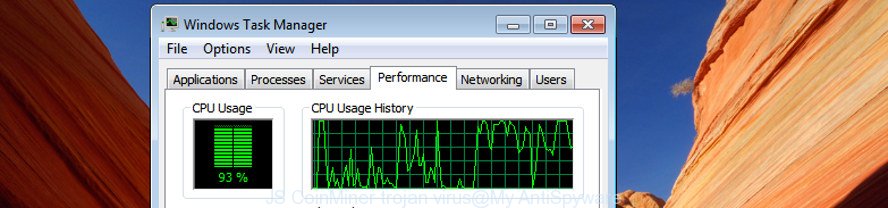
The JS/CoinMiner may be spread with the help of trojan horses and other forms of malware, but most often, the CoinMiner gets onto PC system by being attached to certain free applications. Many makers of freeware include additional programs in their installation package. Sometimes it is possible to avoid the installation of any trojan: carefully read the Terms of Use and the Software license, choose only Manual, Custom or Advanced installation mode, disable all checkboxes before clicking Install or Next button while installing new free software.
So, if you happen to encounter the JS/CoinMiner, then be quick and take effort to delete CoinMiner malware which uses your CPU’s resources to generate cryptocurrency ASAP. Follow the step-by-step guide below to remove JS/CoinMiner. Let us know how you managed by sending us your comments please.
Remove JS/CoinMiner malware (virus removal tutorial)
As with removing adware, malware or potentially unwanted software, there are few steps you can do. We suggest trying them all. If you do only one part of the guide, then it should be run malware removal tool, because it should get rid of the JS/CoinMiner and block any further infection. But to completely remove JS/CoinMiner Miner you’ll have to at least reset your internet browser settings like new tab page, startpage and default search engine to default state, uninstall all unwanted and suspicious programs, and delete CoinMiner by malicious software removal tools. Certain of the steps will require you to reboot your system or shut down this site. So, read this guidance carefully, then bookmark or print it for later reference.
To remove JS/CoinMiner, follow the steps below:
- Manual JS/CoinMiner CPU Miner removal
- JS/CoinMiner automatic removal
- Use AdBlocker to stay safe online
- Finish words
Manual JS/CoinMiner CPU Miner removal
These steps to delete JS/CoinMiner without any apps are presented below. Be sure to carry out the step-by-step guide completely to fully remove this JS/CoinMiner Miner which uses your precious GPU and CPU resources to generate digital money without your consent.
Remove potentially unwanted software using Windows Control Panel
Some potentially unwanted programs, browser hijacking applications and Miner can be removed by uninstalling the free programs they came with. If this way does not succeed, then looking them up in the list of installed software in Microsoft Windows Control Panel. Use the “Uninstall” command in order to remove them.
Press Windows button ![]() , then click Search
, then click Search ![]() . Type “Control panel”and press Enter. If you using Windows XP or Windows 7, then click “Start” and select “Control Panel”. It will display the Windows Control Panel as shown in the figure below.
. Type “Control panel”and press Enter. If you using Windows XP or Windows 7, then click “Start” and select “Control Panel”. It will display the Windows Control Panel as shown in the figure below.

Further, click “Uninstall a program” ![]()
It will show a list of all apps installed on your machine. Scroll through the all list, and remove any suspicious and unknown applications.
Delete JS/CoinMiner from Firefox by resetting browser settings
If the Firefox web browser program is infected with JS/CoinMiner virus, then resetting its settings can help. The Reset feature is available on all modern version of Mozilla Firefox. A reset can fix many issues by restoring Firefox settings like homepage, new tab and search engine by default to its default state. It will save your personal information like saved passwords, bookmarks, and open tabs.
First, open the FF. Next, click the button in the form of three horizontal stripes (![]() ). It will open the drop-down menu. Next, click the Help button (
). It will open the drop-down menu. Next, click the Help button (![]() ).
).

In the Help menu click the “Troubleshooting Information”. In the upper-right corner of the “Troubleshooting Information” page click on “Refresh Firefox” button as displayed in the figure below.

Confirm your action, click the “Refresh Firefox”.
Remove JS/CoinMiner CPU Miner from Internet Explorer
In order to restore all browser search engine by default, new tab and startpage you need to reset the IE to the state, which was when the Windows was installed on your system.
First, launch the Internet Explorer, click ![]() ) button. Next, press “Internet Options” as shown on the image below.
) button. Next, press “Internet Options” as shown on the image below.

In the “Internet Options” screen select the Advanced tab. Next, press Reset button. The Internet Explorer will display the Reset Internet Explorer settings dialog box. Select the “Delete personal settings” check box and click Reset button.

You will now need to restart your PC for the changes to take effect. It will delete JS/CoinMiner GPU Miner which can mine digital money using GPU, disable malicious and ad-supported web-browser’s extensions and restore the Microsoft Internet Explorer’s settings such as newtab page, search provider by default and startpage to default state.
Remove JS/CoinMiner from Google Chrome
Run the Reset internet browser utility of the Chrome to reset all its settings such as search engine by default, newtab page and home page to original defaults. This is a very useful utility.
First start the Chrome. Next, click the button in the form of three horizontal dots (![]() ).
).
It will show the Chrome menu. Select More Tools, then press Extensions. Carefully browse through the list of installed plugins. If the list has the extension signed with “Installed by enterprise policy” or “Installed by your administrator”, then complete the following steps: Remove Google Chrome extensions installed by enterprise policy.
Open the Google Chrome menu once again. Further, click the option called “Settings”.

The web-browser will open the settings screen. Another solution to display the Google Chrome’s settings – type chrome://settings in the web-browser adress bar and press Enter
Scroll down to the bottom of the page and press the “Advanced” link. Now scroll down until the “Reset” section is visible, as shown below and click the “Reset settings to their original defaults” button.

The Chrome will open the confirmation dialog box as shown on the screen below.

You need to confirm your action, click the “Reset” button. The web-browser will launch the process of cleaning. When it’s finished, the browser’s settings including search provider, newtab and homepage back to the values which have been when the Google Chrome was first installed on your system.
Delete unwanted Scheduled Tasks
Once installed, the JS/CoinMiner can add a task in to the Windows Task Scheduler Library. Due to this, every time when you launch your PC, it will start a process of cryptocurrency mining. So, you need to check the Task Scheduler Library and remove all harmful tasks which have been created by malware.
Press Windows and R keys on your keyboard at the same time. It will display a dialog box which called Run. In the text field, type “taskschd.msc” (without the quotes) and click OK. Task Scheduler window opens. In the left-hand side, click “Task Scheduler Library”, as displayed on the image below.

Task scheduler, list of tasks
In the middle part you will see a list of installed tasks. Select the first task, its properties will be open just below automatically. Next, click the Actions tab. Necessary to look at the text which is written under Details. If you are not sure that executes the task, then google it. If it’s a component of the adware, then this task also should be removed.
Further click on it with the right mouse button and select Delete as on the image below.

Task scheduler, delete a task
Repeat this step, if you have found a few tasks that have been created by the JS/CoinMiner virus. Once is done, close the Task Scheduler window.
JS/CoinMiner automatic removal
Manual removal steps does not always help to completely delete the CoinMiner malware, as it’s not easy to identify and remove components of the trojan and all malicious files from hard disk. Therefore, it is recommended that you run malware removal tool to completely remove JS/CoinMiner off your system. Several free malware removal utilities are currently available that can be used against the trojan. The optimum way would be to run Zemana Anti-Malware (ZAM), MalwareBytes and HitmanPro.
How to remove CoinMiner with Zemana Anti-malware
Zemana Anti-malware is a tool which can get rid of ad-supported software, PUPs, hijacker infections and other malicious software from your computer easily and for free. Zemana Anti-malware is compatible with most antivirus software. It works under Windows (10 – XP, 32 and 64 bit) and uses minimum of system resources.
Visit the page linked below to download the latest version of Zemana for MS Windows. Save it directly to your Windows Desktop.
165499 downloads
Author: Zemana Ltd
Category: Security tools
Update: July 16, 2019
After the download is done, start it and follow the prompts. Once installed, the Zemana Anti Malware (ZAM) will try to update itself and when this procedure is finished, click the “Scan” button to perform a system scan with this tool for the CoinMiner that can use your PC system to mine cryptocurrency.

This process can take some time, so please be patient. During the scan Zemana Anti-Malware (ZAM) will scan for threats exist on your system. Review the results once the tool has finished the system scan. If you think an entry should not be quarantined, then uncheck it. Otherwise, simply click “Next” button.

The Zemana Anti Malware (ZAM) will remove JS/CoinMiner trojan that may use your machine’s resources to generate digital currency blocks and add items to the Quarantine.
Delete JS/CoinMiner with Hitman Pro
Hitman Pro will help delete JS/CoinMiner which uses your GPU to mine digital currency that slow down your machine. The hijacker infections, ‘ad supported’ software and other potentially unwanted apps slow your browser down and try to force you into clicking on suspicious advertisements and links. Hitman Pro removes the trojan and lets you enjoy your computer without JS/CoinMiner.

- Download Hitman Pro on your MS Windows Desktop by clicking on the link below.
- Once the download is done, start the Hitman Pro, double-click the HitmanPro.exe file.
- If the “User Account Control” prompts, click Yes to continue.
- In the Hitman Pro window, click the “Next” to search for JS/CoinMiner that uses your GPU to mine digital currency. When a malware, ad supported software or potentially unwanted programs are found, the number of the security threats will change accordingly.
- Once the system scan is done, you can check all threats found on your PC system. All found threats will be marked. You can remove them all by simply press “Next”. Now, click the “Activate free license” button to begin the free 30 days trial to remove all malicious software found.
Remove JS/CoinMiner virus with Malwarebytes
We suggest using the Malwarebytes Free. You can download and install Malwarebytes to find out adware and thereby get rid of JS/CoinMiner virus from your personal computer. When installed and updated, the free malware remover will automatically check and detect all threats exist on the system.
Download MalwareBytes Anti-Malware on your Microsoft Windows Desktop by clicking on the link below.
327717 downloads
Author: Malwarebytes
Category: Security tools
Update: April 15, 2020
After the download is complete, close all windows on your PC system. Further, launch the file named mb3-setup. If the “User Account Control” dialog box pops up as on the image below, press the “Yes” button.

It will open the “Setup wizard” which will help you install MalwareBytes Anti Malware (MBAM) on the personal computer. Follow the prompts and do not make any changes to default settings.

Once install is complete successfully, click Finish button. Then MalwareBytes will automatically run and you can see its main window as displayed on the image below.

Next, click the “Scan Now” button to perform a system scan with this tool for the JS/CoinMiner virus that makes your system run very slow. Depending on your PC, the scan may take anywhere from a few minutes to close to an hour. While the MalwareBytes AntiMalware (MBAM) tool is scanning, you can see how many objects it has identified as being affected by malicious software.

After the scan get finished, the results are displayed in the scan report. Once you’ve selected what you want to remove from your PC system click “Quarantine Selected” button.

The MalwareBytes will start to remove JS/CoinMiner virus which uses your GPU to mine digital currency. After the process is finished, you may be prompted to restart your personal computer. We recommend you look at the following video, which completely explains the process of using the MalwareBytes Anti Malware (MBAM) to remove browser hijackers, adware and other malicious software.
Use AdBlocker to stay safe online
It’s important to use adblocker apps such as AdGuard to protect your computer from harmful pages. Most security experts says that it is okay to block advertisements. You should do so just to stay safe! And, of course, the AdGuard can to stop malicious, misleading and other annoying web sites.
Download AdGuard by clicking on the link below. Save it on your Desktop.
27035 downloads
Version: 6.4
Author: © Adguard
Category: Security tools
Update: November 15, 2018
Once downloading is finished, double-click the downloaded file to start it. The “Setup Wizard” window will show up on the computer screen as shown on the image below.

Follow the prompts. AdGuard will then be installed and an icon will be placed on your desktop. A window will show up asking you to confirm that you want to see a quick guide like below.

Click “Skip” button to close the window and use the default settings, or press “Get Started” to see an quick tutorial that will help you get to know AdGuard better.
Each time, when you start your system, AdGuard will start automatically and block pop-up advertisements, JS/CoinMiner connection, as well as other harmful or misleading web pages. For an overview of all the features of the application, or to change its settings you can simply double-click on the AdGuard icon, which is located on your desktop.
Finish words
After completing the step by step guide outlined above, your system should be clean from the JS/CoinMiner and other malware. Unfortunately, if the few simple steps does not help you, then you have caught a new trojan, and then the best way – ask for help.
Please start a new thread by using the “New Topic” button in the Spyware Removal forum. When posting your HJT log, try to give us some details about your problems, so we can try to help you more accurately. Wait for one of our trained “Security Team” or Site Administrator to provide you with knowledgeable assistance tailored to your problem with the intrusive JS/CoinMiner malware.



















hi…it was very bad experiance…now i made it…if you have microtik router first should delete some trijan roles from firewall after you can use PAVDISH Antivirus to Destroy Trojan.coinminer.AH…Good Luck