The appearance of Search.hyourfreepdfconverternow.com as your start page often means your machine has been affected by a browser hijacker and your browser’s settings like the newtab page, search engine by default and homepage should have been altered by it without your knowledge. In this way, authors of the browser hijacker force you to use their web-page, and thus boost traffic of the Search.hyourfreepdfconverternow.com site to generate revenue.
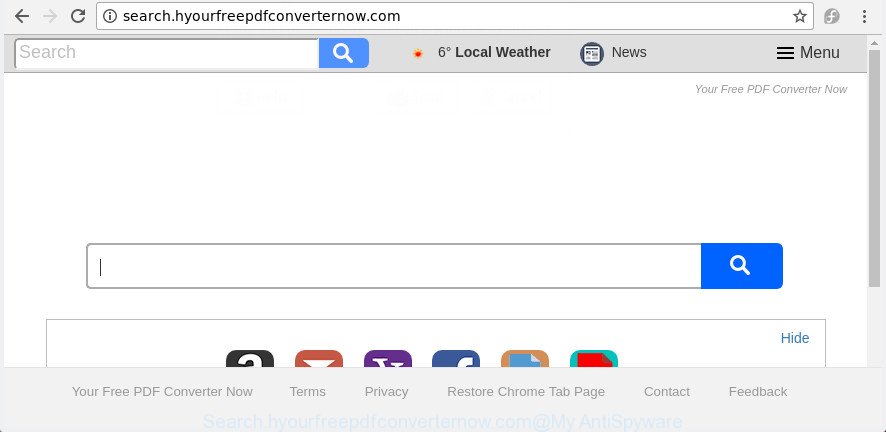
http://search.hyourfreepdfconverternow.com/
The Search.hyourfreepdfconverternow.com hijacker takes over your browser’s default search engine and controls what will be shown to you whenever you do a searching. Other than the search results, it also provides a huge number of annoying advertisements on the search page. Some of these ads made to mislead you into buying certain questionable products and software. Moreover, sometimes, those ads could redirect you to misleading or malicious web-sites.
The Search.hyourfreepdfconverternow.com hijacker is not a virus, but the virus behaves similarly. As a rootkit hides in the system, imposes various changes to web browsers settings, and blocks them from changing. And finally, the Search.hyourfreepdfconverternow.com browser hijacker be able to gather your user data such as what web pages you are opening, what you are looking for the World Wide Web and so on. This information, in the future, can be sold to third party companies.
To find out how to remove Search.hyourfreepdfconverternow.com redirect, we recommend to read the steps added to this blog post below. The guide was prepared by experienced security professionals who discovered a method to remove the annoying Search.hyourfreepdfconverternow.com browser hijacker infection out of the computer.
Remove Search.hyourfreepdfconverternow.com (removal steps)
The following step-by-step tutorial will help you to get rid of Search.hyourfreepdfconverternow.com redirect from the Firefox, Chrome, Internet Explorer and Microsoft Edge. Moreover, the few simple steps below will allow you to remove malware like PUPs, adware and toolbars that your machine may be infected. Please do the guidance step by step. If you need assist or have any questions, then ask for our assistance or type a comment below. Certain of the steps below will require you to shut down this web site. So, please read the steps carefully, after that bookmark or print it for later reference.
To remove Search.hyourfreepdfconverternow.com, use the steps below:
- Delete Search.hyourfreepdfconverternow.com search without any tools
- Scan your machine and remove Search.hyourfreepdfconverternow.com with free utilities
- Run AdBlocker to stop Search.hyourfreepdfconverternow.com and stay safe online
- Where the Search.hyourfreepdfconverternow.com hijacker comes from
- To sum up
Delete Search.hyourfreepdfconverternow.com search without any tools
The useful removal guidance for the Search.hyourfreepdfconverternow.com . The detailed procedure can be followed by anyone as it really does take you step-by-step. If you follow this process to remove Search.hyourfreepdfconverternow.com homepage let us know how you managed by sending us your comments please.
Uninstall PUPs through the Microsoft Windows Control Panel
Some of PUPs, ad supported software and browser hijacker can be deleted using the Add/Remove programs utility that may be found in the MS Windows Control Panel. So, if you’re using any version of MS Windows and you have noticed an unwanted application, then first try to get rid of it through Add/Remove programs.
Windows 8, 8.1, 10
First, click Windows button

Once the ‘Control Panel’ opens, press the ‘Uninstall a program’ link under Programs category as shown on the image below.

You will see the ‘Uninstall a program’ panel as displayed on the image below.

Very carefully look around the entire list of software installed on your computer. Most probably, one of them is the browser hijacker responsible for redirecting user searches to Search.hyourfreepdfconverternow.com. If you’ve many software installed, you can help simplify the search of harmful applications by sort the list by date of installation. Once you have found a suspicious, unwanted or unused program, right click to it, after that click ‘Uninstall’.
Windows XP, Vista, 7
First, click ‘Start’ button and select ‘Control Panel’ at right panel as displayed on the image below.

When the Windows ‘Control Panel’ opens, you need to click ‘Uninstall a program’ under ‘Programs’ as displayed in the figure below.

You will see a list of applications installed on your machine. We recommend to sort the list by date of installation to quickly find the applications that were installed last. Most probably, it is the hijacker which cause a redirect to Search.hyourfreepdfconverternow.com web-page. If you’re in doubt, you can always check the program by doing a search for her name in Google, Yahoo or Bing. After the program which you need to delete is found, simply click on its name, and then press ‘Uninstall’ as displayed on the image below.

Get rid of Search.hyourfreepdfconverternow.com from Firefox by resetting internet browser settings
Resetting your FF is good initial troubleshooting step for any issues with your web-browser application, including the reroute to Search.hyourfreepdfconverternow.com web site.
Click the Menu button (looks like three horizontal lines), and click the blue Help icon located at the bottom of the drop down menu as shown in the figure below.

A small menu will appear, click the “Troubleshooting Information”. On this page, press “Refresh Firefox” button as shown in the figure below.

Follow the onscreen procedure to restore your Mozilla Firefox browser settings to its original state.
Remove Search.hyourfreepdfconverternow.com from Google Chrome
Reset Google Chrome settings is a simple way to remove the browser hijacker, malicious and ‘ad-supported’ extensions, as well as to restore the browser’s newtab page, start page and search provider that have been changed by Search.hyourfreepdfconverternow.com hijacker.
First run the Chrome. Next, click the button in the form of three horizontal dots (![]() ).
).
It will show the Chrome menu. Select More Tools, then click Extensions. Carefully browse through the list of installed extensions. If the list has the extension signed with “Installed by enterprise policy” or “Installed by your administrator”, then complete the following steps: Remove Chrome extensions installed by enterprise policy.
Open the Google Chrome menu once again. Further, click the option named “Settings”.

The web browser will open the settings screen. Another way to display the Chrome’s settings – type chrome://settings in the internet browser adress bar and press Enter
Scroll down to the bottom of the page and click the “Advanced” link. Now scroll down until the “Reset” section is visible, as displayed in the following example and press the “Reset settings to their original defaults” button.

The Chrome will show the confirmation dialog box as on the image below.

You need to confirm your action, press the “Reset” button. The web-browser will start the procedure of cleaning. After it is complete, the browser’s settings including default search provider, start page and newtab page back to the values that have been when the Chrome was first installed on your computer.
Delete Search.hyourfreepdfconverternow.com search from Internet Explorer
By resetting IE web browser you return your web-browser settings to its default state. This is good initial when troubleshooting problems that might have been caused by hijacker such as Search.hyourfreepdfconverternow.com.
First, start the Internet Explorer. Next, press the button in the form of gear (![]() ). It will show the Tools drop-down menu, click the “Internet Options” as on the image below.
). It will show the Tools drop-down menu, click the “Internet Options” as on the image below.

In the “Internet Options” window click on the Advanced tab, then click the Reset button. The Microsoft Internet Explorer will show the “Reset Internet Explorer settings” window as shown in the figure below. Select the “Delete personal settings” check box, then press “Reset” button.

You will now need to reboot your PC system for the changes to take effect.
Scan your machine and remove Search.hyourfreepdfconverternow.com with free utilities
There are not many good free anti-malware applications with high detection ratio. The effectiveness of malware removal utilities depends on various factors, mostly on how often their virus/malware signatures DB are updated in order to effectively detect modern malware, adware, hijackers and other potentially unwanted programs. We recommend to run several programs, not just one. These programs which listed below will allow you delete all components of the browser hijacker infection from your disk and Windows registry and thereby remove Search.hyourfreepdfconverternow.com redirect.
Automatically remove Search.hyourfreepdfconverternow.com with Zemana Anti Malware (ZAM)
Zemana Anti-Malware is a free program for Windows operating system to detect and get rid of PUPs, adware, harmful internet browser addons, browser toolbars, and other unwanted applications like browser hijacker that causes web-browsers to display annoying Search.hyourfreepdfconverternow.com web-page, installed on your computer.

- Click the link below to download Zemana Free. Save it on your Microsoft Windows desktop.
Zemana AntiMalware
164823 downloads
Author: Zemana Ltd
Category: Security tools
Update: July 16, 2019
- Once the downloading process is complete, close all programs and windows on your computer. Open a folder in which you saved it. Double-click on the icon that’s named Zemana.AntiMalware.Setup.
- Further, press Next button and follow the prompts.
- Once setup is finished, click the “Scan” button to scan for browser hijacker responsible for redirecting user searches to Search.hyourfreepdfconverternow.com. This procedure can take quite a while, so please be patient. When a threat is found, the count of the security threats will change accordingly. Wait until the the checking is done.
- As the scanning ends, Zemana will show you the results. Once you have selected what you want to remove from your computer click “Next”. After disinfection is done, you can be prompted to reboot your computer.
Delete Search.hyourfreepdfconverternow.com start page from browsers with Hitman Pro
Hitman Pro cleans your PC system from ad supported software, potentially unwanted apps, unwanted toolbars, browser extensions and other undesired applications such as Search.hyourfreepdfconverternow.com hijacker and other internet browser’s malicious extensions. The free removal tool will help you enjoy your system to its fullest. HitmanPro uses advanced behavioral detection technologies to detect if there are undesired apps in your system. You can review the scan results, and select the items you want to erase.
Visit the following page to download Hitman Pro. Save it to your Desktop.
Once the downloading process is complete, open the file location and double-click the Hitman Pro icon. It will run the HitmanPro utility. If the User Account Control dialog box will ask you want to open the program, press Yes button to continue.

Next, press “Next” . HitmanPro program will scan through the whole system for the browser hijacker infection which reroutes your browser to undesired Search.hyourfreepdfconverternow.com page. This process can take some time, so please be patient. While the Hitman Pro utility is checking, you can see how many objects it has identified as being infected by malware.

As the scanning ends, a list of all threats detected is produced as on the image below.

Review the results once the tool has done the system scan. If you think an entry should not be quarantined, then uncheck it. Otherwise, simply press “Next” button. It will open a prompt, press the “Activate free license” button. The HitmanPro will remove browser hijacker infection responsible for redirecting user searches to Search.hyourfreepdfconverternow.com. After the task is done, the tool may ask you to reboot your PC.
How to remove Search.hyourfreepdfconverternow.com with Malwarebytes
Delete Search.hyourfreepdfconverternow.com browser hijacker manually is difficult and often the browser hijacker infection is not completely removed. Therefore, we suggest you to use the Malwarebytes Free which are completely clean your machine. Moreover, the free program will help you to get rid of malicious software, PUPs, toolbars and ad supported software that your PC can be infected too.
Visit the page linked below to download MalwareBytes Anti Malware (MBAM). Save it to your Desktop so that you can access the file easily.
327085 downloads
Author: Malwarebytes
Category: Security tools
Update: April 15, 2020
After downloading is done, close all apps and windows on your computer. Double-click the setup file called mb3-setup. If the “User Account Control” dialog box pops up as displayed in the figure below, click the “Yes” button.

It will open the “Setup wizard” which will help you setup MalwareBytes AntiMalware on your personal computer. Follow the prompts and don’t make any changes to default settings.

Once installation is finished successfully, press Finish button. MalwareBytes AntiMalware will automatically start and you can see its main screen as displayed in the following example.

Now press the “Scan Now” button to scan for browser hijacker which cause a redirect to Search.hyourfreepdfconverternow.com web-page. This procedure may take quite a while, so please be patient. During the scan MalwareBytes AntiMalware (MBAM) will scan for threats present on your personal computer.

After finished, a list of all threats detected is created. You may get rid of threats (move to Quarantine) by simply click “Quarantine Selected” button. The MalwareBytes Anti-Malware (MBAM) will begin to delete hijacker infection that cause a reroute to Search.hyourfreepdfconverternow.com web page. Once disinfection is finished, you may be prompted to reboot the machine.

We recommend you look at the following video, which completely explains the procedure of using the MalwareBytes Anti-Malware (MBAM) to delete adware, hijacker infection and other malware.
Run AdBlocker to stop Search.hyourfreepdfconverternow.com and stay safe online
It is important to use adblocker software like AdGuard to protect your personal computer from harmful web-pages. Most security experts says that it is okay to stop advertisements. You should do so just to stay safe! And, of course, the AdGuard may to block Search.hyourfreepdfconverternow.com and other annoying pages.
Visit the following page to download AdGuard. Save it to your Desktop.
26849 downloads
Version: 6.4
Author: © Adguard
Category: Security tools
Update: November 15, 2018
When the downloading process is done, start the downloaded file. You will see the “Setup Wizard” screen as shown below.

Follow the prompts. Once the installation is finished, you will see a window as shown on the image below.

You can click “Skip” to close the installation application and use the default settings, or click “Get Started” button to see an quick tutorial which will help you get to know AdGuard better.
In most cases, the default settings are enough and you do not need to change anything. Each time, when you run your PC, AdGuard will launch automatically and block advertisements, Search.hyourfreepdfconverternow.com redirect, as well as other malicious or misleading sites. For an overview of all the features of the program, or to change its settings you can simply double-click on the AdGuard icon, which is located on your desktop.
Where the Search.hyourfreepdfconverternow.com hijacker comes from
These days certain free programs makers bundle bundled software that could be PUPs such as the Search.hyourfreepdfconverternow.com hijacker infection, with a view to making some money. These are not free programs as install an unwanted applications on to your Microsoft Windows PC system. So whenever you install a new free application that downloaded from the Net, be very careful during setup. Carefully read the EULA (a text with I ACCEPT/I DECLINE button), choose custom or manual installation type, disable all optional applications.
To sum up
Once you’ve done the step by step guide shown above, your PC should be clean from this browser hijacker and other malware. The Microsoft Edge, Internet Explorer, Chrome and Firefox will no longer open unwanted Search.hyourfreepdfconverternow.com site on startup. Unfortunately, if the steps does not help you, then you have caught a new hijacker, and then the best way – ask for help.
Please start a new thread by using the “New Topic” button in the Spyware Removal forum. When posting your HJT log, try to give us some details about your problems, so we can try to help you more accurately. Wait for one of our trained “Security Team” or Site Administrator to provide you with knowledgeable assistance tailored to your problem with the unwanted Search.hyourfreepdfconverternow.com .



















