The “DO NOT PRESS ANY KEY” is a misleading web-site that shows misleading advertising (fake alerts) that created in order to trick you into calling a fake Microsoft Support Service. If the Microsoft Edge, Mozilla Firefox, Internet Explorer and Chrome shows this misleading web-site then that’s possible that your web browser has become the victim of the potentially unwanted application (PUA) from the adware (sometimes called ‘ad-supported’ software) category. The ‘ad supported’ software is an unwanted software which is going to display you lots of advertisements and deals. Of course, it is not a malicious software or virus in the “general meaning” of this word. It will not delete or damage your files, but it can modify some machine’s settings or download and install other harmful software. So, you’d better to remove adware using the guide below and thus remove “DO NOT PRESS ANY KEY” fake alerts.
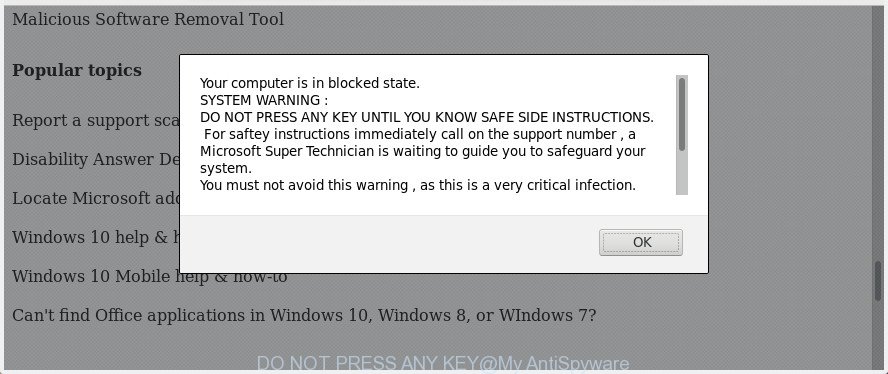
The “DO NOT PRESS ANY KEY” is a misleading advertising
The full text of the misleading advertising is:
Your computer is in blocked state. SYSTEM WARNING : DO NOT PRESS ANY KEY UNTIL YOU KNOW SAFE SIDE INSTRUCTIONS. For saftey instructions immediately call on the support number , a Microsoft Super Technician is waiting to guide you to safeguard your system. You must not avoid this warning , as this is a very critical infection. Microsoft Super Technicians are level 9 technicians which are expertise in resolving these kind of issues. THIS CALL IS A TOLL FREE CALL @ 1-888-335-6754.
Technically, the adware is not a virus, but it does bad things, it generates a large amount of pop up ads. It may download and install on to your PC other malicious and unwanted applications without your permission, force you to visit misleading or harmful pages. Moreover, the adware can install browser hijacker. Once installed, it will modify your browser setting such as search provider, newtab page and home page with an undesired web site.
Most often, the adware infects the most common web browsers like the Internet Explorer, Mozilla Firefox, Chrome and Microsoft Edge. But such the malicious software as well may affect another web browsers by changing its shortcuts (adding an argument like ‘http://site.address’ into Target field of a web-browser’s shortcut). So every time you start the internet browser, it will redirect to the intrusive “DO NOT PRESS ANY KEY” web-site. Even if you setup a new homepage, an intrusive web page will be the first thing you see when you start the Internet Explorer, Chrome, Microsoft Edge and Firefox.
So, if you happen to encounter annoying “DO NOT PRESS ANY KEY” pop up warnings, then be quick and take effort to remove ‘ad supported’ software that causes multiple misleading “DO NOT PRESS ANY KEY” alerts and pop-ups as soon as possible. Follow the step by step tutorial below to get rid of “DO NOT PRESS ANY KEY” fake alerts. Let us know how you managed by sending us your comments please.
Remove “DO NOT PRESS ANY KEY” popup warnings (removal steps)
We can assist you get rid of “DO NOT PRESS ANY KEY” from your browsers, without the need to take your computer to a professional. Simply follow the removal instructions below if you currently have the intrusive ‘ad supported’ software on your personal computer and want to remove it. If you’ve any difficulty while trying to remove the adware that causes misleading “DO NOT PRESS ANY KEY” popup warnings on your web-browser, feel free to ask for our help in the comment section below. Read it once, after doing so, please print this page as you may need to close your web browser or reboot your computer.
To remove “DO NOT PRESS ANY KEY”, follow the steps below:
- Manual “DO NOT PRESS ANY KEY” popup removal
- Delete potentially unwanted apps using MS Windows Control Panel
- Clean up the web-browsers shortcuts that have been hijacked by ‘ad supported’ software
- Remove “DO NOT PRESS ANY KEY” popup from Chrome
- Delete “DO NOT PRESS ANY KEY” pop-up scam from IE
- Get rid of “DO NOT PRESS ANY KEY” fake alerts from Firefox
- Remove unwanted Scheduled Tasks
- Remove “DO NOT PRESS ANY KEY” pop-up warnings with freeware
- Block “DO NOT PRESS ANY KEY” pop up and other undesired web-pages
- How was “DO NOT PRESS ANY KEY” popup warnings installed on PC
- Finish words
Manual “DO NOT PRESS ANY KEY” popup removal
The following instructions is a step-by-step guide, which will help you manually remove “DO NOT PRESS ANY KEY” popup scam from the Google Chrome, Edge, Internet Explorer and Mozilla Firefox.
Delete potentially unwanted apps using MS Windows Control Panel
It’s of primary importance to first identify and get rid of all PUPs, adware apps and browser hijackers through ‘Add/Remove Programs’ (Windows XP) or ‘Uninstall a program’ (Windows 10, 8, 7) section of your Windows Control Panel.
Windows 8, 8.1, 10
First, press the Windows button
Windows XP, Vista, 7
First, click “Start” and select “Control Panel”.
It will open the Windows Control Panel like below.

Next, click “Uninstall a program” ![]()
It will display a list of all apps installed on your machine. Scroll through the all list, and uninstall any suspicious and unknown programs. To quickly find the latest installed software, we recommend sort applications by date in the Control panel.
Clean up the web-browsers shortcuts that have been hijacked by ‘ad supported’ software
Important to know, most anti-malware apps which are able to remove ad supported software that cause misleading “DO NOT PRESS ANY KEY” popup scam to appear, but unable to scan for and recover changed shortcuts. So, you need to fix the desktop shortcut files for your Chrome, Internet Explorer, Microsoft Edge and Firefox web-browsers manually.
Click the right mouse button to a desktop shortcut that you use to open your internet browser. Next, choose the “Properties” option. Important: necessary to click on the desktop shortcut for the web-browser that is redirected to the “DO NOT PRESS ANY KEY” or other undesired page.
Further, necessary to look at the text which is written in the “Target” field. The adware that cause misleading “DO NOT PRESS ANY KEY” pop-up to appear can rewrite the contents of this field, which describes the file to be run when you start your internet browser. Depending on the browser you are using, there should be:
- Google Chrome: chrome.exe
- Opera: opera.exe
- Firefox: firefox.exe
- Internet Explorer: iexplore.exe
If you are seeing an unknown text like “http://site.addres” that has been added here, then you should remove it, as displayed on the screen below.

Next, click the “OK” button to save the changes. Now, when you run the web browser from this desktop shortcut, it does not occur automatically reroute on the “DO NOT PRESS ANY KEY” web-site or any other annoying web-sites. Once the step is finished, we recommend to go to the next step.
Remove “DO NOT PRESS ANY KEY” popup from Chrome
If your Chrome browser is redirected to intrusive “DO NOT PRESS ANY KEY” web-page, it may be necessary to completely reset your web browser program to its default settings.
First start the Chrome. Next, click the button in the form of three horizontal dots (![]() ).
).
It will display the Chrome menu. Select More Tools, then click Extensions. Carefully browse through the list of installed extensions. If the list has the plugin signed with “Installed by enterprise policy” or “Installed by your administrator”, then complete the following instructions: Remove Google Chrome extensions installed by enterprise policy.
Open the Google Chrome menu once again. Further, click the option named “Settings”.

The web browser will show the settings screen. Another solution to open the Google Chrome’s settings – type chrome://settings in the browser adress bar and press Enter
Scroll down to the bottom of the page and press the “Advanced” link. Now scroll down until the “Reset” section is visible, as shown below and press the “Reset settings to their original defaults” button.

The Google Chrome will show the confirmation dialog box as displayed below.

You need to confirm your action, click the “Reset” button. The browser will launch the task of cleaning. Once it’s finished, the internet browser’s settings including default search engine, new tab page and startpage back to the values that have been when the Google Chrome was first installed on your personal computer.
Delete “DO NOT PRESS ANY KEY” pop-up scam from IE
By resetting IE web browser you revert back your browser settings to its default state. This is first when troubleshooting problems that might have been caused by adware that designed to show misleading “DO NOT PRESS ANY KEY” pop up scam within your internet browser.
First, open the IE, then click ‘gear’ icon ![]() . It will open the Tools drop-down menu on the right part of the web browser, then press the “Internet Options” as shown below.
. It will open the Tools drop-down menu on the right part of the web browser, then press the “Internet Options” as shown below.

In the “Internet Options” screen, select the “Advanced” tab, then click the “Reset” button. The IE will open the “Reset Internet Explorer settings” prompt. Further, click the “Delete personal settings” check box to select it. Next, press the “Reset” button as displayed on the screen below.

Once the task is done, press “Close” button. Close the Microsoft Internet Explorer and reboot your computer for the changes to take effect. This step will help you to restore your web-browser’s new tab, search engine by default and homepage to default state.
Get rid of “DO NOT PRESS ANY KEY” fake alerts from Firefox
Resetting your Firefox is first troubleshooting step for any issues with your web-browser application, including the redirect to “DO NOT PRESS ANY KEY” web site.
Run the FF and press the menu button (it looks like three stacked lines) at the top right of the internet browser screen. Next, click the question-mark icon at the bottom of the drop-down menu. It will show the slide-out menu.

Select the “Troubleshooting information”. If you are unable to access the Help menu, then type “about:support” in your address bar and press Enter. It bring up the “Troubleshooting Information” page as shown on the image below.

Click the “Refresh Firefox” button at the top right of the Troubleshooting Information page. Select “Refresh Firefox” in the confirmation dialog box. The Firefox will start a process to fix your problems that caused by the adware which shows misleading “DO NOT PRESS ANY KEY” pop up on your system. Once, it’s finished, click the “Finish” button.
Remove unwanted Scheduled Tasks
Once installed, the adware can add a task in to the Windows Task Scheduler Library. Due to this, every time when you launch your system, it will open “DO NOT PRESS ANY KEY” undesired web page. So, you need to check the Task Scheduler Library and remove all harmful tasks that have been created by unwanted software.
Press Windows and R keys on your keyboard at the same time. It will show a dialog box that titled with Run. In the text field, type “taskschd.msc” (without the quotes) and click OK. Task Scheduler window opens. In the left-hand side, press “Task Scheduler Library”, as on the image below.

Task scheduler, list of tasks
In the middle part you will see a list of installed tasks. Select the first task, its properties will be display just below automatically. Next, press the Actions tab. Necessary to look at the text which is written under Details. Found something like “explorer.exe http://site.address” or “chrome.exe http://site.address” or “firefox.exe http://site.address”, then you need remove this task. If you are not sure that executes the task, then google it. If it’s a component of the adware, then this task also should be removed.
Further press on it with the right mouse button and select Delete as shown in the following example.

Task scheduler, delete a task
Repeat this step, if you have found a few tasks that have been created by adware. Once is finished, close the Task Scheduler window.
Remove “DO NOT PRESS ANY KEY” pop-up warnings with freeware
Manual removal is not always as effective as you might think. Often, even the most experienced users can not completely remove adware which cause misleading “DO NOT PRESS ANY KEY” pop up scam to appear. So, we suggest to check your system for any remaining harmful components with free adware removal programs below.
Automatically remove “DO NOT PRESS ANY KEY” pop-up with Zemana Anti-malware
Zemana Anti-malware is a utility that can delete adware, PUPs, browser hijacker infections and other malware from your personal computer easily and for free. Zemana Anti-malware is compatible with most antivirus software. It works under Windows (10 – XP, 32 and 64 bit) and uses minimum of system resources.
Download Zemana Anti-Malware (ZAM) from the following link.
164821 downloads
Author: Zemana Ltd
Category: Security tools
Update: July 16, 2019
When downloading is finished, close all windows on your machine. Further, start the install file named Zemana.AntiMalware.Setup. If the “User Account Control” dialog box pops up as on the image below, press the “Yes” button.

It will show the “Setup wizard” which will assist you install Zemana on the computer. Follow the prompts and do not make any changes to default settings.

Once setup is finished successfully, Zemana Anti-Malware (ZAM) will automatically launch and you can see its main window as shown below.

Next, click the “Scan” button to perform a system scan with this tool for the adware that shows misleading “DO NOT PRESS ANY KEY” popup on your PC system. While the utility is checking, you can see number of objects and files has already scanned.

Once the scan get completed, you can check all threats found on your computer. Review the report and then click “Next” button.

The Zemana Anti-Malware will remove ad-supported software that causes internet browsers to show misleading “DO NOT PRESS ANY KEY” pop up scam and move threats to the program’s quarantine. After that process is complete, you can be prompted to restart your PC.
Run HitmanPro to remove “DO NOT PRESS ANY KEY” pop up scam from web browser
Hitman Pro is a portable program that requires no hard setup to search for and remove adware which cause misleading “DO NOT PRESS ANY KEY” popup warnings to appear. The application itself is small in size (only a few Mb). Hitman Pro does not need any drivers and special dlls. It’s probably easier to use than any alternative malicious software removal tools you have ever tried. Hitman Pro works on 64 and 32-bit versions of Windows 10, 8, 7 and XP. It proves that removal tool can be just as useful as the widely known antivirus applications.

- Please go to the link below to download the latest version of Hitman Pro for Microsoft Windows. Save it on your MS Windows desktop.
- When the download is complete, start the HitmanPro, double-click the HitmanPro.exe file.
- If the “User Account Control” prompts, click Yes to continue.
- In the HitmanPro window, click the “Next” to scan for adware that cause misleading “DO NOT PRESS ANY KEY” popup to appear. This procedure can take some time, so please be patient. While the Hitman Pro is checking, you can see number of objects it has identified either as being malware.
- As the scanning ends, the results are displayed in the scan report. Make sure all items have ‘checkmark’ and press “Next”. Now, click the “Activate free license” button to begin the free 30 days trial to remove all malware found.
Use Malwarebytes to delete “DO NOT PRESS ANY KEY” fake alerts
We recommend using the Malwarebytes Free. You can download and install Malwarebytes to look for adware and thereby delete “DO NOT PRESS ANY KEY” pop up from your browsers. When installed and updated, the free malicious software remover will automatically scan and detect all threats present on the PC system.

Download MalwareBytes Free on your computer by clicking on the following link.
327084 downloads
Author: Malwarebytes
Category: Security tools
Update: April 15, 2020
Once downloading is finished, run it and follow the prompts. Once installed, the MalwareBytes Free will try to update itself and when this task is finished, click the “Scan Now” button to perform a system scan with this tool for the adware which cause misleading “DO NOT PRESS ANY KEY” pop up warnings to appear. A scan can take anywhere from 10 to 30 minutes, depending on the number of files on your system and the speed of your computer. When a malicious software, adware or PUPs are found, the number of the security threats will change accordingly. Review the scan results and then click “Quarantine Selected” button.
The MalwareBytes Free is a free application that you can use to remove all detected folders, files, services, registry entries and so on. To learn more about this malware removal utility, we advise you to read and follow the few simple steps or the video guide below.
Block “DO NOT PRESS ANY KEY” pop up and other undesired web-pages
We recommend to install an ad blocker program which can block “DO NOT PRESS ANY KEY” and other unwanted web pages. The adblocker tool such as AdGuard is a application that basically removes advertising from the Internet and blocks access to malicious web pages. Moreover, security experts says that using ad-blocking software is necessary to stay safe when surfing the World Wide Web.
Installing the AdGuard is simple. First you’ll need to download AdGuard from the following link. Save it directly to your MS Windows Desktop.
26849 downloads
Version: 6.4
Author: © Adguard
Category: Security tools
Update: November 15, 2018
When downloading is done, start the downloaded file. You will see the “Setup Wizard” screen as shown in the figure below.

Follow the prompts. Once the install is finished, you will see a window like below.

You can click “Skip” to close the setup program and use the default settings, or press “Get Started” button to see an quick tutorial that will help you get to know AdGuard better.
In most cases, the default settings are enough and you do not need to change anything. Each time, when you run your system, AdGuard will launch automatically and stop pop up ads, pages such as “DO NOT PRESS ANY KEY”, as well as other malicious or misleading sites. For an overview of all the features of the program, or to change its settings you can simply double-click on the AdGuard icon, which may be found on your desktop.
How was “DO NOT PRESS ANY KEY” popup warnings installed on PC
The adware gets on your computer together with some free programs. So always read carefully the install screens, disclaimers, ‘Terms of Use’ and ‘Software license’ appearing during the install procedure. Additionally pay attention for additional software that are being installed along with the main application. Ensure that you unchecked all of them! Also, use an ad-blocker program that will allow to block malicious, misleading, illegitimate or untrustworthy web sites.
Finish words
After completing the step by step instructions shown above, your machine should be clean from this ad supported software and other malicious software. The Edge, Internet Explorer, Google Chrome and FF will no longer show unwanted “DO NOT PRESS ANY KEY” web-page when you surf the Internet. Unfortunately, if the guidance does not help you, then you have caught a new adware, and then the best way – ask for help.
Please start a new thread by using the “New Topic” button in the Spyware Removal forum. When posting your HJT log, try to give us some details about your problems, so we can try to help you more accurately. Wait for one of our trained “Security Team” or Site Administrator to provide you with knowledgeable assistance tailored to your problem with the unwanted “DO NOT PRESS ANY KEY” popup warnings.




















