There are certain PUPs such as VKontakte.DJ known as browser hijackers that once get installed onto your computer makes various changes to your Firefox, Microsoft Edge, Chrome and Internet Explorer web-browser, replace your home page with an unwanted one, set a search provider which may redirect your search queries to an unwanted web site. You’re probably reading this article because your personal computer is infected with a browser hijacker that redirects your internet browser to Yandex.ru and you’re searching for way to delete it.
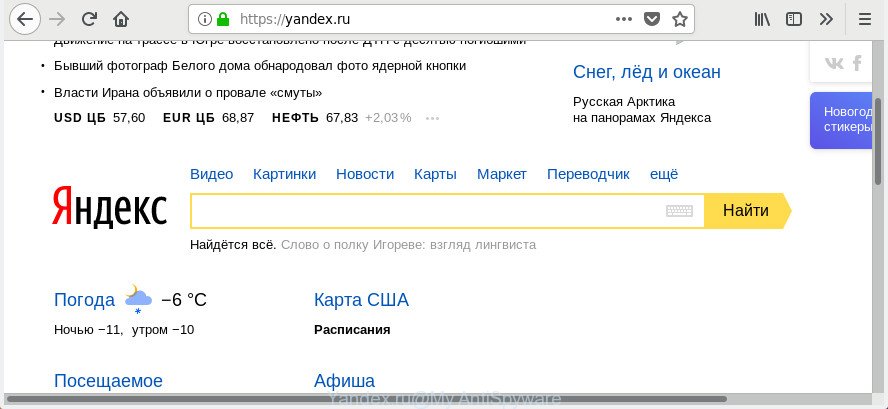
The browser hijacker will alter your web-browser’s search engine so that all searches are sent through Yandex.ru which shows the search results for your query. The authors of this browser hijacker are using legitimate search provider as they may earn revenue from the ads that are shown in the search results.
As well as undesired browser redirections to Yandex.ru, the hijacker may collect your Internet browsing activity by recording URLs visited, IP addresses, browser version and type, cookie information, Internet Service Provider (ISP) and web-pages visited. Such kind of behavior can lead to serious security problems or confidential data theft. This is another reason why the browser hijacker that reroutes the browser to Yandex.ru, is classified as potentially unwanted application (PUA).
To find out how to remove Yandex.ru search redirect, we recommend to read the steps added to this blog post below. The instructions was prepared by experienced security experts who discovered a solution to remove the annoying Yandex.ru browser hijacker out of the computer.
Remove Yandex.ru from Google Chrome, Firefox, IE, Edge
In the step-by-step guidance below, we’ll try to cover the Firefox, Chrome, Edge and Internet Explorer and provide general advice to remove Yandex.ru search redirect. You may find some minor differences in your Microsoft Windows install. No matter, you should be okay if you follow the steps outlined below: uninstall all suspicious and unknown applications, reset browsers settings, fix web-browsers shortcuts, run free malicious software removal tools. Read this manual carefully, bookmark or print it, because you may need to shut down your browser or restart your system.
To remove Yandex.ru, use the following steps:
- Manual Yandex.ru start page removal
- Use free malware removal tools to completely remove browser hijacker
- How does your machine get infected with a hijacker
- Finish words
Manual Yandex.ru start page removal
The following instructions is a step-by-step guide, which will help you manually remove Yandex.ru search from the Google Chrome, MS Edge, IE and Firefox.
Removing the Yandex.ru, check the list of installed apps first
First, go to Windows Control Panel and remove suspicious apps, all applications you don’t remember installing. It is important to pay the most attention to programs you installed just before Yandex.ru hijacker appeared on your internet browser. If you do not know what a program does, look for the answer on the World Wide Web.
Windows 8, 8.1, 10
First, click Windows button

After the ‘Control Panel’ opens, click the ‘Uninstall a program’ link under Programs category as displayed in the following example.

You will see the ‘Uninstall a program’ panel as shown in the figure below.

Very carefully look around the entire list of programs installed on your PC system. Most likely, one of them is the hijacker infection responsible for redirecting your internet browser to Yandex.ru page. If you have many apps installed, you can help simplify the search of harmful apps by sort the list by date of installation. Once you’ve found a dubious, unwanted or unused program, right click to it, after that click ‘Uninstall’.
Windows XP, Vista, 7
First, press ‘Start’ button and select ‘Control Panel’ at right panel as on the image below.

After the Windows ‘Control Panel’ opens, you need to click ‘Uninstall a program’ under ‘Programs’ as displayed below.

You will see a list of programs installed on your computer. We recommend to sort the list by date of installation to quickly find the apps that were installed last. Most likely, it’s the browser hijacker infection that alters web-browser settings to replace your start page, newtab and default search engine with Yandex.ru web-page. If you are in doubt, you can always check the application by doing a search for her name in Google, Yahoo or Bing. When the program which you need to delete is found, simply click on its name, and then click ‘Uninstall’ as displayed in the following example.

Remove Yandex.ru search from Internet Explorer
The Microsoft Internet Explorer reset is great if your web browser is hijacked or you’ve unwanted extensions or toolbars on your internet browser.
First, run the Microsoft Internet Explorer, press ![]() ) button. Next, click “Internet Options” as shown in the figure below.
) button. Next, click “Internet Options” as shown in the figure below.

In the “Internet Options” screen select the Advanced tab. Next, click Reset button. The Internet Explorer will show the Reset Internet Explorer settings dialog box. Select the “Delete personal settings” check box and press Reset button.

You will now need to reboot your PC system for the changes to take effect. It will delete the browser hijacker infection and other web-browser’s malicious extensions, disable malicious and ad-supported internet browser’s extensions and restore the IE’s settings like newtab, homepage and search engine by default to default state.
Get rid of Yandex.ru search from Chrome
In order to be sure that there is nothing left behind, we suggest you to reset Chrome web browser. It will restore Chrome settings including newtab, search provider and homepage to defaults.
Open the Google Chrome menu by clicking on the button in the form of three horizontal dotes (![]() ). It will display the drop-down menu. Select More Tools, then click Extensions.
). It will display the drop-down menu. Select More Tools, then click Extensions.
Carefully browse through the list of installed add-ons. If the list has the plugin labeled with “Installed by enterprise policy” or “Installed by your administrator”, then complete the following guide: Remove Chrome extensions installed by enterprise policy otherwise, just go to the step below.
Open the Chrome main menu again, click to “Settings” option.

Scroll down to the bottom of the page and click on the “Advanced” link. Now scroll down until the Reset settings section is visible, as shown on the image below and click the “Reset settings to their original defaults” button.

Confirm your action, click the “Reset” button.
Get rid of Yandex.ru from FF
If the FF settings such as new tab, startpage and search provider have been modified by the hijacker, then resetting it to the default state can help.
First, open the FF and click ![]() button. It will open the drop-down menu on the right-part of the internet browser. Further, click the Help button (
button. It will open the drop-down menu on the right-part of the internet browser. Further, click the Help button (![]() ) as shown on the screen below.
) as shown on the screen below.

In the Help menu, select the “Troubleshooting Information” option. Another way to open the “Troubleshooting Information” screen – type “about:support” in the web browser adress bar and press Enter. It will open the “Troubleshooting Information” page as on the image below. In the upper-right corner of this screen, click the “Refresh Firefox” button.

It will open the confirmation prompt. Further, click the “Refresh Firefox” button. The Mozilla Firefox will start a process to fix your problems that caused by the browser hijacker that redirects your web browsers to Yandex.ru web-site. After, it is finished, press the “Finish” button.
Use free malware removal tools to completely remove browser hijacker
The easiest solution to remove browser hijacker infection is to use an antimalware program capable of detecting potentially unwanted programs. We advise try Zemana Free or another free malicious software remover that listed below. It has excellent detection rate when it comes to ad-supported software, browser hijackers and other potentially unwanted applications.
Scan and clean your computer of browser hijacker with Zemana
Zemana AntiMalware (ZAM) is a free application for Microsoft Windows operating system to scan for and delete PUPs, adware, malicious web-browser plugins, browser toolbars, and other undesired software such as hijacker that responsible for web browser redirect to the unwanted Yandex.ru web page, installed on your PC system.

- Click the following link to download the latest version of Zemana Free for Microsoft Windows. Save it directly to your Windows Desktop.
Zemana AntiMalware
164821 downloads
Author: Zemana Ltd
Category: Security tools
Update: July 16, 2019
- At the download page, click on the Download button. Your browser will show the “Save as” prompt. Please save it onto your Windows desktop.
- When the download is finished, please close all software and open windows on your PC. Next, run a file called Zemana.AntiMalware.Setup.
- This will run the “Setup wizard” of Zemana Anti-Malware onto your PC. Follow the prompts and don’t make any changes to default settings.
- When the Setup wizard has finished installing, the Zemana AntiMalware will open and open the main window.
- Further, press the “Scan” button to scan for browser hijacker responsible for redirecting user searches to Yandex.ru. This process may take some time, so please be patient. While the Zemana tool is scanning, you can see how many objects it has identified as being infected by malicious software.
- Once the checking is done, the results are displayed in the scan report.
- Once you have selected what you want to get rid of from your machine press the “Next” button. The utility will remove hijacker infection and move threats to the program’s quarantine. When the clean up is done, you may be prompted to restart the personal computer.
- Close the Zemana Anti-Malware (ZAM) and continue with the next step.
Use HitmanPro to remove browser hijacker from the system
HitmanPro is a free removal utility. It removes potentially unwanted apps, adware, hijacker infections and unwanted browser addons. It will scan for and remove browser hijacker which designed to reroute your web-browser to the Yandex.ru web page. Hitman Pro uses very small PC resources and is a portable program. Moreover, Hitman Pro does add another layer of malware protection.
Installing the Hitman Pro is simple. First you will need to download Hitman Pro by clicking on the link below. Save it directly to your Microsoft Windows Desktop.
Download and use Hitman Pro on your machine. Once started, press “Next” button to find a browser hijacker and other internet browser’s harmful add-ons. A scan can take anywhere from 10 to 30 minutes, depending on the number of files on your PC and the speed of your PC. When a malicious software, adware or PUPs are detected, the count of the security threats will change accordingly. Wait until the the scanning is finished..

After finished, Hitman Pro will show a scan report.

When you’re ready, click Next button.
It will show a prompt, press the “Activate free license” button to begin the free 30 days trial to get rid of all malware found.
How to get rid of browser hijacker with Malwarebytes
We suggest using the Malwarebytes Free. You may download and install Malwarebytes to search for and remove any unwanted software from your personal computer. When installed and updated, the free malware remover will automatically scan and detect all threats exist on the computer.
Click the following link to download the latest version of MalwareBytes for Windows. Save it directly to your MS Windows Desktop.
327083 downloads
Author: Malwarebytes
Category: Security tools
Update: April 15, 2020
After the downloading process is finished, close all programs and windows on your PC. Double-click the install file named mb3-setup. If the “User Account Control” prompt pops up as shown below, click the “Yes” button.

It will open the “Setup wizard” which will help you install MalwareBytes Free on your machine. Follow the prompts and don’t make any changes to default settings.

Once installation is finished successfully, click Finish button. MalwareBytes Anti Malware will automatically start and you can see its main screen as on the image below.

Now press the “Scan Now” button to perform a system scan for the hijacker that reroutes your web browser to Yandex.ru web site. A system scan may take anywhere from 5 to 30 minutes, depending on your system. While the MalwareBytes Free tool is checking, you may see how many objects it has identified as being infected by malware.

When MalwareBytes AntiMalware (MBAM) completes the scan, MalwareBytes AntiMalware (MBAM) will show a scan report. In order to get rid of all items, simply click “Quarantine Selected” button. The MalwareBytes will start to get rid of hijacker infection. After the task is finished, you may be prompted to restart the PC system.

We recommend you look at the following video, which completely explains the procedure of using the MalwareBytes to delete adware, hijacker and other malware.
How does your machine get infected with a hijacker
Usually, a browser hijacker gets into your PC as part of a bundle with freeware, sharing files and other unsafe programs which you downloaded from the World Wide Web. The creators of this browser hijacker pays software developers for distributing browser hijacker software within their application. So, third-party programs is often included as part of the install package. In order to avoid the setup of any browser hijackers: select only Manual, Custom or Advanced setup mode and disable all third-party software in which you are unsure.
Finish words
Now your computer should be free of the browser hijacker responsible for redirecting your searches to Yandex.ru. We suggest that you keep Zemana AntiMalware (ZAM) (to periodically scan your PC system for new potentially unwanted software, browser hijackers and adware). Make sure that you have all the Critical Updates recommended for MS Windows OS. Without regular updates you WILL NOT be protected when new browser hijackers, harmful apps and adware are released.
If you are still having problems while trying to get rid of Yandex.ru start page from your web-browser, then ask for help in our Spyware/Malware removal forum.



















