If your web-browser is being re-directed to the web-site named the Countthewords.net offering install an questionable browser extension, then it is possible that your internet browser has become the victim of an adware (sometimes named ‘ad-supported’ software). The ‘ad supported’ software will change your internet browser’s new tab, search engine by default and home page or install an unwanted web-browser extension so that it will occasionally show a large count of annoying Countthewords.net pop up ads. If you would like to free your computer of ad supported software and thus delete Countthewords.net popup advertisements and are unable to do so, you can follow the guide below to scan for and remove this adware and any other malware for free.
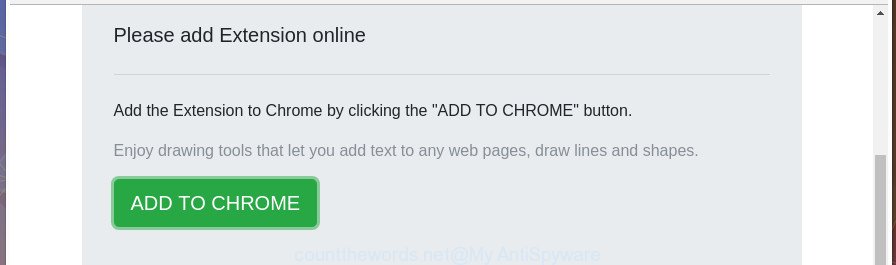
The countthewords.net offers to install an questionable browser add-on
The adware that causes lots of undesired Countthewords.net popups, is the part of the software that is used as an online promotional utility. It is created with the sole purpose to open dozens of pop-up advertisements, and thus to promote the goods and services in an open internet browser window. Moreover, the adware can substitute the legitimate sponsored links on misleading or even banners that can offer to visit harmful web-pages. The reason is simple, many advertisers agree on any ways to attract users to their sites, so the authors of ‘ad supported’ software, often forcing users to click on an advertising link. For each click on a link, the creators of the ad-supported software receive income.
The adware can change the settings of the IE, MS Edge, Mozilla Firefox and Chrome, but often that a malicious software like this can also affect all types of web-browsers by changing their desktop shortcuts. Thus forcing the user each time start the browser to see the undesired Countthewords.net web-page.
Thus, it is clear that the presence of ad supported software on your computer is not desirable, and you need to clean up your personal computer as soon as possible. Follow the few simple steps below in order to delete Countthewords.net ads.
Remove Countthewords.net pop-up ads
There are a few ways that can be used to get rid of Countthewords.net redirect. But, not all PUPs such as this ad supported software can be completely removed utilizing only manual ways. Most often you’re not able to delete any adware utilizing standard MS Windows options. In order to delete Countthewords.net redirect you need complete a few manual steps and run reliable removal utilities. Most IT security experts states that Zemana, MalwareBytes or Hitman Pro utilities are a right choice. These free applications are able to look for and remove Countthewords.net redirect from your computer and return your browser settings to defaults.
To remove Countthewords.net, execute the following steps:
- Get rid of Countthewords.net advertisements without any utilities
- Remove potentially unwanted programs using Windows Control Panel
- Remove Countthewords.net pop-up ads from Google Chrome
- Remove Countthewords.net pop-up advertisements from Microsoft Internet Explorer
- Remove Countthewords.net from FF by resetting web browser settings
- Remove unwanted Scheduled Tasks
- Fix infected browsers shortcuts to remove Countthewords.net redirect
- Countthewords.net pop up advertisements automatic removal
- Block Countthewords.net pop-up ads and other annoying pages
- How did Countthewords.net popup ads get on your computer
- To sum up
Get rid of Countthewords.net advertisements without any utilities
The step by step guidance will help you remove Countthewords.net ads. These Countthewords.net removal steps work for the Google Chrome, Microsoft Edge, Internet Explorer and Mozilla Firefox, as well as every version of Windows operating system.
Remove potentially unwanted programs using Windows Control Panel
First, you should try to identify and remove the program that causes the appearance of annoying ads or internet browser redirect, using the ‘Uninstall a program’ which is located in the ‘Control panel’.
Windows 8, 8.1, 10
First, click Windows button

Once the ‘Control Panel’ opens, click the ‘Uninstall a program’ link under Programs category as on the image below.

You will see the ‘Uninstall a program’ panel as shown below.

Very carefully look around the entire list of apps installed on your machine. Most probably, one of them is the adware responsible for redirecting your web browser to Countthewords.net page. If you have many software installed, you can help simplify the search of malicious software by sort the list by date of installation. Once you have found a dubious, unwanted or unused program, right click to it, after that click ‘Uninstall’.
Windows XP, Vista, 7
First, click ‘Start’ button and select ‘Control Panel’ at right panel as shown on the image below.

Once the Windows ‘Control Panel’ opens, you need to click ‘Uninstall a program’ under ‘Programs’ as shown in the following example.

You will see a list of apps installed on your PC. We recommend to sort the list by date of installation to quickly find the software that were installed last. Most likely, it is the ad supported software which cause annoying Countthewords.net pop-up advertisements to appear. If you are in doubt, you can always check the application by doing a search for her name in Google, Yahoo or Bing. Once the program which you need to uninstall is found, simply click on its name, and then click ‘Uninstall’ as shown on the image below.

Remove Countthewords.net pop-up ads from Google Chrome
Reset Chrome settings is a simple way to get rid of the browser hijackers, malicious and ‘ad-supported’ extensions, as well as to restore the web-browser’s search engine, startpage and new tab that have been changed by ad supported software responsible for redirects to Countthewords.net.

- First start the Google Chrome and click Menu button (small button in the form of three dots).
- It will open the Google Chrome main menu. Choose More Tools, then press Extensions.
- You’ll see the list of installed extensions. If the list has the plugin labeled with “Installed by enterprise policy” or “Installed by your administrator”, then complete the following instructions: Remove Chrome extensions installed by enterprise policy.
- Now open the Chrome menu once again, press the “Settings” menu.
- You will see the Chrome’s settings page. Scroll down and click “Advanced” link.
- Scroll down again and click the “Reset” button.
- The Google Chrome will display the reset profile settings page as shown on the screen above.
- Next click the “Reset” button.
- Once this procedure is done, your internet browser’s start page, new tab page and search provider will be restored to their original defaults.
- To learn more, read the article How to reset Google Chrome settings to default.
Remove Countthewords.net pop-up advertisements from Microsoft Internet Explorer
By resetting Microsoft Internet Explorer web-browser you restore your web browser settings to its default state. This is basic when troubleshooting problems that might have been caused by adware responsible for redirections to Countthewords.net.
First, open the Internet Explorer, then click ‘gear’ icon ![]() . It will display the Tools drop-down menu on the right part of the web browser, then press the “Internet Options” as shown on the screen below.
. It will display the Tools drop-down menu on the right part of the web browser, then press the “Internet Options” as shown on the screen below.

In the “Internet Options” screen, select the “Advanced” tab, then click the “Reset” button. The Microsoft Internet Explorer will display the “Reset Internet Explorer settings” prompt. Further, click the “Delete personal settings” check box to select it. Next, click the “Reset” button as displayed in the following example.

When the procedure is done, click “Close” button. Close the Microsoft Internet Explorer and restart your PC for the changes to take effect. This step will help you to restore your browser’s new tab page, startpage and search engine to default state.
Remove Countthewords.net from FF by resetting web browser settings
If the FF web-browser program is hijacked, then resetting its settings can help. The Reset feature is available on all modern version of FF. A reset can fix many issues by restoring Firefox settings such as default search provider, new tab and start page to its default state. It will save your personal information such as saved passwords, bookmarks, and open tabs.
Launch the Mozilla Firefox and click the menu button (it looks like three stacked lines) at the top right of the browser screen. Next, click the question-mark icon at the bottom of the drop-down menu. It will open the slide-out menu.

Select the “Troubleshooting information”. If you are unable to access the Help menu, then type “about:support” in your address bar and press Enter. It bring up the “Troubleshooting Information” page as displayed on the screen below.

Click the “Refresh Firefox” button at the top right of the Troubleshooting Information page. Select “Refresh Firefox” in the confirmation prompt. The FF will begin a task to fix your problems that caused by the ad supported software responsible for redirecting your web browser to Countthewords.net web-page. After, it’s done, click the “Finish” button.
Remove unwanted Scheduled Tasks
If the intrusive Countthewords.net web site opens automatically on Windows startup or at equal time intervals, then you need to check the Task Scheduler Library and delete all the tasks that have been created by malicious application.
Press Windows and R keys on the keyboard together. This shows a dialog box that called Run. In the text field, type “taskschd.msc” (without the quotes) and press OK. Task Scheduler window opens. In the left-hand side, click “Task Scheduler Library”, as on the image below.

Task scheduler
In the middle part you will see a list of installed tasks. Please choose the first task, its properties will be show just below automatically. Next, click the Actions tab. Pay attention to that it launches on your PC. Found something like “explorer.exe http://site.address” or “chrome.exe http://site.address”, then delete this harmful task. If you are not sure that executes the task, check it through a search engine. If it is a component of the adware, then this task also should be removed.
Having defined the task that you want to remove, then click on it with the right mouse button and choose Delete as displayed on the screen below.

Delete a task
Repeat this step, if you have found a few tasks that have been created by unwanted applications. Once is finished, close the Task Scheduler window.
Fix infected browsers shortcuts to remove Countthewords.net redirect
Important to know, most anti-malware apps that are able to get rid of adware that causes lots of intrusive Countthewords.net pop up ads, but unable to search for and recover altered shortcut files. So, you need to fix the desktop shortcuts for your Microsoft Internet Explorer, Microsoft Edge, Firefox and Google Chrome internet browsers manually.
Click the right mouse button to a desktop shortcut file that you use to launch your web-browser. Next, select the “Properties” option. Important: necessary to click on the desktop shortcut for the browser which is redirected to the Countthewords.net or other intrusive page.
Further, necessary to look at the text that is written in the “Target” field. The ad supported software that causes undesired Countthewords.net popup ads can replace the contents of this field, which describes the file to be start when you open your internet browser. Depending on the browser you are using, there should be:
- Google Chrome: chrome.exe
- Opera: opera.exe
- Firefox: firefox.exe
- Internet Explorer: iexplore.exe
If you’re seeing an unknown text similar to “http://site.addres” that has been added here, then you should remove it, as displayed in the following example.

Next, click the “OK” button to save the changes. Now, when you launch the web browser from this desktop shortcut file, it does not occur automatically redirect on the Countthewords.net web page or any other unwanted pages. Once the step is finished, we recommend to go to the next step.
Countthewords.net pop up advertisements automatic removal
If you’re not expert at computers, then all your attempts to remove Countthewords.net pop-up advertisements by following the manual steps above might result in failure. To find and remove all of the adware related files and registry entries that keep this ad-supported software on your PC system, use free anti-malware software such as Zemana AntiMalware, MalwareBytes Anti Malware (MBAM) and HitmanPro from our list below.
Use Zemana Anti-malware to delete Countthewords.net popups
You can get rid of Countthewords.net pop-up ads automatically with a help of Zemana Anti-malware. We advise this malicious software removal utility because it may easily get rid of hijackers, potentially unwanted apps, adware which reroutes your web browser to Countthewords.net page with all their components such as folders, files and registry entries.

- Click the following link to download Zemana Free. Save it directly to your MS Windows Desktop.
Zemana AntiMalware
164823 downloads
Author: Zemana Ltd
Category: Security tools
Update: July 16, 2019
- At the download page, click on the Download button. Your internet browser will show the “Save as” prompt. Please save it onto your Windows desktop.
- Once the downloading process is finished, please close all software and open windows on your computer. Next, start a file named Zemana.AntiMalware.Setup.
- This will run the “Setup wizard” of Zemana Anti-Malware (ZAM) onto your machine. Follow the prompts and don’t make any changes to default settings.
- When the Setup wizard has finished installing, the Zemana Anti Malware (ZAM) will launch and show the main window.
- Further, click the “Scan” button . Zemana AntiMalware (ZAM) application will scan through the whole personal computer for the adware that causes annoying Countthewords.net pop up ads. While the Zemana application is scanning, you can see number of objects it has identified as threat.
- As the scanning ends, Zemana will display a scan report.
- When you’re ready, press the “Next” button. The utility will delete ad supported software that cause annoying Countthewords.net ads to appear and move threats to the program’s quarantine. When disinfection is complete, you may be prompted to reboot the computer.
- Close the Zemana and continue with the next step.
Use HitmanPro to delete Countthewords.net pop-ups
HitmanPro is a free utility which can identify ad supported software that causes a huge count of unwanted Countthewords.net ads. It’s not always easy to locate all the junk programs that your PC system might have picked up on the World Wide Web. Hitman Pro will find the adware, browser hijackers and other malicious software you need to delete.

- Click the following link to download Hitman Pro. Save it on your Desktop.
- Once downloading is complete, start the Hitman Pro, double-click the HitmanPro.exe file.
- If the “User Account Control” prompts, click Yes to continue.
- In the HitmanPro window, click the “Next” . HitmanPro application will scan through the whole personal computer for the adware that responsible for browser reroute to the annoying Countthewords.net web-page. A system scan can take anywhere from 5 to 30 minutes, depending on your computer. During the scan HitmanPro will scan for threats present on your PC system.
- After Hitman Pro completes the scan, a list of all threats detected is produced. Next, you need to click “Next”. Now, click the “Activate free license” button to begin the free 30 days trial to get rid of all malware found.
Automatically delete Countthewords.net pop-up ads with Malwarebytes
We recommend using the Malwarebytes Free that are completely clean your system of the ‘ad supported’ software. The free tool is an advanced malicious software removal application developed by (c) Malwarebytes lab. This application uses the world’s most popular antimalware technology. It’s able to help you get rid of undesired Countthewords.net redirect from your web browsers, PUPs, malware, hijackers, toolbars, ransomware and other security threats from your machine for free.
Please go to the following link to download MalwareBytes. Save it to your Desktop.
327085 downloads
Author: Malwarebytes
Category: Security tools
Update: April 15, 2020
Once the downloading process is finished, close all software and windows on your PC. Open a directory in which you saved it. Double-click on the icon that’s named mb3-setup as on the image below.
![]()
When the install begins, you’ll see the “Setup wizard” that will help you install Malwarebytes on your personal computer.

Once installation is finished, you will see window as shown on the screen below.

Now click the “Scan Now” button to perform a system scan for the ad supported software responsible for redirecting your internet browser to Countthewords.net site.

When the system scan is complete, MalwareBytes Free will display a screen which contains a list of malware that has been found. Review the report and then press “Quarantine Selected” button.

The Malwarebytes will now remove adware that causes web-browsers to display intrusive Countthewords.net pop-up advertisements. After finished, you may be prompted to restart your PC.

The following video explains step-by-step guidance on how to remove browser hijacker, ad-supported software and other malicious software with MalwareBytes Free.
Block Countthewords.net pop-up ads and other annoying pages
Run ad-blocker program such as AdGuard in order to stop ads, malvertisements, pop-ups and online trackers, avoid having to install malicious and adware browser plug-ins and add-ons which affect your machine performance and impact your PC security. Surf the Net anonymously and stay safe online!
- Installing the AdGuard is simple. First you will need to download AdGuard on your machine by clicking on the link below.
Adguard download
26849 downloads
Version: 6.4
Author: © Adguard
Category: Security tools
Update: November 15, 2018
- When downloading is finished, launch the downloaded file. You will see the “Setup Wizard” program window. Follow the prompts.
- After the install is finished, click “Skip” to close the installation program and use the default settings, or press “Get Started” to see an quick tutorial which will allow you get to know AdGuard better.
- In most cases, the default settings are enough and you don’t need to change anything. Each time, when you launch your computer, AdGuard will start automatically and stop pop-ups, Countthewords.net redirect, as well as other harmful or misleading web-sites. For an overview of all the features of the application, or to change its settings you can simply double-click on the icon called AdGuard, which is located on your desktop.
How did Countthewords.net popup ads get on your computer
Most of undesired advertisements like Countthewords.net ads come from browser toolbars, web-browser extensions, BHOs (browser helper objects) and bundled software. Most often, these items claim itself as apps which improve your experience on the Internet by providing a fast and interactive homepage or a search engine that does not track you. Remember, how to avoid the unwanted apps. Be cautious, start only reputable software which download from reputable sources. NEVER install any unknown and suspicious programs.
To sum up
Now your personal computer should be clean of the ad supported software responsible for redirecting your internet browser to Countthewords.net web page. We suggest that you keep AdGuard (to help you stop unwanted pop-up advertisements and unwanted malicious web-pages) and Zemana Free (to periodically scan your machine for new malicious software, hijacker infections and adware). Make sure that you have all the Critical Updates recommended for Microsoft Windows OS. Without regular updates you WILL NOT be protected when new browser hijackers, harmful software and ad supported software are released.
If you are still having problems while trying to remove Countthewords.net ads from your internet browser, then ask for help in our Spyware/Malware removal forum.



















