Are you seeing Coldcertainchannel.com unknown site in the Microsoft Edge, Firefox, Chrome and Internet Explorer every time you use the browser to surf the Web? This means that your browser has become the victim of the undesired software from the adware (also known as ‘ad-supported’ software) family. The ‘ad supported’ software looks the entire traffic generated by you and on this basis, it displays tons of annoying pop ups. Currently, this ad-supported software are widely spread, due to the fact that most people are trying to find free software, download and install them on the PC system without proper attention to the fact that the adware can be installed onto the computer along with them.
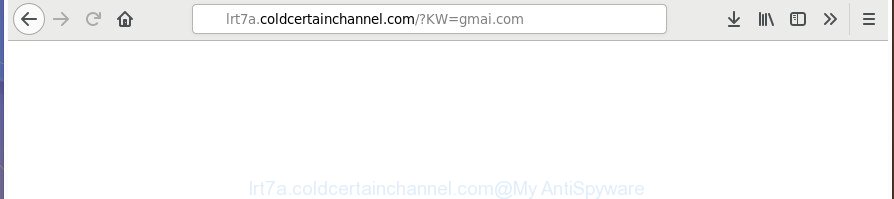
http://lrt7a.coldcertainchannel.com/?KW= …
What is more, the adware that cause annoying Coldcertainchannel.com pop-up advertisements to appear, may show ads depend on a web site that you are visiting. That is, it is clear that this ad supported software, without your permission, steals your user data such as: your ip address, what is a web page you are viewing now, what you are looking for on the Net, which links you are clicking, and much, much more. Even worse, the ad-supported software may monetize its functionality by gathering user data from your browsing sessions. This confidential data, later, can be easily transferred to third parties. This puts your privacy data at a security risk.
The ‘ad supported’ software often alter all browser shortcuts that located on your Desktop to force you visit certain intrusive ad web pages. As a result, your internet browser can still reroute you to an undesired ad web site despite your system is actually free of adware and other malicious software.
We recommend to remove the ad supported software that causes lots of undesired Coldcertainchannel.com pop ups, as soon as you found this problem, as it can reroute your web-browser to web-resources that may load other malicious software on your machine.
Remove Coldcertainchannel.com redirect (Removal guide)
There are a few ways that can be used to delete Coldcertainchannel.com redirect. But, not all PUPs such as this ad-supported software can be completely removed using only manual solutions. Most commonly you are not able to uninstall any adware using standard Windows options. In order to delete Coldcertainchannel.com pop-ups you need complete a few manual steps and run reliable removal utilities. Most IT security researchers states that Zemana Free, MalwareBytes or HitmanPro tools are a right choice. These free programs are able to scan for and remove Coldcertainchannel.com pop up advertisements from your machine and return your internet browser settings to defaults.
To remove Coldcertainchannel.com, use the following steps:
- How to remove Coldcertainchannel.com pop-up ads without any software
- Delete Coldcertainchannel.com associated software by using Microsoft Windows Control Panel
- Remove unwanted Scheduled Tasks
- Disinfect the web browser’s shortcuts to remove Coldcertainchannel.com redirect
- Remove Coldcertainchannel.com popup ads from Chrome
- Get rid of Coldcertainchannel.com pop ups from Internet Explorer
- Remove Coldcertainchannel.com ads from Firefox
- Coldcertainchannel.com popups automatic removal
- How to stop Coldcertainchannel.com popups
- How can you prevent your PC system from the attack of Coldcertainchannel.com ads
- Finish words
How to remove Coldcertainchannel.com pop-up ads without any software
Most common adware may be removed without any antivirus software. The manual adware removal is guidance that will teach you how to delete the Coldcertainchannel.com redirect.
Delete Coldcertainchannel.com associated software by using Microsoft Windows Control Panel
First method for manual ad supported software removal is to go into the MS Windows “Control Panel”, then “Uninstall a program” console. Take a look at the list of apps on your PC system and see if there are any dubious and unknown applications. If you see any, you need to uninstall them. Of course, before doing so, you can do an Internet search to find details on the application. If it is a potentially unwanted program, adware or malicious software, you will likely find information that says so.
Press Windows button ![]() , then click Search
, then click Search ![]() . Type “Control panel”and press Enter. If you using Windows XP or Windows 7, then press “Start” and select “Control Panel”. It will open the Windows Control Panel as shown on the screen below.
. Type “Control panel”and press Enter. If you using Windows XP or Windows 7, then press “Start” and select “Control Panel”. It will open the Windows Control Panel as shown on the screen below.

Further, press “Uninstall a program” ![]()
It will display a list of all applications installed on your computer. Scroll through the all list, and uninstall any dubious and unknown applications.
Remove unwanted Scheduled Tasks
If the undesired Coldcertainchannel.com web page opens automatically on Windows startup or at equal time intervals, then you need to check the Task Scheduler Library and delete all the tasks which have been created by malicious program.
Press Windows and R keys on the keyboard at the same time. This opens a dialog box that called Run. In the text field, type “taskschd.msc” (without the quotes) and click OK. Task Scheduler window opens. In the left-hand side, click “Task Scheduler Library”, as shown in the following example.

Task scheduler
In the middle part you will see a list of installed tasks. Please choose the first task, its properties will be open just below automatically. Next, click the Actions tab. Pay attention to that it launches on your PC. Found something like “explorer.exe http://site.address” or “chrome.exe http://site.address”, then remove this malicious task. If you are not sure that executes the task, check it through a search engine. If it’s a component of the malicious apps, then this task also should be removed.
Having defined the task that you want to delete, then press on it with the right mouse button and choose Delete like below.

Delete a task
Repeat this step, if you have found a few tasks that have been created by ‘ad-supported’ apps. Once is done, close the Task Scheduler window.
Disinfect the web browser’s shortcuts to remove Coldcertainchannel.com redirect
Unfortunately, the adware responsible for Coldcertainchannel.com pop-up advertisements, can also hijack Windows shortcut files (mostly, your web browsers shortcut files), so that the Coldcertainchannel.com ad page will be opened when you run the Internet Explorer, Chrome, MS Edge and Firefox or another web-browser.
Right click to a desktop shortcut for your affected internet browser. Select the “Properties” option. It will show the Properties window. Select the “Shortcut” tab here, after that, look at the “Target” field. The adware related to Coldcertainchannel.com popups can replace it. If you are seeing something like “…exe http://site.address” then you need to remove “http…” and leave only, depending on the web-browser you are using:
- Google Chrome: chrome.exe
- Opera: opera.exe
- Firefox: firefox.exe
- Internet Explorer: iexplore.exe
Look at the example as displayed on the image below.

Once is finished, click the “OK” button to save the changes. Please repeat this step for web browser shortcut files which redirects to an unwanted sites. When you’ve finished, go to next step.
Remove Coldcertainchannel.com popup ads from Chrome
Like other modern browsers, the Chrome has the ability to reset the settings to their default values and thereby recover the internet browser’s settings like start page, newtab page and default search engine that have been changed by the adware that responsible for the appearance of Coldcertainchannel.com pop-up advertisements.
Open the Google Chrome menu by clicking on the button in the form of three horizontal dotes (![]() ). It will show the drop-down menu. Select More Tools, then press Extensions.
). It will show the drop-down menu. Select More Tools, then press Extensions.
Carefully browse through the list of installed plugins. If the list has the add-on labeled with “Installed by enterprise policy” or “Installed by your administrator”, then complete the following guide: Remove Chrome extensions installed by enterprise policy otherwise, just go to the step below.
Open the Google Chrome main menu again, click to “Settings” option.

Scroll down to the bottom of the page and click on the “Advanced” link. Now scroll down until the Reset settings section is visible, as on the image below and click the “Reset settings to their original defaults” button.

Confirm your action, click the “Reset” button.
Get rid of Coldcertainchannel.com pop ups from Internet Explorer
By resetting Internet Explorer web browser you return your browser settings to its default state. This is basic when troubleshooting problems that might have been caused by ‘ad supported’ software that responsible for web-browser reroute to the intrusive Coldcertainchannel.com web-site.
First, start the Internet Explorer, then click ‘gear’ icon ![]() . It will show the Tools drop-down menu on the right part of the browser, then click the “Internet Options” as shown on the image below.
. It will show the Tools drop-down menu on the right part of the browser, then click the “Internet Options” as shown on the image below.

In the “Internet Options” screen, select the “Advanced” tab, then click the “Reset” button. The Microsoft Internet Explorer will show the “Reset Internet Explorer settings” dialog box. Further, click the “Delete personal settings” check box to select it. Next, click the “Reset” button like below.

Once the process is complete, click “Close” button. Close the Internet Explorer and reboot your personal computer for the changes to take effect. This step will help you to restore your web browser’s search provider by default, startpage and new tab page to default state.
Remove Coldcertainchannel.com ads from Firefox
If the FF settings like new tab page, home page and default search engine have been replaced by the adware, then resetting it to the default state can help.
First, open the Mozilla Firefox and press ![]() button. It will show the drop-down menu on the right-part of the web browser. Further, click the Help button (
button. It will show the drop-down menu on the right-part of the web browser. Further, click the Help button (![]() ) as displayed in the figure below.
) as displayed in the figure below.

In the Help menu, select the “Troubleshooting Information” option. Another way to open the “Troubleshooting Information” screen – type “about:support” in the internet browser adress bar and press Enter. It will show the “Troubleshooting Information” page as shown below. In the upper-right corner of this screen, click the “Refresh Firefox” button.

It will show the confirmation prompt. Further, click the “Refresh Firefox” button. The FF will begin a procedure to fix your problems that caused by the ad supported software related to Coldcertainchannel.com advertisements. When, it’s finished, press the “Finish” button.
Coldcertainchannel.com popups automatic removal
If you’re not expert at computer technology, then all your attempts to remove Coldcertainchannel.com advertisements by completing the manual steps above might result in failure. To find and remove all of the adware related files and registry entries that keep this ad-supported software on your personal computer, use free antimalware software such as Zemana Anti-Malware, MalwareBytes Anti Malware and Hitman Pro from our list below.
How to automatically remove Coldcertainchannel.com redirect with Zemana Anti-malware
Zemana Anti-malware is a utility that can remove ad supported software, potentially unwanted programs, browser hijackers and other malicious software from your PC system easily and for free. Zemana Anti-malware is compatible with most antivirus software. It works under Windows (10 – XP, 32 and 64 bit) and uses minimum of computer resources.
Visit the following page to download the latest version of Zemana Anti Malware for MS Windows. Save it to your Desktop.
164813 downloads
Author: Zemana Ltd
Category: Security tools
Update: July 16, 2019
After the download is finished, start it and follow the prompts. Once installed, the Zemana Anti Malware (ZAM) will try to update itself and when this procedure is finished, click the “Scan” button . Zemana AntiMalware (ZAM) program will scan through the whole personal computer for the ad supported software that designed to reroute your web browser to various ad web pages like Coldcertainchannel.com.

Depending on your machine, the scan may take anywhere from a few minutes to close to an hour. While the utility is checking, you may see how many objects and files has already scanned. When you are ready, click “Next” button.

The Zemana Free will get rid of ad-supported software which developed to redirect your web-browser to various ad web-sites such as Coldcertainchannel.com and move threats to the program’s quarantine.
Run Hitman Pro to get rid of Coldcertainchannel.com pop up advertisements from browser
HitmanPro is a free portable program that scans your personal computer for adware that causes internet browsers to open annoying Coldcertainchannel.com pop-up ads, potentially unwanted programs and hijackers and allows delete them easily. Moreover, it’ll also help you delete any harmful browser extensions and add-ons.

- Download HitmanPro by clicking on the following link. Save it to your Desktop so that you can access the file easily.
- After the downloading process is finished, double click the HitmanPro icon. Once this tool is started, press “Next” button . HitmanPro tool will start scanning the whole machine to find out adware related to Coldcertainchannel.com pop up ads. A scan can take anywhere from 10 to 30 minutes, depending on the count of files on your computer and the speed of your machine. While the HitmanPro application is checking, you can see how many objects it has identified as threat.
- Once the scan get finished, Hitman Pro will display a scan report. Make sure all threats have ‘checkmark’ and press “Next” button. Now press the “Activate free license” button to begin the free 30 days trial to remove all malicious software found.
Use Malwarebytes to remove Coldcertainchannel.com advertisements
You can get rid of Coldcertainchannel.com redirect automatically with a help of Malwarebytes Free. We advise this free malware removal utility because it can easily remove hijackers, adware, potentially unwanted software and toolbars with all their components such as files, folders and registry entries.
Installing the MalwareBytes is simple. First you’ll need to download MalwareBytes Anti Malware (MBAM) on your Windows Desktop by clicking on the link below.
327070 downloads
Author: Malwarebytes
Category: Security tools
Update: April 15, 2020
When downloading is complete, close all applications and windows on your computer. Double-click the set up file called mb3-setup. If the “User Account Control” dialog box pops up as shown in the following example, click the “Yes” button.

It will open the “Setup wizard” that will help you setup MalwareBytes AntiMalware (MBAM) on your system. Follow the prompts and don’t make any changes to default settings.

Once install is complete successfully, press Finish button. MalwareBytes AntiMalware will automatically start and you can see its main screen as shown in the figure below.

Now press the “Scan Now” button . MalwareBytes application will scan through the whole system for the adware that causes internet browsers to display annoying Coldcertainchannel.com popup ads. This process can take some time, so please be patient. While the tool is checking, you can see how many objects and files has already scanned.

As the scanning ends, MalwareBytes Free will show a screen which contains a list of malware that has been found. You may remove threats (move to Quarantine) by simply press “Quarantine Selected” button. The MalwareBytes Free will delete adware related to Coldcertainchannel.com popup ads and move items to the program’s quarantine. After disinfection is done, you may be prompted to restart the PC.

We recommend you look at the following video, which completely explains the procedure of using the MalwareBytes Free to get rid of adware, browser hijacker infection and other malware.
How to stop Coldcertainchannel.com popups
If you surf the World Wide Web, you can’t avoid malvertising. But you can protect your web-browser against it. Download and use an adblocker program. AdGuard is an adblocker that can filter out a lot of of the malicious advertising, stoping dynamic scripts from loading malicious content.
Visit the page linked below to download AdGuard. Save it on your Windows desktop.
26842 downloads
Version: 6.4
Author: © Adguard
Category: Security tools
Update: November 15, 2018
After the downloading process is finished, launch the downloaded file. You will see the “Setup Wizard” screen as displayed in the following example.

Follow the prompts. When the installation is finished, you will see a window as displayed on the image below.

You can click “Skip” to close the installation program and use the default settings, or click “Get Started” button to see an quick tutorial which will allow you get to know AdGuard better.
In most cases, the default settings are enough and you don’t need to change anything. Each time, when you launch your computer, AdGuard will start automatically and stop popup advertisements, Coldcertainchannel.com redirect, as well as other malicious or misleading web pages. For an overview of all the features of the program, or to change its settings you can simply double-click on the AdGuard icon, that may be found on your desktop.
How can you prevent your PC system from the attack of Coldcertainchannel.com ads
The ad-supported software gets on your computer as a part of many freeware and commercial applications. This PUP can be installed in background without user consent, but usually it’s introduced to a user when a downloaded application are installed. So, read term of use and user agreement very carefully before installing any software or otherwise you can end up with another adware on your personal computer, like this adware that created to redirect your web-browser to various ad web sites like Coldcertainchannel.com.
Finish words
Now your computer should be clean of the ad supported software related to Coldcertainchannel.com popup advertisements. We suggest that you keep AdGuard (to help you stop unwanted pop-ups and unwanted malicious web pages) and Zemana Anti-Malware (to periodically scan your computer for new adwares and other malicious software). Probably you are running an older version of Java or Adobe Flash Player. This can be a security risk, so download and install the latest version right now.
If you are still having problems while trying to remove Coldcertainchannel.com pop-up ads from the Firefox, Microsoft Edge, Google Chrome and Microsoft Internet Explorer, then ask for help in our Spyware/Malware removal forum.


















