The “Congratulations user, You have won” is a misleading advertising, which can be opened when you surf the World Wide Web. If the Microsoft Edge, Google Chrome, Firefox and IE constantly shows the “Congratulations user, You have won” web site, then you have an undesired software from the adware (also known as ‘ad-supported’ software) family installed on your computer. In most cases the adware was set on your computer without your consent. Because, the adware is often used to show a large count of unwanted advertisements within the Internet Explorer, Firefox, Google Chrome and Microsoft Edge’s screen. Below we explain how to remove adware and thereby get rid of “Congratulations user, You have won” annoying pop-up ads from your browser.
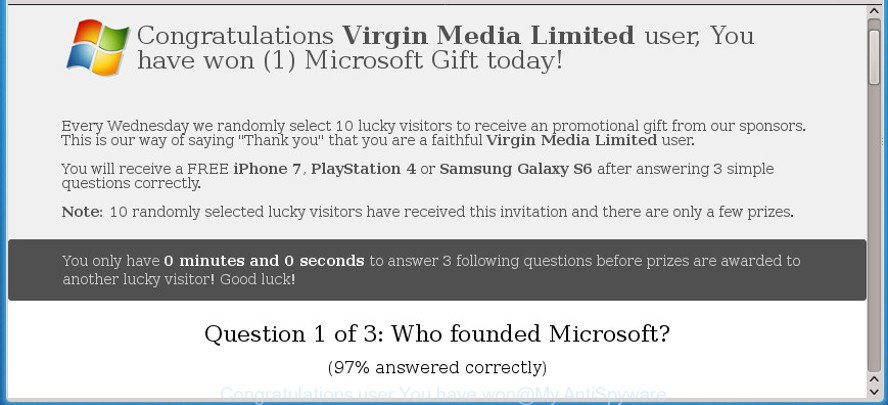
The “Congratulations user You have won” is a misleading advertising
The ad supported software that responsible for internet browser redirect to the unwanted “Congratulations user, You have won” web-page, is not a virus, but the virus behaves similarly. As a rootkit hides in the system, modifies web browser settings and blocks them from changing. Also the adware can install additional internet browser addons and modules that will inject ads within the Internet Explorer, Mozilla Firefox, Microsoft Edge and Chrome’s screen. Moreover, the ‘ad supported’ software may install web-browser hijacker that once started, will modify the browser’s start page and search provider. Even worse, the adware can be used to collect a wide variety of user info such as what web sites you are opening, what you are looking for the Net and so on. This confidential info, subsequently, may be transferred third party companies.
The adware often modify all internet browser shortcut files that located on your Desktop to force you visit certain intrusive ad web-pages. As a result, your web browser can still reroute you to an intrusive ad web page despite your computer is actually clean of adware and other malware.
The instructions below explaining steps to remove “Congratulations user, You have won” redirect problem. Feel free to use it for removal of the adware that may attack Edge, IE, Firefox and Chrome and other popular internet browsers. The step by step guide will help you delete ad supported software and thereby clean your browser from all unwanted advertisements.
How to remove “Congratulations user, You have won” pop up scam
In the guide below we will have a look at the ad-supported software and how to remove “Congratulations user, You have won” from Google Chrome, FF, Edge and Internet Explorer internet browsers for Windows OS, natively or by using a few free removal utilities. Read this manual carefully, bookmark or print it, because you may need to shut down your browser or reboot your personal computer.
To remove “Congratulations user, You have won”, complete the steps below:
- Get rid of “Congratulations user, You have won” pop-up advertisements without any utilities
- Deleting the “Congratulations user, You have won”, check the list of installed applications first
- Remove unwanted Scheduled Tasks
- Fix web-browser shortcuts, changed by adware
- Get rid of “Congratulations user, You have won” ads from Firefox
- Remove “Congratulations user, You have won” pop-up advertisements from Google Chrome
- Get rid of “Congratulations user, You have won” redirect from IE
- How to remove “Congratulations user, You have won” redirect with freeware
- Block “Congratulations user, You have won” redirect and other undesired web-sites
- How was “Congratulations user, You have won” pop-up advertisements installed on machine
- Finish words
Get rid of “Congratulations user, You have won” pop-up advertisements without any utilities
Most common ad-supported software may be removed without any antivirus programs. The manual ‘ad supported’ software removal is guidance that will teach you how to get rid of the “Congratulations user, You have won” pop-up advertisements.
Deleting the “Congratulations user, You have won”, check the list of installed applications first
It’s of primary importance to first identify and remove all potentially unwanted software, adware apps and browser hijackers through ‘Add/Remove Programs’ (Windows XP) or ‘Uninstall a program’ (Windows 10, 8, 7) section of your Windows Control Panel.
- If you are using Windows 8, 8.1 or 10 then press Windows button, next click Search. Type “Control panel”and press Enter.
- If you are using Windows XP, Vista, 7, then press “Start” button and press “Control Panel”.
- It will display the Windows Control Panel.
- Further, click “Uninstall a program” under Programs category.
- It will display a list of all programs installed on the system.
- Scroll through the all list, and delete suspicious and unknown applications. To quickly find the latest installed programs, we recommend sort software by date.
See more details in the video instructions below.
Remove unwanted Scheduled Tasks
Once installed, the ad supported software can add a task in to the Windows Task Scheduler Library. Due to this, every time when you run your PC, it will display “Congratulations user, You have won” intrusive web site. So, you need to check the Task Scheduler Library and remove all malicious tasks that have been created by ‘ad-supported’ programs.
Press Windows and R keys on the keyboard simultaneously. This shows a dialog box that titled with Run. In the text field, type “taskschd.msc” (without the quotes) and press OK. Task Scheduler window opens. In the left-hand side, click “Task Scheduler Library”, as displayed on the screen below.

Task scheduler
In the middle part you will see a list of installed tasks. Please choose the first task, its properties will be display just below automatically. Next, press the Actions tab. Pay attention to that it launches on your personal computer. Found something like “explorer.exe http://site.address” or “chrome.exe http://site.address”, then remove this harmful task. If you are not sure that executes the task, check it through a search engine. If it is a component of the ‘ad-supported’ software, then this task also should be removed.
Having defined the task that you want to delete, then click on it with the right mouse button and select Delete as shown in the following example.

Delete a task
Repeat this step, if you have found a few tasks that have been created by adware. Once is finished, close the Task Scheduler window.
Fix web-browser shortcuts, changed by adware
Now you need to clean up the internet browser shortcuts. Check that the shortcut file referring to the right exe-file of the web-browser, and not on any unknown file.
Open the properties of the web browser shortcut file. Right click on the shortcut file of affected browser and select the “Properties” option and it’ll show the properties of the shortcut file. Next, choose the “Shortcut” tab and have a look at the Target field as shown in the figure below.

Normally, if the last word in the Target field is chrome.exe, iexplore.exe, firefox.exe. Be sure to pay attention to the extension, should be “exe”! All shortcuts that have been altered by ad supported software which causes intrusive “Congratulations user, You have won” advertisements, usually point to .bat, .cmd or .url files instead of .exe as shown on the screen below

Another variant, an address has been added at the end of the line. In this case the Target field looks such as …Application\chrome.exe” http://site.address as displayed on the image below.

In order to fix the infected shortcut file, you need to insert right path to the Target field or remove an address (if it has been added at the end). You can use the following information to fix your shortcut files which have been altered by adware that cause unwanted “Congratulations user, You have won” ads to appear.
| Chrome | C:\Program Files (x86)\Google\Chrome\Application\chrome.exe |
| C:\Program Files\Google\Chrome\Application\chrome.exe | |
| Firefox | C:\Program Files\Mozilla Firefox\firefox.exe |
| IE | C:\Program Files (x86)\Internet Explorer\iexplore.exe |
| C:\Program Files\Internet Explorer\iexplore.exe | |
| Opera | C:\Program Files (x86)\Opera\launcher.exe |
| C:\Program Files\Opera\launcher.exe |
Once is finished, click OK to save changes. Repeat the step for all internet browsers that are rerouted to the “Congratulations user, You have won” intrusive web-page.
Get rid of “Congratulations user, You have won” ads from Firefox
If the Firefox web-browser application is hijacked, then resetting its settings can help. The Reset feature is available on all modern version of Firefox. A reset can fix many issues by restoring Mozilla Firefox settings like search provider by default, new tab and home page to its default state. It will save your personal information like saved passwords, bookmarks, and open tabs.
First, launch the Firefox. Next, press the button in the form of three horizontal stripes (![]() ). It will display the drop-down menu. Next, click the Help button (
). It will display the drop-down menu. Next, click the Help button (![]() ).
).

In the Help menu press the “Troubleshooting Information”. In the upper-right corner of the “Troubleshooting Information” page click on “Refresh Firefox” button as shown below.

Confirm your action, click the “Refresh Firefox”.
Remove “Congratulations user, You have won” pop-up advertisements from Google Chrome
Reset Chrome settings is a easy way to remove the adware, harmful and adware extensions, as well as to restore the web-browser’s start page, search engine and new tab page that have been modified by adware that redirects your web-browser to undesired “Congratulations user, You have won” web-site.
Open the Chrome menu by clicking on the button in the form of three horizontal dotes (![]() ). It will open the drop-down menu. Select More Tools, then click Extensions.
). It will open the drop-down menu. Select More Tools, then click Extensions.
Carefully browse through the list of installed extensions. If the list has the extension labeled with “Installed by enterprise policy” or “Installed by your administrator”, then complete the following tutorial: Remove Google Chrome extensions installed by enterprise policy otherwise, just go to the step below.
Open the Google Chrome main menu again, click to “Settings” option.

Scroll down to the bottom of the page and click on the “Advanced” link. Now scroll down until the Reset settings section is visible, as shown on the image below and click the “Reset settings to their original defaults” button.

Confirm your action, press the “Reset” button.
Get rid of “Congratulations user, You have won” redirect from IE
If you find that Internet Explorer web-browser settings like start page, new tab and search engine having been replaced by adware that causes multiple annoying popups, then you may restore your settings, via the reset internet browser procedure.
First, run the Microsoft Internet Explorer. Next, click the button in the form of gear (![]() ). It will open the Tools drop-down menu, press the “Internet Options” as shown on the screen below.
). It will open the Tools drop-down menu, press the “Internet Options” as shown on the screen below.

In the “Internet Options” window click on the Advanced tab, then click the Reset button. The Internet Explorer will display the “Reset Internet Explorer settings” window as shown below. Select the “Delete personal settings” check box, then click “Reset” button.

You will now need to reboot your machine for the changes to take effect.
How to remove “Congratulations user, You have won” redirect with freeware
Manual removal is not always as effective as you might think. Often, even the most experienced users can not completely get rid of ‘ad supported’ software that causes lots of annoying “Congratulations user, You have won” pop-up ads. So, we suggest to check your system for any remaining malicious components with free ‘ad supported’ software removal programs below.
How to delete “Congratulations user, You have won” pop-up advertisements with Zemana Anti-malware
Zemana Anti-malware highly recommended, because it can find out security threats such adware and adwares which most ‘classic’ antivirus programs fail to pick up on. Moreover, if you have any “Congratulations user, You have won” redirect removal problems which cannot be fixed by this utility automatically, then Zemana Anti-malware provides 24X7 online assistance from the highly experienced support staff.
Now you can install and run Zemana to delete “Congratulations user, You have won” pop-up advertisements from your browser by following the steps below:
Click the link below to download Zemana Free installer called Zemana.AntiMalware.Setup on your computer. Save it on your MS Windows desktop or in any other place.
164752 downloads
Author: Zemana Ltd
Category: Security tools
Update: July 16, 2019
Run the installation package after it has been downloaded successfully and then follow the prompts to setup this tool on your computer.

During installation you can change certain settings, but we advise you don’t make any changes to default settings.
When installation is finished, this malicious software removal tool will automatically run and update itself. You will see its main window as displayed in the figure below.

Now click the “Scan” button for checking your machine for the adware that causes web browsers to open intrusive “Congratulations user, You have won” pop ups. A system scan can take anywhere from 5 to 30 minutes, depending on your system. While the tool is scanning, you can see count of objects and files has already scanned.

When finished, a list of all threats detected is produced. You may delete threats (move to Quarantine) by simply click “Next” button.

The Zemana Free will delete ‘ad supported’ software related to “Congratulations user, You have won” popups and add threats to the Quarantine. Once that process is finished, you can be prompted to reboot your system to make the change take effect.
Scan your machine and remove “Congratulations user, You have won” advertisements with Hitman Pro
HitmanPro is a portable program which requires no hard setup to identify and remove adware related to “Congratulations user, You have won” redirect. The program itself is small in size (only a few Mb). Hitman Pro does not need any drivers and special dlls. It’s probably easier to use than any alternative malicious software removal utilities you’ve ever tried. Hitman Pro works on 64 and 32-bit versions of Windows 10, 8, 7 and XP. It proves that removal utility can be just as useful as the widely known antivirus applications.
Installing the HitmanPro is simple. First you will need to download Hitman Pro on your system by clicking on the link below.
After the downloading process is complete, open the file location. You will see an icon like below.

Double click the HitmanPro desktop icon. After the utility is started, you will see a screen as shown in the following example.

Further, click “Next” button to start scanning your personal computer for the ‘ad supported’ software responsible for redirects to “Congratulations user, You have won”. This process can take some time, so please be patient. When HitmanPro has completed scanning, you will be displayed the list of all found threats on your system as on the image below.

All detected threats will be marked. You can get rid of them all by simply click “Next” button. It will show a dialog box, click the “Activate free license” button.
How to delete “Congratulations user, You have won” with Malwarebytes
We advise using the Malwarebytes Free. You can download and install Malwarebytes to find adware and thereby remove “Congratulations user, You have won” redirect from your internet browsers. When installed and updated, the free malicious software remover will automatically scan and detect all threats present on the machine.
Installing the MalwareBytes Anti Malware is simple. First you’ll need to download MalwareBytes Free from the link below.
327018 downloads
Author: Malwarebytes
Category: Security tools
Update: April 15, 2020
When the downloading process is finished, close all software and windows on your machine. Double-click the install file called mb3-setup. If the “User Account Control” dialog box pops up as shown in the figure below, click the “Yes” button.

It will open the “Setup wizard” which will help you set up MalwareBytes on your personal computer. Follow the prompts and do not make any changes to default settings.

Once installation is complete successfully, click Finish button. MalwareBytes AntiMalware will automatically start and you can see its main screen as displayed in the following example.

Now click the “Scan Now” button to perform a system scan with this tool for the ‘ad supported’ software that causes lots of annoying “Congratulations user, You have won” popup advertisements. Depending on your PC, the scan can take anywhere from a few minutes to close to an hour. During the scan MalwareBytes will scan for threats exist on your computer.

After finished, MalwareBytes Anti Malware will open a list of found threats. Next, you need to click “Quarantine Selected” button. The MalwareBytes AntiMalware will remove adware responsible for “Congratulations user, You have won” redirect. After the task is done, you may be prompted to reboot the computer.

We recommend you look at the following video, which completely explains the procedure of using the MalwareBytes Free to remove adware, browser hijacker infection and other malicious software.
Block “Congratulations user, You have won” redirect and other undesired web-sites
We advise to install an ad-blocker program which can stop “Congratulations user, You have won” and other undesired pages. The ad-blocker utility such as AdGuard is a application that basically removes advertising from the Internet and blocks access to malicious web pages. Moreover, security experts says that using adblocker programs is necessary to stay safe when surfing the World Wide Web.
- Click the link below to download the latest version of AdGuard for MS Windows. Save it to your Desktop so that you can access the file easily.
Adguard download
26829 downloads
Version: 6.4
Author: © Adguard
Category: Security tools
Update: November 15, 2018
- Once downloading is complete, start the downloaded file. You will see the “Setup Wizard” program window. Follow the prompts.
- When the setup is complete, press “Skip” to close the install application and use the default settings, or click “Get Started” to see an quick tutorial which will assist you get to know AdGuard better.
- In most cases, the default settings are enough and you don’t need to change anything. Each time, when you launch your computer, AdGuard will start automatically and block pop up ads, web sites such as “Congratulations user, You have won”, as well as other malicious or misleading sites. For an overview of all the features of the application, or to change its settings you can simply double-click on the icon named AdGuard, which may be found on your desktop.
How was “Congratulations user, You have won” pop-up advertisements installed on machine
The adware is usually come together with free applications and install themselves, with or without your knowledge, on your computer. This happens especially when you are installing a free software. The program installer tricks you into accepting the install of additional applications, that you don’t really want. Moreover, certain paid apps can also install bundled programs that you don’t want! Therefore, always download freeware and paid applications from reputable download web pages. Use ONLY custom or manual installation type and never blindly click Next button.
Finish words
Now your personal computer should be clean of the adware which causes unwanted “Congratulations user, You have won” popups. We suggest that you keep AdGuard (to help you stop unwanted pop-ups and intrusive malicious web-sites) and Zemana Anti Malware (to periodically scan your PC system for new ad supported softwares and other malicious software). Probably you are running an older version of Java or Adobe Flash Player. This can be a security risk, so download and install the latest version right now.
If you are still having problems while trying to delete “Congratulations user, You have won” pop-up advertisements from the Internet Explorer, FF, MS Edge and Chrome, then ask for help in our Spyware/Malware removal forum.




















