If you find that your web browser from time to time redirects to the Havefunonnet.com then it is possible that an adware (sometimes called ‘ad-supported’ software) was installed on your system. The adware is a form of unwanted software that can show a lot of advertisements without a user’s permission. Moreover, it can redirect the internet browser on malicious and misleading web pages. Also, if you seeing that the Firefox, Edge, Google Chrome and Internet Explorer tries to load an unknown web-site, when you try to open a long-known page, then you do not need to wait! Press the stop button in web-browser’s address bar. You need to follow the tutorial below and clean your PC system from adware as soon as possible. It will assist you to delete redirect to Havefunonnet.com web-page and other intrusive ad web pages.
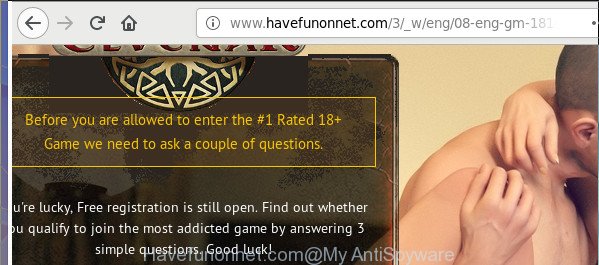
It’s likely that you might be bothered with the adware responsible for redirections to Havefunonnet.com. You should not disregard this unwanted software. The adware might not only show unwanted advertisements, but reroute your web browser to misleading web pages. What is more, the adware can analyze your surfing, and gain access to your privacy data and, subsequently, can transfer it third party companies. Thus, there are more than enough reasons to remove Havefunonnet.com popup ads from your system.
The ad supported software often modify all browser shortcuts which located on your Desktop to force you visit some intrusive ad pages. As a result, your internet browser can still reroute you to an intrusive ad web page despite your computer is actually clean of adware and other malicious software.
We strongly recommend that you perform the step by step tutorial below that will help you to remove Havefunonnet.com redirect using the standard features of Windows and some proven free software.
Remove Havefunonnet.com pop-up ads (removal instructions)
Not all undesired apps such as adware which causes annoying Havefunonnet.com ads are easily uninstallable. You might see pop-ups, deals, text links, in-text advertisements, banners and other type of advertisements in the FF, Microsoft Edge, Internet Explorer and Google Chrome and might not be able to figure out the program responsible for this activity. The reason for this is that many unwanted applications neither appear in Microsoft Windows Control Panel. Therefore in order to fully remove Havefunonnet.com ads, you need to follow the steps below. Read this manual carefully, bookmark or print it, because you may need to close your web browser or restart your computer.
To remove Havefunonnet.com, perform the following steps:
- Remove Havefunonnet.com advertisements without any utilities
- Delete Havefunonnet.com related software through the Control Panel of your PC
- Get rid of unwanted Scheduled Tasks
- Disinfect the web browser’s shortcuts to remove Havefunonnet.com redirect
- Get rid of Havefunonnet.com from Mozilla Firefox by resetting internet browser settings
- Remove Havefunonnet.com pop up ads from Google Chrome
- Remove Havefunonnet.com pop-up advertisements from Internet Explorer
- Remove Havefunonnet.com pop up ads with free software
- Block Havefunonnet.com popup ads and other annoying web pages
- Prevent Havefunonnet.com popups from installing
- Finish words
Remove Havefunonnet.com advertisements without any utilities
If you perform exactly the steps below you should be able to delete the Havefunonnet.com advertisements from the Mozilla Firefox, Chrome, IE and MS Edge internet browsers.
Delete Havefunonnet.com related software through the Control Panel of your PC
We suggest that you start the computer cleaning process by checking the list of installed software and remove all unknown or questionable software. This is a very important step, as mentioned above, very often the harmful software such as adware and hijacker infections may be bundled with free software. Uninstall the unwanted software can remove the unwanted ads or internet browser redirect.
Make sure you have closed all web browsers and other software. Press CTRL, ALT, DEL keys together to open the Microsoft Windows Task Manager.

Click on the “Processes” tab, look for something dubious that is the adware that responsible for browser reroute to the undesired Havefunonnet.com web page then right-click it and select “End Task” or “End Process” option. In most cases, malicious software masks itself to avoid detection by imitating legitimate MS Windows processes. A process is particularly suspicious: it’s taking up a lot of memory (despite the fact that you closed all of your applications), its name is not familiar to you (if you are in doubt, you can always check the program by doing a search for its name in Google, Yahoo or Bing).
Next, delete any unwanted and suspicious apps from your Control panel.
Windows 10, 8.1, 8
Now, click the Windows button, type “Control panel” in search and press Enter. Select “Programs and Features”, then “Uninstall a program”.

Look around the entire list of apps installed on your PC system. Most likely, one of them is the ‘ad supported’ software responsible for redirecting your web-browser to Havefunonnet.com web-site. Select the questionable application or the application that name is not familiar to you and remove it.
Windows Vista, 7
From the “Start” menu in MS Windows, select “Control Panel”. Under the “Programs” icon, select “Uninstall a program”.

Choose the dubious or any unknown software, then press “Uninstall/Change” button to delete this unwanted program from your machine.
Windows XP
Click the “Start” button, select “Control Panel” option. Click on “Add/Remove Programs”.

Select an undesired program, then press “Change/Remove” button. Follow the prompts.
Get rid of unwanted Scheduled Tasks
If the undesired Havefunonnet.com web page opens automatically on Windows startup or at equal time intervals, then you need to check the Task Scheduler Library and remove all the tasks which have been created by ‘ad-supported’ program.
Press Windows and R keys on the keyboard at the same time. This displays a dialog box that titled with Run. In the text field, type “taskschd.msc” (without the quotes) and press OK. Task Scheduler window opens. In the left-hand side, click “Task Scheduler Library”, as shown in the following example.

Task scheduler
In the middle part you will see a list of installed tasks. Please select the first task, its properties will be display just below automatically. Next, click the Actions tab. Pay attention to that it launches on your PC system. Found something like “explorer.exe http://site.address” or “chrome.exe http://site.address”, then get rid of this malicious task. If you are not sure that executes the task, check it through a search engine. If it is a component of the ‘ad-supported’ apps, then this task also should be removed.
Having defined the task that you want to delete, then press on it with the right mouse button and choose Delete as shown in the figure below.

Delete a task
Repeat this step, if you have found a few tasks which have been created by adware. Once is complete, close the Task Scheduler window.
Disinfect the web browser’s shortcuts to remove Havefunonnet.com redirect
Important to know, most anti-malware programs that are able to remove adware that causes multiple intrusive popup ads, but unable to scan for and recover modified shortcuts. So, you need to fix the desktop shortcut files for your Chrome, IE, MS Edge and Firefox browsers manually.
Right click to a desktop shortcut for your affected web-browser. Select the “Properties” option. It will show the Properties window. Select the “Shortcut” tab here, after that, look at the “Target” field. The adware related to Havefunonnet.com advertisements can rewrite it. If you are seeing something such as “…exe http://site.address” then you need to remove “http…” and leave only, depending on the internet browser you are using:
- Google Chrome: chrome.exe
- Opera: opera.exe
- Firefox: firefox.exe
- Internet Explorer: iexplore.exe
Look at the example as shown on the image below.

Once is finished, click the “OK” button to save the changes. Please repeat this step for internet browser shortcuts which reroutes to an intrusive web-sites. When you’ve completed, go to next step.
Get rid of Havefunonnet.com from Mozilla Firefox by resetting internet browser settings
If your FF web-browser is re-directed to Havefunonnet.com without your permission or an unknown search engine displays results for your search, then it may be time to perform the web browser reset.
Click the Menu button (looks like three horizontal lines), and click the blue Help icon located at the bottom of the drop down menu as displayed on the image below.

A small menu will appear, click the “Troubleshooting Information”. On this page, click “Refresh Firefox” button like below.

Follow the onscreen procedure to return your Firefox internet browser settings to its original state.
Remove Havefunonnet.com pop up ads from Google Chrome
Reset Chrome settings is a simple way to remove the adware, malicious and adware extensions, as well as to recover the web-browser’s search engine by default, new tab and homepage that have been changed by ‘ad supported’ software which made to redirect your internet browser to various ad sites like Havefunonnet.com.
First run the Google Chrome. Next, press the button in the form of three horizontal dots (![]() ).
).
It will open the Google Chrome menu. Choose More Tools, then press Extensions. Carefully browse through the list of installed plugins. If the list has the addon signed with “Installed by enterprise policy” or “Installed by your administrator”, then complete the following steps: Remove Chrome extensions installed by enterprise policy.
Open the Chrome menu once again. Further, click the option called “Settings”.

The web browser will open the settings screen. Another way to open the Google Chrome’s settings – type chrome://settings in the browser adress bar and press Enter
Scroll down to the bottom of the page and press the “Advanced” link. Now scroll down until the “Reset” section is visible, as on the image below and press the “Reset settings to their original defaults” button.

The Chrome will open the confirmation dialog box as shown on the image below.

You need to confirm your action, click the “Reset” button. The browser will start the procedure of cleaning. Once it’s finished, the web browser’s settings including newtab page, default search engine and startpage back to the values that have been when the Google Chrome was first installed on your PC system.
Remove Havefunonnet.com pop-up advertisements from Internet Explorer
In order to recover all web browser new tab, default search engine and home page you need to reset the Internet Explorer to the state, that was when the Windows was installed on your computer.
First, run the Internet Explorer. Next, click the button in the form of gear (![]() ). It will display the Tools drop-down menu, click the “Internet Options” as displayed below.
). It will display the Tools drop-down menu, click the “Internet Options” as displayed below.

In the “Internet Options” window click on the Advanced tab, then click the Reset button. The Internet Explorer will show the “Reset Internet Explorer settings” window as displayed in the following example. Select the “Delete personal settings” check box, then press “Reset” button.

You will now need to restart your machine for the changes to take effect.
Remove Havefunonnet.com pop up ads with free software
Use malware removal utilities to remove Havefunonnet.com pop ups automatically. The freeware tools specially designed for browser hijackers, ad-supported software and other potentially unwanted programs removal. These utilities may get rid of most of ‘ad supported’ software from Mozilla Firefox, Internet Explorer, MS Edge and Chrome. Moreover, it can remove all components of adware from Windows registry and system drives.
Automatically remove Havefunonnet.com popups with Zemana Anti-malware
We suggest using the Zemana Anti-malware that are completely clean your personal computer of the adware. The utility is an advanced malware removal program designed by (c) Zemana lab. It is able to help you get rid of potentially unwanted programs, hijackers, malware, toolbars, ransomware and ad supported software that causes undesired Havefunonnet.com pop up advertisements.
Now you can install and use Zemana Free to delete Havefunonnet.com popups from your web-browser by following the steps below:
Click the link below to download Zemana Anti Malware (ZAM) setup file called Zemana.AntiMalware.Setup on your personal computer. Save it to your Desktop.
164813 downloads
Author: Zemana Ltd
Category: Security tools
Update: July 16, 2019
Start the setup file after it has been downloaded successfully and then follow the prompts to install this utility on your PC.

During setup you can change certain settings, but we recommend you don’t make any changes to default settings.
When installation is finished, this malware removal utility will automatically start and update itself. You will see its main window as shown in the following example.

Now press the “Scan” button to find adware related to Havefunonnet.com redirect. This task can take some time, so please be patient. While the Zemana Free utility is checking, you can see count of objects it has identified as being affected by malicious software.

As the scanning ends, Zemana Free will show you the results. You may remove items (move to Quarantine) by simply press “Next” button.

The Zemana Anti Malware will remove adware that causes lots of annoying Havefunonnet.com pop up ads and move threats to the program’s quarantine. After finished, you may be prompted to reboot your personal computer to make the change take effect.
Run HitmanPro to get rid of Havefunonnet.com redirect from internet browser
Hitman Pro is a portable program which requires no hard installation to scan for and remove adware that causes multiple undesired pop up advertisements. The program itself is small in size (only a few Mb). Hitman Pro does not need any drivers and special dlls. It’s probably easier to use than any alternative malware removal utilities you’ve ever tried. HitmanPro works on 64 and 32-bit versions of Windows 10, 8, 7 and XP. It proves that removal tool can be just as effective as the widely known antivirus applications.

- Visit the page linked below to download Hitman Pro. Save it to your Desktop.
- When the download is finished, start the HitmanPro, double-click the HitmanPro.exe file.
- If the “User Account Control” prompts, click Yes to continue.
- In the HitmanPro window, press the “Next” to perform a system scan for the adware responsible for Havefunonnet.com pop-ups. Depending on your machine, the scan can take anywhere from a few minutes to close to an hour. While the Hitman Pro is scanning, you can see how many objects it has identified either as being malicious software.
- When the scan get finished, Hitman Pro will display a screen that contains a list of malware that has been detected. Review the scan results and then click “Next”. Now, click the “Activate free license” button to begin the free 30 days trial to delete all malicious software found.
Use Malwarebytes to remove Havefunonnet.com pop up ads
We suggest using the Malwarebytes Free. You can download and install Malwarebytes to scan for ad supported software and thereby delete Havefunonnet.com pop-ups from your web-browsers. When installed and updated, the free malware remover will automatically check and detect all threats present on the computer.

Installing the MalwareBytes is simple. First you’ll need to download MalwareBytes on your Windows Desktop from the following link.
327070 downloads
Author: Malwarebytes
Category: Security tools
Update: April 15, 2020
Once downloading is finished, run it and follow the prompts. Once installed, the MalwareBytes Anti-Malware will try to update itself and when this procedure is finished, press the “Scan Now” button . MalwareBytes Anti-Malware (MBAM) program will scan through the whole machine for the adware which designed to reroute your internet browser to various ad web-sites like Havefunonnet.com. A scan can take anywhere from 10 to 30 minutes, depending on the number of files on your system and the speed of your PC. While the MalwareBytes Free program is scanning, you can see how many objects it has identified as threat. Once you’ve selected what you want to get rid of from your computer click “Quarantine Selected” button.
The MalwareBytes Free is a free program that you can use to delete all detected folders, files, services, registry entries and so on. To learn more about this malicious software removal utility, we recommend you to read and follow the guide or the video guide below.
Block Havefunonnet.com popup ads and other annoying web pages
If you browse the Net, you can’t avoid malicious advertising. But you can protect your browser against it. Download and use an ad-blocking application. AdGuard is an adblocker which can filter out lots of of the malvertising, stoping dynamic scripts from loading malicious content.
Click the link below to download AdGuard. Save it on your Microsoft Windows desktop.
26842 downloads
Version: 6.4
Author: © Adguard
Category: Security tools
Update: November 15, 2018
Once the downloading process is done, run the downloaded file. You will see the “Setup Wizard” screen as displayed on the screen below.

Follow the prompts. After the installation is finished, you will see a window as displayed on the image below.

You can press “Skip” to close the setup program and use the default settings, or press “Get Started” button to see an quick tutorial that will allow you get to know AdGuard better.
In most cases, the default settings are enough and you do not need to change anything. Each time, when you start your machine, AdGuard will launch automatically and stop advertisements, Havefunonnet.com redirect, as well as other harmful or misleading web pages. For an overview of all the features of the program, or to change its settings you can simply double-click on the AdGuard icon, that is located on your desktop.
Prevent Havefunonnet.com popups from installing
Many apps made to display a lot of annoying advertisements within your system’s internet browser. So, when you installing freeware, carefully read the disclaimers, select the Custom or Advanced install method to watch for optional programs that are being installed, because some of the software are potentially unwanted applications such as this ‘ad supported’ software that developed to redirect your web browser to various ad pages like Havefunonnet.com.
Finish words
Now your PC system should be clean of the ‘ad supported’ software that causes a large amount of unwanted Havefunonnet.com pop-ups. We suggest that you keep Zemana Anti Malware (ZAM) (to periodically scan your PC for new ‘ad supported’ softwares and other malicious software) and AdGuard (to help you block unwanted popups and harmful web pages). Moreover, to prevent any adware, please stay clear of unknown and third party applications, make sure that your antivirus application, turn on the option to detect PUPs.
If you need more help with Havefunonnet.com redirect related issues, go to our Spyware/Malware removal forum.


















