Have you become that your browser began redirecting to Ioredi.com, instead of the one you want to see? Then most probably that your PC system has become a victim of the PUP (potentially unwanted program) from the ‘ad-supported’ software (also known as adware) category. The ad-supported software is a part of software that designed to show lots of undesired pop-up ads. Use the step-by-step guide below ASAP. It’ll clear your personal computer from adware that generates a huge number of pop-up advertisements in the internet browser and thus remove the redirect to Ioredi.com web page.
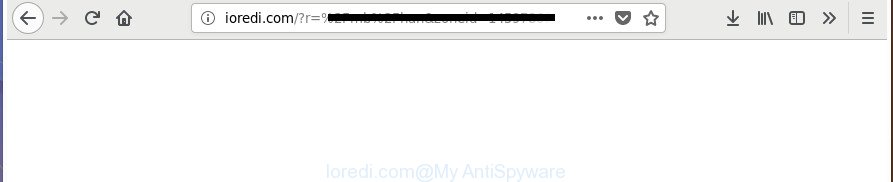
http://ioredi.com/?r= …
Technically, the ad-supported software is not a virus, but it does bad things, it generates a ton of ads. It may download and install on to your system other harmful and undesired apps without your permission, force you to visit misleading or harmful web sites. Moreover, the ad-supported software can install web browser hijacker. Once installed, it will change your web-browser setting like default search provider, new tab and home page with an intrusive web-page.
The adware often modify all web-browser shortcuts that located on your Desktop to force you visit various unwanted ad web-pages. As a result, your web browser can still reroute you to an undesired ad web site despite your system is actually free of ad-supported software and other malware.
It is important, don’t use Ioredi.com page and don’t click on advertisements placed on it, as they may lead you to a more harmful or misleading web sites. The best option is to use the step by step guidance posted below to free your computer of adware and thereby remove Ioredi.com redirect.
How to remove Ioredi.com redirect
There are a few ways which can be used to get rid of Ioredi.com pop-up advertisements. But, not all potentially unwanted applications like this adware can be completely removed utilizing only manual ways. Most commonly you are not able to remove any ad-supported software utilizing standard MS Windows options. In order to delete Ioredi.com pop up advertisements you need complete a few manual steps and run reliable removal utilities. Most IT security professionals states that Zemana Anti Malware, MalwareBytes AntiMalware (MBAM) or Hitman Pro utilities are a right choice. These free programs are able to scan for and remove Ioredi.com pop-ups from your machine and return your web-browser settings to defaults.
To remove Ioredi.com, use the steps below:
- Manual Ioredi.com pop ups removal
- Remove Ioredi.com related programs through the Control Panel of your computer
- Delete unwanted Scheduled Tasks
- Fix hijacked browsers shortcuts to delete Ioredi.com redirect
- Remove Ioredi.com advertisements from IE
- Remove Ioredi.com pop up ads from Chrome
- Get rid of Ioredi.com advertisements from Firefox
- How to automatically remove Ioredi.com popup ads
- Stop Ioredi.com redirect and other undesired sites
- How can you prevent your personal computer from the attack of Ioredi.com pop-up advertisements
- Finish words
Manual Ioredi.com pop ups removal
The following instructions is a step-by-step guide, which will help you manually remove Ioredi.com advertisements from the Google Chrome, Firefox, Internet Explorer and MS Edge.
Remove Ioredi.com related programs through the Control Panel of your computer
First, go to MS Windows Control Panel and delete questionable software, all programs you don’t remember installing. It is important to pay the most attention to applications you installed just before Ioredi.com ads appeared on your web-browser. If you don’t know what a program does, look for the answer on the World Wide Web.
Windows 8, 8.1, 10
First, click the Windows button
Windows XP, Vista, 7
First, press “Start” and select “Control Panel”.
It will open the Windows Control Panel like below.

Next, click “Uninstall a program” ![]()
It will show a list of all apps installed on your PC system. Scroll through the all list, and uninstall any questionable and unknown applications. To quickly find the latest installed software, we recommend sort applications by date in the Control panel.
Delete unwanted Scheduled Tasks
If the unwanted Ioredi.com web-site opens automatically on Windows startup or at equal time intervals, then you need to check the Task Scheduler Library and delete all the tasks which have been created by malicious programs.
Press Windows and R keys on your keyboard together. It will show a dialog box that called Run. In the text field, type “taskschd.msc” (without the quotes) and click OK. Task Scheduler window opens. In the left-hand side, press “Task Scheduler Library”, as shown in the following example.

Task scheduler, list of tasks
In the middle part you will see a list of installed tasks. Select the first task, its properties will be open just below automatically. Next, press the Actions tab. Necessary to look at the text which is written under Details. Found something like “explorer.exe http://site.address” or “chrome.exe http://site.address” or “firefox.exe http://site.address”, then you need remove this task. If you are not sure that executes the task, then google it. If it is a component of the unwanted programs, then this task also should be removed.
Further click on it with the right mouse button and select Delete as displayed in the following example.

Task scheduler, delete a task
Repeat this step, if you have found a few tasks that have been created by adware. Once is finished, close the Task Scheduler window.
Fix hijacked browsers shortcuts to delete Ioredi.com redirect
Once installed, this ‘ad supported’ software responsible for redirecting your internet browser to Ioredi.com site, may add an argument similar to “http://site.address” into the Target property of the desktop shortcut file for the FF, Chrome, Microsoft Internet Explorer and Edge. Due to this, every time you launch the web-browser, it will open an annoying ad web-page.
Click the right mouse button to a desktop shortcut that you use to start your internet browser. Next, select the “Properties” option. Important: necessary to click on the desktop shortcut file for the internet browser that is redirected to the Ioredi.com or other unwanted web-site.
Further, necessary to look at the text that is written in the “Target” field. The ad supported software responsible for redirections to Ioredi.com can modify the contents of this field, which describes the file to be launch when you start your web-browser. Depending on the web browser you are using, there should be:
- Google Chrome: chrome.exe
- Opera: opera.exe
- Firefox: firefox.exe
- Internet Explorer: iexplore.exe
If you are seeing an unknown text such as “http://site.addres” which has been added here, then you should remove it, as on the image below.

Next, click the “OK” button to save the changes. Now, when you launch the internet browser from this desktop shortcut, it does not occur automatically reroute on the Ioredi.com page or any other annoying web pages. Once the step is done, we recommend to go to the next step.
Remove Ioredi.com advertisements from IE
By resetting Internet Explorer browser you restore your web-browser settings to its default state. This is first when troubleshooting problems that might have been caused by ad-supported software responsible for redirects to Ioredi.com.
First, launch the Internet Explorer, then click ‘gear’ icon ![]() . It will display the Tools drop-down menu on the right part of the browser, then click the “Internet Options” as shown on the image below.
. It will display the Tools drop-down menu on the right part of the browser, then click the “Internet Options” as shown on the image below.

In the “Internet Options” screen, select the “Advanced” tab, then press the “Reset” button. The Microsoft Internet Explorer will display the “Reset Internet Explorer settings” prompt. Further, click the “Delete personal settings” check box to select it. Next, click the “Reset” button as shown below.

Once the task is finished, press “Close” button. Close the Microsoft Internet Explorer and restart your system for the changes to take effect. This step will help you to restore your web browser’s search provider by default, new tab and home page to default state.
Remove Ioredi.com pop up ads from Chrome
Reset Chrome settings is a easy way to delete the ad-supported software, harmful and adware extensions, as well as to restore the browser’s new tab page, search engine by default and homepage that have been modified by adware that causes internet browsers to display intrusive Ioredi.com popup ads.
First start the Chrome. Next, press the button in the form of three horizontal dots (![]() ).
).
It will open the Chrome menu. Choose More Tools, then click Extensions. Carefully browse through the list of installed extensions. If the list has the add-on signed with “Installed by enterprise policy” or “Installed by your administrator”, then complete the following instructions: Remove Google Chrome extensions installed by enterprise policy.
Open the Google Chrome menu once again. Further, click the option named “Settings”.

The web-browser will show the settings screen. Another solution to show the Google Chrome’s settings – type chrome://settings in the web-browser adress bar and press Enter
Scroll down to the bottom of the page and click the “Advanced” link. Now scroll down until the “Reset” section is visible, as displayed on the screen below and press the “Reset settings to their original defaults” button.

The Chrome will show the confirmation prompt as displayed below.

You need to confirm your action, click the “Reset” button. The browser will start the task of cleaning. When it’s done, the web-browser’s settings including newtab, start page and search provider back to the values that have been when the Chrome was first installed on your PC system.
Get rid of Ioredi.com advertisements from Firefox
If the Mozilla Firefox web-browser program is hijacked, then resetting its settings can help. The Reset feature is available on all modern version of FF. A reset can fix many issues by restoring Mozilla Firefox settings such as newtab, home page and search engine to its default state. It will save your personal information like saved passwords, bookmarks, and open tabs.
First, start the Mozilla Firefox and click ![]() button. It will show the drop-down menu on the right-part of the browser. Further, click the Help button (
button. It will show the drop-down menu on the right-part of the browser. Further, click the Help button (![]() ) as shown on the image below.
) as shown on the image below.

In the Help menu, select the “Troubleshooting Information” option. Another way to open the “Troubleshooting Information” screen – type “about:support” in the web-browser adress bar and press Enter. It will show the “Troubleshooting Information” page as displayed in the following example. In the upper-right corner of this screen, click the “Refresh Firefox” button.

It will open the confirmation dialog box. Further, click the “Refresh Firefox” button. The Mozilla Firefox will begin a process to fix your problems that caused by the ad supported software related to Ioredi.com pop-up ads. Once, it is finished, click the “Finish” button.
How to automatically remove Ioredi.com popup ads
Many antivirus companies have created apps that help detect adware and thereby delete Ioredi.com from the Firefox, Internet Explorer, Google Chrome and Microsoft Edge web browsers. Below is a a few of the free programs you may want to use. Your machine may have a large amount of potentially unwanted apps, adware and browser hijackers installed at the same time, so we recommend, if any unwanted or harmful application returns after restarting the machine, then launch your PC system into Safe Mode and run the antimalware tool again.
Get rid of Ioredi.com pop-ups with Zemana Anti-malware
Zemana Anti-malware is a utility that can remove adware, PUPs, hijacker infections and other malware from your computer easily and for free. Zemana Anti-malware is compatible with most antivirus software. It works under Windows (10 – XP, 32 and 64 bit) and uses minimum of computer resources.
Download Zemana Anti-Malware (ZAM) from the following link. Save it on your MS Windows desktop or in any other place.
164813 downloads
Author: Zemana Ltd
Category: Security tools
Update: July 16, 2019
Once the downloading process is done, close all applications and windows on your system. Double-click the install file called Zemana.AntiMalware.Setup. If the “User Account Control” prompt pops up as shown on the image below, click the “Yes” button.

It will open the “Setup wizard” which will help you set up Zemana Anti Malware (ZAM) on your machine. Follow the prompts and don’t make any changes to default settings.

Once installation is complete successfully, Zemana will automatically start and you can see its main screen as shown on the screen below.

Now click the “Scan” button to begin scanning your personal computer for the adware responsible for redirecting your internet browser to Ioredi.com web site. A system scan can take anywhere from 5 to 30 minutes, depending on your PC system. While the Zemana Anti Malware application is scanning, you can see how many objects it has identified as threat.

After the scan is complete, a list of all threats found is created. Review the report and then click “Next” button. The Zemana Free will start to remove ad-supported software which cause undesired Ioredi.com pop up ads to appear. Once the process is finished, you may be prompted to restart the personal computer.
Delete Ioredi.com advertisements and malicious extensions with HitmanPro
Hitman Pro is a portable program which requires no hard installation to detect and delete ‘ad supported’ software that responsible for web-browser redirect to the unwanted Ioredi.com web-page. The program itself is small in size (only a few Mb). HitmanPro does not need any drivers and special dlls. It is probably easier to use than any alternative malware removal tools you have ever tried. Hitman Pro works on 64 and 32-bit versions of Windows 10, 8, 7 and XP. It proves that removal utility can be just as effective as the widely known antivirus programs.
Visit the page linked below to download the latest version of Hitman Pro for Windows. Save it to your Desktop so that you can access the file easily.
When the downloading process is finished, open the file location. You will see an icon like below.

Double click the Hitman Pro desktop icon. Once the tool is started, you will see a screen as shown in the following example.

Further, press “Next” button . HitmanPro tool will begin scanning the whole machine to find out ad-supported software responsible for redirects to Ioredi.com. A system scan can take anywhere from 5 to 30 minutes, depending on your machine. When the scan is done, HitmanPro will open a scan report as displayed on the image below.

When you’re ready, click “Next” button. It will show a prompt, click the “Activate free license” button.
Automatically get rid of Ioredi.com popups with Malwarebytes
We recommend using the Malwarebytes Free. You can download and install Malwarebytes to search for ad supported software and thereby delete Ioredi.com pop up advertisements from your browsers. When installed and updated, the free malware remover will automatically scan and detect all threats present on the computer.

- Download MalwareBytes Anti-Malware (MBAM) from the following link. Save it to your Desktop so that you can access the file easily.
Malwarebytes Anti-malware
327071 downloads
Author: Malwarebytes
Category: Security tools
Update: April 15, 2020
- Once the download is complete, close all programs and windows on your computer. Open a folder in which you saved it. Double-click on the icon that’s named mb3-setup.
- Further, press Next button and follow the prompts.
- Once installation is finished, click the “Scan Now” button . MalwareBytes application will scan through the whole machine for the adware that responsible for the appearance of Ioredi.com pop ups. A scan can take anywhere from 10 to 30 minutes, depending on the count of files on your PC system and the speed of your computer. When a malware, ‘ad supported’ software or potentially unwanted apps are found, the number of the security threats will change accordingly.
- Once MalwareBytes Anti-Malware has completed scanning, MalwareBytes Anti Malware (MBAM) will display you the results. All found items will be marked. You can get rid of them all by simply click “Quarantine Selected”. After disinfection is finished, you can be prompted to reboot your PC system.
The following video offers a step by step tutorial on how to delete browser hijackers, ad-supported software and other malicious software with MalwareBytes.
Stop Ioredi.com redirect and other undesired sites
In order to increase your security and protect your computer against new annoying ads and harmful web-sites, you need to run adblocker application that blocks an access to harmful ads and pages. Moreover, the application can stop the open of intrusive advertising, that also leads to faster loading of web sites and reduce the consumption of web traffic.
- Download AdGuard by clicking on the following link.
Adguard download
26843 downloads
Version: 6.4
Author: © Adguard
Category: Security tools
Update: November 15, 2018
- After the download is finished, start the downloaded file. You will see the “Setup Wizard” program window. Follow the prompts.
- Once the installation is finished, press “Skip” to close the setup application and use the default settings, or click “Get Started” to see an quick tutorial which will help you get to know AdGuard better.
- In most cases, the default settings are enough and you do not need to change anything. Each time, when you launch your computer, AdGuard will launch automatically and stop pop up advertisements, sites such as Ioredi.com, as well as other harmful or misleading web pages. For an overview of all the features of the program, or to change its settings you can simply double-click on the icon called AdGuard, that may be found on your desktop.
How can you prevent your personal computer from the attack of Ioredi.com pop-up advertisements
Most of unwanted pop up ads such as Ioredi.com advertisements come from web-browser toolbars, browser extensions, BHOs (browser helper objects) and additional programs. In many cases, these items claim itself as applications that improve your experience on the Web by providing a fast and interactive startpage or a search engine that does not track you. Remember, how to avoid the unwanted programs. Be cautious, launch only reputable software which download from reputable sources. NEVER install any unknown and suspicious applications.
Finish words
Now your computer should be free of the ‘ad supported’ software that causes multiple unwanted pop-up advertisements. We suggest that you keep Zemana (to periodically scan your personal computer for new adwares and other malware) and AdGuard (to help you block annoying ads and malicious web-pages). Moreover, to prevent any adware, please stay clear of unknown and third party applications, make sure that your antivirus application, turn on the option to look for potentially unwanted programs.
If you need more help with Ioredi.com ads related issues, go to our Spyware/Malware removal forum.


















