There are many types of potentially unwanted software, the most common type is a browser hijacker. The browser hijacker like Search.hthereadinghub.com have a negative impact on the functioning of your system by changing settings of browsers. The main function of any hijacker infection is redirect you to an undesired web page, instead of the one that you want to visit. Even if you try to manually open your homepage, your browser is anyway show the Search.hthereadinghub.com page.
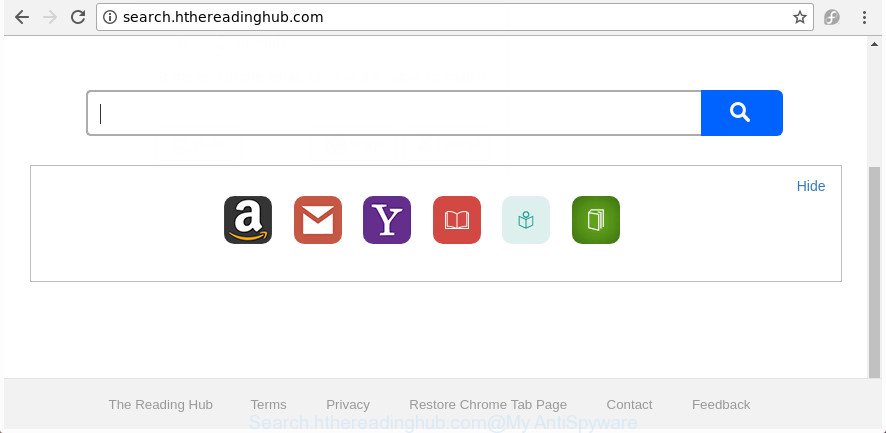
http://search.hthereadinghub.com/
The Search.hthereadinghub.com hijacker will alter your web-browser’s search engine so that all searches are sent via Search.hthereadinghub.com, that redirections to Bing, Yahoo or Google Custom Search engine which displays the search results for your query. The developers of this hijacker infection are utilizing legitimate search engine as they may make revenue from the advertisements that are opened in the search results.
Some browser hijackers also contain adware (sometimes named ‘ad-supported’ software) that can open intrusive ads or gather user data about you that can be used for marketing purposes. These unwanted advertisements can be displayed in the form of pop-unders, pop-ups, in-text advertisements, video ads, text links or banners or even massive full page ads. Most of the ad-supported software is developed to open advertisements, but some adware is form of spyware that often used to track users to gather a wide variety of your user information.
Thus, it is clear that the presence of hijacker infection on your PC system is not desirable, and you need to clean up your PC ASAP. Follow the guidance below in order to remove Search.hthereadinghub.com from Microsoft Edge, Google Chrome, Firefox and Internet Explorer.
How to remove Search.hthereadinghub.com from system
There are several steps to uninstalling Search.hthereadinghub.com search, because it installs itself so deeply into MS Windows. You need to delete all suspicious and unknown applications, then delete malicious extensions from the IE, Mozilla Firefox, Microsoft Edge and Google Chrome and other internet browsers you’ve installed. Finally, you need to reset your browser settings to get rid of any changes Search.hthereadinghub.com hijacker has made, and then scan your machine with Zemana Free, MalwareBytes AntiMalware or Hitman Pro to ensure the hijacker infection is fully removed. It will take a while.
To remove Search.hthereadinghub.com, perform the following steps:
- How to remove Search.hthereadinghub.com without any software
- How to automatically get rid of Search.hthereadinghub.com browser hijacker
- Run AdBlocker to stop Search.hthereadinghub.com and stay safe online
- How was Search.hthereadinghub.com hijacker installed on computer
- Finish words
How to remove Search.hthereadinghub.com without any software
The useful removal instructions for the Search.hthereadinghub.com redirect. The detailed procedure can be followed by anyone as it really does take you step-by-step. If you follow this process to get rid of Search.hthereadinghub.com search let us know how you managed by sending us your comments please.
Delete dubious programs using Windows Control Panel
The best way to begin the system cleanup is to delete unknown and questionable apps. Using the Windows Control Panel you can do this quickly and easily. This step, in spite of its simplicity, should not be ignored, because the removing of unneeded software can clean up the Firefox, Google Chrome, Microsoft Internet Explorer and Microsoft Edge from ads hijackers and so on.
Windows 8, 8.1, 10
First, press the Windows button
Windows XP, Vista, 7
First, click “Start” and select “Control Panel”.
It will show the Windows Control Panel as displayed in the following example.

Next, press “Uninstall a program” ![]()
It will show a list of all apps installed on your PC. Scroll through the all list, and uninstall any dubious and unknown applications. To quickly find the latest installed applications, we recommend sort apps by date in the Control panel.
Delete Search.hthereadinghub.com from FF by resetting web-browser settings
Resetting your Firefox is basic troubleshooting step for any issues with your internet browser application, including the reroute to Search.hthereadinghub.com page.
First, start the Mozilla Firefox. Next, click the button in the form of three horizontal stripes (![]() ). It will show the drop-down menu. Next, press the Help button (
). It will show the drop-down menu. Next, press the Help button (![]() ).
).

In the Help menu press the “Troubleshooting Information”. In the upper-right corner of the “Troubleshooting Information” page press on “Refresh Firefox” button as shown on the image below.

Confirm your action, click the “Refresh Firefox”.
Remove Search.hthereadinghub.com homepage from IE
If you find that IE internet browser settings like search provider by default, new tab page and homepage having been hijacked, then you may restore your settings, via the reset web-browser process.
First, start the Microsoft Internet Explorer, click ![]() ) button. Next, click “Internet Options” as on the image below.
) button. Next, click “Internet Options” as on the image below.

In the “Internet Options” screen select the Advanced tab. Next, press Reset button. The Internet Explorer will display the Reset Internet Explorer settings prompt. Select the “Delete personal settings” check box and click Reset button.

You will now need to restart your system for the changes to take effect. It will remove browser hijacker responsible for redirects to Search.hthereadinghub.com, disable malicious and ad-supported internet browser’s extensions and restore the IE’s settings like default search engine, newtab and home page to default state.
Get rid of Search.hthereadinghub.com search from Chrome
In order to be sure that there is nothing left behind, we advise you to reset Chrome web-browser. It will revert back Chrome settings including new tab, default search engine and home page to defaults.

- First start the Chrome and press Menu button (small button in the form of three dots).
- It will open the Chrome main menu. Select More Tools, then click Extensions.
- You will see the list of installed plugins. If the list has the addon labeled with “Installed by enterprise policy” or “Installed by your administrator”, then complete the following guidance: Remove Chrome extensions installed by enterprise policy.
- Now open the Google Chrome menu once again, click the “Settings” menu.
- You will see the Google Chrome’s settings page. Scroll down and click “Advanced” link.
- Scroll down again and click the “Reset” button.
- The Chrome will show the reset profile settings page as shown on the image above.
- Next click the “Reset” button.
- Once this process is complete, your browser’s new tab page, search provider by default and start page will be restored to their original defaults.
- To learn more, read the blog post How to reset Google Chrome settings to default.
How to automatically get rid of Search.hthereadinghub.com browser hijacker
If you are not expert at computers, then all your attempts to remove Search.hthereadinghub.com browser hijacker by completing the manual steps above might result in failure. To find and remove all of the Search.hthereadinghub.com related files and registry entries that keep this browser hijacker infection on your personal computer, use free anti malware software such as Zemana, MalwareBytes Anti-Malware (MBAM) and Hitman Pro from our list below.
Run Zemana Anti-Malware to remove Search.hthereadinghub.com redirect
Zemana Anti-Malware (ZAM) highly recommended, because it can search for security threats such ad-supported software and hijacker infections that most ‘classic’ antivirus software fail to pick up on. Moreover, if you have any Search.hthereadinghub.com browser hijacker infection removal problems which cannot be fixed by this tool automatically, then Zemana provides 24X7 online assistance from the highly experienced support staff.

- Installing the Zemana AntiMalware (ZAM) is simple. First you will need to download Zemana on your system by clicking on the link below.
Zemana AntiMalware
165499 downloads
Author: Zemana Ltd
Category: Security tools
Update: July 16, 2019
- At the download page, click on the Download button. Your web-browser will display the “Save as” prompt. Please save it onto your Windows desktop.
- When the download is finished, please close all applications and open windows on your PC system. Next, start a file called Zemana.AntiMalware.Setup.
- This will run the “Setup wizard” of Zemana onto your computer. Follow the prompts and don’t make any changes to default settings.
- When the Setup wizard has finished installing, the Zemana will start and display the main window.
- Further, click the “Scan” button for scanning your system for the browser hijacker which modifies internet browser settings to replace your start page, new tab page and default search provider with Search.hthereadinghub.com web site. A system scan can take anywhere from 5 to 30 minutes, depending on your machine. While the tool is scanning, you can see number of objects and files has already scanned.
- Once that process is done, the results are displayed in the scan report.
- Next, you need to click the “Next” button. The utility will delete hijacker responsible for redirecting your web-browser to Search.hthereadinghub.com site and move threats to the program’s quarantine. After disinfection is complete, you may be prompted to restart the personal computer.
- Close the Zemana Anti-Malware and continue with the next step.
Run Hitman Pro to delete Search.hthereadinghub.com from the personal computer
HitmanPro is a portable program which requires no hard setup to identify and get rid of browser hijacker infection that responsible for web browser redirect to the annoying Search.hthereadinghub.com page. The application itself is small in size (only a few Mb). HitmanPro does not need any drivers and special dlls. It’s probably easier to use than any alternative malware removal tools you’ve ever tried. HitmanPro works on 64 and 32-bit versions of Windows 10, 8, 7 and XP. It proves that removal tool can be just as useful as the widely known antivirus programs.
Download Hitman Pro by clicking on the link below.
Download and use Hitman Pro on your personal computer. Once started, press “Next” button to start scanning your personal computer for the hijacker that responsible for web-browser reroute to the unwanted Search.hthereadinghub.com site. A scan can take anywhere from 10 to 30 minutes, depending on the count of files on your machine and the speed of your personal computer. While the tool is checking, you may see how many objects and files has already scanned..

Once the scan is complete, HitmanPro will open a scan report.

You may delete threats (move to Quarantine) by simply click Next button.
It will show a prompt, click the “Activate free license” button to start the free 30 days trial to delete all malware found.
Run Malwarebytes to get rid of Search.hthereadinghub.com redirect
You can remove Search.hthereadinghub.com automatically with a help of Malwarebytes Free. We recommend this free malware removal tool because it may easily get rid of hijackers, ad-supported software, PUPs and toolbars with all their components such as files, folders and registry entries.
Installing the MalwareBytes Free is simple. First you will need to download MalwareBytes Anti-Malware (MBAM) by clicking on the link below. Save it on your Desktop.
327717 downloads
Author: Malwarebytes
Category: Security tools
Update: April 15, 2020
After the downloading process is finished, close all programs and windows on your system. Double-click the install file called mb3-setup. If the “User Account Control” prompt pops up as shown in the figure below, click the “Yes” button.

It will open the “Setup wizard” which will help you set up MalwareBytes Free on your personal computer. Follow the prompts and do not make any changes to default settings.

Once install is finished successfully, click Finish button. MalwareBytes Free will automatically start and you can see its main screen as shown in the figure below.

Now click the “Scan Now” button to start scanning your machine for the browser hijacker which cause Search.hthereadinghub.com web site to appear. This process may take quite a while, so please be patient. When a threat is detected, the number of the security threats will change accordingly.

Once MalwareBytes Anti Malware (MBAM) has finished scanning your PC, you can check all threats detected on your PC system. Review the results once the utility has complete the system scan. If you think an entry should not be quarantined, then uncheck it. Otherwise, simply press “Quarantine Selected” button. The MalwareBytes Free will remove hijacker infection which changes internet browser settings to replace your new tab, search engine by default and home page with Search.hthereadinghub.com web-site and add threats to the Quarantine. Once finished, you may be prompted to restart the system.

We suggest you look at the following video, which completely explains the procedure of using the MalwareBytes AntiMalware (MBAM) to remove adware, hijacker infection and other malware.
Run AdBlocker to stop Search.hthereadinghub.com and stay safe online
The AdGuard is a very good ad blocking application for the Google Chrome, Internet Explorer, FF and Microsoft Edge, with active user support. It does a great job by removing certain types of unwanted advertisements, popunders, pop-ups, annoying newtabs, and even full page ads and web site overlay layers. Of course, the AdGuard can block the Search.hthereadinghub.com automatically or by using a custom filter rule.
Click the link below to download AdGuard. Save it on your Microsoft Windows desktop or in any other place.
27035 downloads
Version: 6.4
Author: © Adguard
Category: Security tools
Update: November 15, 2018
After the downloading process is finished, launch the downloaded file. You will see the “Setup Wizard” screen as displayed in the following example.

Follow the prompts. When the install is finished, you will see a window as on the image below.

You can press “Skip” to close the install program and use the default settings, or click “Get Started” button to see an quick tutorial that will allow you get to know AdGuard better.
In most cases, the default settings are enough and you do not need to change anything. Each time, when you launch your personal computer, AdGuard will run automatically and block ads, Search.hthereadinghub.com redirect, as well as other harmful or misleading pages. For an overview of all the features of the application, or to change its settings you can simply double-click on the AdGuard icon, that can be found on your desktop.
How was Search.hthereadinghub.com hijacker installed on computer
The browser hijacker infection is usually is bundled within free applications and install themselves, with or without your knowledge, on your machine. This happens especially when you’re installing a freeware. The application setup file tricks you into accepting the setup of third party applications, that you do not really want. Moreover, some paid applications can also install optional software which you do not want! Therefore, always download free software and paid software from reputable download web-pages. Use ONLY custom or manual install mode and never blindly press Next button.
Finish words
After completing the guide above, your system should be clean from this browser hijacker infection and other malicious software. The Internet Explorer, MS Edge, Chrome and Firefox will no longer show unwanted Search.hthereadinghub.com site on startup. Unfortunately, if the steps does not help you, then you have caught a new hijacker infection, and then the best way – ask for help.
Please start a new thread by using the “New Topic” button in the Spyware Removal forum. When posting your HJT log, try to give us some details about your problems, so we can try to help you more accurately. Wait for one of our trained “Security Team” or Site Administrator to provide you with knowledgeable assistance tailored to your problem with the intrusive Search.hthereadinghub.com .


















