When you open your internet browser such as Chrome, FF, Internet Explorer and MS Edge, the web page named Search.xyz opens automatically instead of your startpage? Or this unwanted web-page has been set as new tab page and internet browser’s search engine ? Then you need to know your personal computer has become a victim of the hijacker. The Search.xyz hijacker mostly get installed as a part of some freeware. Do not be surprised, it happens, especially if you’re an active Internet user. But this does not mean that you should reconcile with the annoying Search.xyz homepage. You need to free your computer of malware like this browser hijacker as soon as possible. Because the undesired homepage can be a way to infect your system with more harmful software like viruses and trojans.
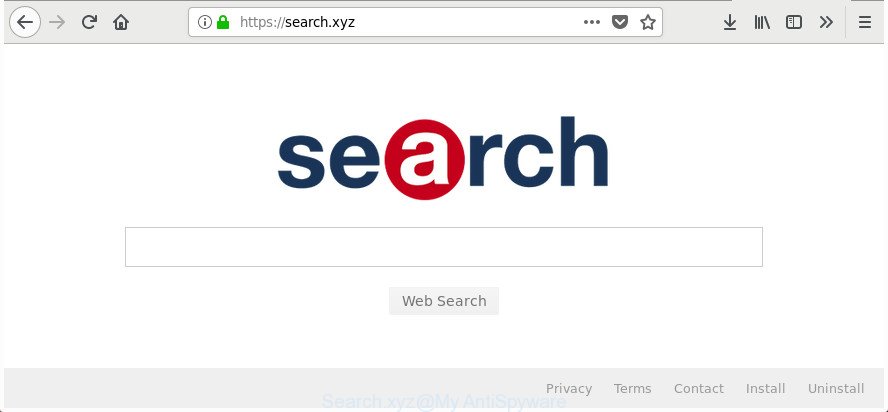
https://search.xyz/
Being affected with Search.xyz hijacker you’ll be forced to use its own search engine. It could seem not to be dangerous, but you still should be very careful, since it may show unwanted and malicious ads designed to mislead you into buying certain questionable programs or products, provide search results that may redirect your web-browser to certain deceptive, misleading or harmful web-sites. We suggest that you use only the reliable search provider such as Google, Yahoo or Bing.
It is not a good idea to have an undesired application like Search.xyz browser hijacker on your computer. The reason for this is simple, it doing things you do not know about. The browser hijacker can gather a wide variety of confidential information that can be later sold to third parties. You do not know if your home address, account names and passwords are safe. And of course you completely do not know what will happen when you click on any ads on the Search.xyz web site.
A malware which imposes certain changes to internet browsers settings on Search.xyz commonly affects only Chrome, Internet Explorer, Firefox and MS Edge. However, possible situations, when any other internet browsers will be affected too. The Search.xyz hijacker infection can modify the Target property of internet browser’s shortcuts, so every time you open the internet browser, instead of your homepage, you’ll see a completely different web-page.
The instructions below explaining steps to delete Search.xyz redirect problem. Feel free to use it for removal of the browser hijacker that may attack FF, IE, Google Chrome and Microsoft Edge and other popular internet browsers. The step-by-step guide will allow you return your settings of all your typical internet browsers that previously modified by browser hijacker.
How to remove Search.xyz from Google Chrome, Firefox, IE and Edge
The answer is right here on this web-page. We have put together simplicity and efficiency. It will help you easily to free your machine of hijacker. Moreover, you can choose manual or automatic removal method. If you are familiar with the machine then use manual removal, otherwise run the free anti malware utility created specifically to get rid of browser hijacker like Search.xyz. Of course, you can combine both methods. Certain of the steps will require you to restart your PC or close this site. So, read this guidance carefully, then bookmark or print it for later reference.
To remove Search.xyz, complete the following steps:
- How to remove Search.xyz without any software
- Scan your PC system and remove Search.xyz with free tools
- How to block Search.xyz
- Why has my home page and search engine changed to Search.xyz?
- To sum up
How to remove Search.xyz without any software
If you perform exactly the tutorial below you should be able to get rid of the Search.xyz homepage from the Microsoft Edge, Google Chrome, Internet Explorer and FF internet browsers.
Uninstalling the Search.xyz, check the list of installed apps first
The process of hijacker removal is generally the same across all versions of Microsoft Windows OS from 10 to XP. To start with, it is necessary to check the list of installed applications on your machine and uninstall all unused, unknown and questionable programs.
Press Windows button ![]() , then click Search
, then click Search ![]() . Type “Control panel”and press Enter. If you using Windows XP or Windows 7, then click “Start” and select “Control Panel”. It will display the Windows Control Panel as displayed below.
. Type “Control panel”and press Enter. If you using Windows XP or Windows 7, then click “Start” and select “Control Panel”. It will display the Windows Control Panel as displayed below.

Further, click “Uninstall a program” ![]()
It will open a list of all apps installed on your PC. Scroll through the all list, and delete any suspicious and unknown software.
Disinfect the internet browser’s shortcuts to remove Search.xyz startpage
After the browser hijacker is started, it can also change the web browser’s shortcut files, adding an argument such as “http://site.address” into the Target field. Due to this, every time you open the web browser, it will display an undesired web-site.
To clear the browser shortcut, right-click to it and choose Properties. On the Shortcut tab, locate the Target field. Click inside, you will see a vertical line – arrow pointer, move it (using -> arrow key on your keyboard) to the right as possible. You will see a text like “http://site.address” which has been added here. You need to delete it.

When the text is removed, click the OK button. You need to clean all shortcut files of all your web-browsers, as they may be hijacked too.
Remove Search.xyz redirect from FF
If the Firefox settings like startpage, search provider and newtab page have been modified by the hijacker infection, then resetting it to the default state can help.
Launch the Firefox and press the menu button (it looks like three stacked lines) at the top right of the web browser screen. Next, click the question-mark icon at the bottom of the drop-down menu. It will display the slide-out menu.

Select the “Troubleshooting information”. If you are unable to access the Help menu, then type “about:support” in your address bar and press Enter. It bring up the “Troubleshooting Information” page as shown in the following example.

Click the “Refresh Firefox” button at the top right of the Troubleshooting Information page. Select “Refresh Firefox” in the confirmation prompt. The Firefox will begin a procedure to fix your problems that caused by the Search.xyz browser hijacker and other web-browser’s harmful plugins. Once, it’s finished, click the “Finish” button.
Remove Search.xyz startpage from Internet Explorer
In order to restore all internet browser search provider, homepage and newtab you need to reset the IE to the state, that was when the Windows was installed on your machine.
First, run the Microsoft Internet Explorer. Next, click the button in the form of gear (![]() ). It will open the Tools drop-down menu, press the “Internet Options” as shown below.
). It will open the Tools drop-down menu, press the “Internet Options” as shown below.

In the “Internet Options” window click on the Advanced tab, then click the Reset button. The Microsoft Internet Explorer will show the “Reset Internet Explorer settings” window as on the image below. Select the “Delete personal settings” check box, then click “Reset” button.

You will now need to restart your computer for the changes to take effect.
Remove Search.xyz from Google Chrome
Reset Google Chrome settings is a easy way to delete the hijacker, malicious and adware extensions, as well as to restore the internet browser’s default search engine, newtab page and startpage that have been modified by browser hijacker infection.

- First, start the Chrome and click the Menu icon (icon in the form of three dots).
- It will show the Chrome main menu. Select More Tools, then press Extensions.
- You’ll see the list of installed extensions. If the list has the extension labeled with “Installed by enterprise policy” or “Installed by your administrator”, then complete the following tutorial: Remove Chrome extensions installed by enterprise policy.
- Now open the Chrome menu once again, click the “Settings” menu.
- Next, click “Advanced” link, which located at the bottom of the Settings page.
- On the bottom of the “Advanced settings” page, press the “Reset settings to their original defaults” button.
- The Chrome will display the reset settings dialog box as shown on the image above.
- Confirm the web browser’s reset by clicking on the “Reset” button.
- To learn more, read the blog post How to reset Google Chrome settings to default.
Scan your PC system and remove Search.xyz with free tools
Manual removal is not always as effective as you might think. Often, even the most experienced users may not completely delete browser hijacker from the infected personal computer. So, we suggest to check your computer for any remaining malicious components with free hijacker removal programs below.
How to automatically delete Search.xyz with Zemana AntiMalware (ZAM)
You can remove Search.xyz redirect automatically with a help of Zemana Anti Malware (ZAM). We suggest this malware removal tool because it can easily delete browser hijackers, potentially unwanted apps, adware and toolbars with all their components such as folders, files and registry entries.

- Please go to the link below to download the latest version of Zemana Anti-Malware for Microsoft Windows. Save it to your Desktop.
Zemana AntiMalware
164813 downloads
Author: Zemana Ltd
Category: Security tools
Update: July 16, 2019
- At the download page, click on the Download button. Your web browser will show the “Save as” dialog box. Please save it onto your Windows desktop.
- When downloading is done, please close all programs and open windows on your system. Next, launch a file named Zemana.AntiMalware.Setup.
- This will start the “Setup wizard” of Zemana onto your PC system. Follow the prompts and don’t make any changes to default settings.
- When the Setup wizard has finished installing, the Zemana Free will launch and show the main window.
- Further, click the “Scan” button to perform a system scan with this tool for the browser hijacker that designed to redirect your browser to the Search.xyz web page. A scan may take anywhere from 10 to 30 minutes, depending on the number of files on your PC and the speed of your computer. While the Zemana Anti-Malware (ZAM) is scanning, you can see how many objects it has identified either as being malicious software.
- Once the scan is complete, you’ll be shown the list of all detected items on your computer.
- Review the scan results and then click the “Next” button. The tool will delete browser hijacker responsible for redirects to Search.xyz and move threats to the program’s quarantine. After the procedure is finished, you may be prompted to restart the computer.
- Close the Zemana Anti Malware and continue with the next step.
Delete Search.xyz from web-browsers with Hitman Pro
Hitman Pro is a portable tool which detects and deletes unwanted applications like hijacker infections, ‘ad supported’ software, toolbars, other web-browser extensions and other malware. It scans your computer for hijacker infection that designed to redirect your web-browser to the Search.xyz web site and produces a list of items marked for removal. Hitman Pro will only erase those unwanted apps that you wish to be removed.

- Installing the HitmanPro is simple. First you’ll need to download Hitman Pro on your Microsoft Windows Desktop from the following link.
- When the downloading process is finished, double click the Hitman Pro icon. Once this utility is launched, click “Next” button to perform a system scan with this utility for the browser hijacker that causes web-browsers to show intrusive Search.xyz web-site. This procedure can take some time, so please be patient. While the Hitman Pro is checking, you may see how many objects it has identified either as being malicious software.
- After the scanning is complete, Hitman Pro will show you the results. You may delete items (move to Quarantine) by simply click “Next” button. Now click the “Activate free license” button to start the free 30 days trial to delete all malware found.
Run Malwarebytes to get rid of hijacker
Remove Search.xyz hijacker manually is difficult and often the browser hijacker infection is not completely removed. Therefore, we suggest you to use the Malwarebytes Free that are completely clean your computer. Moreover, the free program will allow you to delete malware, potentially unwanted software, toolbars and ad-supported software that your computer can be infected too.

Visit the page linked below to download the latest version of MalwareBytes Free for MS Windows. Save it on your Desktop.
327071 downloads
Author: Malwarebytes
Category: Security tools
Update: April 15, 2020
When the download is finished, run it and follow the prompts. Once installed, the MalwareBytes AntiMalware (MBAM) will try to update itself and when this task is finished, click the “Scan Now” button to perform a system scan with this tool for the browser hijacker responsible for redirecting your internet browser to Search.xyz web-page. This process can take quite a while, so please be patient. During the scan MalwareBytes will find threats exist on your machine. All detected threats will be marked. You can remove them all by simply press “Quarantine Selected” button.
The MalwareBytes Free is a free program that you can use to delete all detected folders, files, services, registry entries and so on. To learn more about this malicious software removal tool, we suggest you to read and follow the instructions or the video guide below.
How to block Search.xyz
If you surf the Net, you can’t avoid malvertising. But you can protect your web-browser against it. Download and use an adblocker program. AdGuard is an ad blocking that can filter out a huge count of of the malicious advertising, blocking dynamic scripts from loading harmful content.
Download AdGuard from the following link.
26843 downloads
Version: 6.4
Author: © Adguard
Category: Security tools
Update: November 15, 2018
After the download is complete, double-click the downloaded file to run it. The “Setup Wizard” window will show up on the computer screen as displayed on the screen below.

Follow the prompts. AdGuard will then be installed and an icon will be placed on your desktop. A window will show up asking you to confirm that you want to see a quick tutorial as on the image below.

Click “Skip” button to close the window and use the default settings, or click “Get Started” to see an quick instructions which will allow you get to know AdGuard better.
Each time, when you start your personal computer, AdGuard will run automatically and stop popup ads, web pages like Search.xyz, as well as other malicious or misleading pages. For an overview of all the features of the program, or to change its settings you can simply double-click on the AdGuard icon, which can be found on your desktop.
Why has my home page and search engine changed to Search.xyz?
The majority of hijacker infections like Search.xyz spreads along with freeware or even paid applications which Web users can easily download online. The installation packages of such programs, in many cases, clearly display that they will install additional software. The option is given to users to block the install of any third-party programs. So, in order to avoid the installation of any browser hijacker infections: read all disclaimers and install screens very carefully, choose only Custom or Advanced installation option and uncheck all additional software in which you are unsure.
To sum up
Now your PC should be clean of the hijacker infection that causes browsers to display annoying Search.xyz web page. We suggest that you keep AdGuard (to help you block unwanted pop-up ads and undesired malicious web sites) and Zemana (to periodically scan your computer for new browser hijackers and other malicious software). Probably you are running an older version of Java or Adobe Flash Player. This can be a security risk, so download and install the latest version right now.
If you are still having problems while trying to delete Search.xyz from the Firefox, MS Edge, Internet Explorer and Google Chrome, then ask for help in our Spyware/Malware removal forum.


















