The Nheqminer.exe is classified as a trojan that created to generate crypto currencies (Zcash) without your consent. Once gets installed onto your computer, the Nheqminer.exe configures itself to launch automatically every time when Windows starts. When started, it will perform a highly complex computations by using your computer’s CPU resources to mine digital money. It makes your personal computer run very slow, so the creators of the Nheqminer.exe Zcash CPU Miner decided to make money by leveraging the GPU and CPU of affected system.
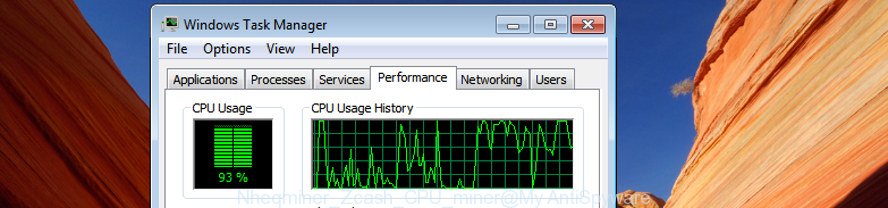
The Nheqminer.exe ZCash CPU Miner usually come along with free applications which downloaded from the Internet. Which means that you need to be proactive and carefully read the Terms of use and the License agreement properly. Take the time to carefully read all the information about the software that you downloaded and want to install on your PC. In the Setup wizard, you should select the Advanced, Custom or Manual installation method to control what components and additional applications to be installed, otherwise you run the risk of infecting your PC with a trojan like the Nheqminer.exe GPU Miner that can use your PC to mine crypto currency.
Therefore it’s very important to follow the instructions below as quickly as possible. The guide will allow you to remove Nheqminer.exe CPU Miner. What is more, the step-by-step instructions below will allow you remove other harmful applications like undesired toolbars and browser hijackers, which can be installed onto computer along with the GPU Miner.
Remove Nheqminer.exe ZCash Miner (removal guide)
There are several steps to uninstalling the Nheqminer.exe trojan which may use your personal computer’s resources to generate digital money blocks, because it installs itself so deeply into MS Windows. You need to delete all suspicious and unknown apps. Finally, you need to remove any changes the Nheqminer.exe ZCash Miner has made, and then check your personal computer with Zemana Anti Malware (ZAM), MalwareBytes or Hitman Pro to ensure the trojan is fully removed. It will take a while.
To remove Nheqminer.exe, use the steps below:
- How to remove Nheqminer.exe Miner without any software
- How to automatically get rid of Nheqminer.exe Miner
How to remove Nheqminer.exe Miner without any software
The step-by-step instructions will help you delete Nheqminer.exe Miner. These Nheqminer.exe removal steps work for the Windows 10, as well as every version of Microsoft Windows operating system.
Delete PUPs through the MS Windows Control Panel
We recommend that you begin the computer cleaning procedure by checking the list of installed programs and remove all unknown or dubious apps. This is a very important step, as mentioned above, very often the malicious apps such as the Nheqminer.exe Miner may be bundled with free applications. Remove the ‘free’ programs can get rid of other unwanted software.
Press Windows button ![]() , then press Search
, then press Search ![]() . Type “Control panel”and press Enter. If you using Windows XP or Windows 7, then click “Start” and select “Control Panel”. It will show the Windows Control Panel as displayed in the following example.
. Type “Control panel”and press Enter. If you using Windows XP or Windows 7, then click “Start” and select “Control Panel”. It will show the Windows Control Panel as displayed in the following example.

Further, press “Uninstall a program” ![]()
It will show a list of all software installed on your PC system. Scroll through the all list, and uninstall any questionable and unknown software.
Get rid of unwanted Scheduled Tasks
Once installed, the Nheqminer.exe Miner can add a task in to the Windows Task Scheduler Library. Due to this, every time when you launch your personal computer, it will start a Zcash mining. So, you need to check the Task Scheduler Library and remove all malicious tasks that have been created by unwanted applications.
Press Windows and R keys on the keyboard at the same time. This shows a prompt that titled with Run. In the text field, type “taskschd.msc” (without the quotes) and press OK. Task Scheduler window opens. In the left-hand side, press “Task Scheduler Library”, as displayed on the image below.

Task scheduler
In the middle part you will see a list of installed tasks. Please choose the first task, its properties will be show just below automatically. Next, press the Actions tab. Pay attention to that it launches on your machine. If you are not sure that executes the task, check it through a search engine. If it is a component of the adware, then this task also should be removed.
Having defined the task that you want to remove, then click on it with the right mouse button and choose Delete as displayed on the image below.

Delete a task
Repeat this step, if you have found a few tasks that have been created by the Nheqminer.exe Zcash CPU Miner. Once is finished, close the Task Scheduler window.
How to automatically get rid of Nheqminer.exe Miner
If you’re unsure how to delete Nheqminer.exe Miner easily, consider using automatic GPU Miner removal programs which listed below. It will identify the Nheqminer.exe GPU Miner that can mine digital money using system and remove it from your computer for free.
Run Zemana Anti-malware to get rid of Nheqminer.exe CPU Miner
We suggest using the Zemana Anti-malware which are completely clean your machine of the Miner. The utility is an advanced malware removal application created by (c) Zemana lab. It’s able to help you get rid of potentially unwanted software, browser hijackers, malware, toolbars, ransomware and Nheqminer.exe Miner that uses your CPU’s resources to generate digital money.
Visit the following page to download Zemana. Save it directly to your Windows Desktop.
164814 downloads
Author: Zemana Ltd
Category: Security tools
Update: July 16, 2019
When the download is finished, close all applications and windows on your personal computer. Open a directory in which you saved it. Double-click on the icon that’s called Zemana.AntiMalware.Setup as on the image below.
![]()
When the installation starts, you will see the “Setup wizard” that will help you install Zemana Anti-Malware on your machine.

Once installation is done, you will see window as displayed on the image below.

Now click the “Scan” button to detect Nheqminer.exe Miner which can mine digital money using GPU. Depending on your computer, the scan can take anywhere from a few minutes to close to an hour. When a threat is found, the count of the security threats will change accordingly.

After the system scan is done, Zemana Anti-Malware (ZAM) will show a scan report. All detected threats will be marked. You can remove them all by simply click “Next” button.

The Zemana AntiMalware (ZAM) will delete Nheqminer.exe Miner which can mine digital money using CPU and add threats to the Quarantine.
Use HitmanPro to delete Nheqminer.exe CPU Miner
HitmanPro is a portable tool which finds and uninstalls unwanted apps such as hijackers, ad supported software, toolbars, other internet browser extensions and other malware. It scans your computer for Nheqminer.exe Miner which may use your system’s resources to generate digital currency blocks and prepares a list of items marked for removal. HitmanPro will only remove those undesired programs that you wish to be removed.
Installing the Hitman Pro is simple. First you’ll need to download Hitman Pro on your MS Windows Desktop by clicking on the link below.
When the download is complete, open the file location. You will see an icon like below.

Double click the Hitman Pro desktop icon. Once the utility is launched, you will see a screen as shown on the screen below.

Further, press “Next” button to begin scanning your computer for the Nheqminer.exe GPU Miner which generates cryptocurrency by leveraging the GPU of infected PC system. A system scan can take anywhere from 5 to 30 minutes, depending on your PC system. When the system scan is finished, HitmanPro will open you the results as on the image below.

Once you have selected what you want to remove from your system press “Next” button. It will show a prompt, press the “Activate free license” button.
Get rid of Nheqminer.exe GPU Miner with Malwarebytes
Get rid of Nheqminer.exe GPU Miner manually is difficult and often the Zcash CPU Miner is not completely removed. Therefore, we suggest you to use the Malwarebytes Free which are completely clean your personal computer. Moreover, the free application will help you to remove malware, potentially unwanted software, toolbars and hijacker infections that your system can be infected too.

- Download MalwareBytes Anti Malware (MBAM) on your Windows Desktop from the following link.
Malwarebytes Anti-malware
327071 downloads
Author: Malwarebytes
Category: Security tools
Update: April 15, 2020
- At the download page, click on the Download button. Your web-browser will open the “Save as” prompt. Please save it onto your Windows desktop.
- After downloading is finished, please close all applications and open windows on your computer. Double-click on the icon that’s named mb3-setup.
- This will open the “Setup wizard” of MalwareBytes Anti-Malware onto your PC. Follow the prompts and do not make any changes to default settings.
- When the Setup wizard has finished installing, the MalwareBytes will run and open the main window.
- Further, click the “Scan Now” button to begin scanning your computer for the Nheqminer.exe trojan which may use your PC system’s resources to generate digital currency blocks.
- Once MalwareBytes Free has finished scanning your PC, MalwareBytes will show a list of found threats.
- In order to delete all threats, simply press the “Quarantine Selected” button. Once the clean-up is finished, you may be prompted to restart the PC system.
- Close the Anti-Malware and continue with the next step.
Video instruction, which reveals in detail the steps above.
Use AdBlocker to stay safe online
We suggest to install an ad blocking program that can block CPU miner connection. The ad-blocker tool such as AdGuard is a program which basically removes advertising from the World Wide Web and stops access to malicious pages. Moreover, security experts says that using ad-blocking programs is necessary to stay safe when surfing the Net.
Visit the page linked below to download the latest version of AdGuard for Windows. Save it to your Desktop.
26843 downloads
Version: 6.4
Author: © Adguard
Category: Security tools
Update: November 15, 2018
Once the download is done, double-click the downloaded file to start it. The “Setup Wizard” window will show up on the computer screen as shown below.

Follow the prompts. AdGuard will then be installed and an icon will be placed on your desktop. A window will show up asking you to confirm that you want to see a quick guidance as displayed in the figure below.

Press “Skip” button to close the window and use the default settings, or press “Get Started” to see an quick tutorial that will help you get to know AdGuard better.
Each time, when you launch your PC system, AdGuard will run automatically and stop ads, as well as other malicious or misleading web pages. For an overview of all the features of the program, or to change its settings you can simply double-click on the AdGuard icon, which may be found on your desktop.
Finish words
After completing the instructions shown above, your computer should be clean from the Nheqminer.exe GPU Miner and other malware. Unfortunately, if the few simple steps does not help you, then you have caught a new CPU Miner, and then the best way – ask for help.
Please start a new thread by using the “New Topic” button in the Spyware Removal forum. When posting your HJT log, try to give us some details about your problems, so we can try to help you more accurately. Wait for one of our trained “Security Team” or Site Administrator to provide you with knowledgeable assistance tailored to your problem with the Nheqminer.exe Miner.


















