When you launch your internet browser like Mozilla Firefox, MS Edge, IE and Chrome, the site named Dub a Lub opens automatically instead of your startpage? Or this annoying page has been set as new tab page and web browser’s search engine ? Then most probably your internet browser has become the victim of a potentially unwanted application (PUA) from the browser hijacker family. The Dub a Lub browser hijacker commonly get installed together with some free programs. Do not be surprised, it happens, especially if you are an active Net user. But this does not mean that you should reconcile with the undesired Dub a Lub redirect. You need to free your computer of unwanted software such as this hijacker infection ASAP.
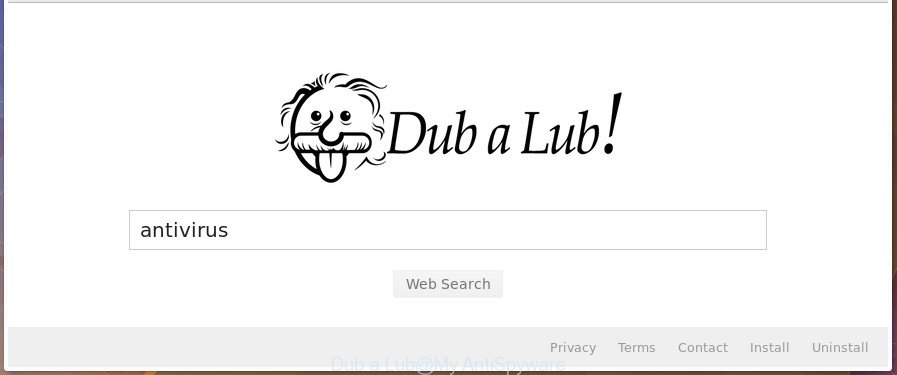
The Dub a Lub browser hijacker will change your web-browser’s search provider so that all searches are sent through Dub a Lub, which redirects to Bing, Yahoo or Google Custom Search engine which displays the search results for your query. The developers of this browser hijacker are utilizing legitimate search provider as they may generate money from the ads which are shown in the search results.
The Dub a Lub hijacker is not a virus, but the virus behaves similarly. As a rootkit hides in the system, can make changes to internet browsers settings, and blocks them from changing. Also this browser hijacker may install additional web browser plugins and modules that will show ads and pop-ups. And finally, the Dub a Lub hijacker infection can collect privacy information about you like what web sites you’re opening, what you’re looking for the Web and so on. This information, in the future, may be used for marketing purposes.
We strongly recommend that you perform the steps below that will help you to remove Dub a Lub using the standard features of Windows and some proven freeware.
Remove Dub a Lub (removal guide)
Fortunately, we’ve an effective way which will assist you manually or/and automatically get rid of Dub a Lub from your computer and bring your internet browser settings, including newtab, startpage and search engine by default, back to normal. Below you’ll find a removal instructions with all the steps you may need to successfully remove this browser hijacker infection and its components. Read this manual carefully, bookmark or print it, because you may need to close your browser or reboot your personal computer.
To remove Dub a Lub, follow the steps below:
- Manual Dub a Lub start page removal
- How to remove Dub a Lub with free software
- Block Dub a Lub redirect and other unwanted sites
- How to Dub a Lub browser hijacker get installed onto machine
- Finish words
Manual Dub a Lub start page removal
The following instructions is a step-by-step guide, which will help you manually remove Dub a Lub search from the Chrome, FF, Microsoft Edge and IE.
Delete suspicious apps using Windows Control Panel
It’s of primary importance to first identify and get rid of all PUPs, ‘ad supported’ software apps and browser hijackers through ‘Add/Remove Programs’ (Windows XP) or ‘Uninstall a program’ (Windows 10, 8, 7) section of your Windows Control Panel.
Make sure you have closed all web browsers and other software. Press CTRL, ALT, DEL keys together to open the MS Windows Task Manager.

Click on the “Processes” tab, look for something questionable that is the browser hijacker infection that causes web browsers to display intrusive Dub a Lub site then right-click it and select “End Task” or “End Process” option. In most cases, malicious software masks itself to avoid detection by imitating legitimate Windows processes. A process is particularly suspicious: it is taking up a lot of memory (despite the fact that you closed all of your programs), its name is not familiar to you (if you’re in doubt, you can always check the application by doing a search for its name in Google, Yahoo or Bing).
Next, remove any unwanted and suspicious applications from your Control panel.
Windows 10, 8.1, 8
Now, click the Windows button, type “Control panel” in search and press Enter. Select “Programs and Features”, then “Uninstall a program”.

Look around the entire list of software installed on your PC. Most likely, one of them is the hijacker that responsible for web-browser redirect to the intrusive Dub a Lub web-site. Choose the suspicious application or the program that name is not familiar to you and uninstall it.
Windows Vista, 7
From the “Start” menu in MS Windows, select “Control Panel”. Under the “Programs” icon, choose “Uninstall a program”.

Select the suspicious or any unknown applications, then press “Uninstall/Change” button to delete this unwanted application from your personal computer.
Windows XP
Click the “Start” button, select “Control Panel” option. Click on “Add/Remove Programs”.

Choose an unwanted program, then click “Change/Remove” button. Follow the prompts.
Remove Dub a Lub homepage from IE
By resetting Internet Explorer browser you return your internet browser settings to its default state. This is basic when troubleshooting problems that might have been caused by hijacker like Dub a Lub.
First, launch the Microsoft Internet Explorer, click ![]() ) button. Next, click “Internet Options” as displayed in the figure below.
) button. Next, click “Internet Options” as displayed in the figure below.

In the “Internet Options” screen select the Advanced tab. Next, click Reset button. The Microsoft Internet Explorer will open the Reset Internet Explorer settings dialog box. Select the “Delete personal settings” check box and click Reset button.

You will now need to reboot your PC for the changes to take effect. It will get rid of browser hijacker that responsible for web-browser redirect to the unwanted Dub a Lub web site, disable malicious and ad-supported web-browser’s extensions and restore the Internet Explorer’s settings such as startpage, default search provider and new tab page to default state.
Get rid of Dub a Lub from Chrome
Like other modern web-browsers, the Google Chrome has the ability to reset the settings to their default values and thereby restore the web-browser search provider by default, newtab and homepage that have been changed by the Dub a Lub hijacker infection.

- First, launch the Chrome and click the Menu icon (icon in the form of three dots).
- It will open the Google Chrome main menu. Choose More Tools, then click Extensions.
- You’ll see the list of installed addons. If the list has the extension labeled with “Installed by enterprise policy” or “Installed by your administrator”, then complete the following instructions: Remove Chrome extensions installed by enterprise policy.
- Now open the Google Chrome menu once again, click the “Settings” menu.
- Next, click “Advanced” link, that located at the bottom of the Settings page.
- On the bottom of the “Advanced settings” page, press the “Reset settings to their original defaults” button.
- The Google Chrome will show the reset settings prompt as on the image above.
- Confirm the web browser’s reset by clicking on the “Reset” button.
- To learn more, read the post How to reset Google Chrome settings to default.
Remove Dub a Lub from Mozilla Firefox by resetting web browser settings
If your Firefox web-browser startpage has replaced to Dub a Lub without your permission or an unknown search engine displays results for your search, then it may be time to perform the web-browser reset.
Launch the Firefox and click the menu button (it looks like three stacked lines) at the top right of the internet browser screen. Next, press the question-mark icon at the bottom of the drop-down menu. It will display the slide-out menu.

Select the “Troubleshooting information”. If you are unable to access the Help menu, then type “about:support” in your address bar and press Enter. It bring up the “Troubleshooting Information” page as shown in the figure below.

Click the “Refresh Firefox” button at the top right of the Troubleshooting Information page. Select “Refresh Firefox” in the confirmation prompt. The Mozilla Firefox will begin a procedure to fix your problems that caused by the browser hijacker that cause Dub a Lub page to appear. When, it’s finished, click the “Finish” button.
How to remove Dub a Lub with free software
If your computer is still infected with the Dub a Lub browser hijacker, then the best way of detection and removal is to use an anti malware scan on the system. Download free malware removal tools below and start a full system scan. It will help you remove all components of the hijacker from hardisk and Windows registry.
Run Zemana AntiMalware (ZAM) to get rid of Dub a Lub start page
We advise you to run the Zemana AntiMalware that are completely clean your computer. Moreover, the utility will help you to remove potentially unwanted applications, malicious software, toolbars and adware that your computer can be infected too.

- Please go to the link below to download Zemana Anti-Malware (ZAM). Save it on your MS Windows desktop.
Zemana AntiMalware
164814 downloads
Author: Zemana Ltd
Category: Security tools
Update: July 16, 2019
- When downloading is done, close all applications and windows on your PC. Open a file location. Double-click on the icon that’s named Zemana.AntiMalware.Setup.
- Further, click Next button and follow the prompts.
- Once setup is complete, click the “Scan” button to scan for hijacker infection which changes web browser settings to replace your homepage, search provider by default and newtab with Dub a Lub site. A system scan can take anywhere from 5 to 30 minutes, depending on your personal computer. When a threat is detected, the number of the security threats will change accordingly. Wait until the the checking is finished.
- When the scan get finished, a list of all threats detected is produced. Review the scan results and then click “Next”. After finished, you can be prompted to reboot your machine.
Delete Dub a Lub browser hijacker infection and malicious extensions with Hitman Pro
Hitman Pro is a portable application that requires no hard setup to identify and remove browser hijacker that cause a redirect to Dub a Lub web page. The program itself is small in size (only a few Mb). Hitman Pro does not need any drivers and special dlls. It’s probably easier to use than any alternative malicious software removal utilities you have ever tried. Hitman Pro works on 64 and 32-bit versions of Windows 10, 8, 7 and XP. It proves that removal tool can be just as effective as the widely known antivirus applications.

- Visit the following page to download the latest version of HitmanPro for Microsoft Windows. Save it to your Desktop.
- When the downloading process is complete, double click the Hitman Pro icon. Once this utility is started, click “Next” button to perform a system scan for the hijacker infection which cause a redirect to Dub a Lub web-site. A system scan can take anywhere from 5 to 30 minutes, depending on your machine.
- Once the scan is complete, Hitman Pro will display a list of found threats. You may remove threats (move to Quarantine) by simply press “Next” button. Now click the “Activate free license” button to start the free 30 days trial to remove all malicious software found.
Automatically remove Dub a Lub redirect with Malwarebytes
Manual Dub a Lub start page removal requires some computer skills. Some files and registry entries that created by the browser hijacker may be not completely removed. We recommend that run the Malwarebytes Free that are completely free your PC system of browser hijacker. Moreover, the free program will help you to delete malware, PUPs, ad supported software and toolbars that your personal computer can be infected too.
Visit the following page to download the latest version of MalwareBytes Anti-Malware for Windows. Save it on your Desktop.
327071 downloads
Author: Malwarebytes
Category: Security tools
Update: April 15, 2020
After downloading is finished, close all windows on your computer. Further, run the file called mb3-setup. If the “User Account Control” dialog box pops up as shown below, press the “Yes” button.

It will display the “Setup wizard” that will allow you install MalwareBytes Anti-Malware (MBAM) on the PC system. Follow the prompts and don’t make any changes to default settings.

Once install is complete successfully, click Finish button. Then MalwareBytes Free will automatically launch and you may see its main window as displayed on the screen below.

Next, press the “Scan Now” button . MalwareBytes tool will begin scanning the whole computer to find out browser hijacker infection that redirects your browser to intrusive Dub a Lub page. A scan can take anywhere from 10 to 30 minutes, depending on the count of files on your computer and the speed of your machine.

Once the system scan is finished, you’ll be opened the list of all found items on your PC system. All found threats will be marked. You can remove them all by simply click “Quarantine Selected” button.

The MalwareBytes Anti Malware will delete browser hijacker infection responsible for modifying your web browser settings to Dub a Lub. After finished, you can be prompted to restart your computer. We advise you look at the following video, which completely explains the procedure of using the MalwareBytes Anti Malware to get rid of browser hijackers, ad supported software and other malware.
Block Dub a Lub redirect and other unwanted sites
It’s also critical to protect your web browsers from harmful web sites and ads by using an adblocker program like AdGuard. Security experts says that it will greatly reduce the risk of malicious software, and potentially save lots of money. Additionally, the AdGuard may also protect your privacy by blocking almost all trackers.
Visit the page linked below to download AdGuard. Save it on your Desktop.
26843 downloads
Version: 6.4
Author: © Adguard
Category: Security tools
Update: November 15, 2018
After the download is finished, double-click the downloaded file to run it. The “Setup Wizard” window will show up on the computer screen like below.

Follow the prompts. AdGuard will then be installed and an icon will be placed on your desktop. A window will show up asking you to confirm that you want to see a quick guide as shown in the following example.

Click “Skip” button to close the window and use the default settings, or click “Get Started” to see an quick guidance which will assist you get to know AdGuard better.
Each time, when you run your system, AdGuard will start automatically and block pop ups, Dub a Lub redirect, as well as other malicious or misleading pages. For an overview of all the features of the application, or to change its settings you can simply double-click on the AdGuard icon, which may be found on your desktop.
How to Dub a Lub browser hijacker get installed onto machine
The hijacker infection usually gets on your PC system as a part of free software that downloaded from the Net. Which means that you need to be proactive and carefully read the Terms of use and the License agreement properly. For the most part, the Dub a Lub hijacker will be clearly described, so take the time to carefully read all the information about the software that you downloaded and want to install on your machine. In the Setup wizard, you should choose the Advanced, Custom or Manual installation mode to control what components and optional programs to be installed, otherwise you run the risk of infecting your machine with an infection such as the Dub a Lub hijacker.
Finish words
Now your machine should be free of the browser hijacker related to Dub a Lub . We suggest that you keep AdGuard (to help you stop unwanted advertisements and unwanted malicious pages) and Zemana (to periodically scan your machine for new malicious software, browser hijacker infections and ad-supported software). Make sure that you have all the Critical Updates recommended for MS Windows operating system. Without regular updates you WILL NOT be protected when new browser hijacker infections, malicious programs and ad-supported software are released.
If you are still having problems while trying to get rid of Dub a Lub redirect from your browser, then ask for help in our Spyware/Malware removal forum.


















