What is Unstopp.me? Computer security experts has determined that the Unstopp.me is an adware (sometimes named ‘ad-supported’ software) family. The undesired software usually gets installed alongside freeware, codecs and shareware. Aside from causing redirects, the Unstopp.me also can display a ton of advertisements, slow down the system and continually gather your privacy information.
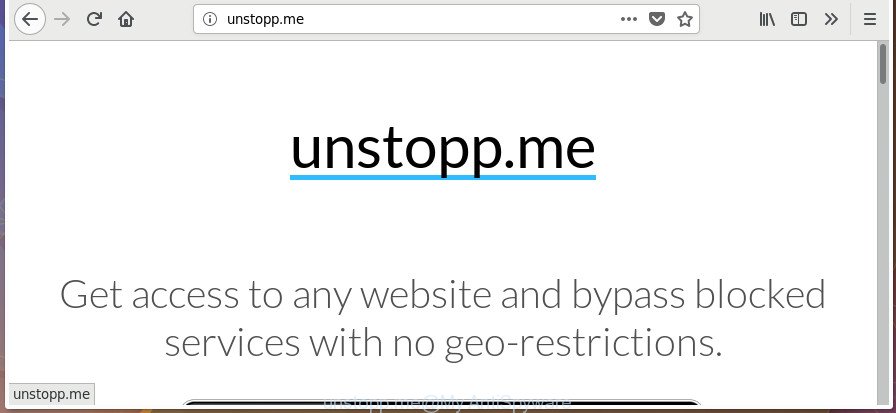
The Unstopp.me adware that causes web browsers to show intrusive popup ads, is not a virus, but the virus behaves similarly. As a rootkit hides in the system and alters internet browser settings. Also the ad supported software can install additional web-browser add-ons and modules that will inject sponsored links within the Microsoft Internet Explorer, Mozilla Firefox, Google Chrome and Edge’s screen. Moreover, the ‘ad supported’ software may install internet browser hijacker that once started, will modify the web-browser’s startpage and search provider.
Even worse, the ‘ad supported’ software has the ability to collect privacy data about you such as what sites you are opening, what you are looking for the Internet and so on. This privacy information, afterwards, may be transferred to third parties.
So, if you happen to encounter undesired Unstopp.me adware, then be quick and take effort to remove Unstopp.me adware that causes annoying ads as quickly as possible. Follow the few simple steps below to delete Unstopp.me adware. Let us know how you managed by sending us your comments please.
How to remove Unstopp.me
There exist several free ad-supported software removal utilities. Also it is possible to delete Unstopp.me ad supported software manually. But we recommend to combine all these solutions below into the one removal algorithm. Follow the steps of the guidance. Some of the steps below will require you to exit this web-site. So, please read the few simple steps carefully, after that bookmark or print it for later reference.
To remove Unstopp.me, execute the steps below:
- Manual Unstopp.me ‘ad supported’ software removal
- Use free malware removal utilities to completely get rid of Unstopp.me
- Block Unstopp.me and other annoying web-pages
- How did Unstopp.me get on your personal computer
- Finish words
Manual Unstopp.me ‘ad supported’ software removal
The following instructions is a step-by-step guide, which will help you manually get rid of Unstopp.me adware from the Firefox, Chrome, Microsoft Edge and Internet Explorer.
Delete Unstopp.me associated software by using Windows Control Panel
The best way to begin the computer cleanup is to delete unknown and questionable programs. Using the Windows Control Panel you can do this quickly and easily. This step, in spite of its simplicity, should not be ignored, because the removing of unneeded apps can clean up the Edge, Google Chrome, FF and Internet Explorer from pop-up advertisements, hijackers and so on.
Make sure you have closed all browsers and other software. Press CTRL, ALT, DEL keys together to open the Microsoft Windows Task Manager.

Click on the “Processes” tab, look for something questionable that is the Unstopp.me adware that causes tons of undesired popups then right-click it and select “End Task” or “End Process” option. In many cases, malware masks itself to avoid detection by imitating legitimate Windows processes. A process is particularly suspicious: it’s taking up a lot of memory (despite the fact that you closed all of your programs), its name is not familiar to you (if you’re in doubt, you can always check the program by doing a search for its name in Google, Yahoo or Bing).
Next, uninstall any unwanted and suspicious apps from your Control panel.
Windows 10, 8.1, 8
Now, click the Windows button, type “Control panel” in search and press Enter. Choose “Programs and Features”, then “Uninstall a program”.

Look around the entire list of applications installed on your computer. Most probably, one of them is the Unstopp.me that causes multiple intrusive advertisements and pop-ups. Select the questionable application or the program that name is not familiar to you and remove it.
Windows Vista, 7
From the “Start” menu in Microsoft Windows, choose “Control Panel”. Under the “Programs” icon, choose “Uninstall a program”.

Select the dubious or any unknown software, then click “Uninstall/Change” button to delete this unwanted program from your computer.
Windows XP
Click the “Start” button, select “Control Panel” option. Click on “Add/Remove Programs”.

Select an unwanted program, then click “Change/Remove” button. Follow the prompts.
Remove Unstopp.me adware from Firefox
Resetting your FF is basic troubleshooting step for any issues with your browser program, including the redirect to Unstopp.me ads.
First, start the Firefox and click ![]() button. It will display the drop-down menu on the right-part of the internet browser. Further, press the Help button (
button. It will display the drop-down menu on the right-part of the internet browser. Further, press the Help button (![]() ) as displayed in the following example.
) as displayed in the following example.

In the Help menu, select the “Troubleshooting Information” option. Another way to open the “Troubleshooting Information” screen – type “about:support” in the web-browser adress bar and press Enter. It will show the “Troubleshooting Information” page as displayed below. In the upper-right corner of this screen, press the “Refresh Firefox” button.

It will show the confirmation dialog box. Further, click the “Refresh Firefox” button. The FF will start a procedure to fix your problems that caused by the Unstopp.me adware. When, it’s complete, click the “Finish” button.
Remove Unstopp.me ‘ad supported’ software from Google Chrome
Like other modern internet browsers, the Chrome has the ability to reset the settings to their default values and thereby recover the web browser’s settings like search provider, home page and new tab that have been changed by the Unstopp.me that causes lots of intrusive pop-up ads.
Open the Google Chrome menu by clicking on the button in the form of three horizontal dotes (![]() ). It will open the drop-down menu. Select More Tools, then click Extensions.
). It will open the drop-down menu. Select More Tools, then click Extensions.
Carefully browse through the list of installed extensions. If the list has the plugin labeled with “Installed by enterprise policy” or “Installed by your administrator”, then complete the following instructions: Remove Google Chrome extensions installed by enterprise policy otherwise, just go to the step below.
Open the Google Chrome main menu again, click to “Settings” option.

Scroll down to the bottom of the page and click on the “Advanced” link. Now scroll down until the Reset settings section is visible, as on the image below and click the “Reset settings to their original defaults” button.

Confirm your action, click the “Reset” button.
Remove Unstopp.me from IE
The Internet Explorer reset is great if your web-browser is hijacked or you have unwanted addo-ons or toolbars on your browser, which installed by an malware.
First, launch the Internet Explorer. Next, press the button in the form of gear (![]() ). It will open the Tools drop-down menu, press the “Internet Options” as shown on the image below.
). It will open the Tools drop-down menu, press the “Internet Options” as shown on the image below.

In the “Internet Options” window click on the Advanced tab, then click the Reset button. The Microsoft Internet Explorer will open the “Reset Internet Explorer settings” window as displayed on the image below. Select the “Delete personal settings” check box, then click “Reset” button.

You will now need to restart your machine for the changes to take effect.
Use free malware removal utilities to completely get rid of Unstopp.me
AntiMalware programs differ from each other by many features like performance, scheduled scans, automatic updates, virus signature database, technical support, compatibility with other antivirus apps and so on. We advise you use the following free apps: Zemana Anti-Malware (ZAM), MalwareBytes Anti Malware (MBAM) and Hitman Pro. Each of these programs has all of needed features, but most importantly, they can search for the adware and remove Unstopp.me ad supported software from the Internet Explorer, MS Edge, Google Chrome and Firefox.
How to automatically delete Unstopp.me ad-supported software with Zemana Anti-malware
Zemana Anti-malware is a tool which can remove adware, potentially unwanted apps, browser hijackers and other malicious software from your machine easily and for free. Zemana Anti-malware is compatible with most antivirus software. It works under Windows (10 – XP, 32 and 64 bit) and uses minimum of PC system resources.
Please go to the following link to download Zemana. Save it directly to your Windows Desktop.
164813 downloads
Author: Zemana Ltd
Category: Security tools
Update: July 16, 2019
Once the download is complete, close all programs and windows on your computer. Open a directory in which you saved it. Double-click on the icon that’s called Zemana.AntiMalware.Setup like below.
![]()
When the setup begins, you will see the “Setup wizard” that will help you setup Zemana Free on your computer.

Once installation is finished, you will see window as displayed on the image below.

Now press the “Scan” button to perform a system scan with this tool for the Unstopp.me adware that causes browsers to open undesired popup advertisements. Depending on your PC, the scan can take anywhere from a few minutes to close to an hour. During the scan Zemana Free will search for threats present on your PC system.

When the scan is complete, Zemana Free will show a screen that contains a list of malware that has been found. Once you have selected what you want to remove from your system click “Next” button.

The Zemana Anti Malware (ZAM) will get rid of Unstopp.me ‘ad supported’ software which causes annoying popup advertisements and add items to the Quarantine.
Scan and free your PC system of adware with Hitman Pro
HitmanPro is a free portable application that scans your system for Unstopp.me which redirects your browser to unwanted ad web sites, potentially unwanted applications and browser hijackers and allows remove them easily. Moreover, it’ll also help you remove any malicious internet browser extensions and add-ons.

- Click the following link to download Hitman Pro. Save it on your Microsoft Windows desktop.
- Once the downloading process is done, launch the Hitman Pro, double-click the HitmanPro.exe file.
- If the “User Account Control” prompts, click Yes to continue.
- In the Hitman Pro window, press the “Next” to start scanning your computer for the Unstopp.me ‘ad supported’ software that causes web browsers to show intrusive popups. This process may take some time, so please be patient. While the Hitman Pro is scanning, you can see number of objects it has identified either as being malicious software.
- When the scanning is done, Hitman Pro will display a scan report. Review the results once the utility has complete the system scan. If you think an entry should not be quarantined, then uncheck it. Otherwise, simply click “Next”. Now, click the “Activate free license” button to begin the free 30 days trial to delete all malware found.
How to automatically remove Unstopp.me with Malwarebytes
Manual Unstopp.me ad-supported software removal requires some computer skills. Some files and registry entries that created by the ad-supported software can be not completely removed. We recommend that use the Malwarebytes Free that are completely clean your system of adware. Moreover, the free program will help you to delete malicious software, PUPs, browser hijackers and toolbars that your computer may be infected too.

- Visit the page linked below to download the latest version of MalwareBytes Anti-Malware (MBAM) for MS Windows. Save it on your Desktop.
Malwarebytes Anti-malware
327070 downloads
Author: Malwarebytes
Category: Security tools
Update: April 15, 2020
- At the download page, click on the Download button. Your web browser will display the “Save as” dialog box. Please save it onto your Windows desktop.
- Once the downloading process is finished, please close all programs and open windows on your machine. Double-click on the icon that’s named mb3-setup.
- This will launch the “Setup wizard” of MalwareBytes Anti Malware (MBAM) onto your computer. Follow the prompts and do not make any changes to default settings.
- When the Setup wizard has finished installing, the MalwareBytes Anti-Malware will run and open the main window.
- Further, press the “Scan Now” button . MalwareBytes application will scan through the whole machine for the Unstopp.me that causes multiple undesired advertisements and pop-ups. Depending on your personal computer, the scan can take anywhere from a few minutes to close to an hour. While the MalwareBytes program is checking, you can see number of objects it has identified as threat.
- When MalwareBytes Anti-Malware (MBAM) has completed scanning your machine, the results are displayed in the scan report.
- Review the scan results and then click the “Quarantine Selected” button. After the procedure is done, you may be prompted to restart the machine.
- Close the AntiMalware and continue with the next step.
Video instruction, which reveals in detail the steps above.
Block Unstopp.me and other annoying web-pages
It is important to use adblocker software such as AdGuard to protect your PC system from harmful sites. Most security experts says that it’s okay to block ads. You should do so just to stay safe! And, of course, the AdGuard can to stop Unstopp.me and other undesired web-pages.
Visit the following page to download AdGuard. Save it directly to your Windows Desktop.
26842 downloads
Version: 6.4
Author: © Adguard
Category: Security tools
Update: November 15, 2018
When the download is done, double-click the downloaded file to start it. The “Setup Wizard” window will show up on the computer screen as displayed on the image below.

Follow the prompts. AdGuard will then be installed and an icon will be placed on your desktop. A window will show up asking you to confirm that you want to see a quick guide as displayed in the figure below.

Click “Skip” button to close the window and use the default settings, or click “Get Started” to see an quick tutorial which will allow you get to know AdGuard better.
Each time, when you start your PC, AdGuard will start automatically and stop pop up advertisements, Unstopp.me redirect, as well as other harmful or misleading pages. For an overview of all the features of the program, or to change its settings you can simply double-click on the AdGuard icon, that is located on your desktop.
How did Unstopp.me get on your personal computer
The adware spreads bundled with various free applications, as a supplement, which is installed automatically. This is certainly not an honest way to get installed onto your computer. To avoid infecting of your personal computer and side effects in the form of unwanted Unstopp.me ads, you should always carefully read the Terms of Use and the Software license. Additionally, always select Manual, Custom or Advanced setup type. This allows you to disable the installation of unnecessary and often harmful software. Even if you uninstall the free programs from your PC, this ad supported software will not be fully removed. This means that you should manually delete Unstopp.me ad supported software which cause intrusive popup ads to appear by follow the steps above.
Finish words
Now your personal computer should be free of the Unstopp.me adware which cause annoying pop ups to appear. We suggest that you keep Zemana (to periodically scan your computer for new ad supported softwares and other malicious software) and AdGuard (to help you stop intrusive pop ups and malicious sites). Moreover, to prevent any adware, please stay clear of unknown and third party software, make sure that your antivirus program, turn on the option to find out PUPs.
If you need more help with Unstopp.me related issues, go to our Spyware/Malware removal forum.


















