If you are reading this blog post, then it means that you’re seeing the Get Maps Fast unknown web-site instead of your startpage or when you open a new tab or perform an internet search you are automatically redirected to the undesired web-page. All of these problems with your system caused by browser hijacker infection, which is often installs on the computer with some free applications. You probably want to know ways of removing Get Maps Fast startpage as well as to restore your browser’s newtab page, homepage and search engine by default. In the step-by-step guide below we will tell you about how to solve your problems.
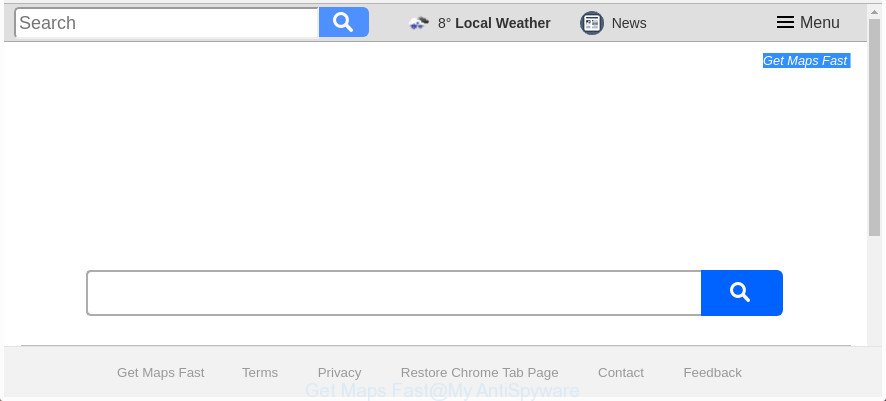
In addition, the Get Maps Fast hijacker infection can also modify the search provider selected in the web-browser. When you try to search on the affected internet browser, you will be presented with search results, consisting of advertisements and Google (or Yahoo, or Bing) search results for your query. Among these search results can occur links that lead to unwanted and ad web sites.
It’s likely that you might be worried with the browser hijacker responsible for redirecting user searches to Get Maps Fast. You should not disregard this unwanted software. The hijacker might not only change your start page or search engine, but reroute your web-browser to malicious web pages. What is more, the hijacker can analyze your surfing, and gain access to your confidential info and, afterwards, can sell it to third party companies. Thus, there are more than enough reasons to remove Get Maps Fast from your web-browser.
To find out how to remove Get Maps Fast start page, we advise to read the instructions added to this post below. The guide was prepared by experienced security experts who discovered a way to remove the annoying Get Maps Fast browser hijacker infection out of the PC.
How to remove Get Maps Fast
Even if you’ve the up-to-date classic antivirus installed, and you’ve checked your machine for malicious software and removed anything found, you need to do the instructions below. The Get Maps Fast browser hijacker removal is not simple as installing another antivirus. Classic antivirus apps are not developed to run together and will conflict with each other, or possibly crash MS Windows. Instead we advise complete the manual steps below after that run Zemana AntiMalware (ZAM), MalwareBytes or Hitman Pro, which are free software dedicated to search for and remove malicious software such as Get Maps Fast browser hijacker. Use these tools to ensure the browser hijacker is removed.
To remove Get Maps Fast, execute the following steps:
- How to delete Get Maps Fast search without any software
- Uninstalling the Get Maps Fast, check the list of installed software first
- Clean up the web browsers shortcuts which have been affected by Get Maps Fast
- Get rid of Get Maps Fast search from Google Chrome
- Remove Get Maps Fast from IE
- Get rid of Get Maps Fast from FF by resetting internet browser settings
- Use free malware removal utilities to completely get rid of Get Maps Fast
- How to stop Get Maps Fast redirect
- How can you prevent the Get Maps Fast hijacker
- To sum up
How to delete Get Maps Fast search without any software
Steps to get rid of Get Maps Fast hijacker infection without any programs are presented below. Be sure to carry out the step-by-step instructions completely to fully remove this intrusive Get Maps Fast .
Uninstalling the Get Maps Fast, check the list of installed software first
The best way to start the PC cleanup is to delete unknown and questionable apps. Using the MS Windows Control Panel you can do this quickly and easily. This step, in spite of its simplicity, should not be ignored, because the removing of unneeded programs can clean up the Firefox, MS Edge, Google Chrome and IE from ads hijackers and so on.
Windows 8, 8.1, 10
First, press Windows button

After the ‘Control Panel’ opens, press the ‘Uninstall a program’ link under Programs category as displayed in the figure below.

You will see the ‘Uninstall a program’ panel as shown in the figure below.

Very carefully look around the entire list of programs installed on your PC. Most probably, one of them is the hijacker infection that cause Get Maps Fast page to appear. If you’ve many applications installed, you can help simplify the search of malicious programs by sort the list by date of installation. Once you have found a dubious, unwanted or unused program, right click to it, after that click ‘Uninstall’.
Windows XP, Vista, 7
First, press ‘Start’ button and select ‘Control Panel’ at right panel as displayed in the figure below.

When the Windows ‘Control Panel’ opens, you need to press ‘Uninstall a program’ under ‘Programs’ as displayed on the image below.

You will see a list of apps installed on your PC system. We recommend to sort the list by date of installation to quickly find the applications that were installed last. Most likely, it is the hijacker that cause Get Maps Fast web-site to appear. If you’re in doubt, you can always check the program by doing a search for her name in Google, Yahoo or Bing. When the program which you need to delete is found, simply press on its name, and then press ‘Uninstall’ as shown on the image below.

Get rid of Get Maps Fast search from Google Chrome
Like other modern internet browsers, the Google Chrome has the ability to reset the settings to their default values and thereby recover the browser newtab, default search provider and home page that have been changed by the Get Maps Fast hijacker.

- First, start the Google Chrome and press the Menu icon (icon in the form of three dots).
- It will display the Google Chrome main menu. Choose More Tools, then click Extensions.
- You will see the list of installed extensions. If the list has the add-on labeled with “Installed by enterprise policy” or “Installed by your administrator”, then complete the following guidance: Remove Chrome extensions installed by enterprise policy.
- Now open the Chrome menu once again, press the “Settings” menu.
- Next, click “Advanced” link, which located at the bottom of the Settings page.
- On the bottom of the “Advanced settings” page, click the “Reset settings to their original defaults” button.
- The Google Chrome will open the reset settings dialog box as on the image above.
- Confirm the internet browser’s reset by clicking on the “Reset” button.
- To learn more, read the post How to reset Google Chrome settings to default.
Remove Get Maps Fast from IE
By resetting Internet Explorer web-browser you return your web browser settings to its default state. This is basic when troubleshooting problems that might have been caused by browser hijacker such as Get Maps Fast.
First, launch the IE, then press ‘gear’ icon ![]() . It will show the Tools drop-down menu on the right part of the web browser, then click the “Internet Options” like below.
. It will show the Tools drop-down menu on the right part of the web browser, then click the “Internet Options” like below.

In the “Internet Options” screen, select the “Advanced” tab, then click the “Reset” button. The Internet Explorer will display the “Reset Internet Explorer settings” dialog box. Further, click the “Delete personal settings” check box to select it. Next, click the “Reset” button as on the image below.

Once the procedure is finished, press “Close” button. Close the Internet Explorer and restart your computer for the changes to take effect. This step will help you to restore your web-browser’s new tab, search provider by default and home page to default state.
Get rid of Get Maps Fast from FF by resetting internet browser settings
If your Mozilla Firefox internet browser homepage has changed to Get Maps Fast without your permission or an unknown search engine displays results for your search, then it may be time to perform the browser reset.
Press the Menu button (looks like three horizontal lines), and click the blue Help icon located at the bottom of the drop down menu as shown below.

A small menu will appear, press the “Troubleshooting Information”. On this page, press “Refresh Firefox” button as shown in the following example.

Follow the onscreen procedure to restore your Firefox browser settings to its original state.
Use free malware removal utilities to completely get rid of Get Maps Fast
If your computer is still infected with the Get Maps Fast browser hijacker, then the best method of detection and removal is to use an anti malware scan on the PC. Download free malware removal tools below and start a full system scan. It will allow you delete all components of the hijacker from hardisk and Windows registry.
Automatically get rid of Get Maps Fast homepage with Zemana Anti Malware (ZAM)
We recommend using the Zemana AntiMalware (ZAM). You can download and install Zemana Free to find out and delete Get Maps Fast from your computer. When installed and updated, the malicious software remover will automatically scan and detect all threats exist on the system.
Visit the following page to download the latest version of Zemana Free for Windows. Save it on your Windows desktop or in any other place.
164813 downloads
Author: Zemana Ltd
Category: Security tools
Update: July 16, 2019
After downloading is finished, close all windows on your system. Further, launch the install file named Zemana.AntiMalware.Setup. If the “User Account Control” prompt pops up as displayed in the following example, click the “Yes” button.

It will open the “Setup wizard” that will help you install Zemana Free on the system. Follow the prompts and do not make any changes to default settings.

Once install is done successfully, Zemana will automatically launch and you can see its main window as displayed in the following example.

Next, click the “Scan” button to perform a system scan for the browser hijacker infection related to Get Maps Fast startpage. A scan may take anywhere from 10 to 30 minutes, depending on the count of files on your computer and the speed of your PC system. While the Zemana tool is checking, you can see how many objects it has identified as being infected by malware.

After the checking is finished, Zemana Anti-Malware will display a list of all threats detected by the scan. Review the results once the tool has done the system scan. If you think an entry should not be quarantined, then uncheck it. Otherwise, simply press “Next” button.

The Zemana Anti-Malware (ZAM) will start to remove hijacker which reroutes your internet browser to annoying Get Maps Fast web page. When that process is finished, you can be prompted to restart your computer.
Scan your computer and remove Get Maps Fast redirect with Hitman Pro
Hitman Pro is a portable application that requires no hard installation to scan for and get rid of browser hijacker which redirects your web browser to unwanted Get Maps Fast web page. The application itself is small in size (only a few Mb). HitmanPro does not need any drivers and special dlls. It is probably easier to use than any alternative malware removal tools you have ever tried. Hitman Pro works on 64 and 32-bit versions of Windows 10, 8, 7 and XP. It proves that removal tool can be just as useful as the widely known antivirus programs.

- Click the link below to download HitmanPro. Save it directly to your Windows Desktop.
- Once the downloading process is finished, start the HitmanPro, double-click the HitmanPro.exe file.
- If the “User Account Control” prompts, click Yes to continue.
- In the Hitman Pro window, press the “Next” to start scanning your system for the browser hijacker infection which redirects your internet browser to unwanted Get Maps Fast web site. When a threat is detected, the number of the security threats will change accordingly.
- When the system scan is finished, the results are displayed in the scan report. In order to remove all items, simply click “Next”. Now, click the “Activate free license” button to begin the free 30 days trial to remove all malicious software found.
Use Malwarebytes to get rid of browser hijacker
We recommend using the Malwarebytes Free that are completely clean your computer of the hijacker. The free tool is an advanced malicious software removal program made by (c) Malwarebytes lab. This program uses the world’s most popular anti-malware technology. It’s able to help you remove hijackers, PUPs, malicious software, adware, toolbars, ransomware and other security threats from your system for free.
Installing the MalwareBytes Anti Malware is simple. First you’ll need to download MalwareBytes Anti-Malware (MBAM) on your MS Windows Desktop by clicking on the following link.
327071 downloads
Author: Malwarebytes
Category: Security tools
Update: April 15, 2020
When the download is complete, close all windows on your computer. Further, start the file named mb3-setup. If the “User Account Control” dialog box pops up as shown on the screen below, click the “Yes” button.

It will open the “Setup wizard” which will assist you install MalwareBytes Anti-Malware (MBAM) on the system. Follow the prompts and don’t make any changes to default settings.

Once installation is done successfully, click Finish button. Then MalwareBytes will automatically run and you can see its main window as displayed in the figure below.

Next, click the “Scan Now” button to start checking your computer for the hijacker infection which cause Get Maps Fast page to appear. A scan can take anywhere from 10 to 30 minutes, depending on the count of files on your computer and the speed of your machine. While the MalwareBytes is checking, you can see number of objects it has identified either as being malware.

When the scan is complete, MalwareBytes Anti-Malware will show a list of all threats detected by the scan. Once you’ve selected what you want to remove from your system click “Quarantine Selected” button.

The MalwareBytes Free will remove hijacker responsible for redirecting user searches to Get Maps Fast. Once the clean up is finished, you may be prompted to restart your PC. We recommend you look at the following video, which completely explains the procedure of using the MalwareBytes AntiMalware (MBAM) to get rid of browser hijacker infections, ad supported software and other malicious software.
How to stop Get Maps Fast redirect
Using an ad-blocker application like AdGuard is an effective way to alleviate the risks. Additionally, ad blocker applications will also protect you from harmful advertisements and web pages, and, of course, stop redirection chain to Get Maps Fast and similar web sites.
- Visit the following page to download AdGuard. Save it to your Desktop so that you can access the file easily.
Adguard download
26843 downloads
Version: 6.4
Author: © Adguard
Category: Security tools
Update: November 15, 2018
- After the download is finished, start the downloaded file. You will see the “Setup Wizard” program window. Follow the prompts.
- When the setup is finished, click “Skip” to close the installation application and use the default settings, or press “Get Started” to see an quick tutorial that will assist you get to know AdGuard better.
- In most cases, the default settings are enough and you don’t need to change anything. Each time, when you launch your PC, AdGuard will start automatically and stop advertisements, Get Maps Fast redirect, as well as other harmful or misleading pages. For an overview of all the features of the program, or to change its settings you can simply double-click on the icon called AdGuard, which is located on your desktop.
How can you prevent the Get Maps Fast hijacker
Usually, Get Maps Fast browser hijacker infection gets into your PC as part of a bundle with free applications, sharing files and other unsafe applications which you downloaded from the Internet. The developers of this browser hijacker pays software makers for distributing Get Maps Fast hijacker infection within their software. So, bundled programs is often included as part of the setup file. In order to avoid the installation of any hijackers such as Get Maps Fast: select only Manual, Custom or Advanced install method and uncheck all bundled apps in which you are unsure.
To sum up
After completing the steps above, your machine should be free from hijacker infection responsible for redirects to Get Maps Fast and other malicious software. The Firefox, Microsoft Edge, Microsoft Internet Explorer and Google Chrome will no longer open unwanted Get Maps Fast web page on startup. Unfortunately, if the steps does not help you, then you have caught a new browser hijacker, and then the best way – ask for help in our Spyware/Malware removal forum.


















