If your new tab page, default search provider and startpage has been replaced to Hao1258.com or you get a ton of ads popping up on your PC then this might be a sign that your internet browser has been hijacked with a obnoxious software from the browser hijacker family. Browser hijacking is a form of undesired software that can impose changes to some settings of all your typical internet browsers without a user permission, to redirect on malicious, unwanted and misleading web-sites. Also, if you’re seeing that the existing home page, error page, or search page has been modified to Hao1258.com page, then you do not need to wait , you need to perform the step-by-step guide below and remove Hao1258.com hijacker infection as quickly as possible.
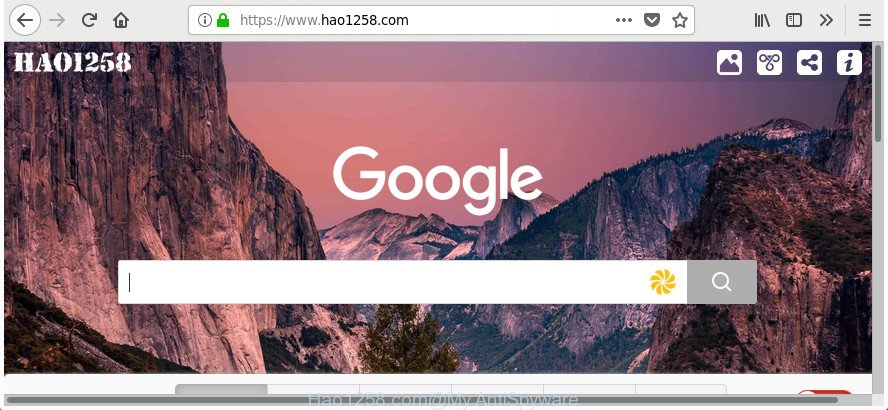
https://www.hao1258.com/
If your computer is infected with Hao1258.com hijacker you’ll be forced to use its own search provider. It could seem not to be dangerous, but you still should be very careful, since it may display intrusive and malicious ads designed to trick you into buying certain questionable applications or products, provide search results which may reroute your web-browser to certain deceptive, misleading or harmful web sites. We advise that you use only the reliable search engine like Google, Yahoo or Bing.
As well as unwanted web browser redirects to Hao1258.com, the hijacker infection may collect your Internet surfing activity by recording URLs visited, IP addresses, browser version and type, cookie information, Internet Service Provider (ISP) and web pages visited. Such kind of behavior can lead to serious security problems or personal info theft. This is another reason why the hijacker that reroutes the browser to Hao1258.com, is classified as PUP (potentially unwanted program).
A malicious software that makes changes to settings of installed web-browsers on Hao1258.com commonly affects only Microsoft Edge, Chrome, Internet Explorer and FF. However, possible situations, when any other web browsers will be affected too. The Hao1258.com browser hijacker infection can change the Target property of internet browser’s shortcuts, so every time you open the web browser, instead of your startpage, you will see a completely different web page.
So, it is very important to clean your system of hijacker infection as soon as possible. The steps, which is shown below, will allow you to remove Hao1258.com start page from the Mozilla Firefox, IE, Edge and Google Chrome and other browsers.
How to remove Hao1258.com from Chrome, Firefox, IE, Edge
In the step by step tutorial below we will have a look at the hijacker infection and how to get rid of Hao1258.com from MS Edge, Chrome, Internet Explorer and Firefox internet browsers for Windows OS, natively or by using a few free removal utilities. Some of the steps will require you to restart your machine or shut down this web-page. So, read this instructions carefully, then bookmark or print it for later reference.
To remove Hao1258.com, complete the following steps:
- Manual Hao1258.com home page removal
- Scan your system and remove Hao1258.com with free utilities
- How to block Hao1258.com
- How can you prevent your computer from the attack of Hao1258.com browser hijacker
- Finish words
Manual Hao1258.com home page removal
The useful removal guidance for the Hao1258.com homepage. The detailed procedure can be followed by anyone as it really does take you step-by-step. If you follow this process to remove Hao1258.com let us know how you managed by sending us your comments please.
Uninstall Hao1258.com associated software by using Microsoft Windows Control Panel
First, you should try to identify and uninstall the program that causes the appearance of intrusive ads or browser redirect, using the ‘Uninstall a program’ which is located in the ‘Control panel’.
Make sure you have closed all web browsers and other apps. Press CTRL, ALT, DEL keys together to open the Microsoft Windows Task Manager.

Click on the “Processes” tab, look for something dubious that is the browser hijacker responsible for redirects to Hao1258.com then right-click it and select “End Task” or “End Process” option. Most commonly, malicious software masks itself to avoid detection by imitating legitimate Microsoft Windows processes. A process is particularly suspicious: it is taking up a lot of memory (despite the fact that you closed all of your programs), its name is not familiar to you (if you are in doubt, you can always check the application by doing a search for its name in Google, Yahoo or Bing).
Next, remove any unknown and suspicious programs from your Control panel.
Windows 10, 8.1, 8
Now, click the Windows button, type “Control panel” in search and press Enter. Choose “Programs and Features”, then “Uninstall a program”.

Look around the entire list of software installed on your computer. Most likely, one of them is the hijacker responsible for redirecting user searches to Hao1258.com. Select the suspicious application or the program that name is not familiar to you and uninstall it.
Windows Vista, 7
From the “Start” menu in MS Windows, choose “Control Panel”. Under the “Programs” icon, select “Uninstall a program”.

Select the questionable or any unknown software, then click “Uninstall/Change” button to uninstall this undesired application from your machine.
Windows XP
Click the “Start” button, select “Control Panel” option. Click on “Add/Remove Programs”.

Select an unwanted program, then click “Change/Remove” button. Follow the prompts.
Clean up the browsers shortcuts that have been affected by Hao1258.com
When the hijacker infection is started, it can also change the internet browser’s shortcuts, adding an argument like “http://site.address” into the Target field. Due to this, every time you run the browser, it will display an unwanted web-site.
To clear the web browser shortcut, right-click to it and choose Properties. On the Shortcut tab, locate the Target field. Click inside, you will see a vertical line – arrow pointer, move it (using -> arrow key on your keyboard) to the right as possible. You will see a text like “http://site.address” that has been added here. You need to delete it.

When the text is removed, click the OK button. You need to clean all shortcut files of all your internet browsers, as they may be infected too.
Remove Hao1258.com home page from Google Chrome
Reset Chrome settings is a easy way to delete the hijacker, malicious and adware extensions, as well as to recover the browser’s home page, search provider by default and new tab page that have been modified by hijacker infection.

- First, start the Chrome and press the Menu icon (icon in the form of three dots).
- It will show the Chrome main menu. Choose More Tools, then click Extensions.
- You will see the list of installed addons. If the list has the extension labeled with “Installed by enterprise policy” or “Installed by your administrator”, then complete the following guide: Remove Chrome extensions installed by enterprise policy.
- Now open the Chrome menu once again, click the “Settings” menu.
- Next, click “Advanced” link, which located at the bottom of the Settings page.
- On the bottom of the “Advanced settings” page, press the “Reset settings to their original defaults” button.
- The Chrome will show the reset settings dialog box as on the image above.
- Confirm the internet browser’s reset by clicking on the “Reset” button.
- To learn more, read the blog post How to reset Google Chrome settings to default.
Remove Hao1258.com homepage from Internet Explorer
The IE reset is great if your web browser is hijacked or you have unwanted add-ons or toolbars on your browser, that installed by a malware.
First, run the Internet Explorer, click ![]() ) button. Next, press “Internet Options” as displayed below.
) button. Next, press “Internet Options” as displayed below.

In the “Internet Options” screen select the Advanced tab. Next, click Reset button. The IE will display the Reset Internet Explorer settings dialog box. Select the “Delete personal settings” check box and click Reset button.

You will now need to restart your personal computer for the changes to take effect. It will get rid of hijacker that responsible for internet browser reroute to the intrusive Hao1258.com web-page, disable malicious and ad-supported internet browser’s extensions and restore the Internet Explorer’s settings like startpage, newtab page and search provider to default state.
Remove Hao1258.com search from Firefox
The Firefox reset will keep your personal information like bookmarks, passwords, web form auto-fill data and remove unwanted search engine and homepage like Hao1258.com, modified preferences, extensions and security settings.
First, run the Firefox and click ![]() button. It will open the drop-down menu on the right-part of the internet browser. Further, click the Help button (
button. It will open the drop-down menu on the right-part of the internet browser. Further, click the Help button (![]() ) as shown in the following example.
) as shown in the following example.

In the Help menu, select the “Troubleshooting Information” option. Another way to open the “Troubleshooting Information” screen – type “about:support” in the internet browser adress bar and press Enter. It will open the “Troubleshooting Information” page as displayed on the image below. In the upper-right corner of this screen, press the “Refresh Firefox” button.

It will open the confirmation dialog box. Further, click the “Refresh Firefox” button. The FF will start a procedure to fix your problems that caused by the browser hijacker which cause Hao1258.com web site to appear. When, it is finished, press the “Finish” button.
Scan your system and remove Hao1258.com with free utilities
Manual removal is not always as effective as you might think. Often, even the most experienced users can not completely remove browser hijacker from the infected system. So, we suggest to scan your computer for any remaining malicious components with free hijacker infection removal applications below.
How to automatically delete Hao1258.com with Zemana
Zemana Free is a free program for MS Windows operating system to search for and get rid of PUPs, adware, malicious internet browser addons, browser toolbars, and other undesired applications like hijacker responsible for redirecting user searches to Hao1258.com, installed on your computer.
Visit the following page to download Zemana. Save it on your Windows desktop or in any other place.
164814 downloads
Author: Zemana Ltd
Category: Security tools
Update: July 16, 2019
When the downloading process is finished, launch it and follow the prompts. Once installed, the Zemana Anti Malware (ZAM) will try to update itself and when this process is finished, click the “Scan” button . Zemana Free utility will start scanning the whole computer to find out hijacker that responsible for web-browser reroute to the intrusive Hao1258.com web-site.

A scan can take anywhere from 10 to 30 minutes, depending on the number of files on your PC system and the speed of your PC. When a threat is detected, the count of the security threats will change accordingly. Wait until the the scanning is finished. Next, you need to press “Next” button.

The Zemana AntiMalware will get rid of hijacker which redirects your web-browser to unwanted Hao1258.com web site and add items to the Quarantine.
Use Hitman Pro to remove Hao1258.com from the PC
The HitmanPro utility is free and easy to use. It can scan and get rid of hijacker infection which cause Hao1258.com web-page to appear, malicious software, PUPs and adware from personal computer (Windows 10, 8, 7, XP) and thereby revert back internet browsers default settings (homepage, search engine and newtab page). HitmanPro is powerful enough to search for and remove malicious registry entries and files that are hidden on the system.
Visit the following page to download HitmanPro. Save it on your MS Windows desktop.
Download and use Hitman Pro on your PC. Once started, click “Next” button for checking your personal computer for the hijacker infection that causes internet browsers to show unwanted Hao1258.com web site. A scan can take anywhere from 10 to 30 minutes, depending on the number of files on your machine and the speed of your computer. While the Hitman Pro tool is checking, you can see number of objects it has identified as being infected by malicious software..

As the scanning ends, you’ll be opened the list of all detected items on your computer.

Make sure all threats have ‘checkmark’ and press Next button.
It will display a dialog box, click the “Activate free license” button to start the free 30 days trial to get rid of all malicious software found.
Scan and clean your computer of browser hijacker with Malwarebytes
Remove Hao1258.com browser hijacker manually is difficult and often the hijacker is not completely removed. Therefore, we suggest you to use the Malwarebytes Free which are completely clean your PC system. Moreover, the free application will help you to delete malware, potentially unwanted applications, toolbars and adware that your system can be infected too.

- Installing the MalwareBytes Free is simple. First you’ll need to download MalwareBytes Free from the following link. Save it to your Desktop.
Malwarebytes Anti-malware
327071 downloads
Author: Malwarebytes
Category: Security tools
Update: April 15, 2020
- At the download page, click on the Download button. Your web browser will open the “Save as” dialog box. Please save it onto your Windows desktop.
- Once the download is done, please close all programs and open windows on your system. Double-click on the icon that’s named mb3-setup.
- This will run the “Setup wizard” of MalwareBytes Free onto your computer. Follow the prompts and do not make any changes to default settings.
- When the Setup wizard has finished installing, the MalwareBytes Free will open and display the main window.
- Further, click the “Scan Now” button to search for browser hijacker infection that responsible for internet browser redirect to the annoying Hao1258.com web-site. This task can take some time, so please be patient. During the scan MalwareBytes AntiMalware (MBAM) will search for threats present on your computer.
- When MalwareBytes completes the scan, MalwareBytes Anti-Malware will show a list of all items found by the scan.
- You may remove threats (move to Quarantine) by simply click the “Quarantine Selected” button. After the cleaning process is done, you may be prompted to restart the computer.
- Close the Anti-Malware and continue with the next step.
Video instruction, which reveals in detail the steps above.
How to block Hao1258.com
Running an ad blocker program like AdGuard is an effective way to alleviate the risks. Additionally, ad blocking software will also protect you from harmful advertisements and pages, and, of course, stop redirection chain to Hao1258.com and similar web-sites.
- Installing the AdGuard is simple. First you will need to download AdGuard on your PC system from the following link.
Adguard download
26843 downloads
Version: 6.4
Author: © Adguard
Category: Security tools
Update: November 15, 2018
- After downloading is finished, start the downloaded file. You will see the “Setup Wizard” program window. Follow the prompts.
- After the setup is finished, press “Skip” to close the installation application and use the default settings, or click “Get Started” to see an quick tutorial which will assist you get to know AdGuard better.
- In most cases, the default settings are enough and you don’t need to change anything. Each time, when you start your PC, AdGuard will start automatically and stop pop up advertisements, Hao1258.com redirect, as well as other harmful or misleading web-pages. For an overview of all the features of the program, or to change its settings you can simply double-click on the icon called AdGuard, that can be found on your desktop.
How can you prevent your computer from the attack of Hao1258.com browser hijacker
These days certain free software makers bundle bundled software which could be PUPs such as the Hao1258.com browser hijacker, with a view to making some money. These are not free applications as install an unwanted apps on to your Microsoft Windows personal computer. So whenever you install a new free application that downloaded from the Web, be very careful during installation. Carefully read the EULA (a text with I ACCEPT/I DECLINE button), choose custom or manual installation mode, uncheck all third-party software.
Finish words
Now your computer should be clean of the browser hijacker infection responsible for Hao1258.com startpage. We suggest that you keep Zemana Anti Malware (to periodically scan your PC for new browser hijackers and other malicious software) and AdGuard (to help you block unwanted pop ups and malicious web sites). Moreover, to prevent any browser hijacker infection, please stay clear of unknown and third party programs, make sure that your antivirus application, turn on the option to look for PUPs.
If you need more help with Hao1258.com redirect related issues, go to our Spyware/Malware removal forum.


















