According to computer security specialists, Search.hofficeworksuite.com is a potentially unwanted application (PUA) from the group of browser hijackers. Once your web-browser has become the victim of this browser hijacker, it takes over your browser such as Chrome, Edge, Microsoft Internet Explorer and Mozilla Firefox. Search.hofficeworksuite.com hijacker infection introduces certain changes to your web browser’s settings, including search provider, start page and newtab page, and installs undesired extensions deep inside your computer. This is the main reason why you need to remove it from your computer and return your browser search engine and homepage back to the default.
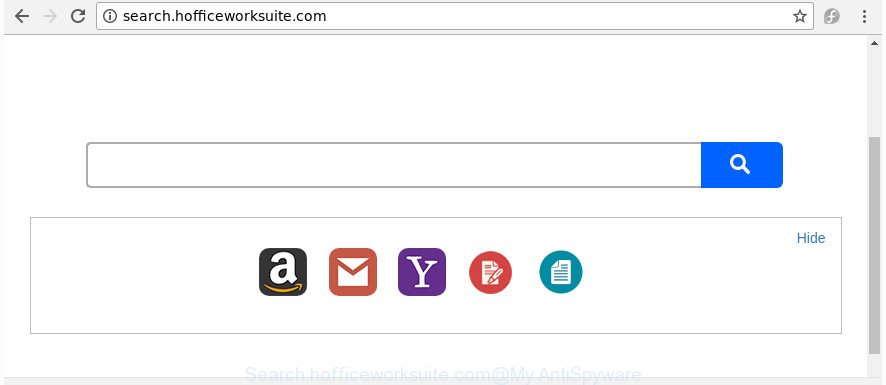
http://search.hofficeworksuite.com/
The hijacker, which set the Search.hofficeworksuite.com search as your startpage may also set this unwanted site as your search provider. You will encounter the fact that the search in the internet browser has become uncomfortable to use, because the search results will consist of a large amount of advertisements, links to ad and unwanted web-pages and a small amount of regular links, which are obtained from a search in the major search providers. Therefore, look for something using Search.hofficeworksuite.com site would be a waste of time or worse, it can lead to even more infected PC.
Although, Search.hofficeworksuite.com hijacker is not a virus, but it does bad things, and it makes various changes to settings of all your typical web-browsers. Moreover, an adware (sometimes called ‘ad-supported’ software) may be additionally installed on to your machine with this hijacker, which will open a lot of ads, or even massive full page ads that blocks surfing the World Wide Web. Often such these ads can recommend to install other unknown and unwanted apps or visit harmful web pages.
We strongly suggest that you perform the step-by-step guidance below which will allow you to get rid of Search.hofficeworksuite.com using the standard features of Windows and some proven freeware.
How to remove Search.hofficeworksuite.com from personal computer
In the step by step guide below, we’ll try to cover the Internet Explorer, Google Chrome, Firefox and MS Edge and provide general advice to get rid of Search.hofficeworksuite.com search. You may find some minor differences in your Microsoft Windows install. No matter, you should be okay if you follow the steps outlined below: uninstall all suspicious and unknown applications, reset internet browsers settings, fix internet browsers shortcuts, run free malicious software removal utilities. Read it once, after doing so, please print this page as you may need to exit your internet browser or restart your PC system.
To remove Search.hofficeworksuite.com, follow the steps below:
- Manual Search.hofficeworksuite.com removal
- Remove PUPs through the Microsoft Windows Control Panel
- Disinfect the internet browser’s shortcuts to remove Search.hofficeworksuite.com
- Remove Search.hofficeworksuite.com from IE
- Get rid of Search.hofficeworksuite.com homepage from Google Chrome
- Get rid of Search.hofficeworksuite.com from Mozilla Firefox by resetting web-browser settings
- Scan your PC system and get rid of Search.hofficeworksuite.com with free utilities
- Block Search.hofficeworksuite.com redirect and other undesired web sites
- How was Search.hofficeworksuite.com hijacker installed on personal computer
- To sum up
Manual Search.hofficeworksuite.com removal
The following instructions is a step-by-step guide, which will help you manually remove Search.hofficeworksuite.com startpage from the Internet Explorer, Chrome, Mozilla Firefox and Microsoft Edge.
Remove PUPs through the Microsoft Windows Control Panel
The best way to start the PC system cleanup is to delete unknown and questionable programs. Using the Microsoft Windows Control Panel you can do this quickly and easily. This step, in spite of its simplicity, should not be ignored, because the removing of unneeded programs can clean up the Edge, Microsoft Internet Explorer, Firefox and Google Chrome from pop up advertisements hijackers and so on.
- If you are using Windows 8, 8.1 or 10 then press Windows button, next click Search. Type “Control panel”and press Enter.
- If you are using Windows XP, Vista, 7, then press “Start” button and click “Control Panel”.
- It will show the Windows Control Panel.
- Further, click “Uninstall a program” under Programs category.
- It will show a list of all applications installed on the PC system.
- Scroll through the all list, and uninstall dubious and unknown applications. To quickly find the latest installed software, we recommend sort programs by date.
See more details in the video tutorial below.
Disinfect the internet browser’s shortcuts to remove Search.hofficeworksuite.com
Now you need to clean up the web-browser shortcuts. Check that the shortcut file referring to the right exe-file of the internet browser, and not on any unknown file.
To clear the internet browser shortcut file, right-click to it and choose Properties. On the Shortcut tab, locate the Target field. Click inside, you will see a vertical line – arrow pointer, move it (using -> arrow key on your keyboard) to the right as possible. You will see a text such as “http://site.address” which has been added here. You need to delete it.

When the text is removed, click the OK button. You need to clean all shortcut files of all your internet browsers, as they may be hijacked too.
Remove Search.hofficeworksuite.com from IE
In order to restore all internet browser start page, new tab and default search provider you need to reset the IE to the state, that was when the Windows was installed on your system.
First, open the Microsoft Internet Explorer. Next, press the button in the form of gear (![]() ). It will open the Tools drop-down menu, click the “Internet Options” as shown in the figure below.
). It will open the Tools drop-down menu, click the “Internet Options” as shown in the figure below.

In the “Internet Options” window click on the Advanced tab, then click the Reset button. The Internet Explorer will open the “Reset Internet Explorer settings” window as shown below. Select the “Delete personal settings” check box, then click “Reset” button.

You will now need to reboot your personal computer for the changes to take effect.
Get rid of Search.hofficeworksuite.com homepage from Google Chrome
Reset Chrome settings is a simple way to remove the browser hijacker infection, harmful and adware extensions, as well as to restore the browser’s home page, new tab and search provider that have been changed by browser hijacker infection.

- First, start the Chrome and press the Menu icon (icon in the form of three dots).
- It will open the Chrome main menu. Choose More Tools, then press Extensions.
- You’ll see the list of installed extensions. If the list has the addon labeled with “Installed by enterprise policy” or “Installed by your administrator”, then complete the following instructions: Remove Chrome extensions installed by enterprise policy.
- Now open the Google Chrome menu once again, press the “Settings” menu.
- Next, click “Advanced” link, that located at the bottom of the Settings page.
- On the bottom of the “Advanced settings” page, click the “Reset settings to their original defaults” button.
- The Google Chrome will show the reset settings dialog box as shown on the screen above.
- Confirm the web-browser’s reset by clicking on the “Reset” button.
- To learn more, read the article How to reset Chrome settings to default.
Get rid of Search.hofficeworksuite.com from Mozilla Firefox by resetting web-browser settings
Click the Menu button (looks like three horizontal lines), and click the blue Help icon located at the bottom of the drop down menu as shown in the following example.

A small menu will appear, click the “Troubleshooting Information”. On this page, click “Refresh Firefox” button like below.

Follow the onscreen procedure to return your Mozilla Firefox internet browser settings to its original state.
Scan your PC system and get rid of Search.hofficeworksuite.com with free utilities
Manual removal is not always as effective as you might think. Often, even the most experienced users may not completely remove browser hijacker from the infected PC system. So, we advise to scan your personal computer for any remaining malicious components with free browser hijacker removal programs below.
How to get rid of Search.hofficeworksuite.com with Zemana
We advise using the Zemana Free that are completely clean your computer of the hijacker. The utility is an advanced malicious software removal program created by (c) Zemana lab. It is able to help you remove potentially unwanted applications, hijackers, ad-supported software, malicious software, toolbars, ransomware and other security threats from your computer for free.

- Click the link below to download the latest version of Zemana Free for Windows. Save it directly to your Windows Desktop.
Zemana AntiMalware
164813 downloads
Author: Zemana Ltd
Category: Security tools
Update: July 16, 2019
- Once the download is done, close all software and windows on your machine. Open a directory in which you saved it. Double-click on the icon that’s named Zemana.AntiMalware.Setup.
- Further, click Next button and follow the prompts.
- Once installation is complete, click the “Scan” button for checking your system for the browser hijacker that causes internet browsers to show undesired Search.hofficeworksuite.com web page. This process can take some time, so please be patient. When a malicious software, adware or potentially unwanted apps are found, the count of the security threats will change accordingly. Wait until the the scanning is done.
- Once Zemana has finished scanning your computer, Zemana Anti Malware (ZAM) will open a screen that contains a list of malicious software that has been detected. Review the report and then press “Next”. When disinfection is done, you can be prompted to reboot your PC system.
Scan and free your PC system of hijacker with Hitman Pro
All-in-all, HitmanPro is a fantastic tool to clean your computer from any undesired programs such as Search.hofficeworksuite.com hijacker and other web-browser’s harmful plugins. The Hitman Pro is portable program that meaning, you do not need to install it to run it. HitmanPro is compatible with all versions of Windows OS from Microsoft Windows XP to Windows 10. Both 64-bit and 32-bit systems are supported.

- Visit the page linked below to download Hitman Pro. Save it on your Windows desktop or in any other place.
- Once the download is done, double click the HitmanPro icon. Once this utility is started, press “Next” button . Hitman Pro tool will begin scanning the whole personal computer to find out hijacker responsible for redirecting your browser to Search.hofficeworksuite.com web site. Depending on your personal computer, the scan can take anywhere from a few minutes to close to an hour. While the HitmanPro application is scanning, you may see count of objects it has identified as threat.
- Once that process is finished, HitmanPro will show a list of all items detected by the scan. You may delete threats (move to Quarantine) by simply click “Next” button. Now click the “Activate free license” button to begin the free 30 days trial to remove all malicious software found.
Run Malwarebytes to delete Search.hofficeworksuite.com
Manual Search.hofficeworksuite.com search removal requires some computer skills. Some files and registry entries that created by the browser hijacker may be not completely removed. We recommend that use the Malwarebytes Free that are completely clean your computer of browser hijacker infection. Moreover, the free program will allow you to get rid of malware, PUPs, adware and toolbars that your PC system may be infected too.

Please go to the link below to download the latest version of MalwareBytes for MS Windows. Save it to your Desktop.
327071 downloads
Author: Malwarebytes
Category: Security tools
Update: April 15, 2020
Once the download is complete, run it and follow the prompts. Once installed, the MalwareBytes Free will try to update itself and when this process is finished, press the “Scan Now” button to begin scanning your personal computer for the hijacker that changes internet browser settings to replace your new tab page, search provider and start page with Search.hofficeworksuite.com web site. While the MalwareBytes Free application is scanning, you can see how many objects it has identified as threat. All detected items will be marked. You can remove them all by simply press “Quarantine Selected” button.
The MalwareBytes Anti-Malware (MBAM) is a free program that you can use to remove all detected folders, files, services, registry entries and so on. To learn more about this malicious software removal utility, we recommend you to read and follow the guidance or the video guide below.
Block Search.hofficeworksuite.com redirect and other undesired web sites
We advise to install an ad-blocking program which can stop Search.hofficeworksuite.com and other unwanted web pages. The ad blocking tool like AdGuard is a program which basically removes advertising from the Internet and blocks access to malicious web pages. Moreover, security experts says that using adblocker software is necessary to stay safe when surfing the Net.
Download AdGuard on your MS Windows Desktop by clicking on the following link.
26843 downloads
Version: 6.4
Author: © Adguard
Category: Security tools
Update: November 15, 2018
Once downloading is done, double-click the downloaded file to launch it. The “Setup Wizard” window will show up on the computer screen as shown on the screen below.

Follow the prompts. AdGuard will then be installed and an icon will be placed on your desktop. A window will show up asking you to confirm that you want to see a quick instructions as shown in the following example.

Press “Skip” button to close the window and use the default settings, or press “Get Started” to see an quick tutorial which will help you get to know AdGuard better.
Each time, when you run your computer, AdGuard will run automatically and block pop ups, pages like Search.hofficeworksuite.com, as well as other malicious or misleading web-sites. For an overview of all the features of the program, or to change its settings you can simply double-click on the AdGuard icon, which is located on your desktop.
How was Search.hofficeworksuite.com hijacker installed on personal computer
The hijacker that developed to redirect your browser to the Search.hofficeworksuite.com web-site, can be categorized as potentially unwanted application (PUA) which commonly comes on the system with other free applications. In many cases, this unwanted program comes without the user’s knowledge. Therefore, many users aren’t even aware that their personal computer has been infected by malware. Please follow the easy rules in order to protect your machine from any unwanted apps: don’t install any suspicious programs, read the user agreement and select only the Custom, Manual or Advanced install type, do not rush to click the Next button. Also, always try to find a review of the program on the World Wide Web. Be careful and attentive! If Search.hofficeworksuite.com has already come into your PC, then you need to scan your system for browser hijacker infection and other malware. Use our detailed step-by-step guidance that are listed above.
To sum up
After completing the step by step guide shown above, your system should be free from browser hijacker that redirects your internet browser to annoying Search.hofficeworksuite.com web-site and other malicious software. The Microsoft Edge, Internet Explorer, Chrome and Mozilla Firefox will no longer open annoying Search.hofficeworksuite.com site on startup. Unfortunately, if the few simple steps does not help you, then you have caught a new hijacker, and then the best way – ask for help in our Spyware/Malware removal forum.


















