Have you become that your web-browser is being redirected to the web page called the Easy Recipes Now home page instead of your start page? Then it could mean that your web-browsers settings replaced and hijacker (also known as hijackware) was installed on your machine. You need to perform the tutorial below immediately to remove Easy Recipes Now startpage and protect you from other browser hijackers and potentially unwanted programs.
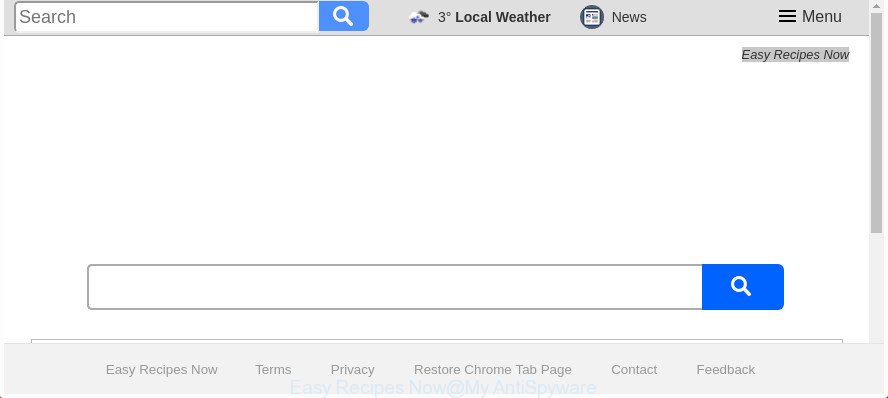
The “Easy Recipes Now” makes changes to browser settings
The Easy Recipes Now browser hijacker will modify your web browser’s search provider so that all searches are sent through Easy Recipes Now, that redirects to Bing, Yahoo or Google Custom Search engine which displays the search results for your query. The devs behind this browser hijacker infection are using legitimate search provider as they may make money from the advertisements which are opened in the search results.
Some browser hijacker infections also contain ‘ad-supported’ software (also known as adware) which has the ability to display intrusive advertisements or gather your privacy data which can be transferred to third parties. These unwanted advertisements may be displayed in the form of pop-unders, pop-ups, in-text ads, video advertisements, text links or banners or even massive full page advertisements. Most of the adware is created to show advertisements, but certain adware is form of spyware that often used to track users to gather your privacy information.
Thus, it’s clear that the presence of hijacker infection on your personal computer is not desirable, and you need to clean up your personal computer sooner. Follow the step by step guidance below in order to remove Easy Recipes Now from FF, Google Chrome, IE and Microsoft Edge.
How to remove Easy Recipes Now from Chrome, Firefox, IE, Edge
In the step by step tutorial below we will have a look at the browser hijacker and how to remove Easy Recipes Now from MS Edge, Chrome, Firefox and Internet Explorer web-browsers for Windows OS, natively or by using a few free removal tools. Certain of the steps will require you to restart your computer or exit this site. So, read this guidance carefully, then bookmark or print it for later reference.
To remove Easy Recipes Now, complete the following steps:
- How to delete Easy Recipes Now search without any software
- Use free malware removal tools to completely remove Easy Recipes Now redirect
- Stop Easy Recipes Now redirect and other undesired sites
- How to prevent Easy Recipes Now hijacker from getting inside your machine
- To sum up
How to delete Easy Recipes Now search without any software
The useful removal tutorial for the Easy Recipes Now redirect. The detailed procedure can be followed by anyone as it really does take you step-by-step. If you follow this process to get rid of Easy Recipes Now let us know how you managed by sending us your comments please.
Uninstall Easy Recipes Now related applications through the Control Panel of your computer
It is of primary importance to first identify and delete all potentially unwanted programs, adware applications and hijackers through ‘Add/Remove Programs’ (Windows XP) or ‘Uninstall a program’ (Windows 10, 8, 7) section of your Windows Control Panel.
Windows 8, 8.1, 10
First, press Windows button

After the ‘Control Panel’ opens, click the ‘Uninstall a program’ link under Programs category as on the image below.

You will see the ‘Uninstall a program’ panel as on the image below.

Very carefully look around the entire list of applications installed on your computer. Most probably, one of them is the hijacker infection responsible for redirecting your web-browser to Easy Recipes Now site. If you’ve many software installed, you can help simplify the search of harmful applications by sort the list by date of installation. Once you’ve found a questionable, unwanted or unused program, right click to it, after that press ‘Uninstall’.
Windows XP, Vista, 7
First, click ‘Start’ button and select ‘Control Panel’ at right panel as displayed below.

When the Windows ‘Control Panel’ opens, you need to press ‘Uninstall a program’ under ‘Programs’ as displayed on the screen below.

You will see a list of apps installed on your PC system. We recommend to sort the list by date of installation to quickly find the programs that were installed last. Most probably, it is the hijacker responsible for changing your web-browser settings to Easy Recipes Now. If you’re in doubt, you can always check the program by doing a search for her name in Google, Yahoo or Bing. After the program which you need to uninstall is found, simply press on its name, and then click ‘Uninstall’ as on the image below.

Get rid of Easy Recipes Now home page from Chrome
Reset Chrome settings is a simple way to delete the browser hijacker, harmful and adware extensions, as well as to recover the internet browser’s new tab, default search engine and homepage that have been modified by hijacker.

- First start the Chrome and click Menu button (small button in the form of three dots).
- It will show the Google Chrome main menu. Select More Tools, then click Extensions.
- You’ll see the list of installed extensions. If the list has the extension labeled with “Installed by enterprise policy” or “Installed by your administrator”, then complete the following tutorial: Remove Chrome extensions installed by enterprise policy.
- Now open the Chrome menu once again, click the “Settings” menu.
- You will see the Google Chrome’s settings page. Scroll down and click “Advanced” link.
- Scroll down again and click the “Reset” button.
- The Chrome will open the reset profile settings page as shown on the image above.
- Next press the “Reset” button.
- Once this procedure is finished, your internet browser’s search engine, home page and newtab page will be restored to their original defaults.
- To learn more, read the article How to reset Chrome settings to default.
Get rid of Easy Recipes Now from Firefox by resetting internet browser settings
Resetting your FF is first troubleshooting step for any issues with your web-browser application, including the reroute to Easy Recipes Now page.
Run the Mozilla Firefox and click the menu button (it looks like three stacked lines) at the top right of the web browser screen. Next, press the question-mark icon at the bottom of the drop-down menu. It will open the slide-out menu.

Select the “Troubleshooting information”. If you’re unable to access the Help menu, then type “about:support” in your address bar and press Enter. It bring up the “Troubleshooting Information” page as displayed on the screen below.

Click the “Refresh Firefox” button at the top right of the Troubleshooting Information page. Select “Refresh Firefox” in the confirmation prompt. The Firefox will start a task to fix your problems that caused by the browser hijacker infection that cause Easy Recipes Now web page to appear. When, it’s complete, click the “Finish” button.
Get rid of Easy Recipes Now search from Microsoft Internet Explorer
The IE reset is great if your web-browser is hijacked or you’ve unwanted extensions or toolbars on your web browser, that installed by a malware.
First, run the Internet Explorer, then click ‘gear’ icon ![]() . It will display the Tools drop-down menu on the right part of the browser, then click the “Internet Options” as shown below.
. It will display the Tools drop-down menu on the right part of the browser, then click the “Internet Options” as shown below.

In the “Internet Options” screen, select the “Advanced” tab, then click the “Reset” button. The Internet Explorer will show the “Reset Internet Explorer settings” prompt. Further, click the “Delete personal settings” check box to select it. Next, press the “Reset” button as displayed on the image below.

When the task is complete, click “Close” button. Close the Internet Explorer and restart your machine for the changes to take effect. This step will help you to restore your internet browser’s new tab page, search engine by default and home page to default state.
Use free malware removal tools to completely remove Easy Recipes Now redirect
If you’re not expert at computer technology, then we advise to use free removal utilities listed below to remove Easy Recipes Now for good. The automatic way is highly recommended. It has less steps and easier to implement than the manual method. Moreover, it lower risk of system damage. So, the automatic Easy Recipes Now removal is a better option.
How to automatically delete Easy Recipes Now with Zemana Free
Zemana AntiMalware (ZAM) is a free program for MS Windows operating system to detect and remove potentially unwanted software, adware, malicious web browser extensions, browser toolbars, and other unwanted software like hijacker that alters browser settings to replace your startpage, default search engine and new tab page with Easy Recipes Now web-page, installed on your personal computer.
Visit the following page to download Zemana AntiMalware (ZAM). Save it directly to your MS Windows Desktop.
164813 downloads
Author: Zemana Ltd
Category: Security tools
Update: July 16, 2019
When the download is complete, close all apps and windows on your machine. Double-click the set up file named Zemana.AntiMalware.Setup. If the “User Account Control” prompt pops up like below, click the “Yes” button.

It will open the “Setup wizard” which will help you install Zemana AntiMalware on your machine. Follow the prompts and do not make any changes to default settings.

Once setup is complete successfully, Zemana Free will automatically start and you can see its main screen as displayed on the screen below.

Now click the “Scan” button for scanning your personal computer for the browser hijacker related to Easy Recipes Now start page. This task can take some time, so please be patient. While the tool is scanning, you may see how many objects and files has already scanned.

After that process is done, a list of all items detected is created. When you’re ready, press “Next” button. The Zemana will remove browser hijacker that redirects your browser to undesired Easy Recipes Now page. After the process is done, you may be prompted to reboot the personal computer.
Use HitmanPro to remove Easy Recipes Now from the PC
HitmanPro is a free removal tool that can be downloaded and run to get rid of browser hijacker infections, adware, malicious software, potentially unwanted programs, toolbars and other threats from your computer. You can run this tool to search for threats even if you have an antivirus or any other security program.
Download Hitman Pro by clicking on the following link.
Once downloading is finished, open the folder in which you saved it. You will see an icon like below.

Double click the HitmanPro desktop icon. After the tool is launched, you will see a screen as shown below.

Further, click “Next” button to perform a system scan with this tool for the browser hijacker which cause a redirect to Easy Recipes Now site. This process can take some time, so please be patient. As the scanning ends, HitmanPro will produce a list of undesired and adware as shown on the screen below.

Review the scan results and then press “Next” button. It will display a dialog box, press the “Activate free license” button.
Automatically remove Easy Recipes Now search with Malwarebytes
We suggest using the Malwarebytes Free that are completely clean your system of the browser hijacker infection. The free tool is an advanced malicious software removal program created by (c) Malwarebytes lab. This program uses the world’s most popular anti-malware technology. It’s able to help you remove browser hijackers, PUPs, malware, ad-supported software, toolbars, ransomware and other security threats from your machine for free.

- Visit the following page to download MalwareBytes Anti-Malware (MBAM). Save it on your Desktop.
Malwarebytes Anti-malware
327070 downloads
Author: Malwarebytes
Category: Security tools
Update: April 15, 2020
- At the download page, click on the Download button. Your internet browser will display the “Save as” dialog box. Please save it onto your Windows desktop.
- Once downloading is finished, please close all applications and open windows on your computer. Double-click on the icon that’s called mb3-setup.
- This will start the “Setup wizard” of MalwareBytes onto your PC system. Follow the prompts and don’t make any changes to default settings.
- When the Setup wizard has finished installing, the MalwareBytes Anti Malware will launch and display the main window.
- Further, click the “Scan Now” button to search for browser hijacker that cause Easy Recipes Now web site to appear. While the MalwareBytes AntiMalware (MBAM) is scanning, you can see number of objects it has identified either as being malware.
- Once the checking is complete, MalwareBytes Anti Malware will display a scan report.
- When you’re ready, click the “Quarantine Selected” button. After finished, you may be prompted to restart the PC.
- Close the Anti Malware and continue with the next step.
Video instruction, which reveals in detail the steps above.
Stop Easy Recipes Now redirect and other undesired sites
The AdGuard is a very good ad blocking program for the FF, MS Edge, Chrome and Internet Explorer, with active user support. It does a great job by removing certain types of annoying ads, popunders, pop ups, annoying newtabs, and even full page advertisements and page overlay layers. Of course, the AdGuard can stop the Easy Recipes Now automatically or by using a custom filter rule.
Installing the AdGuard is simple. First you will need to download AdGuard by clicking on the following link. Save it on your Windows desktop.
26842 downloads
Version: 6.4
Author: © Adguard
Category: Security tools
Update: November 15, 2018
When the downloading process is done, double-click the downloaded file to run it. The “Setup Wizard” window will show up on the computer screen like below.

Follow the prompts. AdGuard will then be installed and an icon will be placed on your desktop. A window will show up asking you to confirm that you want to see a quick guide as shown below.

Click “Skip” button to close the window and use the default settings, or click “Get Started” to see an quick instructions that will allow you get to know AdGuard better.
Each time, when you launch your personal computer, AdGuard will launch automatically and block ads, Easy Recipes Now redirect, as well as other harmful or misleading pages. For an overview of all the features of the program, or to change its settings you can simply double-click on the AdGuard icon, which is located on your desktop.
How to prevent Easy Recipes Now hijacker from getting inside your machine
The Easy Recipes Now hijacker actively distributed with free software, in the composition, together with the installer of these programs. Therefore, it’s very important, when installing an unknown application even downloaded from well-known or big hosting site, read the Terms of use and the Software license, as well as to select the Manual, Advanced or Custom setup option. In this method, you may disable the install of unneeded modules and programs and protect your computer from such hijackers as the Easy Recipes Now. Unfortunately, most users when installing unknown applications, simply press the Next button, and don’t read any information that the free programs display them during its installation. This leads to the fact that the web-browser settings are changed and internet browser’s search engine by default, startpage and newtab set to Easy Recipes Now.
To sum up
Now your machine should be free of the hijacker responsible for redirecting user searches to Easy Recipes Now. We suggest that you keep Zemana (to periodically scan your personal computer for new hijackers and other malicious software) and AdGuard (to help you block intrusive popups and harmful web-sites). Moreover, to prevent any hijacker, please stay clear of unknown and third party software, make sure that your antivirus application, turn on the option to look for potentially unwanted applications.
If you need more help with Easy Recipes Now homepage related issues, go to our Spyware/Malware removal forum.


















