The Search.hyourfreeonlineforms.com is defined as web browser hijacker. Once installed, it may make some undesired changes to current settings of all your typical internet browsers. It will set Search.hyourfreeonlineforms.com as your new tab, home page and search engine by default. Thus, if you run any of the web browsers, it’ll always be display this undesired site. Moreover, when you create a new tab, the IE, Edge, Firefox and Google Chrome can be also redirected to Search.hyourfreeonlineforms.com web-site.
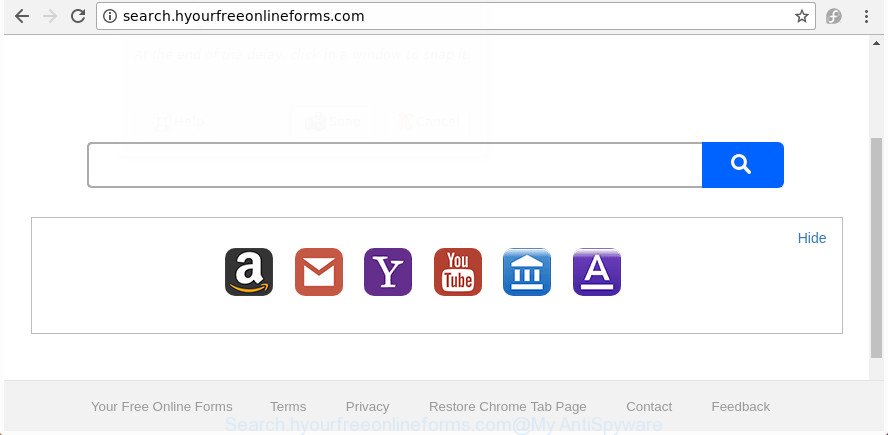
http://search.hyourfreeonlineforms.com/
In order to force you to use Search.hyourfreeonlineforms.com as often as possible this browser hijacker can modify your browsers’ search provider. You may even find that your personal computer’s web browser shortcuts and Microsoft Windows HOSTS file are hijacked without your knowledge and conscious permission. The creators of this hijacker do so in order to earn revenue via Google AdSense or another third-party ad network. Thus every your click on advertisements which placed on the Search.hyourfreeonlineforms.com generates money for them.
Although, Search.hyourfreeonlineforms.com hijacker is not a virus, but it does bad things, and it may make certain undesired changes to settings of all your typical web-browsers. Moreover, an adware (also known as ‘ad-supported’ software) may be additionally installed on to your PC by this browser hijacker, which will display lots of ads, or even massive full page advertisements that blocks surfing the Internet. Often such these ads can recommend to install other unknown and unwanted software or visit malicious web sites.
We recommend you to free your PC system of hijacker sooner. Use the few simple steps below which will assist to delete Search.hyourfreeonlineforms.com and adware, that can be installed onto your computer along with it.
Remove Search.hyourfreeonlineforms.com from Windows 10 (8, 7, XP)
The answer is right here on this web-page. We have put together simplicity and efficiency. It will allow you easily to free your computer of browser hijacker. Moreover, you can choose manual or automatic removal solution. If you’re familiar with the machine then use manual removal, otherwise use the free antimalware tool made specifically to remove hijacker like Search.hyourfreeonlineforms.com. Of course, you can combine both methods. Certain of the steps below will require you to exit this web-site. So, please read the step-by-step guide carefully, after that bookmark or print it for later reference.
To remove Search.hyourfreeonlineforms.com, perform the following steps:
- Manual Search.hyourfreeonlineforms.com search removal
- Uninstall Search.hyourfreeonlineforms.com associated software by using Windows Control Panel
- Remove Search.hyourfreeonlineforms.com from FF by resetting web browser settings
- Remove Search.hyourfreeonlineforms.com from Google Chrome
- Delete Search.hyourfreeonlineforms.com startpage from Internet Explorer
- Search.hyourfreeonlineforms.com homepage automatic removal
- Run AdBlocker to stop Search.hyourfreeonlineforms.com and stay safe online
- How did Search.hyourfreeonlineforms.com browser hijacker get on your PC
- To sum up
Manual Search.hyourfreeonlineforms.com search removal
The useful removal steps for the Search.hyourfreeonlineforms.com . The detailed procedure can be followed by anyone as it really does take you step-by-step. If you follow this process to delete Search.hyourfreeonlineforms.com homepage let us know how you managed by sending us your comments please.
Uninstall Search.hyourfreeonlineforms.com associated software by using Windows Control Panel
First, you should try to identify and uninstall the program that causes the appearance of undesired ads or web-browser redirect, using the ‘Uninstall a program’ which is located in the ‘Control panel’.
Windows 8, 8.1, 10
First, click the Windows button
Windows XP, Vista, 7
First, press “Start” and select “Control Panel”.
It will open the Windows Control Panel as shown below.

Next, press “Uninstall a program” ![]()
It will display a list of all programs installed on your computer. Scroll through the all list, and remove any dubious and unknown software. To quickly find the latest installed applications, we recommend sort software by date in the Control panel.
Remove Search.hyourfreeonlineforms.com from FF by resetting web browser settings
If the Firefox web browser application is hijacked, then resetting its settings can help. The Reset feature is available on all modern version of FF. A reset can fix many issues by restoring Firefox settings like newtab, start page and search provider to its default state. It will save your personal information like saved passwords, bookmarks, and open tabs.
First, open the Firefox. Next, press the button in the form of three horizontal stripes (![]() ). It will display the drop-down menu. Next, click the Help button (
). It will display the drop-down menu. Next, click the Help button (![]() ).
).

In the Help menu click the “Troubleshooting Information”. In the upper-right corner of the “Troubleshooting Information” page press on “Refresh Firefox” button as displayed on the screen below.

Confirm your action, click the “Refresh Firefox”.
Remove Search.hyourfreeonlineforms.com from Google Chrome
In order to be sure that there is nothing left behind, we suggest you to reset Google Chrome browser. It’ll revert back Chrome settings including search engine, homepage and newtab page to defaults.

- First, launch the Chrome and click the Menu icon (icon in the form of three dots).
- It will open the Chrome main menu. Select More Tools, then click Extensions.
- You will see the list of installed plugins. If the list has the plugin labeled with “Installed by enterprise policy” or “Installed by your administrator”, then complete the following steps: Remove Chrome extensions installed by enterprise policy.
- Now open the Google Chrome menu once again, click the “Settings” menu.
- Next, click “Advanced” link, which located at the bottom of the Settings page.
- On the bottom of the “Advanced settings” page, click the “Reset settings to their original defaults” button.
- The Google Chrome will open the reset settings prompt as on the image above.
- Confirm the browser’s reset by clicking on the “Reset” button.
- To learn more, read the post How to reset Chrome settings to default.
Delete Search.hyourfreeonlineforms.com startpage from Internet Explorer
In order to recover all browser search engine by default, new tab and startpage you need to reset the Internet Explorer to the state, which was when the MS Windows was installed on your computer.
First, launch the Internet Explorer, then click ‘gear’ icon ![]() . It will show the Tools drop-down menu on the right part of the web-browser, then press the “Internet Options” as on the image below.
. It will show the Tools drop-down menu on the right part of the web-browser, then press the “Internet Options” as on the image below.

In the “Internet Options” screen, select the “Advanced” tab, then click the “Reset” button. The Microsoft Internet Explorer will open the “Reset Internet Explorer settings” dialog box. Further, press the “Delete personal settings” check box to select it. Next, press the “Reset” button as shown on the image below.

Once the procedure is complete, click “Close” button. Close the Microsoft Internet Explorer and reboot your system for the changes to take effect. This step will help you to restore your web browser’s default search engine, newtab page and home page to default state.
Search.hyourfreeonlineforms.com homepage automatic removal
Anti-Malware software differ from each other by many features such as performance, scheduled scans, automatic updates, virus signature database, technical support, compatibility with other antivirus programs and so on. We recommend you use the following free software: Zemana Free, MalwareBytes Free and HitmanPro. Each of these programs has all of needed features, but most importantly, they can detect the hijacker and delete Search.hyourfreeonlineforms.com from the Google Chrome, Edge, Firefox and IE.
Run Zemana AntiMalware to remove hijacker
You can get rid of Search.hyourfreeonlineforms.com home page automatically with a help of Zemana Free. We suggest this malicious software removal tool because it can easily delete hijacker infections, potentially unwanted software, adware and toolbars with all their components such as folders, files and registry entries.

- Installing the Zemana is simple. First you’ll need to download Zemana Free on your personal computer from the link below.
Zemana AntiMalware
164813 downloads
Author: Zemana Ltd
Category: Security tools
Update: July 16, 2019
- At the download page, click on the Download button. Your web browser will open the “Save as” dialog box. Please save it onto your Windows desktop.
- Once the downloading process is done, please close all software and open windows on your system. Next, start a file named Zemana.AntiMalware.Setup.
- This will launch the “Setup wizard” of Zemana AntiMalware onto your computer. Follow the prompts and don’t make any changes to default settings.
- When the Setup wizard has finished installing, the Zemana will start and show the main window.
- Further, press the “Scan” button to search for hijacker responsible for redirections to Search.hyourfreeonlineforms.com. Depending on your PC system, the scan can take anywhere from a few minutes to close to an hour. When a malicious software, ad-supported software or PUPs are detected, the count of the security threats will change accordingly.
- When the scan get completed, Zemana Anti Malware will show you the results.
- Review the results once the tool has finished the system scan. If you think an entry should not be quarantined, then uncheck it. Otherwise, simply click the “Next” button. The utility will remove hijacker which cause a redirect to Search.hyourfreeonlineforms.com web page and move threats to the program’s quarantine. After the cleaning process is finished, you may be prompted to restart the computer.
- Close the Zemana Anti-Malware and continue with the next step.
Remove Search.hyourfreeonlineforms.com redirect from internet browsers with HitmanPro
Hitman Pro is a free removal utility that can be downloaded and run to get rid of hijackers, ‘ad supported’ software, malicious software, potentially unwanted applications, toolbars and other threats from your PC. You can run this tool to scan for threats even if you have an antivirus or any other security program.
Visit the page linked below to download the latest version of HitmanPro for MS Windows. Save it on your Microsoft Windows desktop or in any other place.
When downloading is done, open the file location. You will see an icon like below.

Double click the HitmanPro desktop icon. After the utility is launched, you will see a screen as on the image below.

Further, press “Next” button . Hitman Pro application will scan through the whole personal computer for the browser hijacker infection that cause a redirect to Search.hyourfreeonlineforms.com web-page. A scan can take anywhere from 10 to 30 minutes, depending on the number of files on your system and the speed of your system. After Hitman Pro has finished scanning, the results are displayed in the scan report as displayed on the screen below.

When you’re ready, click “Next” button. It will display a prompt, click the “Activate free license” button.
Run Malwarebytes to delete browser hijacker
Get rid of Search.hyourfreeonlineforms.com hijacker infection manually is difficult and often the browser hijacker infection is not completely removed. Therefore, we suggest you to run the Malwarebytes Free which are completely clean your personal computer. Moreover, the free program will allow you to remove malicious software, PUPs, toolbars and adware that your computer may be infected too.

Visit the page linked below to download MalwareBytes AntiMalware (MBAM). Save it directly to your Microsoft Windows Desktop.
327070 downloads
Author: Malwarebytes
Category: Security tools
Update: April 15, 2020
When downloading is finished, run it and follow the prompts. Once installed, the MalwareBytes Anti-Malware will try to update itself and when this task is complete, click the “Scan Now” button for scanning your machine for the browser hijacker which developed to redirect your browser to the Search.hyourfreeonlineforms.com web page. This process can take some time, so please be patient. While the MalwareBytes is scanning, you may see how many objects it has identified either as being malicious software. Once you have selected what you want to remove from your personal computer click “Quarantine Selected” button.
The MalwareBytes AntiMalware (MBAM) is a free program that you can use to remove all detected folders, files, services, registry entries and so on. To learn more about this malicious software removal tool, we suggest you to read and follow the step-by-step tutorial or the video guide below.
Run AdBlocker to stop Search.hyourfreeonlineforms.com and stay safe online
By installing an ad-blocker program like AdGuard, you are able to block Search.hyourfreeonlineforms.com, autoplaying video ads and remove a large amount of distracting and undesired ads on web-sites.
Visit the page linked below to download the latest version of AdGuard for MS Windows. Save it directly to your MS Windows Desktop.
26842 downloads
Version: 6.4
Author: © Adguard
Category: Security tools
Update: November 15, 2018
When downloading is finished, double-click the downloaded file to run it. The “Setup Wizard” window will show up on the computer screen like below.

Follow the prompts. AdGuard will then be installed and an icon will be placed on your desktop. A window will show up asking you to confirm that you want to see a quick guide as displayed in the following example.

Click “Skip” button to close the window and use the default settings, or press “Get Started” to see an quick guidance that will allow you get to know AdGuard better.
Each time, when you start your personal computer, AdGuard will launch automatically and stop popups, web pages such as Search.hyourfreeonlineforms.com, as well as other malicious or misleading web-sites. For an overview of all the features of the program, or to change its settings you can simply double-click on the AdGuard icon, that is located on your desktop.
How did Search.hyourfreeonlineforms.com browser hijacker get on your PC
Probably Search.hyourfreeonlineforms.com browser hijacker get installed onto your system when you have installed certain free applications such as E-Mail checker, PDF creator, video codec, etc. Because, most commonly, a hijacker may be bundled within the setup files from Softonic, Cnet, Soft32, Brothersoft or other similar web-sites that hosts free applications. So, you should launch any files downloaded from the Internet with great caution! Always carefully read the ‘User agreement’, ‘Software license’ and ‘Terms of use’. In the procedure of installing a new program, you need to choose a ‘Manual’, ‘Advanced’ or ‘Custom’ setup type to control what components and third-party applications to be installed. Nevertheless, even removing the program, which installs this Search.hyourfreeonlineforms.com browser hijacker infection, you do not get rid of the hijacker itself. Your internet browser settings will not be restored. Therefore, you must follow the step by step instructions above to revert back your newtab, homepage and search engine.
To sum up
After completing the few simple steps outlined above, your computer should be free from browser hijacker infection that cause a redirect to Search.hyourfreeonlineforms.com web-page and other malicious software. The FF, Google Chrome, Internet Explorer and Edge will no longer show undesired Search.hyourfreeonlineforms.com web-site on startup. Unfortunately, if the guidance does not help you, then you have caught a new browser hijacker, and then the best way – ask for help in our Spyware/Malware removal forum.


















