If your Mozilla Firefox, Chrome, IE and Edge web-browser homepage have replaced to Workno.ru somehow, and you have tried to revert back your startpage and search engine from browser settings, but it didn’t help, then you need to know that hijackware (also known as browser hijacker) was installed on your system. The browser hijacker is an one type of undesired apps which makes changes to internet browsers settings without your’s permission, to redirect you into undesired pages. The hijacker infection mostly modify the Chrome, Microsoft Internet Explorer, Firefox and MS Edge current start page, search provider and new tab with its own.
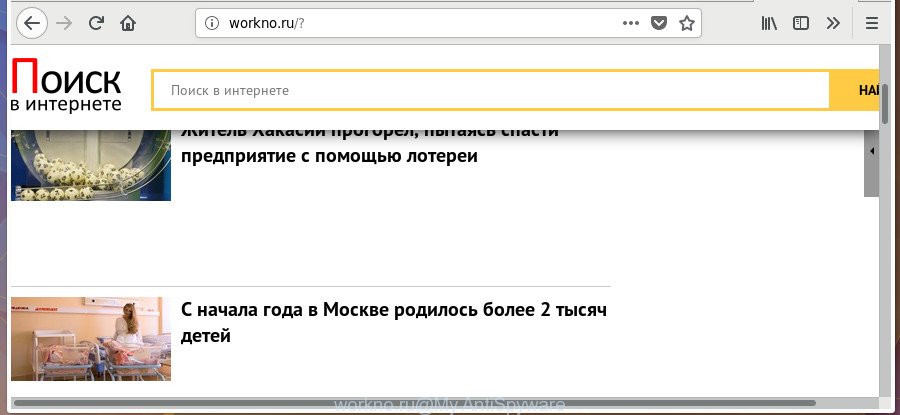
http://workno.ru/
The Workno.ru browser hijacker can also change the default search engine that will virtually block the possibility of finding information on the Net. The reason for this is that the Workno.ru search results can open a large amount of advertisements, links to unwanted and ad web sites. Only the remaining part is the result of your search request, loaded from the major search providers such as Google, Yahoo or Bing.
As well as unwanted browser redirects to Workno.ru, the browser hijacker can collect your Internet browsing activity by recording URLs visited, IP addresses, web-browser version and type, cookie information, Internet Service Provider (ISP) and pages visited. Such kind of behavior can lead to serious security problems or privacy data theft. This is another reason why the browser hijacker infection that redirects the web-browser to Workno.ru, is classified as potentially unwanted application (PUA).
In addition to that, as was mentioned earlier, some hijacker infections such as Workno.ru to also alter all web browsers shortcuts that located on your Desktop or Start menu. So, every affected shortcut will try to redirect your web-browser to intrusive web pages, some of which might be harmful. It can make the whole machine more vulnerable to hacker attacks.
It is important, do not use Workno.ru web site and do not click on ads placed on it, as they may lead you to a more harmful or misleading web pages. The best option is to use the guidance posted below to clean your computer of hijacker, remove the Workno.ru home page, and thereby restore your favorite startpage and search engine.
Remove Workno.ru from Windows 10 (8, 7, XP)
We can assist you delete Workno.ru, without the need to take your personal computer to a professional. Simply follow the removal guidance below if you currently have the unwanted browser hijacker on your machine and want to delete it. If you have any difficulty while trying to remove the hijacker infection, feel free to ask for our assist in the comment section below. Some of the steps below will require you to exit this site. So, please read the guide carefully, after that bookmark or print it for later reference.
To remove Workno.ru, use the following steps:
- Get rid of Workno.ru start page without any tools
- How to remove Workno.ru with free software
- How to block Workno.ru
- Don’t know how your web browser has been hijacked by Workno.ru browser hijacker infection?
- Finish words
Get rid of Workno.ru start page without any tools
The useful removal steps for the Workno.ru . The detailed procedure can be followed by anyone as it really does take you step-by-step. If you follow this process to remove Workno.ru let us know how you managed by sending us your comments please.
Delete potentially unwanted apps through the Windows Control Panel
The process of hijacker infection removal is generally the same across all versions of Microsoft Windows OS from 10 to XP. To start with, it is necessary to check the list of installed programs on your personal computer and uninstall all unused, unknown and questionable software.
- If you are using Windows 8, 8.1 or 10 then click Windows button, next press Search. Type “Control panel”and press Enter.
- If you are using Windows XP, Vista, 7, then press “Start” button and click “Control Panel”.
- It will display the Windows Control Panel.
- Further, click “Uninstall a program” under Programs category.
- It will show a list of all software installed on the computer.
- Scroll through the all list, and delete suspicious and unknown apps. To quickly find the latest installed software, we recommend sort applications by date.
See more details in the video guidance below.
Disinfect the browser’s shortcuts to delete Workno.ru search
Unfortunately, the browser hijacker that reroutes your browser to annoying Workno.ru page, can also hijack Windows shortcut files (mostly, your browsers shortcuts), so that the Workno.ru start page will be opened when you start the Microsoft Edge, Internet Explorer, Firefox and Chrome or another browser.
Open the properties of the internet browser shortcut. Right click on the shortcut file of affected web browser and select the “Properties” option and it will open the properties of the shortcut. Next, select the “Shortcut” tab and have a look at the Target field as shown in the figure below.

Normally, if the last word in the Target field is chrome.exe, iexplore.exe, firefox.exe. Be sure to pay attention to the extension, should be “exe”! All shortcuts which have been modified by hijacker responsible for redirecting your internet browser to Workno.ru web page, usually point to .bat, .cmd or .url files instead of .exe as displayed in the following example

Another variant, an address has been added at the end of the line. In this case the Target field looks like …Application\chrome.exe” http://site.address as displayed in the following example.

In order to fix the infected shortcut, you need to insert right path to the Target field or remove an address (if it has been added at the end). You can use the following information to fix your shortcut files that have been changed by browser hijacker responsible for redirecting user searches to Workno.ru.
| Google Chrome | C:\Program Files (x86)\Google\Chrome\Application\chrome.exe |
| C:\Program Files\Google\Chrome\Application\chrome.exe | |
| Firefox | C:\Program Files\Mozilla Firefox\firefox.exe |
| IE | C:\Program Files (x86)\Internet Explorer\iexplore.exe |
| C:\Program Files\Internet Explorer\iexplore.exe | |
| Opera | C:\Program Files (x86)\Opera\launcher.exe |
| C:\Program Files\Opera\launcher.exe |
Once is done, click OK to save changes. Repeat the step for all web browsers that are re-directed to the Workno.ru intrusive web page.
Get rid of Workno.ru redirect from Chrome
Reset Chrome settings is a easy way to remove the hijacker, malicious and ‘ad-supported’ extensions, as well as to recover the internet browser’s startpage, new tab and default search provider that have been changed by Workno.ru browser hijacker.
Open the Chrome menu by clicking on the button in the form of three horizontal dotes (![]() ). It will open the drop-down menu. Choose More Tools, then click Extensions.
). It will open the drop-down menu. Choose More Tools, then click Extensions.
Carefully browse through the list of installed add-ons. If the list has the addon labeled with “Installed by enterprise policy” or “Installed by your administrator”, then complete the following steps: Remove Google Chrome extensions installed by enterprise policy otherwise, just go to the step below.
Open the Google Chrome main menu again, click to “Settings” option.

Scroll down to the bottom of the page and click on the “Advanced” link. Now scroll down until the Reset settings section is visible, as shown below and click the “Reset settings to their original defaults” button.

Confirm your action, click the “Reset” button.
Remove Workno.ru from Firefox by resetting internet browser settings
If your Firefox web-browser start page has changed to Workno.ru without your permission or an unknown search provider displays results for your search, then it may be time to perform the internet browser reset.
First, run the Mozilla Firefox and click ![]() button. It will open the drop-down menu on the right-part of the internet browser. Further, click the Help button (
button. It will open the drop-down menu on the right-part of the internet browser. Further, click the Help button (![]() ) like below.
) like below.

In the Help menu, select the “Troubleshooting Information” option. Another way to open the “Troubleshooting Information” screen – type “about:support” in the internet browser adress bar and press Enter. It will show the “Troubleshooting Information” page as displayed in the following example. In the upper-right corner of this screen, click the “Refresh Firefox” button.

It will display the confirmation dialog box. Further, press the “Refresh Firefox” button. The Mozilla Firefox will start a procedure to fix your problems that caused by the hijacker that reroutes your internet browser to unwanted Workno.ru web-page. Once, it is complete, click the “Finish” button.
Delete Workno.ru home page from Internet Explorer
If you find that Internet Explorer browser settings such as search engine, new tab and start page having been hijacked, then you may revert back your settings, via the reset web-browser procedure.
First, run the Internet Explorer. Next, click the button in the form of gear (![]() ). It will show the Tools drop-down menu, click the “Internet Options” like below.
). It will show the Tools drop-down menu, click the “Internet Options” like below.

In the “Internet Options” window click on the Advanced tab, then click the Reset button. The Internet Explorer will open the “Reset Internet Explorer settings” window as shown on the screen below. Select the “Delete personal settings” check box, then click “Reset” button.

You will now need to reboot your system for the changes to take effect.
How to remove Workno.ru with free software
In order to completely remove Workno.ru, you not only need to remove it from the web-browsers, but also remove all its components in your computer including Windows registry entries. We suggest to download and run free removal tools to automatically free your computer of Workno.ru hijacker.
How to automatically delete Workno.ru with Zemana
Zemana Free is a free application for MS Windows OS to search for and delete potentially unwanted programs, ad-supported software, harmful browser add-ons, browser toolbars, and other unwanted apps like hijacker that causes web browsers to display annoying Workno.ru web-site, installed on your PC system.
Installing the Zemana Free is simple. First you’ll need to download Zemana AntiMalware from the link below.
164813 downloads
Author: Zemana Ltd
Category: Security tools
Update: July 16, 2019
When downloading is complete, close all windows on your personal computer. Further, start the install file named Zemana.AntiMalware.Setup. If the “User Account Control” dialog box pops up as displayed in the figure below, press the “Yes” button.

It will show the “Setup wizard” that will assist you install Zemana Anti Malware (ZAM) on the personal computer. Follow the prompts and do not make any changes to default settings.

Once installation is done successfully, Zemana will automatically start and you can see its main window as displayed in the following example.

Next, click the “Scan” button to search for hijacker infection which cause a reroute to Workno.ru site. While the Zemana Anti-Malware is scanning, you can see number of objects it has identified either as being malware.

After the system scan is done, the results are displayed in the scan report. When you are ready, press “Next” button.

The Zemana AntiMalware (ZAM) will begin to delete Workno.ru browser hijacker and other web browser’s harmful addons. Once finished, you can be prompted to restart your personal computer.
Remove Workno.ru browser hijacker and malicious extensions with HitmanPro
HitmanPro is a free program which designed to remove malware, PUPs, adware and browser hijackers from your system running Microsoft Windows 10, 8, 7, XP (32-bit and 64-bit). It will help to identify and delete browser hijacker which changes web browser settings to replace your start page, default search provider and new tab page with Workno.ru web site, including its files, folders and registry keys.

- Click the link below to download the latest version of HitmanPro for Microsoft Windows. Save it directly to your Windows Desktop.
- After downloading is finished, double click the Hitman Pro icon. Once this utility is opened, click “Next” button . HitmanPro program will scan through the whole computer for the hijacker infection responsible for Workno.ru redirect. A system scan can take anywhere from 5 to 30 minutes, depending on your system. During the scan Hitman Pro will detect threats exist on your computer.
- After the scan is finished, Hitman Pro will show a list of detected threats. Once you have selected what you want to delete from your system click “Next” button. Now press the “Activate free license” button to start the free 30 days trial to get rid of all malware found.
How to automatically remove Workno.ru with Malwarebytes
Delete Workno.ru browser hijacker manually is difficult and often the hijacker infection is not completely removed. Therefore, we suggest you to use the Malwarebytes Free that are completely clean your machine. Moreover, the free program will allow you to remove malicious software, PUPs, toolbars and ad-supported software that your PC can be infected too.
Visit the following page to download MalwareBytes AntiMalware (MBAM). Save it on your Windows desktop or in any other place.
327070 downloads
Author: Malwarebytes
Category: Security tools
Update: April 15, 2020
When the download is finished, close all software and windows on your PC system. Double-click the setup file called mb3-setup. If the “User Account Control” prompt pops up as displayed below, click the “Yes” button.

It will open the “Setup wizard” that will help you install MalwareBytes on your computer. Follow the prompts and don’t make any changes to default settings.

Once install is finished successfully, click Finish button. MalwareBytes AntiMalware will automatically start and you can see its main screen as shown below.

Now press the “Scan Now” button to start scanning your machine for the browser hijacker that responsible for web-browser redirect to the unwanted Workno.ru web-page. This task can take some time, so please be patient. While the MalwareBytes Anti Malware tool is scanning, you can see number of objects it has identified as being infected by malware.

As the scanning ends, the results are displayed in the scan report. In order to remove all threats, simply click “Quarantine Selected” button. The MalwareBytes Free will remove hijacker infection responsible for redirects to Workno.ru and add items to the Quarantine. After the cleaning process is done, you may be prompted to reboot the computer.

We recommend you look at the following video, which completely explains the procedure of using the MalwareBytes Anti Malware to remove adware, hijacker and other malicious software.
How to block Workno.ru
Running an ad-blocking application like AdGuard is an effective way to alleviate the risks. Additionally, ad-blocking applications will also protect you from harmful advertisements and web sites, and, of course, block redirection chain to Workno.ru and similar web-pages.
Installing the AdGuard is simple. First you’ll need to download AdGuard on your Windows Desktop from the following link.
26842 downloads
Version: 6.4
Author: © Adguard
Category: Security tools
Update: November 15, 2018
After the download is done, double-click the downloaded file to start it. The “Setup Wizard” window will show up on the computer screen as shown on the screen below.

Follow the prompts. AdGuard will then be installed and an icon will be placed on your desktop. A window will show up asking you to confirm that you want to see a quick instructions as displayed on the image below.

Press “Skip” button to close the window and use the default settings, or press “Get Started” to see an quick instructions which will help you get to know AdGuard better.
Each time, when you start your computer, AdGuard will launch automatically and stop pop-up advertisements, web-sites such as Workno.ru, as well as other harmful or misleading web sites. For an overview of all the features of the application, or to change its settings you can simply double-click on the AdGuard icon, which may be found on your desktop.
Don’t know how your web browser has been hijacked by Workno.ru browser hijacker infection?
It’s very important to pay attention to additional checkboxes during the setup of free applications to avoid installing of PUPs, adware, browser hijackers or other unwanted software. Never set up the additional applications that the program wants to setup with it. Inattentive free applications download can result in setup of unwanted program like this browser hijacker related to Workno.ru .
Finish words
After completing the few simple steps shown above, your personal computer should be clean from this browser hijacker and other malware. The Chrome, Mozilla Firefox, Internet Explorer and MS Edge will no longer open annoying Workno.ru web page on startup. Unfortunately, if the step-by-step guide does not help you, then you have caught a new browser hijacker infection, and then the best way – ask for help.
Please start a new thread by using the “New Topic” button in the Spyware Removal forum. When posting your HJT log, try to give us some details about your problems, so we can try to help you more accurately. Wait for one of our trained “Security Team” or Site Administrator to provide you with knowledgeable assistance tailored to your problem with the intrusive Workno.ru search.


















