If the Microsoft Internet Explorer, Google Chrome, Firefox and Edge are being redirected to the page named the Nextlnk19.com, then you need to know that your internet browser has been affected with the obnoxious potentially unwanted application (PUA) from the ‘ad-supported’ software (also known as adware) category. The adware can change your web-browser’s startpage, search provider and new tab or install an unwanted web browser plugin so that it will automatically display a large number of unwanted advertisements. If you would like to clean your personal computer of ad supported software and thus delete Nextlnk19.com pop-up ads and are unable to do so, you can follow the guide below to scan for and remove this adware and any other malicious software for free.
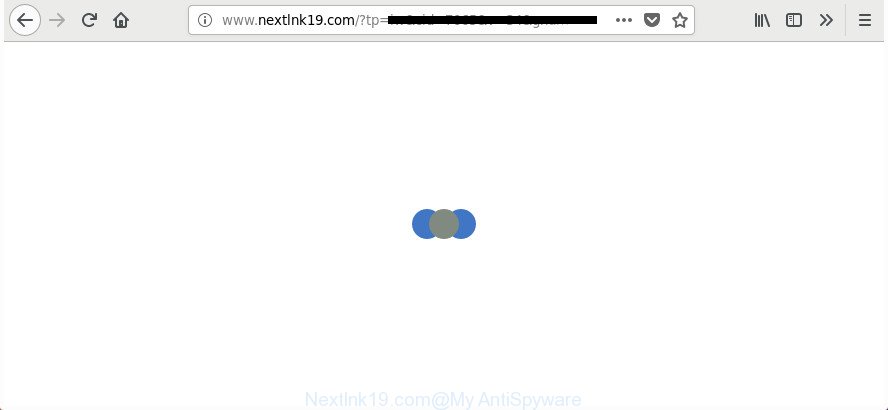
http://www.nextlnk19.com/?tp=iw&cid= …
The adware which cause annoying Nextlnk19.com popup advertisements to appear, can attack your personal computer’s web-browsers like the Google Chrome, Internet Explorer, Microsoft Edge and Firefox. Maybe you approve the idea that the popup ads from it is just a small problem. But these annoying Nextlnk19.com ads eat computer resources. Even worse, it be able to collect your surfing history and confidential data, including passwords and credit card numbers. In the future, privacy information can be sold to third parties.
The malicious applications from the ad supported software family that alters the settings of web browsers usually affects only the Mozilla Firefox, Chrome, Edge and IE. However, possible situations, when any other web browsers will be hijacked too. The ‘ad supported’ software may change the Target property of a web browser’s shortcut file, so every time you launch the web browser, instead of your home page, you’ll see the undesired Nextlnk19.com web-page.
We strongly recommend that you perform the step by step tutorial below that will help you to remove Nextlnk19.com redirect using the standard features of Windows and some proven freeware.
Remove Nextlnk19.com pop-up ads
Most commonly adware requires more than a simple uninstall with the help of Microsoft Windows Control panel in order to be fully removed. For that reason, our team created several removal ways that we’ve summarized in a detailed guide. Therefore, if you have the intrusive Nextlnk19.com redirect on your PC and are currently trying to have it deleted then feel free to follow the instructions below in order to resolve your problem. Certain of the steps will require you to restart your machine or shut down this web site. So, read this guidance carefully, then bookmark or print it for later reference.
To remove Nextlnk19.com, execute the steps below:
- How to get rid of Nextlnk19.com advertisements without any software
- Delete potentially unwanted programs using Windows Control Panel
- Delete Nextlnk19.com from Mozilla Firefox by resetting web browser settings
- Remove Nextlnk19.com pop-up ads from Chrome
- Remove Nextlnk19.com pop up advertisements from Internet Explorer
- Fix browser shortcuts, changed by adware
- Delete unwanted Scheduled Tasks
- Scan your computer and remove Nextlnk19.com pop-up ads with free tools
- How to block Nextlnk19.com redirect
- Where the Nextlnk19.com advertisements comes from
- To sum up
How to get rid of Nextlnk19.com advertisements without any software
The useful removal steps for the Nextlnk19.com pop-ups. The detailed procedure can be followed by anyone as it really does take you step-by-step. If you follow this process to get rid of Nextlnk19.com redirect let us know how you managed by sending us your comments please.
Delete potentially unwanted programs using Windows Control Panel
The process of adware removal is generally the same across all versions of MS Windows OS from 10 to XP. To start with, it’s necessary to check the list of installed software on your computer and remove all unused, unknown and dubious apps.
Windows 8, 8.1, 10
First, press the Windows button
Windows XP, Vista, 7
First, click “Start” and select “Control Panel”.
It will open the Windows Control Panel like below.

Next, click “Uninstall a program” ![]()
It will open a list of all programs installed on your PC. Scroll through the all list, and uninstall any dubious and unknown software. To quickly find the latest installed applications, we recommend sort software by date in the Control panel.
Delete Nextlnk19.com from Mozilla Firefox by resetting web browser settings
If the Firefox settings such as startpage, new tab and search engine by default have been replaced by the ‘ad supported’ software, then resetting it to the default state can help.
First, start the Firefox and click ![]() button. It will show the drop-down menu on the right-part of the internet browser. Further, click the Help button (
button. It will show the drop-down menu on the right-part of the internet browser. Further, click the Help button (![]() ) as displayed below.
) as displayed below.

In the Help menu, select the “Troubleshooting Information” option. Another way to open the “Troubleshooting Information” screen – type “about:support” in the web-browser adress bar and press Enter. It will display the “Troubleshooting Information” page like below. In the upper-right corner of this screen, press the “Refresh Firefox” button.

It will open the confirmation dialog box. Further, press the “Refresh Firefox” button. The Mozilla Firefox will start a process to fix your problems that caused by the adware that responsible for browser reroute to the intrusive Nextlnk19.com web site. Once, it is done, click the “Finish” button.
Remove Nextlnk19.com pop-up ads from Chrome
Like other modern web browsers, the Chrome has the ability to reset the settings to their default values and thereby recover the web-browser’s settings like start page, newtab and search provider by default that have been changed by the adware that made to reroute your web browser to various ad pages such as Nextlnk19.com.

- First, start the Google Chrome and click the Menu icon (icon in the form of three dots).
- It will open the Google Chrome main menu. Choose More Tools, then press Extensions.
- You’ll see the list of installed addons. If the list has the add-on labeled with “Installed by enterprise policy” or “Installed by your administrator”, then complete the following guide: Remove Chrome extensions installed by enterprise policy.
- Now open the Chrome menu once again, press the “Settings” menu.
- Next, click “Advanced” link, that located at the bottom of the Settings page.
- On the bottom of the “Advanced settings” page, press the “Reset settings to their original defaults” button.
- The Google Chrome will show the reset settings dialog box as on the image above.
- Confirm the internet browser’s reset by clicking on the “Reset” button.
- To learn more, read the article How to reset Chrome settings to default.
Remove Nextlnk19.com pop up advertisements from Internet Explorer
By resetting Internet Explorer web-browser you return your web-browser settings to its default state. This is good initial when troubleshooting problems that might have been caused by adware that causes a large amount of unwanted Nextlnk19.com pop up advertisements.
First, start the Microsoft Internet Explorer. Next, click the button in the form of gear (![]() ). It will show the Tools drop-down menu, click the “Internet Options” as shown in the figure below.
). It will show the Tools drop-down menu, click the “Internet Options” as shown in the figure below.

In the “Internet Options” window click on the Advanced tab, then press the Reset button. The Microsoft Internet Explorer will display the “Reset Internet Explorer settings” window as displayed in the following example. Select the “Delete personal settings” check box, then click “Reset” button.

You will now need to reboot your PC system for the changes to take effect.
Fix browser shortcuts, changed by adware
The ‘ad supported’ software that causes a huge number of undesired Nextlnk19.com ads, can hijack various Windows shortcuts on your desktop (most often, all browsers shortcuts), so in this step you need to check and clean them by removing the argument like http://site.address/.
Right click to a desktop shortcut for your hijacked internet browser. Choose the “Properties” option. It’ll show the Properties window. Select the “Shortcut” tab here, after that, look at the “Target” field. The adware that responsible for browser reroute to the undesired Nextlnk19.com site can change it. If you are seeing something similar to “…exe http://site.address” then you need to remove “http…” and leave only, depending on the web browser you are using:
- Google Chrome: chrome.exe
- Opera: opera.exe
- Firefox: firefox.exe
- Internet Explorer: iexplore.exe
Look at the example as on the image below.

Once is complete, press the “OK” button to save the changes. Please repeat this step for web-browser shortcut files which reroutes to an intrusive pages. When you’ve completed, go to next step.
Delete unwanted Scheduled Tasks
Once installed, the ad supported software can add a task in to the Windows Task Scheduler Library. Due to this, every time when you boot your personal computer, it will show Nextlnk19.com undesired web-site. So, you need to check the Task Scheduler Library and delete all harmful tasks which have been created by malicious program.
Press Windows and R keys on your keyboard simultaneously. It will show a dialog box that called Run. In the text field, type “taskschd.msc” (without the quotes) and click OK. Task Scheduler window opens. In the left-hand side, press “Task Scheduler Library”, as shown in the following example.

Task scheduler, list of tasks
In the middle part you will see a list of installed tasks. Select the first task, its properties will be show just below automatically. Next, click the Actions tab. Necessary to look at the text which is written under Details. Found something like “explorer.exe http://site.address” or “chrome.exe http://site.address” or “firefox.exe http://site.address”, then you need remove this task. If you are not sure that executes the task, then google it. If it’s a component of the malicious apps, then this task also should be removed.
Further press on it with the right mouse button and select Delete as displayed in the figure below.

Task scheduler, delete a task
Repeat this step, if you have found a few tasks that have been created by unwanted programs. Once is done, close the Task Scheduler window.
Scan your computer and remove Nextlnk19.com pop-up ads with free tools
AntiMalware applications differ from each other by many features such as performance, scheduled scans, automatic updates, virus signature database, technical support, compatibility with other antivirus applications and so on. We advise you use the following free applications: Zemana, MalwareBytes and Hitman Pro. Each of these programs has all of needed features, but most importantly, they can find out the adware and remove Nextlnk19.com popups from the FF, Microsoft Edge, IE and Google Chrome.
Use Zemana Anti-malware to remove Nextlnk19.com
We suggest using the Zemana Anti-malware. You may download and install Zemana Anti-malware to find and remove Nextlnk19.com advertisements from the Mozilla Firefox, Internet Explorer, Microsoft Edge and Chrome browsers. When installed and updated, the malware remover will automatically check and detect all threats present on your system.
Click the following link to download the latest version of Zemana Anti-Malware (ZAM) for Microsoft Windows. Save it on your Windows desktop.
164818 downloads
Author: Zemana Ltd
Category: Security tools
Update: July 16, 2019
Once the download is finished, close all programs and windows on your computer. Open a directory in which you saved it. Double-click on the icon that’s named Zemana.AntiMalware.Setup as on the image below.
![]()
When the install begins, you will see the “Setup wizard” that will help you set up Zemana Anti-Malware on your system.

Once installation is complete, you will see window as on the image below.

Now click the “Scan” button to perform a system scan with this utility for the adware that causes web-browsers to open intrusive Nextlnk19.com ads. This procedure can take some time, so please be patient.

As the scanning ends, Zemana AntiMalware (ZAM) will create a list of unwanted and adware. You may get rid of items (move to Quarantine) by simply click “Next” button.

The Zemana AntiMalware will begin to delete adware responsible for redirects to Nextlnk19.com.
Scan and free your computer of adware with Hitman Pro
All-in-all, HitmanPro is a fantastic utility to free your personal computer from any unwanted programs such as adware that causes multiple intrusive popups. The HitmanPro is portable application that meaning, you do not need to install it to run it. HitmanPro is compatible with all versions of Windows OS from MS Windows XP to Windows 10. Both 64-bit and 32-bit systems are supported.

- Installing the Hitman Pro is simple. First you’ll need to download Hitman Pro by clicking on the link below.
- After the download is finished, double click the HitmanPro icon. Once this utility is launched, click “Next” button to begin checking your personal computer for the adware which developed to redirect your browser to various ad web-pages such as Nextlnk19.com. A system scan can take anywhere from 5 to 30 minutes, depending on your system. While the HitmanPro program is scanning, you can see how many objects it has identified as threat.
- After the scan is finished, the results are displayed in the scan report. You may remove items (move to Quarantine) by simply click “Next” button. Now press the “Activate free license” button to start the free 30 days trial to get rid of all malware found.
How to automatically remove Nextlnk19.com with Malwarebytes
You can remove Nextlnk19.com redirect automatically with a help of Malwarebytes Free. We recommend this free malicious software removal tool because it may easily remove browser hijackers, adware, potentially unwanted applications and toolbars with all their components such as files, folders and registry entries.

Visit the following page to download MalwareBytes Anti-Malware (MBAM). Save it to your Desktop so that you can access the file easily.
327074 downloads
Author: Malwarebytes
Category: Security tools
Update: April 15, 2020
After the download is complete, run it and follow the prompts. Once installed, the MalwareBytes Anti-Malware will try to update itself and when this procedure is done, click the “Scan Now” button to find out adware that responsible for internet browser reroute to the intrusive Nextlnk19.com site. This procedure can take quite a while, so please be patient. While the MalwareBytes AntiMalware (MBAM) application is scanning, you can see count of objects it has identified as threat. All detected threats will be marked. You can remove them all by simply click “Quarantine Selected” button.
The MalwareBytes Free is a free application that you can use to get rid of all detected folders, files, services, registry entries and so on. To learn more about this malware removal tool, we suggest you to read and follow the few simple steps or the video guide below.
How to block Nextlnk19.com redirect
Use an ad-blocker utility such as AdGuard will protect you from malicious advertisements and content. Moreover, you may find that the AdGuard have an option to protect your privacy and stop phishing and spam web pages. Additionally, adblocker software will allow you to avoid annoying pop up advertisements and unverified links that also a good way to stay safe online.
- Download AdGuard on your Windows Desktop by clicking on the link below.
Adguard download
26847 downloads
Version: 6.4
Author: © Adguard
Category: Security tools
Update: November 15, 2018
- After the downloading process is finished, launch the downloaded file. You will see the “Setup Wizard” program window. Follow the prompts.
- After the install is complete, press “Skip” to close the setup program and use the default settings, or click “Get Started” to see an quick tutorial which will allow you get to know AdGuard better.
- In most cases, the default settings are enough and you don’t need to change anything. Each time, when you launch your computer, AdGuard will run automatically and block pop up advertisements, Nextlnk19.com redirect, as well as other harmful or misleading web-pages. For an overview of all the features of the program, or to change its settings you can simply double-click on the icon named AdGuard, that can be found on your desktop.
Where the Nextlnk19.com advertisements comes from
Many adware are included in the free applications setup file. Most often, a user have a chance to disable all included “offers”, but some installers are designed to confuse the average users, in order to trick them into installing the ad-supported software which designed to redirect your internet browser to various ad sites like Nextlnk19.com. Anyway, easier to prevent the ad supported software rather than clean up your computer after one. So, keep the web browser updated (turn on automatic updates), use a good antivirus applications, double check a freeware before you start it (do a google search, scan a downloaded file with VirusTotal), avoid malicious and unknown pages.
To sum up
Now your PC system should be clean of the adware that designed to reroute your web browser to various ad web sites such as Nextlnk19.com. We suggest that you keep Zemana AntiMalware (to periodically scan your personal computer for new ad supported softwares and other malicious software) and AdGuard (to help you block annoying advertisements and malicious web pages). Moreover, to prevent any adware, please stay clear of unknown and third party applications, make sure that your antivirus program, turn on the option to detect PUPs.
If you need more help with Nextlnk19.com advertisements related issues, go to our Spyware/Malware removal forum.


















