Every time, when you start your web-browser the Home.mapsnt.com web site that you don’t remember installing as start page or search engine keeps annoying you? Home.mapsnt.com is a PUP (potentially unwanted program) from the group of browser hijacker infections. It can end up on your PC in various ways. Most commonly is when you download and install another free program and forget to uncheck the box for the bundled applications installation. Do not panic because we’ve got the solution. Here’s a tutorial on how to remove intrusive Home.mapsnt.com redirect from any web browsers, including the Mozilla Firefox, Microsoft Edge, IE and Google Chrome.
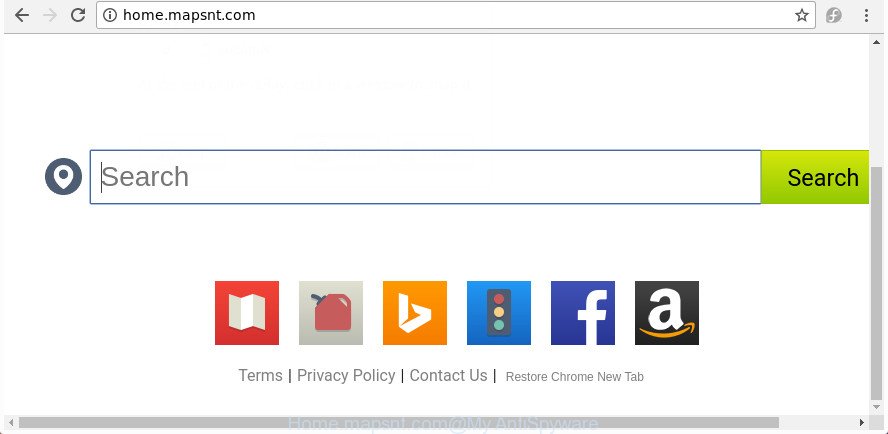
http://home.mapsnt.com/
If your PC system is infected by Home.mapsnt.com browser hijacker you’ll be forced to use its own search engine. It could seem not to be dangerous, but you still should be very careful, since it may display annoying and malicious ads designed to trick you into buying certain questionable apps or products, provide search results that may redirect your web browser to some deceptive, misleading or malicious web-sites. We suggest that you use only the reliable search provider such as Google, Yahoo or Bing.
Also, adware (sometimes called ‘ad-supported’ software) can be installed on the system together with Home.mapsnt.com browser hijacker. It will insert a large number of ads directly to the web-pages which you view, creating a sense that ads has been added by the developers of the web page. Moreover, legal ads can be replaced on fake advertisements that will offer to download and install various unnecessary and harmful applications. Moreover, the Home.mapsnt.com browser hijacker has the ability to collect confidential info about you which can be later sold to third parties.
It is important, do not use Home.mapsnt.com page and don’t click on ads placed on it, as they can lead you to a more malicious or misleading web sites. The best option is to use the step by step instructions posted below to free your system of hijacker, get rid of the Home.mapsnt.com , and thereby restore your previous home page and search engine.
Remove Home.mapsnt.com (removal guidance)
Even if you’ve the up-to-date classic antivirus installed, and you’ve checked your PC for malicious software and removed anything found, you need to do the guidance below. The Home.mapsnt.com hijacker infection removal is not simple as installing another antivirus. Classic antivirus apps are not made to run together and will conflict with each other, or possibly crash Windows. Instead we recommend complete the manual steps below after that run Zemana Free, MalwareBytes Free or Hitman Pro, which are free programs dedicated to search for and remove malware such as Home.mapsnt.com hijacker. Use these utilities to ensure the browser hijacker is removed.
To remove Home.mapsnt.com, execute the steps below:
- Manual Home.mapsnt.com start page removal
- Scan your computer and delete Home.mapsnt.com with free tools
- How to block Home.mapsnt.com redirect
- How does your PC system get infected with Home.mapsnt.com browser hijacker
- To sum up
Manual Home.mapsnt.com start page removal
The useful removal guidance for the Home.mapsnt.com redirect. The detailed procedure can be followed by anyone as it really does take you step-by-step. If you follow this process to get rid of Home.mapsnt.com home page let us know how you managed by sending us your comments please.
Remove potentially unwanted apps through the MS Windows Control Panel
First, go to Microsoft Windows Control Panel and remove dubious programs, all programs you don’t remember installing. It’s important to pay the most attention to programs you installed just before Home.mapsnt.com hijacker appeared on your web browser. If you don’t know what a program does, look for the answer on the Net.
- If you are using Windows 8, 8.1 or 10 then click Windows button, next press Search. Type “Control panel”and press Enter.
- If you are using Windows XP, Vista, 7, then click “Start” button and click “Control Panel”.
- It will open the Windows Control Panel.
- Further, click “Uninstall a program” under Programs category.
- It will open a list of all software installed on the personal computer.
- Scroll through the all list, and uninstall dubious and unknown apps. To quickly find the latest installed programs, we recommend sort programs by date.
See more details in the video guidance below.
Remove Home.mapsnt.com redirect from IE
First, open the Microsoft Internet Explorer, click ![]() ) button. Next, press “Internet Options” as displayed in the figure below.
) button. Next, press “Internet Options” as displayed in the figure below.

In the “Internet Options” screen select the Advanced tab. Next, press Reset button. The Internet Explorer will show the Reset Internet Explorer settings dialog box. Select the “Delete personal settings” check box and click Reset button.

You will now need to restart your PC system for the changes to take effect. It will remove hijacker infection that alters browser settings to replace your new tab, search provider and home page with Home.mapsnt.com site, disable malicious and ad-supported browser’s extensions and restore the Internet Explorer’s settings like startpage, newtab and default search engine to default state.
Get rid of Home.mapsnt.com start page from Google Chrome
Reset Chrome settings is a easy way to remove the hijacker, harmful and adware extensions, as well as to restore the web browser’s new tab, home page and default search provider that have been changed by hijacker.
Open the Google Chrome menu by clicking on the button in the form of three horizontal dotes (![]() ). It will show the drop-down menu. Choose More Tools, then press Extensions.
). It will show the drop-down menu. Choose More Tools, then press Extensions.
Carefully browse through the list of installed plugins. If the list has the plugin labeled with “Installed by enterprise policy” or “Installed by your administrator”, then complete the following guidance: Remove Google Chrome extensions installed by enterprise policy otherwise, just go to the step below.
Open the Chrome main menu again, click to “Settings” option.

Scroll down to the bottom of the page and click on the “Advanced” link. Now scroll down until the Reset settings section is visible, as displayed on the screen below and click the “Reset settings to their original defaults” button.

Confirm your action, click the “Reset” button.
Delete Home.mapsnt.com from Firefox by resetting web-browser settings
Resetting your FF is good initial troubleshooting step for any issues with your web browser program, including the redirect to Home.mapsnt.com site.
First, open the Firefox. Next, press the button in the form of three horizontal stripes (![]() ). It will open the drop-down menu. Next, click the Help button (
). It will open the drop-down menu. Next, click the Help button (![]() ).
).

In the Help menu click the “Troubleshooting Information”. In the upper-right corner of the “Troubleshooting Information” page click on “Refresh Firefox” button as displayed in the following example.

Confirm your action, click the “Refresh Firefox”.
Scan your computer and delete Home.mapsnt.com with free tools
After completing the manual removal guide above all unwanted software and internet browser’s addons that causes web browser redirects to the Home.mapsnt.com web-page should be removed. If the problem with Home.mapsnt.com browser hijacker infection is still remained, then we advise to check your PC for any remaining malicious components. Run recommended free browser hijacker removal software below.
Remove Home.mapsnt.com redirect with Zemana
We advise using the Zemana Anti-Malware that are completely clean your personal computer of the hijacker infection. The tool is an advanced malicious software removal application designed by (c) Zemana lab. It’s able to help you delete potentially unwanted applications, hijacker infections, adware, malicious software, toolbars, ransomware and other security threats from your personal computer for free.
Installing the Zemana Anti-Malware (ZAM) is simple. First you will need to download Zemana on your machine from the link below.
164823 downloads
Author: Zemana Ltd
Category: Security tools
Update: July 16, 2019
When the downloading process is finished, close all applications and windows on your computer. Open a directory in which you saved it. Double-click on the icon that’s called Zemana.AntiMalware.Setup like below.
![]()
When the setup starts, you will see the “Setup wizard” which will help you install Zemana AntiMalware on your computer.

Once installation is complete, you will see window as shown on the image below.

Now click the “Scan” button to begin checking your system for the hijacker infection related to Home.mapsnt.com homepage. This task can take some time, so please be patient. During the scan Zemana Anti Malware (ZAM) will find out threats exist on your computer.

When Zemana Anti-Malware has completed scanning, a list of all items found is prepared. Review the report and then click “Next” button.

The Zemana Free will get rid of browser hijacker infection that responsible for browser reroute to the annoying Home.mapsnt.com web-site and move items to the program’s quarantine.
Remove Home.mapsnt.com hijacker infection and malicious extensions with Hitman Pro
Hitman Pro will help delete hijacker that responsible for web-browser reroute to the undesired Home.mapsnt.com web site that slow down your PC. The browser hijackers, adware and other PUPs slow your browser down and try to trick you into clicking on suspicious advertisements and links. Hitman Pro removes the browser hijacker infection and lets you enjoy your machine without Home.mapsnt.com redirect.

- Installing the HitmanPro is simple. First you will need to download Hitman Pro by clicking on the following link. Save it to your Desktop.
- After downloading is complete, double click the HitmanPro icon. Once this utility is opened, press “Next” button to perform a system scan for the browser hijacker responsible for Home.mapsnt.com search. A system scan can take anywhere from 5 to 30 minutes, depending on your machine. While the HitmanPro program is checking, you can see number of objects it has identified as threat.
- As the scanning ends, HitmanPro will display a list of detected threats. Review the scan results and then click “Next” button. Now press the “Activate free license” button to begin the free 30 days trial to delete all malware found.
Scan and free your computer of browser hijacker with Malwarebytes
We recommend using the Malwarebytes Free. You can download and install Malwarebytes to search for and get rid of Home.mapsnt.com homepage from your personal computer. When installed and updated, the free malicious software remover will automatically scan and detect all threats present on the computer.

- Please go to the following link to download MalwareBytes AntiMalware. Save it to your Desktop.
Malwarebytes Anti-malware
327085 downloads
Author: Malwarebytes
Category: Security tools
Update: April 15, 2020
- After the downloading process is finished, close all applications and windows on your personal computer. Open a directory in which you saved it. Double-click on the icon that’s named mb3-setup.
- Further, click Next button and follow the prompts.
- Once setup is finished, click the “Scan Now” button to look for hijacker infection that redirects your web browser to intrusive Home.mapsnt.com web page. This task may take quite a while, so please be patient. While the MalwareBytes is checking, you can see count of objects it has identified either as being malware.
- When MalwareBytes Anti Malware completes the scan, MalwareBytes Free will open a list of all items found by the scan. You may remove items (move to Quarantine) by simply click “Quarantine Selected”. When the clean-up is finished, you can be prompted to reboot your system.
The following video offers a step by step instructions on how to remove hijackers, ‘ad supported’ software and other malware with MalwareBytes Free.
How to block Home.mapsnt.com redirect
In order to increase your security and protect your computer against new undesired advertisements and harmful web-pages, you need to use adblocker program that blocks an access to harmful advertisements and pages. Moreover, the program may block the open of intrusive advertising, that also leads to faster loading of web pages and reduce the consumption of web traffic.
Download AdGuard on your PC from the following link.
26849 downloads
Version: 6.4
Author: © Adguard
Category: Security tools
Update: November 15, 2018
When the downloading process is finished, double-click the downloaded file to start it. The “Setup Wizard” window will show up on the computer screen as displayed in the following example.

Follow the prompts. AdGuard will then be installed and an icon will be placed on your desktop. A window will show up asking you to confirm that you want to see a quick tutorial like below.

Press “Skip” button to close the window and use the default settings, or press “Get Started” to see an quick guidance that will assist you get to know AdGuard better.
Each time, when you start your PC, AdGuard will start automatically and block pop up advertisements, web pages such as Home.mapsnt.com, as well as other harmful or misleading web-sites. For an overview of all the features of the program, or to change its settings you can simply double-click on the AdGuard icon, which is located on your desktop.
How does your PC system get infected with Home.mapsnt.com browser hijacker
Many of the free software out there install undesired web-browser toolbars, ‘ad supported’ software and potentially unwanted applications such as the browser hijacker infection which designed to reroute your web browser to the Home.mapsnt.com site along with them without your knowledge. One has to be attentive while installing freeware in order to avoid accidentally installing bundled programs. It is important that you pay attention to the EULA (End User License Agreements) and select the Custom, Manual or Advanced installation method as it will typically disclose what bundled programs will also be installed.
To sum up
After completing the guide above, your computer should be clean from hijacker responsible for redirects to Home.mapsnt.com and other malicious software. The Firefox, Chrome, Edge and Internet Explorer will no longer open annoying Home.mapsnt.com web site on startup. Unfortunately, if the steps does not help you, then you have caught a new hijacker, and then the best way – ask for help in our Spyware/Malware removal forum.



















