The Affrdr.traceyforluck.win is a web-site that can be used to show intrusive ads or reroute the Microsoft Edge, Chrome, Mozilla Firefox and Internet Explorer to various unwanted web-pages. If the Internet Explorer, Edge, Mozilla Firefox and Google Chrome are being redirected to the Affrdr.traceyforluck.win, then it is possible that your PC has become a victim of the potentially unwanted application (PUA) from the adware (sometimes called ‘ad-supported’ software) category. Most commonly, the undesired program installs on the PC in a bundle with free software that you downloaded and installed from the World Wide Web. Once it gets inside your personal computer, it’ll modify certain computer’s settings including search provider by default, newtab and startpage in order to redirect your’s browser to annoying web sites or display a huge count of unwanted advertisements from various third-party ad networks.
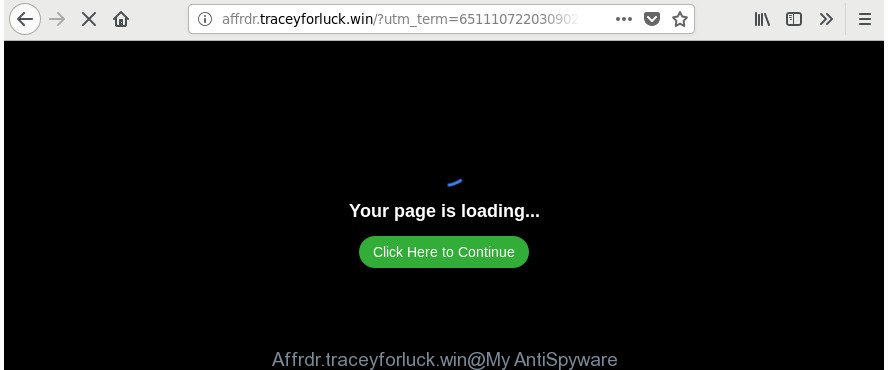
http://affrdr.traceyforluck.win/?utm_medium= …
What is more, the ‘ad supported’ software related to Affrdr.traceyforluck.win ads, may show advertisements depend on a page that you are visiting. That is, it’s clear that this adware, without your permission, steals confidential information about you such as: your ip address, what is a site you are viewing now, what you are looking for on the World Wide Web, which links you are clicking, and much, much more. The worst is, the adware may monetize its functionality by gathering personal data from your browsing sessions. This confidential data, afterwards, can be easily transferred third party companies. This puts your user information at a security risk.
The adware often modify all web-browser shortcuts which located on your Desktop to force you visit various undesired ad web pages. As a result, your web-browser can still redirect you to an intrusive ad page despite your machine is actually free of ad-supported software and other malware.
The guide below explaining steps to delete Affrdr.traceyforluck.win pop up ads problem. Feel free to use it for removal of the adware that may attack Google Chrome, Internet Explorer, Mozilla Firefox and Microsoft Edge and other popular web-browsers. The step-by-step tutorial will help you remove adware and thus clean your internet browser from all unwanted ads.
How to remove Affrdr.traceyforluck.win redirect
There are several steps to uninstalling the ‘ad supported’ software related to Affrdr.traceyforluck.win popups, because it installs itself so deeply into MS Windows. You need to uninstall all suspicious and unknown programs, then remove malicious plugins from the IE, MS Edge, Firefox and Google Chrome and other web-browsers you’ve installed. Finally, you need to reset your web-browser settings to remove any changes the ad-supported software has made, and then scan your PC with Zemana, MalwareBytes Anti-Malware or HitmanPro to ensure the ‘ad supported’ software is fully removed. It will take a while.
To remove Affrdr.traceyforluck.win, use the following steps:
- Manual Affrdr.traceyforluck.win advertisements removal
- Removing the Affrdr.traceyforluck.win, check the list of installed software first
- Remove Affrdr.traceyforluck.win advertisements from Google Chrome
- Remove Affrdr.traceyforluck.win from Mozilla Firefox by resetting web-browser settings
- Get rid of Affrdr.traceyforluck.win pop ups from IE
- Fix web-browser shortcuts, altered by ad supported software
- Remove unwanted Scheduled Tasks
- Scan your machine and delete Affrdr.traceyforluck.win pop ups with free utilities
- How to stop Affrdr.traceyforluck.win pop-up advertisements
- How can you prevent the Affrdr.traceyforluck.win popups
- Finish words
Manual Affrdr.traceyforluck.win advertisements removal
The instructions will help you remove Affrdr.traceyforluck.win pop-up advertisements. These Affrdr.traceyforluck.win removal steps work for the Microsoft Edge, Firefox, Chrome and Internet Explorer, as well as every version of Windows operating system.
Removing the Affrdr.traceyforluck.win, check the list of installed software first
First, go to Microsoft Windows Control Panel and delete questionable programs, all programs you do not remember installing. It is important to pay the most attention to apps you installed just before Affrdr.traceyforluck.win redirect appeared on your internet browser. If you do not know what a program does, look for the answer on the Web.
Windows 8, 8.1, 10
First, press Windows button

When the ‘Control Panel’ opens, click the ‘Uninstall a program’ link under Programs category as shown below.

You will see the ‘Uninstall a program’ panel as displayed on the screen below.

Very carefully look around the entire list of software installed on your computer. Most likely, one of them is the adware related to Affrdr.traceyforluck.win redirect. If you have many software installed, you can help simplify the search of malicious applications by sort the list by date of installation. Once you’ve found a questionable, unwanted or unused program, right click to it, after that press ‘Uninstall’.
Windows XP, Vista, 7
First, click ‘Start’ button and select ‘Control Panel’ at right panel as displayed below.

When the Windows ‘Control Panel’ opens, you need to click ‘Uninstall a program’ under ‘Programs’ as shown in the following example.

You will see a list of programs installed on your PC. We recommend to sort the list by date of installation to quickly find the applications that were installed last. Most probably, it’s the ad supported software responsible for redirections to Affrdr.traceyforluck.win. If you are in doubt, you can always check the program by doing a search for her name in Google, Yahoo or Bing. When the application which you need to delete is found, simply click on its name, and then click ‘Uninstall’ as on the image below.

Remove Affrdr.traceyforluck.win advertisements from Google Chrome
If your Google Chrome browser is re-directed to intrusive Affrdr.traceyforluck.win web page, it may be necessary to completely reset your browser program to its default settings.
First launch the Google Chrome. Next, click the button in the form of three horizontal dots (![]() ).
).
It will display the Google Chrome menu. Select More Tools, then click Extensions. Carefully browse through the list of installed add-ons. If the list has the extension signed with “Installed by enterprise policy” or “Installed by your administrator”, then complete the following guidance: Remove Chrome extensions installed by enterprise policy.
Open the Chrome menu once again. Further, click the option called “Settings”.

The web-browser will open the settings screen. Another method to display the Google Chrome’s settings – type chrome://settings in the web-browser adress bar and press Enter
Scroll down to the bottom of the page and click the “Advanced” link. Now scroll down until the “Reset” section is visible, as on the image below and click the “Reset settings to their original defaults” button.

The Google Chrome will open the confirmation prompt as shown below.

You need to confirm your action, press the “Reset” button. The internet browser will start the task of cleaning. After it is complete, the web browser’s settings including search provider by default, newtab page and homepage back to the values which have been when the Google Chrome was first installed on your PC system.
Remove Affrdr.traceyforluck.win from Mozilla Firefox by resetting web-browser settings
If the Mozilla Firefox settings such as newtab page, search provider and start page have been replaced by the adware, then resetting it to the default state can help.
First, start the Mozilla Firefox. Next, press the button in the form of three horizontal stripes (![]() ). It will open the drop-down menu. Next, click the Help button (
). It will open the drop-down menu. Next, click the Help button (![]() ).
).

In the Help menu click the “Troubleshooting Information”. In the upper-right corner of the “Troubleshooting Information” page click on “Refresh Firefox” button as shown in the following example.

Confirm your action, click the “Refresh Firefox”.
Get rid of Affrdr.traceyforluck.win pop ups from IE
In order to restore all internet browser newtab page, search provider and start page you need to reset the Microsoft Internet Explorer to the state, that was when the MS Windows was installed on your machine.
First, open the Internet Explorer. Next, click the button in the form of gear (![]() ). It will show the Tools drop-down menu, click the “Internet Options” as on the image below.
). It will show the Tools drop-down menu, click the “Internet Options” as on the image below.

In the “Internet Options” window click on the Advanced tab, then click the Reset button. The IE will show the “Reset Internet Explorer settings” window like below. Select the “Delete personal settings” check box, then click “Reset” button.

You will now need to reboot your computer for the changes to take effect.
Fix web-browser shortcuts, altered by ad supported software
Once installed, this ad supported software responsible for Affrdr.traceyforluck.win pop-up advertisements, may add an argument similar to “http://site.address” into the Target property of the desktop shortcut for the Microsoft Internet Explorer, Microsoft Edge, Google Chrome and Firefox. Due to this, every time you start the browser, it will open an undesired ad web-site.
To clear the browser shortcut file, right-click to it and choose Properties. On the Shortcut tab, locate the Target field. Click inside, you will see a vertical line – arrow pointer, move it (using -> arrow key on your keyboard) to the right as possible. You will see a text like “http://site.address” which has been added here. You need to delete it.

When the text is removed, click the OK button. You need to clean all shortcuts of all your browsers, as they may be affected too.
Remove unwanted Scheduled Tasks
Once installed, the adware can add a task in to the Windows Task Scheduler Library. Due to this, every time when you run your machine, it will open Affrdr.traceyforluck.win undesired page. So, you need to check the Task Scheduler Library and delete all malicious tasks which have been created by ‘ad-supported’ program.
Press Windows and R keys on your keyboard simultaneously. It will display a dialog box that titled as Run. In the text field, type “taskschd.msc” (without the quotes) and click OK. Task Scheduler window opens. In the left-hand side, press “Task Scheduler Library”, as displayed in the figure below.

Task scheduler, list of tasks
In the middle part you will see a list of installed tasks. Select the first task, its properties will be display just below automatically. Next, click the Actions tab. Necessary to look at the text which is written under Details. Found something such as “explorer.exe http://site.address” or “chrome.exe http://site.address” or “firefox.exe http://site.address”, then you need get rid of this task. If you are not sure that executes the task, then google it. If it’s a component of the malicious program, then this task also should be removed.
Further click on it with the right mouse button and select Delete as shown in the figure below.

Task scheduler, delete a task
Repeat this step, if you have found a few tasks that have been created by adware. Once is finished, close the Task Scheduler window.
Scan your machine and delete Affrdr.traceyforluck.win pop ups with free utilities
In order to completely get rid of Affrdr.traceyforluck.win, you not only need to uninstall ad supported software from your system, but also get rid of all its components in your system including Windows registry entries. We recommend to download and use free removal utilities to automatically free your personal computer of adware which causes annoying Affrdr.traceyforluck.win pop-up advertisements.
Use Zemana Anti-malware to delete Affrdr.traceyforluck.win pop ups
We advise using the Zemana Anti-malware. You can download and install Zemana Anti-malware to find and remove Affrdr.traceyforluck.win ads from the Internet Explorer, FF, Chrome and Edge browsers. When installed and updated, the malware remover will automatically scan and detect all threats exist on your system.

- Installing the Zemana AntiMalware is simple. First you will need to download Zemana Free on your system by clicking on the link below.
Zemana AntiMalware
164757 downloads
Author: Zemana Ltd
Category: Security tools
Update: July 16, 2019
- At the download page, click on the Download button. Your web browser will show the “Save as” dialog box. Please save it onto your Windows desktop.
- After the download is complete, please close all software and open windows on your computer. Next, start a file called Zemana.AntiMalware.Setup.
- This will launch the “Setup wizard” of Zemana AntiMalware onto your computer. Follow the prompts and don’t make any changes to default settings.
- When the Setup wizard has finished installing, the Zemana AntiMalware (ZAM) will launch and display the main window.
- Further, click the “Scan” button for scanning your computer for the adware related to Affrdr.traceyforluck.win popup ads. A scan may take anywhere from 10 to 30 minutes, depending on the number of files on your computer and the speed of your system.
- As the scanning ends, a list of all threats found is produced.
- Make sure all threats have ‘checkmark’ and press the “Next” button. The tool will delete adware that causes browsers to open intrusive Affrdr.traceyforluck.win popup ads and move items to the program’s quarantine. After disinfection is finished, you may be prompted to restart the system.
- Close the Zemana Free and continue with the next step.
Run Hitman Pro to remove Affrdr.traceyforluck.win pop-ups from web browser
Hitman Pro is a free application that developed to remove malware, potentially unwanted software, hijackers and adware from your machine running MS Windows 10, 8, 7, XP (32-bit and 64-bit). It will help to identify and remove adware that causes multiple annoying advertisements, including its files, folders and registry keys.

- Download Hitman Pro on your computer by clicking on the following link.
- After the download is complete, double click the Hitman Pro icon. Once this utility is opened, click “Next” button . Hitman Pro utility will start scanning the whole system to find out adware that created to redirect your browser to various ad web-pages such as Affrdr.traceyforluck.win. Depending on your personal computer, the scan can take anywhere from a few minutes to close to an hour. While the Hitman Pro tool is checking, you can see how many objects it has identified as being affected by malware.
- When Hitman Pro has finished scanning your machine, a list of all items detected is created. Make sure all items have ‘checkmark’ and press “Next” button. Now click the “Activate free license” button to begin the free 30 days trial to remove all malware found.
Use Malwarebytes to remove Affrdr.traceyforluck.win popup advertisements
Manual Affrdr.traceyforluck.win redirect removal requires some computer skills. Some files and registry entries that created by the adware may be not completely removed. We recommend that use the Malwarebytes Free that are completely free your PC system of adware. Moreover, the free application will allow you to remove malware, PUPs, browser hijackers and toolbars that your PC can be infected too.
Download MalwareBytes Free by clicking on the following link.
327025 downloads
Author: Malwarebytes
Category: Security tools
Update: April 15, 2020
When downloading is done, close all applications and windows on your PC. Double-click the install file called mb3-setup. If the “User Account Control” dialog box pops up as on the image below, click the “Yes” button.

It will open the “Setup wizard” which will help you setup MalwareBytes on your computer. Follow the prompts and do not make any changes to default settings.

Once setup is complete successfully, click Finish button. MalwareBytes will automatically start and you can see its main screen as displayed below.

Now click the “Scan Now” button to begin scanning your PC system for the ad-supported software related to Affrdr.traceyforluck.win pop up advertisements. A system scan may take anywhere from 5 to 30 minutes, depending on your computer. While the MalwareBytes Anti-Malware (MBAM) tool is scanning, you can see how many objects it has identified as being affected by malicious software.

After MalwareBytes completes the scan, MalwareBytes will open you the results. Next, you need to click “Quarantine Selected” button. The MalwareBytes Free will remove adware that causes multiple unwanted popups. Once that process is complete, you may be prompted to reboot the PC system.

We suggest you look at the following video, which completely explains the procedure of using the MalwareBytes to get rid of adware, hijacker and other malware.
How to stop Affrdr.traceyforluck.win pop-up advertisements
In order to increase your security and protect your system against new intrusive ads and malicious web-sites, you need to run ad blocker program that blocks an access to malicious advertisements and sites. Moreover, the application can block the display of intrusive advertising, which also leads to faster loading of pages and reduce the consumption of web traffic.
- Download AdGuard on your PC by clicking on the link below.
Adguard download
26833 downloads
Version: 6.4
Author: © Adguard
Category: Security tools
Update: November 15, 2018
- Once downloading is done, launch the downloaded file. You will see the “Setup Wizard” program window. Follow the prompts.
- After the installation is finished, click “Skip” to close the installation program and use the default settings, or press “Get Started” to see an quick tutorial that will assist you get to know AdGuard better.
- In most cases, the default settings are enough and you do not need to change anything. Each time, when you launch your personal computer, AdGuard will start automatically and block pop ups, pages like Affrdr.traceyforluck.win, as well as other malicious or misleading web-pages. For an overview of all the features of the program, or to change its settings you can simply double-click on the icon named AdGuard, which can be found on your desktop.
How can you prevent the Affrdr.traceyforluck.win popups
The ‘ad supported’ software may be spread through the use of trojan horses and other forms of malicious software, but most commonly, the adware spreads bundled with some free software. Many makers of freeware include bundled applications in their installation package. Sometimes it is possible to avoid the install of any ad supported software: carefully read the Terms of Use and the Software license, select only Manual, Custom or Advanced installation method, disable all checkboxes before clicking Install or Next button while installing new free software.
Finish words
Now your PC system should be free of the adware that causes internet browsers to display unwanted Affrdr.traceyforluck.win pop-ups. We suggest that you keep AdGuard (to help you block unwanted ads and intrusive malicious web sites) and Zemana AntiMalware (to periodically scan your PC for new adwares and other malicious software). Probably you are running an older version of Java or Adobe Flash Player. This can be a security risk, so download and install the latest version right now.
If you are still having problems while trying to remove Affrdr.traceyforluck.win pop up advertisements from the Internet Explorer, Mozilla Firefox, Chrome and Edge, then ask for help in our Spyware/Malware removal forum.












 (Quick & Easy) in 2024
(Quick & Easy) in 2024






