Is your web-browser rerouted to a web page named Search.hwallstreetwatch.co ? This problem can be caused by a hijacker. The browser hijacker is a type of software which is designed to alter settings of all your typical browsers. If you get it on your PC system, then you can experience any of the following problems: lots of popup advertisements, multiple toolbars on your internet browser that you did not install, web-pages load slowly, start page, search engine and new tab page is modified without your permission. The step by step tutorial which follow, we will tell you about how to solve these problems, remove browser hijacker and thereby get rid of Search.hwallstreetwatch.co from the Firefox, IE, Microsoft Edge and Chrome forever.
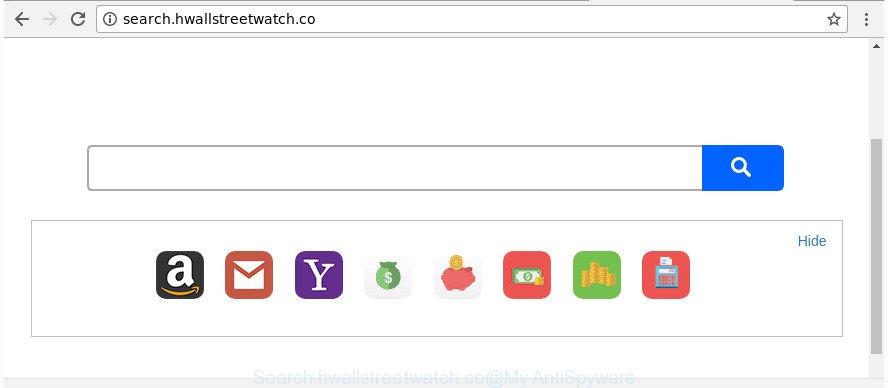
http://search.hwallstreetwatch.co/
When you are performing searches using the browser that has been affected with Search.hwallstreetwatch.co, the search results will be returned from Bing, Yahoo or Google Custom Search. The authors of Search.hwallstreetwatch.co hijacker infection are most likely doing this to make advertisement money from the advertisements opened in the search results.
It’s likely that you might be bothered with the hijacker related to Search.hwallstreetwatch.co home page. You should not disregard this undesired software. The browser hijacker infection might not only change your start page or search provider, but redirect your web-browser to malicious web pages. What is more, the browser hijacker infection can analyze your browsing, and gain access to your privacy info and, subsequently, can sell it to third party companies. Thus, there are more than enough reasons to remove Search.hwallstreetwatch.co from your web-browser.
Therefore it is very important to clean your machine of browser hijacker infection as quickly as possible. Follow the guidance below to remove Search.hwallstreetwatch.co , as well as other malware and ad supported software, which may be installed onto your computer along with it.
How to remove Search.hwallstreetwatch.co
Even if you’ve the up-to-date classic antivirus installed, and you have checked your computer for malicious software and removed anything found, you need to do the instructions below. The Search.hwallstreetwatch.co browser hijacker removal is not simple as installing another antivirus. Classic antivirus programs are not created to run together and will conflict with each other, or possibly crash MS Windows. Instead we advise complete the manual steps below after that use Zemana AntiMalware (ZAM), MalwareBytes Anti-Malware or Hitman Pro, which are free software dedicated to detect and remove malware like Search.hwallstreetwatch.co hijacker. Use these utilities to ensure the hijacker is removed.
To remove Search.hwallstreetwatch.co, complete the following steps:
- Manual Search.hwallstreetwatch.co removal
- Search.hwallstreetwatch.co automatic removal
- How to block Search.hwallstreetwatch.co redirect
- How did you get infected with Search.hwallstreetwatch.co browser hijacker
- Finish words
Manual Search.hwallstreetwatch.co removal
Read this section to know how to manually delete the Search.hwallstreetwatch.co hijacker. Even if the steps does not work for you, there are several free malware removers below that can easily handle such browser hijacker infections.
Remove suspicious apps using Microsoft Windows Control Panel
In order to get rid of potentially unwanted apps like this browser hijacker infection, open the Microsoft Windows Control Panel and click on “Uninstall a program”. Check the list of installed apps. For the ones you do not know, run an Internet search to see if they are adware, browser hijacker infection or PUPs. If yes, uninstall them off. Even if they are just a programs that you do not use, then deleting them off will increase your PC system start up time and speed dramatically.
Windows 10, 8.1, 8
Click the MS Windows logo, and then click Search ![]() . Type ‘Control panel’and press Enter as displayed in the following example.
. Type ‘Control panel’and press Enter as displayed in the following example.

When the ‘Control Panel’ opens, click the ‘Uninstall a program’ link under Programs category as shown on the image below.

Windows 7, Vista, XP
Open Start menu and choose the ‘Control Panel’ at right as displayed below.

Then go to ‘Add/Remove Programs’ or ‘Uninstall a program’ (Windows 7 or Vista) as displayed below.

Carefully browse through the list of installed programs and get rid of all dubious and unknown applications. We advise to click ‘Installed programs’ and even sorts all installed apps by date. Once you’ve found anything questionable that may be the browser hijacker infection responsible for redirecting your browser to Search.hwallstreetwatch.co web site or other potentially unwanted application (PUA), then select this program and click ‘Uninstall’ in the upper part of the window. If the dubious application blocked from removal, then run Revo Uninstaller Freeware to fully get rid of it from your PC.
Remove Search.hwallstreetwatch.co redirect from Chrome
If your Google Chrome web-browser is redirected to annoying Search.hwallstreetwatch.co web page, it may be necessary to completely reset your web browser program to its default settings.
First open the Google Chrome. Next, press the button in the form of three horizontal dots (![]() ).
).
It will display the Google Chrome menu. Select More Tools, then click Extensions. Carefully browse through the list of installed extensions. If the list has the extension signed with “Installed by enterprise policy” or “Installed by your administrator”, then complete the following tutorial: Remove Google Chrome extensions installed by enterprise policy.
Open the Chrome menu once again. Further, press the option called “Settings”.

The browser will display the settings screen. Another method to show the Chrome’s settings – type chrome://settings in the browser adress bar and press Enter
Scroll down to the bottom of the page and press the “Advanced” link. Now scroll down until the “Reset” section is visible, as shown in the following example and click the “Reset settings to their original defaults” button.

The Chrome will show the confirmation dialog box as shown on the image below.

You need to confirm your action, click the “Reset” button. The web browser will launch the task of cleaning. Once it’s finished, the internet browser’s settings including search engine by default, home page and new tab page back to the values that have been when the Google Chrome was first installed on your personal computer.
Delete Search.hwallstreetwatch.co search from Mozilla Firefox
If the Mozilla Firefox web browser program is hijacked, then resetting its settings can help. The Reset feature is available on all modern version of Firefox. A reset can fix many issues by restoring Firefox settings like default search provider, start page and new tab page to its default state. It will save your personal information such as saved passwords, bookmarks, and open tabs.
Start the Mozilla Firefox and click the menu button (it looks like three stacked lines) at the top right of the browser screen. Next, click the question-mark icon at the bottom of the drop-down menu. It will show the slide-out menu.

Select the “Troubleshooting information”. If you are unable to access the Help menu, then type “about:support” in your address bar and press Enter. It bring up the “Troubleshooting Information” page as shown on the image below.

Click the “Refresh Firefox” button at the top right of the Troubleshooting Information page. Select “Refresh Firefox” in the confirmation prompt. The FF will begin a process to fix your problems that caused by the browser hijacker related to Search.hwallstreetwatch.co . When, it is complete, click the “Finish” button.
Remove Search.hwallstreetwatch.co redirect from IE
The Internet Explorer reset is great if your web-browser is hijacked or you have unwanted extensions or toolbars on your browser, that installed by a malicious software.
First, run the Internet Explorer, then click ‘gear’ icon ![]() . It will show the Tools drop-down menu on the right part of the web browser, then click the “Internet Options” as on the image below.
. It will show the Tools drop-down menu on the right part of the web browser, then click the “Internet Options” as on the image below.

In the “Internet Options” screen, select the “Advanced” tab, then press the “Reset” button. The Internet Explorer will open the “Reset Internet Explorer settings” prompt. Further, click the “Delete personal settings” check box to select it. Next, click the “Reset” button as on the image below.

Once the procedure is complete, click “Close” button. Close the IE and restart your computer for the changes to take effect. This step will help you to restore your internet browser’s newtab page, home page and search engine by default to default state.
Search.hwallstreetwatch.co automatic removal
After completing the manual removal guide above all unwanted programs and internet browser’s add-ons which causes web-browser redirects to the Search.hwallstreetwatch.co web page should be deleted. If the problem with Search.hwallstreetwatch.co hijacker infection is still remained, then we advise to check your computer for any remaining malicious components. Run recommended free browser hijacker infection removal programs below.
Automatically remove Search.hwallstreetwatch.co with Zemana Free
We recommend using the Zemana which are completely clean your machine of the hijacker. The tool is an advanced malicious software removal program made by (c) Zemana lab. It’s able to help you get rid of potentially unwanted applications, hijacker infections, ad supported software, malicious software, toolbars, ransomware and other security threats from your computer for free.
Visit the following page to download the latest version of Zemana for MS Windows. Save it to your Desktop so that you can access the file easily.
164728 downloads
Author: Zemana Ltd
Category: Security tools
Update: July 16, 2019
When downloading is finished, close all apps and windows on your PC. Open a directory in which you saved it. Double-click on the icon that’s named Zemana.AntiMalware.Setup as shown on the image below.
![]()
When the install starts, you will see the “Setup wizard” which will allow you install Zemana AntiMalware (ZAM) on your machine.

Once installation is done, you will see window as displayed on the image below.

Now click the “Scan” button to detect browser hijacker which made to reroute your web browser to the Search.hwallstreetwatch.co web-site. While the Zemana Anti-Malware application is checking, you can see how many objects it has identified as threat.

Once the scan get completed, Zemana will display a list of all items detected by the scan. Next, you need to press “Next” button.

The Zemana will begin to get rid of browser hijacker infection that alters browser settings to replace your newtab page, homepage and search provider with Search.hwallstreetwatch.co web site.
Use Hitman Pro to get rid of Search.hwallstreetwatch.co from the computer
Hitman Pro is a completely free (30 day trial) tool. You don’t need expensive methods to delete hijacker infection that redirects your web browser to undesired Search.hwallstreetwatch.co web page and other malicious applications. HitmanPro will remove all the unwanted applications like adware and browser hijackers for free.
Visit the following page to download the latest version of HitmanPro for MS Windows. Save it to your Desktop so that you can access the file easily.
Once the download is finished, open the folder in which you saved it. You will see an icon like below.

Double click the Hitman Pro desktop icon. Once the utility is started, you will see a screen like below.

Further, click “Next” button . HitmanPro application will scan through the whole PC system for the hijacker which cause Search.hwallstreetwatch.co web-site to appear. Depending on your personal computer, the scan may take anywhere from a few minutes to close to an hour. After Hitman Pro completes the scan, a list of all threats detected is prepared as displayed in the following example.

Review the scan results and then click “Next” button. It will display a prompt, click the “Activate free license” button.
Use Malwarebytes to delete Search.hwallstreetwatch.co
We recommend using the Malwarebytes Free. You can download and install Malwarebytes to find and remove Search.hwallstreetwatch.co home page from your PC. When installed and updated, the free malware remover will automatically scan and detect all threats present on the computer.
Click the link below to download the latest version of MalwareBytes Free for Windows. Save it directly to your MS Windows Desktop.
327001 downloads
Author: Malwarebytes
Category: Security tools
Update: April 15, 2020
When the download is finished, close all windows on your machine. Further, open the file named mb3-setup. If the “User Account Control” dialog box pops up as displayed on the screen below, press the “Yes” button.

It will show the “Setup wizard” which will allow you install MalwareBytes on the system. Follow the prompts and don’t make any changes to default settings.

Once setup is done successfully, press Finish button. Then MalwareBytes AntiMalware will automatically run and you may see its main window like below.

Next, click the “Scan Now” button for scanning your system for the hijacker that causes web-browsers to display undesired Search.hwallstreetwatch.co site. A scan may take anywhere from 10 to 30 minutes, depending on the number of files on your system and the speed of your PC. While the tool is checking, you may see how many objects and files has already scanned.

When MalwareBytes completes the scan, MalwareBytes Free will open you the results. All found items will be marked. You can remove them all by simply click “Quarantine Selected” button.

The MalwareBytes will get rid of Search.hwallstreetwatch.co hijacker and other web browser’s malicious add-ons and add items to the Quarantine. Once finished, you can be prompted to restart your computer. We advise you look at the following video, which completely explains the process of using the MalwareBytes to delete hijacker infections, adware and other malicious software.
How to block Search.hwallstreetwatch.co redirect
If you surf the Internet, you cannot avoid malvertising. But you can protect your internet browser against it. Download and use an ad-blocker program. AdGuard is an ad blocking that can filter out a lot of of the malvertising, blocking dynamic scripts from loading malicious content.
- Download AdGuard on your Windows Desktop by clicking on the following link.
Adguard download
26825 downloads
Version: 6.4
Author: © Adguard
Category: Security tools
Update: November 15, 2018
- Once downloading is done, start the downloaded file. You will see the “Setup Wizard” program window. Follow the prompts.
- Once the installation is complete, click “Skip” to close the install program and use the default settings, or click “Get Started” to see an quick tutorial that will allow you get to know AdGuard better.
- In most cases, the default settings are enough and you do not need to change anything. Each time, when you start your computer, AdGuard will start automatically and block pop-ups, web-sites such as Search.hwallstreetwatch.co, as well as other harmful or misleading pages. For an overview of all the features of the program, or to change its settings you can simply double-click on the icon named AdGuard, that is located on your desktop.
How did you get infected with Search.hwallstreetwatch.co browser hijacker
The Search.hwallstreetwatch.co browser hijacker gets on your PC together with various free applications. This means that you need to be very careful when installing software downloaded from the Web, even from a large proven hosting. Be sure to read the Terms of Use and the Software license, select only the Manual, Advanced or Custom setup option, switch off all additional modules and programs are offered to install.
Finish words
Once you have done the guidance shown above, your PC should be free from hijacker infection related to Search.hwallstreetwatch.co and other malicious software. The Microsoft Edge, IE, Mozilla Firefox and Chrome will no longer show intrusive Search.hwallstreetwatch.co web-site on startup. Unfortunately, if the step by step guide does not help you, then you have caught a new browser hijacker, and then the best way – ask for help in our Spyware/Malware removal forum.



















