The Search.medianetnow.com is classified as internet browser hijacker. After its install, it introduces changes to current settings of browsers. It will set Search.medianetnow.com as your new tab, search provider and startpage. Thus, if you launch any of the browsers, it’ll always be display this unwanted site. Moreover, when you create a new tab, the Microsoft Internet Explorer, Microsoft Edge, Firefox and Google Chrome may be also redirected to Search.medianetnow.com page.
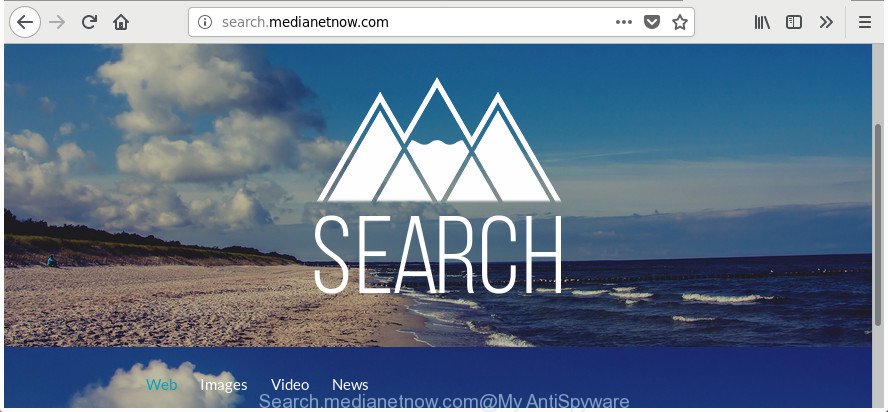
http://search.medianetnow.com/
When you perform a search via Search.medianetnow.com, in addition to search results from Yahoo, Bing or Google Custom Search that provide links to web pages, news articles, images or videos you will also be shown lots of annoying advertisements. The devs behind Search.medianetnow.com doing this to generate advertising revenue from these ads.
As well as unwanted browser redirections to Search.medianetnow.com, the browser hijacker can gather your Internet surfing activity by recording URLs visited, IP addresses, browser version and type, cookie information, Internet Service Provider (ISP) and web pages visited. Such kind of behavior can lead to serious security problems or user data theft. This is another reason why the browser hijacker infection that reroutes the web browser to Search.medianetnow.com, is classified as PUP (potentially unwanted program).
So, it’s very important to clean your computer of browser hijacker sooner. The few simple steps, which is shown below, will allow you to remove Search.medianetnow.com from the Microsoft Edge, FF, Microsoft Internet Explorer and Chrome and other web browsers.
How to remove Search.medianetnow.com redirect
Fortunately, we’ve an effective way which will assist you manually or/and automatically remove Search.medianetnow.com from your PC system and bring your browser settings, including home page, new tab and search engine, back to normal. Below you will find a removal guidance with all the steps you may need to successfully remove this hijacker and its traces. Some of the steps below will require you to exit this web-page. So, please read the step-by-step instructions carefully, after that bookmark or print it for later reference.
To remove Search.medianetnow.com, perform the following steps:
- Delete Search.medianetnow.com search without any utilities
- Run free malware removal tools to completely delete Search.medianetnow.com
- Use AdBlocker to block Search.medianetnow.com and stay safe online
- How was Search.medianetnow.com browser hijacker installed on computer
- Finish words
Delete Search.medianetnow.com search without any utilities
If you perform exactly the step by step guidance below you should be able to remove the Search.medianetnow.com search from the IE, Firefox, MS Edge and Google Chrome web-browsers.
Remove Search.medianetnow.com associated software by using Microsoft Windows Control Panel
Some PUPs, browser hijacking applications and ad-supported software can be uninstalled by uninstalling the freeware they came with. If this way does not succeed, then looking them up in the list of installed programs in MS Windows Control Panel. Use the “Uninstall” command in order to remove them.
- If you are using Windows 8, 8.1 or 10 then click Windows button, next click Search. Type “Control panel”and press Enter.
- If you are using Windows XP, Vista, 7, then click “Start” button and click “Control Panel”.
- It will display the Windows Control Panel.
- Further, click “Uninstall a program” under Programs category.
- It will open a list of all software installed on the PC system.
- Scroll through the all list, and delete questionable and unknown applications. To quickly find the latest installed software, we recommend sort programs by date.
See more details in the video instructions below.
Remove Search.medianetnow.com redirect from Internet Explorer
First, open the Internet Explorer. Next, press the button in the form of gear (![]() ). It will show the Tools drop-down menu, click the “Internet Options” as on the image below.
). It will show the Tools drop-down menu, click the “Internet Options” as on the image below.

In the “Internet Options” window click on the Advanced tab, then click the Reset button. The Internet Explorer will show the “Reset Internet Explorer settings” window as displayed on the image below. Select the “Delete personal settings” check box, then press “Reset” button.

You will now need to reboot your system for the changes to take effect.
Delete Search.medianetnow.com from Firefox by resetting web-browser settings
Resetting your Mozilla Firefox is first troubleshooting step for any issues with your internet browser program, including the redirect to Search.medianetnow.com web site.
First, launch the Mozilla Firefox. Next, click the button in the form of three horizontal stripes (![]() ). It will show the drop-down menu. Next, click the Help button (
). It will show the drop-down menu. Next, click the Help button (![]() ).
).

In the Help menu press the “Troubleshooting Information”. In the upper-right corner of the “Troubleshooting Information” page press on “Refresh Firefox” button as shown on the image below.

Confirm your action, click the “Refresh Firefox”.
Delete Search.medianetnow.com from Google Chrome
Like other modern web-browsers, the Chrome has the ability to reset the settings to their default values and thereby recover the internet browser search engine, new tab page and start page that have been replaced by the Search.medianetnow.com browser hijacker.
Open the Chrome menu by clicking on the button in the form of three horizontal dotes (![]() ). It will display the drop-down menu. Select More Tools, then click Extensions.
). It will display the drop-down menu. Select More Tools, then click Extensions.
Carefully browse through the list of installed plugins. If the list has the extension labeled with “Installed by enterprise policy” or “Installed by your administrator”, then complete the following tutorial: Remove Chrome extensions installed by enterprise policy otherwise, just go to the step below.
Open the Chrome main menu again, click to “Settings” option.

Scroll down to the bottom of the page and click on the “Advanced” link. Now scroll down until the Reset settings section is visible, as shown on the screen below and press the “Reset settings to their original defaults” button.

Confirm your action, click the “Reset” button.
Run free malware removal tools to completely delete Search.medianetnow.com
In order to completely delete Search.medianetnow.com, you not only need to delete it from the web-browsers, but also delete all its components in your machine including Windows registry entries. We advise to download and run free removal utilities to automatically free your system of Search.medianetnow.com hijacker infection.
How to get rid of Search.medianetnow.com with Zemana AntiMalware (ZAM)
You can delete Search.medianetnow.com automatically with a help of Zemana AntiMalware (ZAM). We recommend this malware removal utility because it may easily delete hijackers, potentially unwanted apps, adware and toolbars with all their components such as folders, files and registry entries.
Now you can install and use Zemana Free to get rid of Search.medianetnow.com from your web-browser by following the steps below:
Visit the following page to download Zemana Free installation package called Zemana.AntiMalware.Setup on your machine. Save it on your MS Windows desktop.
164744 downloads
Author: Zemana Ltd
Category: Security tools
Update: July 16, 2019
Run the installer after it has been downloaded successfully and then follow the prompts to install this utility on your PC system.

During install you can change some settings, but we recommend you do not make any changes to default settings.
When install is finished, this malware removal utility will automatically run and update itself. You will see its main window as shown on the screen below.

Now click the “Scan” button to find hijacker infection that responsible for web browser reroute to the undesired Search.medianetnow.com web site. This task can take some time, so please be patient. When a malicious software, ‘ad supported’ software or PUPs are detected, the number of the security threats will change accordingly.

When the checking is finished, you will be opened the list of all found items on your computer. Review the report and then click “Next” button.

The Zemana AntiMalware will delete hijacker infection that redirects your browser to unwanted Search.medianetnow.com page and add items to the Quarantine. After that process is complete, you may be prompted to restart your computer to make the change take effect.
Delete Search.medianetnow.com hijacker infection and malicious extensions with Hitman Pro
HitmanPro is a free removal tool which can check your personal computer for a wide range of security threats like adware, malicious software, PUPs as well as browser hijacker infection which reroutes your web browser to undesired Search.medianetnow.com web-site. It will perform a deep scan of your computer including hard drives and Windows registry. Once a malicious software is found, it will allow you to remove all found threats from your PC by a simple click.
Visit the following page to download the latest version of HitmanPro for MS Windows. Save it on your MS Windows desktop or in any other place.
Once downloading is finished, open the folder in which you saved it. You will see an icon like below.

Double click the HitmanPro desktop icon. After the tool is opened, you will see a screen as displayed on the image below.

Further, click “Next” button to perform a system scan with this tool for the browser hijacker infection which reroutes your browser to undesired Search.medianetnow.com site. After Hitman Pro has completed scanning your computer, HitmanPro will open a screen that contains a list of malware that has been detected as on the image below.

Review the scan results and then click “Next” button. It will show a dialog box, click the “Activate free license” button.
Remove Search.medianetnow.com redirect with Malwarebytes
You can get rid of Search.medianetnow.com homepage automatically with a help of Malwarebytes Free. We recommend this free malware removal tool because it may easily delete hijackers, ‘ad supported’ software, potentially unwanted applications and toolbars with all their components such as files, folders and registry entries.
Please go to the link below to download MalwareBytes Free. Save it on your Microsoft Windows desktop.
327008 downloads
Author: Malwarebytes
Category: Security tools
Update: April 15, 2020
When the download is complete, close all applications and windows on your computer. Double-click the install file named mb3-setup. If the “User Account Control” prompt pops up as on the image below, click the “Yes” button.

It will open the “Setup wizard” that will help you set up MalwareBytes Anti-Malware (MBAM) on your PC system. Follow the prompts and don’t make any changes to default settings.

Once setup is complete successfully, click Finish button. MalwareBytes will automatically start and you can see its main screen as shown in the figure below.

Now click the “Scan Now” button to perform a system scan with this utility for the browser hijacker infection responsible for modifying your browser settings to Search.medianetnow.com. Depending on your computer, the scan can take anywhere from a few minutes to close to an hour. During the scan MalwareBytes will look for threats exist on your computer.

After the scanning is done, you can check all items found on your PC system. Make sure all items have ‘checkmark’ and click “Quarantine Selected” button. The MalwareBytes Anti-Malware (MBAM) will remove hijacker that causes web-browsers to open annoying Search.medianetnow.com web-page and add threats to the Quarantine. After finished, you may be prompted to reboot the PC.

We suggest you look at the following video, which completely explains the process of using the MalwareBytes Anti-Malware (MBAM) to remove adware, hijacker and other malware.
Use AdBlocker to block Search.medianetnow.com and stay safe online
Run adblocker program such as AdGuard in order to block advertisements, malvertisements, pop-ups and online trackers, avoid having to install malicious and adware browser plug-ins and add-ons which affect your personal computer performance and impact your computer security. Surf the Net anonymously and stay safe online!
Download AdGuard on your MS Windows Desktop from the following link.
26827 downloads
Version: 6.4
Author: © Adguard
Category: Security tools
Update: November 15, 2018
Once the download is done, start the downloaded file. You will see the “Setup Wizard” screen as shown in the following example.

Follow the prompts. After the installation is finished, you will see a window as shown in the figure below.

You can press “Skip” to close the installation program and use the default settings, or click “Get Started” button to see an quick tutorial that will allow you get to know AdGuard better.
In most cases, the default settings are enough and you don’t need to change anything. Each time, when you start your personal computer, AdGuard will launch automatically and stop popup advertisements, Search.medianetnow.com redirect, as well as other malicious or misleading web pages. For an overview of all the features of the program, or to change its settings you can simply double-click on the AdGuard icon, that is located on your desktop.
How was Search.medianetnow.com browser hijacker installed on computer
The Search.medianetnow.com browser hijacker gets on your PC system along with various free software, as a supplement, which is installed automatically. This is certainly not an honest way to get installed onto your computer. To avoid infecting of your computer and side effects in the form of changing your browser settings to Search.medianetnow.com homepage, you should always carefully read the Terms of Use and the Software license. Additionally, always select Manual, Custom or Advanced install option. This allows you to disable the setup of unnecessary and often harmful applications. Even if you uninstall the free software from your PC, your browser’s settings will not be restored. This means that you should manually remove Search.medianetnow.com home page from the Firefox, Edge, Chrome and IE by follow the step-by-step instructions above.
Finish words
After completing the few simple steps outlined above, your PC system should be clean from this browser hijacker and other malware. The Internet Explorer, Chrome, Firefox and Edge will no longer open intrusive Search.medianetnow.com web-site on startup. Unfortunately, if the guidance does not help you, then you have caught a new hijacker, and then the best way – ask for help.
Please start a new thread by using the “New Topic” button in the Spyware Removal forum. When posting your HJT log, try to give us some details about your problems, so we can try to help you more accurately. Wait for one of our trained “Security Team” or Site Administrator to provide you with knowledgeable assistance tailored to your problem with the annoying Search.medianetnow.com redirect.



















