If you have noticed that the Toolbar.inbox.com is set as your homepage or search engine and you cannot remember making those changes, then it’s a sign that your computer is affected by a PUP (potentially unwanted program) from the browser hijacker family and you should fix it as quickly as possible. In this post we will inform you about the best possible ways to remove Toolbar.inbox.com from the Edge, Firefox, Internet Explorer and Chrome for good.
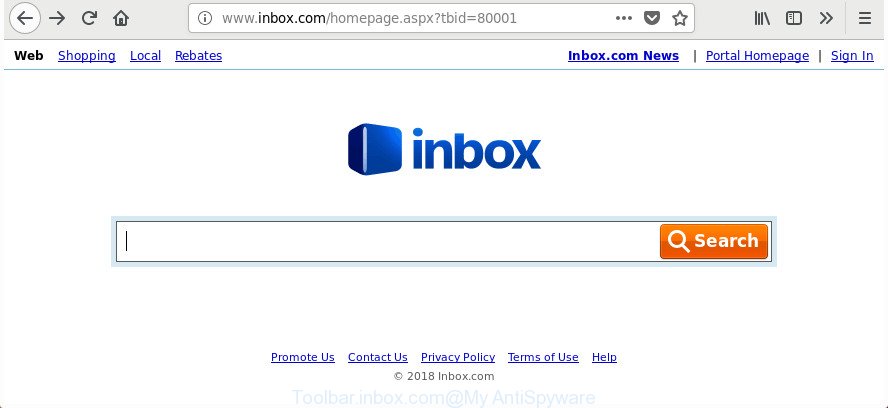
http://www.inbox.com/homepage.aspx?tbid= …
When you perform a search via Toolbar.inbox.com, in addition to search results from Yahoo, Bing or Google Custom Search which provide links to web pages, news articles, images or videos you will also be shown a ton of unwanted ads. The devs behind Toolbar.inbox.com doing this to generate advertising money from these advertisements.
It’s likely that you might be worried with the browser hijacker that redirects your internet browser to intrusive Toolbar.inbox.com site. You should not disregard this unwanted software. The hijacker might not only change your start page or search engine, but analyze your surfing, and gain access to your personal info and, later, can use it for marketing purposes. Thus, there are more than enough reasons to remove Toolbar.inbox.com from your internet browser.
So, it’s very important to free your machine of hijacker immediately. The tutorial, which is shown below, will allow you to remove Toolbar.inbox.com redirect from the Edge, Google Chrome, Internet Explorer and FF and other web browsers.
Remove Toolbar.inbox.com redirect (removal guidance)
Without a doubt, the browser hijacker is harmful to your PC system. So you need to quickly and completely remove this software. To remove this browser hijacker, you can use the manual removal guide which are given below or free malware removal utility such as Zemana, MalwareBytes AntiMalware (MBAM) or Hitman Pro (all are free). We suggest you use automatic removal solution that will help you to remove Toolbar.inbox.com start page easily and safely. Manual removal is best used only if you’re well versed in computer or in the case where hijacker infection is not removed automatically. Read it once, after doing so, please print this page as you may need to shut down your web-browser or reboot your PC system.
To remove Toolbar.inbox.com, perform the steps below:
- How to remove Toolbar.inbox.com home page without any software
- Run free malware removal utilities to completely delete Toolbar.inbox.com
- Run AdBlocker to block Toolbar.inbox.com and stay safe online
- Where the Toolbar.inbox.com browser hijacker comes from
- To sum up
How to remove Toolbar.inbox.com home page without any software
Steps to delete Toolbar.inbox.com browser hijacker infection without any apps are presented below. Be sure to carry out the step-by-step steps completely to fully delete this annoying Toolbar.inbox.com home page.
Remove potentially unwanted software using MS Windows Control Panel
Check out the Windows Control Panel (Programs and Features section) to see all installed programs. We advise to click on the “Date Installed” in order to sort the list of software by the date you installed them. If you see any unknown and suspicious programs, they are the ones you need to uninstall.
Windows 10, 8.1, 8
Click the Microsoft Windows logo, and then click Search ![]() . Type ‘Control panel’and press Enter as on the image below.
. Type ‘Control panel’and press Enter as on the image below.

When the ‘Control Panel’ opens, click the ‘Uninstall a program’ link under Programs category as shown in the following example.

Windows 7, Vista, XP
Open Start menu and select the ‘Control Panel’ at right as shown on the image below.

Then go to ‘Add/Remove Programs’ or ‘Uninstall a program’ (MS Windows 7 or Vista) as displayed in the figure below.

Carefully browse through the list of installed software and delete all suspicious and unknown programs. We recommend to click ‘Installed programs’ and even sorts all installed apps by date. After you have found anything suspicious that may be the browser hijacker responsible for modifying your browser settings to Toolbar.inbox.com or other PUP (potentially unwanted program), then choose this application and press ‘Uninstall’ in the upper part of the window. If the suspicious program blocked from removal, then use Revo Uninstaller Freeware to completely delete it from your machine.
Remove Toolbar.inbox.com redirect from Firefox
The FF reset will keep your personal information like bookmarks, passwords, web form auto-fill data and remove unwanted search provider and startpage like Toolbar.inbox.com, modified preferences, extensions and security settings.
Click the Menu button (looks like three horizontal lines), and press the blue Help icon located at the bottom of the drop down menu as shown on the image below.

A small menu will appear, click the “Troubleshooting Information”. On this page, click “Refresh Firefox” button as displayed in the figure below.

Follow the onscreen procedure to restore your FF web-browser settings to its original state.
Remove Toolbar.inbox.com from Google Chrome
Reset Chrome settings is a simple way to remove the hijacker, malicious and adware extensions, as well as to recover the browser’s search engine, newtab and homepage that have been changed by browser hijacker infection.

- First start the Chrome and click Menu button (small button in the form of three dots).
- It will display the Google Chrome main menu. Select More Tools, then press Extensions.
- You will see the list of installed plugins. If the list has the add-on labeled with “Installed by enterprise policy” or “Installed by your administrator”, then complete the following tutorial: Remove Chrome extensions installed by enterprise policy.
- Now open the Google Chrome menu once again, press the “Settings” menu.
- You will see the Chrome’s settings page. Scroll down and click “Advanced” link.
- Scroll down again and click the “Reset” button.
- The Google Chrome will show the reset profile settings page as on the image above.
- Next click the “Reset” button.
- Once this task is finished, your web browser’s start page, newtab and search engine will be restored to their original defaults.
- To learn more, read the article How to reset Chrome settings to default.
Remove Toolbar.inbox.com start page from Internet Explorer
In order to restore all browser home page, search provider and new tab you need to reset the Microsoft Internet Explorer to the state, which was when the Microsoft Windows was installed on your computer.
First, start the Microsoft Internet Explorer, then click ‘gear’ icon ![]() . It will display the Tools drop-down menu on the right part of the browser, then click the “Internet Options” as displayed on the image below.
. It will display the Tools drop-down menu on the right part of the browser, then click the “Internet Options” as displayed on the image below.

In the “Internet Options” screen, select the “Advanced” tab, then press the “Reset” button. The IE will open the “Reset Internet Explorer settings” dialog box. Further, press the “Delete personal settings” check box to select it. Next, click the “Reset” button as shown on the image below.

After the procedure is complete, press “Close” button. Close the Microsoft Internet Explorer and reboot your PC system for the changes to take effect. This step will help you to restore your web browser’s newtab, startpage and search engine to default state.
Run free malware removal utilities to completely delete Toolbar.inbox.com
After completing the manual removal guide above all unwanted software and web-browser’s add-ons which causes web-browser redirects to the Toolbar.inbox.com web-page should be removed. If the problem with Toolbar.inbox.com browser hijacker is still remained, then we recommend to check your machine for any remaining malicious components. Run recommended free hijacker infection removal software below.
Automatically delete Toolbar.inbox.com redirect with Zemana Anti-Malware
Zemana Free is a free application for Windows OS to search for and delete potentially unwanted programs, adware, malicious web browser extensions, browser toolbars, and other undesired applications such as browser hijacker related to Toolbar.inbox.com , installed on your PC.

- Download Zemana on your PC system from the link below.
Zemana AntiMalware
164744 downloads
Author: Zemana Ltd
Category: Security tools
Update: July 16, 2019
- At the download page, click on the Download button. Your browser will show the “Save as” prompt. Please save it onto your Windows desktop.
- Once downloading is complete, please close all applications and open windows on your PC system. Next, start a file called Zemana.AntiMalware.Setup.
- This will open the “Setup wizard” of Zemana Anti Malware onto your system. Follow the prompts and do not make any changes to default settings.
- When the Setup wizard has finished installing, the Zemana Free will run and show the main window.
- Further, click the “Scan” button for checking your machine for the hijacker which changes web-browser settings to replace your new tab page, start page and default search engine with Toolbar.inbox.com page. This task may take quite a while, so please be patient.
- Once Zemana Free has completed scanning, you’ll be displayed the list of all found items on your personal computer.
- When you are ready, press the “Next” button. The tool will delete browser hijacker related to Toolbar.inbox.com start page. Once the cleaning process is complete, you may be prompted to restart the computer.
- Close the Zemana and continue with the next step.
Scan and clean your PC system of browser hijacker with HitmanPro
Hitman Pro is a completely free (30 day trial) utility. You don’t need expensive solutions to remove Toolbar.inbox.com browser hijacker and other internet browser’s harmful extensions and other shady software. Hitman Pro will remove all the unwanted apps like ad supported software and browser hijackers for free.
Visit the following page to download the latest version of Hitman Pro for Microsoft Windows. Save it on your Desktop.
When the downloading process is finished, open the file location. You will see an icon like below.

Double click the Hitman Pro desktop icon. After the utility is opened, you will see a screen as shown below.

Further, click “Next” button . HitmanPro application will scan through the whole PC for the browser hijacker which created to redirect your web browser to the Toolbar.inbox.com site. A system scan can take anywhere from 5 to 30 minutes, depending on your personal computer. When the scanning is finished, Hitman Pro will show you the results as displayed in the following example.

Review the scan results and then click “Next” button. It will display a dialog box, click the “Activate free license” button.
Scan and free your system of browser hijacker infection with Malwarebytes
We suggest using the Malwarebytes Free. You can download and install Malwarebytes to search for and delete Toolbar.inbox.com redirect from your system. When installed and updated, the free malicious software remover will automatically scan and detect all threats present on the computer.

- Installing the MalwareBytes Anti-Malware (MBAM) is simple. First you will need to download MalwareBytes Anti Malware (MBAM) on your MS Windows Desktop by clicking on the following link.
Malwarebytes Anti-malware
327008 downloads
Author: Malwarebytes
Category: Security tools
Update: April 15, 2020
- Once downloading is done, close all programs and windows on your machine. Open a folder in which you saved it. Double-click on the icon that’s named mb3-setup.
- Further, press Next button and follow the prompts.
- Once installation is finished, click the “Scan Now” button . MalwareBytes Free tool will begin scanning the whole machine to find out hijacker related to Toolbar.inbox.com . A system scan can take anywhere from 5 to 30 minutes, depending on your computer. While the MalwareBytes AntiMalware (MBAM) is scanning, you can see how many objects it has identified either as being malicious software.
- After the scan get completed, the results are displayed in the scan report. Review the report and then press “Quarantine Selected”. When the clean up is finished, you may be prompted to restart your PC system.
The following video offers a guidance on how to remove hijacker infections, adware and other malicious software with MalwareBytes Anti Malware (MBAM).
Run AdBlocker to block Toolbar.inbox.com and stay safe online
We suggest to install an ad-blocking program that can stop Toolbar.inbox.com and other annoying sites. The ad-blocking tool like AdGuard is a application that basically removes advertising from the World Wide Web and blocks access to malicious web-sites. Moreover, security experts says that using ad-blocking apps is necessary to stay safe when surfing the Net.
Click the link below to download the latest version of AdGuard for Microsoft Windows. Save it on your Windows desktop.
26827 downloads
Version: 6.4
Author: © Adguard
Category: Security tools
Update: November 15, 2018
Once the download is finished, run the downloaded file. You will see the “Setup Wizard” screen as shown in the following example.

Follow the prompts. When the setup is done, you will see a window as shown below.

You can click “Skip” to close the installation application and use the default settings, or click “Get Started” button to see an quick tutorial that will allow you get to know AdGuard better.
In most cases, the default settings are enough and you don’t need to change anything. Each time, when you start your system, AdGuard will run automatically and block pop ups, sites like Toolbar.inbox.com, as well as other harmful or misleading web-sites. For an overview of all the features of the program, or to change its settings you can simply double-click on the AdGuard icon, that is located on your desktop.
Where the Toolbar.inbox.com browser hijacker comes from
It’s very important to pay attention to additional checkboxes during the install of free applications to avoid installing of potentially unwanted apps, ‘ad supported’ software, hijacker infections or other undesired programs. Never install the bundled applications that the application wants to setup with it. Inattentive free programs download can result in installation of undesired program such as this browser hijacker responsible for redirecting your web-browser to Toolbar.inbox.com web-site.
To sum up
Now your PC system should be free of the hijacker infection that responsible for internet browser reroute to the unwanted Toolbar.inbox.com site. We suggest that you keep Zemana Anti Malware (to periodically scan your PC for new browser hijackers and other malware) and AdGuard (to help you block intrusive pop ups and harmful web pages). Moreover, to prevent any browser hijacker, please stay clear of unknown and third party software, make sure that your antivirus program, turn on the option to detect potentially unwanted programs.
If you need more help with Toolbar.inbox.com search related issues, go to our Spyware/Malware removal forum.



















