If you find that your web browser is being redirected to the site named the Top10posts.com then that’s possible that your internet browser has been infected by an unwanted software from the adware (also known as ‘ad-supported’ software) family. The ad supported software is a form of undesired software which can display a large amount of pop ups without a user’s permission. Moreover, it can redirect the web browser on malicious and misleading pages. Also, if you seeing that the Internet Explorer, Firefox, Google Chrome and Edge tries to load an unknown web page, when you try to open a long-known site, then you don’t need to wait! Press the stop button in browser’s address bar. Use the step by step instructions below and clean your computer from adware sooner. It will assist you to get rid of reroute to Top10posts.com web page and other undesired ad web-sites.
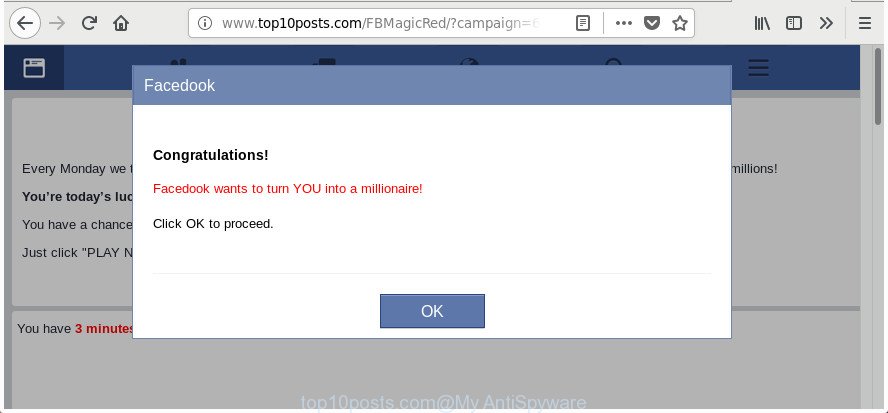
http://www.top10posts.com/FBMagicRed/?campaign= …
It’s likely that you might be bothered with the ad-supported software responsible for Top10posts.com redirect. You should not disregard this unwanted software. The ad-supported software might not only open unwanted ads, but redirect your web browser to shady web-sites. What is more, the ad supported software can analyze your surfing, and gain access to your privacy info and, afterwards, can sell it to third parties. Thus, there are more than enough reasons to remove Top10posts.com pop ups from your system.
In addition to that, as was mentioned earlier, certain adware to also change all browsers shortcuts that located on your Desktop or Start menu. So, every affected shortcut will try to redirect your web-browser to intrusive ad web sites like Top10posts.com, certain of which might be harmful. It can make the whole machine more vulnerable to hacker attacks.
The tutorial below explaining steps to remove Top10posts.com advertisements problem. Feel free to use it for removal of the adware that may attack Microsoft Internet Explorer, Firefox, Google Chrome and Microsoft Edge and other popular web-browsers. The step by step instructions will help you remove adware and thus clean your web-browser from all intrusive advertisements.
How to remove Top10posts.com pop-ups
The following steps will help you to remove Top10posts.com redirect from the Internet Explorer, MS Edge, Firefox and Google Chrome. Moreover, the few simple steps below will allow you to remove malicious software, browser hijacker infections, potentially unwanted software and toolbars that your computer may be infected. Please do the tutorial step by step. If you need assist or have any questions, then ask for our assistance or type a comment below. Some of the steps below will require you to exit this web page. So, please read the guide carefully, after that bookmark or print it for later reference.
To remove Top10posts.com, use the following steps:
- Delete Top10posts.com pop ups without any utilities
- Delete potentially unwanted apps through the Windows Control Panel
- Fix infected web-browsers shortcuts to remove Top10posts.com redirect
- Remove Top10posts.com pop-ups from Google Chrome
- Remove Top10posts.com from Mozilla Firefox by resetting web browser settings
- Delete Top10posts.com redirect from Internet Explorer
- Remove unwanted Scheduled Tasks
- How to automatically get rid of Top10posts.com pop-ups
- Run AdBlocker to block Top10posts.com and stay safe online
- How did Top10posts.com pop up ads get on your personal computer
- Finish words
Delete Top10posts.com pop ups without any utilities
Most common ad supported software may be removed without any antivirus programs. The manual ad supported software removal is step-by-step guidance that will teach you how to remove the Top10posts.com advertisements.
Delete potentially unwanted apps through the Windows Control Panel
We suggest that you start the PC cleaning process by checking the list of installed software and remove all unknown or dubious software. This is a very important step, as mentioned above, very often the harmful apps such as ad supported software and hijackers may be bundled with free programs. Remove the unwanted apps can get rid of the unwanted advertisements or browser redirect.
Windows 8, 8.1, 10
First, click the Windows button
Windows XP, Vista, 7
First, click “Start” and select “Control Panel”.
It will display the Windows Control Panel as displayed in the following example.

Next, click “Uninstall a program” ![]()
It will open a list of all programs installed on your personal computer. Scroll through the all list, and remove any suspicious and unknown apps. To quickly find the latest installed programs, we recommend sort apps by date in the Control panel.
Fix infected web-browsers shortcuts to remove Top10posts.com redirect
Important to know, most anti-malware apps which are able to remove ad supported software that responsible for web browser reroute to the undesired Top10posts.com page, but unable to detect and recover changed shortcut files. So, you need to fix the desktop shortcut files for your Microsoft Edge, Mozilla Firefox, Microsoft Internet Explorer and Google Chrome browsers manually.
Click the right mouse button to a desktop shortcut file which you use to run your internet browser. Next, choose the “Properties” option. Important: necessary to click on the desktop shortcut file for the web-browser which is rerouted to the Top10posts.com or other unwanted web-page.
Further, necessary to look at the text which is written in the “Target” field. The ‘ad supported’ software that responsible for the appearance of Top10posts.com ads can rewrite the contents of this field, which describes the file to be start when you run your web browser. Depending on the browser you’re using, there should be:
- Google Chrome: chrome.exe
- Opera: opera.exe
- Firefox: firefox.exe
- Internet Explorer: iexplore.exe
If you are seeing an unknown text similar to “http://site.addres” that has been added here, then you should remove it, as shown on the screen below.

Next, click the “OK” button to save the changes. Now, when you open the web browser from this desktop shortcut file, it does not occur automatically reroute on the Top10posts.com site or any other unwanted web pages. Once the step is finished, we recommend to go to the next step.
Remove Top10posts.com pop-ups from Google Chrome
Reset Chrome settings is a easy way to remove the adware, malicious and adware extensions, as well as to recover the web browser’s startpage, search engine by default and new tab page that have been modified by adware that responsible for the appearance of Top10posts.com popup ads.

- First start the Chrome and click Menu button (small button in the form of three dots).
- It will display the Google Chrome main menu. Choose More Tools, then click Extensions.
- You will see the list of installed extensions. If the list has the plugin labeled with “Installed by enterprise policy” or “Installed by your administrator”, then complete the following guide: Remove Chrome extensions installed by enterprise policy.
- Now open the Google Chrome menu once again, press the “Settings” menu.
- You will see the Chrome’s settings page. Scroll down and click “Advanced” link.
- Scroll down again and click the “Reset” button.
- The Chrome will show the reset profile settings page as on the image above.
- Next click the “Reset” button.
- Once this task is done, your internet browser’s homepage, default search engine and new tab will be restored to their original defaults.
- To learn more, read the blog post How to reset Google Chrome settings to default.
Remove Top10posts.com from Mozilla Firefox by resetting web browser settings
Resetting your Firefox is good initial troubleshooting step for any issues with your internet browser program, including the redirect to Top10posts.com web-page.
Click the Menu button (looks like three horizontal lines), and press the blue Help icon located at the bottom of the drop down menu as shown below.

A small menu will appear, click the “Troubleshooting Information”. On this page, press “Refresh Firefox” button as on the image below.

Follow the onscreen procedure to restore your Firefox web browser settings to its original state.
Delete Top10posts.com redirect from Internet Explorer
By resetting Microsoft Internet Explorer internet browser you restore your web browser settings to its default state. This is first when troubleshooting problems that might have been caused by adware that causes internet browsers to display undesired Top10posts.com popup advertisements.
First, start the Internet Explorer, press ![]() ) button. Next, click “Internet Options” as displayed on the image below.
) button. Next, click “Internet Options” as displayed on the image below.

In the “Internet Options” screen select the Advanced tab. Next, click Reset button. The IE will open the Reset Internet Explorer settings prompt. Select the “Delete personal settings” check box and press Reset button.

You will now need to restart your PC system for the changes to take effect. It will get rid of adware which redirects your internet browser to intrusive Top10posts.com site, disable malicious and ad-supported web browser’s extensions and restore the IE’s settings such as newtab, search provider by default and startpage to default state.
Remove unwanted Scheduled Tasks
Once installed, the ‘ad supported’ software can add a task in to the Windows Task Scheduler Library. Due to this, every time when you start your system, it will show Top10posts.com intrusive web-page. So, you need to check the Task Scheduler Library and get rid of all harmful tasks that have been created by ‘ad-supported’ apps.
Press Windows and R keys on your keyboard simultaneously. It will show a prompt which called Run. In the text field, type “taskschd.msc” (without the quotes) and click OK. Task Scheduler window opens. In the left-hand side, press “Task Scheduler Library”, like below.

Task scheduler, list of tasks
In the middle part you will see a list of installed tasks. Select the first task, its properties will be show just below automatically. Next, press the Actions tab. Necessary to look at the text which is written under Details. Found something like “explorer.exe http://site.address” or “chrome.exe http://site.address” or “firefox.exe http://site.address”, then you need remove this task. If you are not sure that executes the task, then google it. If it is a component of the adware, then this task also should be removed.
Further click on it with the right mouse button and select Delete like below.

Task scheduler, delete a task
Repeat this step, if you have found a few tasks that have been created by unwanted applications. Once is finished, close the Task Scheduler window.
How to automatically get rid of Top10posts.com pop-ups
If you’re not expert at computers, then all your attempts to delete Top10posts.com popup ads by following the manual steps above might result in failure. To find and remove all of the adware related files and registry entries that keep this ad supported software on your machine, use free anti-malware software like Zemana AntiMalware (ZAM), MalwareBytes AntiMalware and HitmanPro from our list below.
How to get rid of Top10posts.com pop-up advertisements with Zemana Anti-malware
We recommend using the Zemana Anti-malware that are completely clean your system of the ad supported software. The tool is an advanced malicious software removal application designed by (c) Zemana lab. It’s able to help you remove potentially unwanted programs, hijackers, malicious software, toolbars, ransomware and ad-supported software that cause annoying Top10posts.com ads to appear.
Click the following link to download the latest version of Zemana Anti Malware (ZAM) for Windows. Save it on your MS Windows desktop.
164740 downloads
Author: Zemana Ltd
Category: Security tools
Update: July 16, 2019
After downloading is finished, start it and follow the prompts. Once installed, the Zemana will try to update itself and when this process is done, click the “Scan” button to begin scanning your system for the adware that causes multiple intrusive pop-ups.

During the scan Zemana AntiMalware (ZAM) will search for threats exist on your system. Next, you need to click “Next” button.

The Zemana AntiMalware (ZAM) will remove ad-supported software which causes intrusive Top10posts.com advertisements and move items to the program’s quarantine.
Scan and free your personal computer of adware with HitmanPro
If Zemana Anti-Malware (ZAM) cannot remove this ad supported software, then we suggests to run the Hitman Pro. Hitman Pro is a free removal utility for hijackers, PUPs, toolbars and adware that cause intrusive Top10posts.com pop-ups to appear. It is specially made to work as a second scanner for your system.
Installing the HitmanPro is simple. First you will need to download HitmanPro on your PC from the following link.
Once downloading is complete, open the directory in which you saved it. You will see an icon like below.

Double click the HitmanPro desktop icon. After the utility is started, you will see a screen as shown on the image below.

Further, press “Next” button for scanning your computer for the adware which cause annoying Top10posts.com popup advertisements to appear. This task can take quite a while, so please be patient. Once the scan get completed, HitmanPro will show a list of all items detected by the scan like below.

Next, you need to click “Next” button. It will show a dialog box, click the “Activate free license” button.
Automatically get rid of Top10posts.com pop up advertisements with Malwarebytes
Delete Top10posts.com advertisements manually is difficult and often the adware is not completely removed. Therefore, we recommend you to run the Malwarebytes Free which are completely clean your computer. Moreover, the free application will allow you to delete malicious software, potentially unwanted software, toolbars and hijackers that your personal computer can be infected too.

Download MalwareBytes Free by clicking on the following link. Save it directly to your Microsoft Windows Desktop.
327006 downloads
Author: Malwarebytes
Category: Security tools
Update: April 15, 2020
After downloading is finished, run it and follow the prompts. Once installed, the MalwareBytes AntiMalware (MBAM) will try to update itself and when this process is done, press the “Scan Now” button to start scanning your computer for the ‘ad supported’ software which causes annoying Top10posts.com pop-ups. A scan can take anywhere from 10 to 30 minutes, depending on the number of files on your machine and the speed of your personal computer. During the scan MalwareBytes Anti-Malware will scan for threats present on your PC. Once you’ve selected what you want to get rid of from your machine press “Quarantine Selected” button.
The MalwareBytes is a free program that you can use to remove all detected folders, files, services, registry entries and so on. To learn more about this malware removal utility, we suggest you to read and follow the tutorial or the video guide below.
Run AdBlocker to block Top10posts.com and stay safe online
It is also critical to protect your web browsers from malicious sites and advertisements by using an ad blocking application such as AdGuard. Security experts says that it’ll greatly reduce the risk of malicious software, and potentially save lots of money. Additionally, the AdGuard may also protect your privacy by blocking almost all trackers.
Download AdGuard on your machine from the link below.
26826 downloads
Version: 6.4
Author: © Adguard
Category: Security tools
Update: November 15, 2018
Once downloading is done, double-click the downloaded file to run it. The “Setup Wizard” window will show up on the computer screen as displayed in the figure below.

Follow the prompts. AdGuard will then be installed and an icon will be placed on your desktop. A window will show up asking you to confirm that you want to see a quick tutorial as displayed below.

Click “Skip” button to close the window and use the default settings, or click “Get Started” to see an quick guide that will help you get to know AdGuard better.
Each time, when you run your system, AdGuard will launch automatically and block popups, sites such as Top10posts.com, as well as other harmful or misleading pages. For an overview of all the features of the application, or to change its settings you can simply double-click on the AdGuard icon, which can be found on your desktop.
How did Top10posts.com pop up ads get on your personal computer
The ad supported software spreads along with many freeware and commercial applications. This PUP can be installed in background without user consent, but usually it’s introduced to a user when a downloaded program are installed. So, read term of use and user agreement very carefully before installing any software or otherwise you can end up with another adware on your PC system, such as this adware that responsible for web browser redirect to the annoying Top10posts.com web page.
Finish words
Now your computer should be free of the adware that causes web-browsers to show unwanted Top10posts.com ads. We suggest that you keep AdGuard (to help you block unwanted popups and unwanted malicious pages) and Zemana Free (to periodically scan your system for new adwares and other malicious software). Probably you are running an older version of Java or Adobe Flash Player. This can be a security risk, so download and install the latest version right now.
If you are still having problems while trying to remove Top10posts.com redirect from the Internet Explorer, Google Chrome, Edge and Firefox, then ask for help in our Spyware/Malware removal forum.















 (Quick & Easy) in 2024
(Quick & Easy) in 2024




