If your web browser opens automatically to the Clicksev.pro, then it is possible that an undesired software from the adware (sometimes named ‘ad-supported’ software) family get installed on your computer. The ‘ad supported’ software may change your browser’s search provider, newtab page and start page or install an undesired browser extension so that it’ll occasionally show a large amount of unwanted Clicksev.pro pop up ads. If you would like to free your PC of ad supported software and thus remove Clicksev.pro popup advertisements and are unable to do so, you can follow the guide below to scan for and delete this adware and any other malware for free.
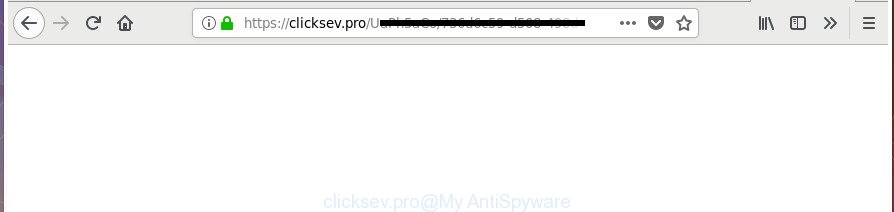
Technically, the adware is not a virus, but it does bad things, it generates a large amount of popup advertisements. It may download and install on to your personal computer other malicious and undesired software without your permission, force you to visit misleading or malicious web-sites. Moreover, the adware can install web-browser hijacker. Once installed, it will rewrite your browser setting such as homepage, new tab page and search engine by default with an intrusive site.
The adware usually infects only the Microsoft Internet Explorer, Mozilla Firefox, Edge and Google Chrome by changing the internet browser’s settings or installing a malicious extensions. Moreover, possible situations, when any other internet browsers will be hijacked too. The adware will perform a scan of the computer for internet browser shortcut files and alter them without your permission. When it infects the browser shortcuts, it’ll add the argument like ‘http://site.address’ into Target property. So, each time you open the browser, you’ll see an undesired Clicksev.pro web page.
To find out how to get rid of Clicksev.pro pop up ads, we recommend to read the steps added to this article below. The guidance was prepared by experienced security professionals who discovered a solution to delete the annoying adware out of the machine.
Remove Clicksev.pro redirect
Fortunately, we have an effective method that will assist you manually or/and automatically remove Clicksev.pro from your internet browser and bring your web-browser settings, including search provider by default, newtab and startpage, back to normal. Below you’ll find a removal instructions with all the steps you may need to successfully remove ad-supported software and its components. Some of the steps will require you to reboot your machine or close this web-page. So, read this tutorial carefully, then bookmark or print it for later reference.
To remove Clicksev.pro, complete the steps below:
- Manual Clicksev.pro redirect removal
- How to remove Clicksev.pro pop up ads with free software
- Use AdBlocker to stop Clicksev.pro and stay safe online
- How can you prevent the Clicksev.pro pop up ads
- Finish words
Manual Clicksev.pro redirect removal
The step by step tutorial will help you remove Clicksev.pro pop-up ads. These Clicksev.pro removal steps work for the Firefox, MS Edge, Microsoft Internet Explorer and Chrome, as well as every version of MS Windows operating system.
Uninstall adware through the Microsoft Windows Control Panel
We suggest that you begin the computer cleaning procedure by checking the list of installed programs and uninstall all unknown or suspicious software. This is a very important step, as mentioned above, very often the malicious applications such as ad supported software and hijackers may be bundled with freeware. Delete the unwanted applications can delete the undesired advertisements or browser redirect.
Windows 10, 8.1, 8
Click the MS Windows logo, and then press Search ![]() . Type ‘Control panel’and press Enter as shown below.
. Type ‘Control panel’and press Enter as shown below.

After the ‘Control Panel’ opens, press the ‘Uninstall a program’ link under Programs category as shown below.

Windows 7, Vista, XP
Open Start menu and choose the ‘Control Panel’ at right as displayed in the figure below.

Then go to ‘Add/Remove Programs’ or ‘Uninstall a program’ (Microsoft Windows 7 or Vista) as on the image below.

Carefully browse through the list of installed apps and delete all questionable and unknown software. We advise to press ‘Installed programs’ and even sorts all installed software by date. When you’ve found anything questionable that may be the ad supported software that causes multiple unwanted pop-ups or other PUP (potentially unwanted program), then choose this application and click ‘Uninstall’ in the upper part of the window. If the questionable program blocked from removal, then use Revo Uninstaller Freeware to completely remove it from your PC.
Delete unwanted Scheduled Tasks
If the undesired Clicksev.pro web-site opens automatically on Windows startup or at equal time intervals, then you need to check the Task Scheduler Library and remove all the tasks that have been created by malicious program.
Press Windows and R keys on your keyboard simultaneously. It will display a prompt that titled with Run. In the text field, type “taskschd.msc” (without the quotes) and press OK. Task Scheduler window opens. In the left-hand side, press “Task Scheduler Library”, as displayed in the figure below.

Task scheduler, list of tasks
In the middle part you will see a list of installed tasks. Select the first task, its properties will be show just below automatically. Next, click the Actions tab. Necessary to look at the text which is written under Details. Found something such as “explorer.exe http://site.address” or “chrome.exe http://site.address” or “firefox.exe http://site.address”, then you need remove this task. If you are not sure that executes the task, then google it. If it is a component of the unwanted programs, then this task also should be removed.
Further click on it with the right mouse button and select Delete as shown on the image below.

Task scheduler, delete a task
Repeat this step, if you have found a few tasks that have been created by malicious program. Once is complete, close the Task Scheduler window.
Remove Clicksev.pro pop-ups from IE
In order to restore all web-browser search provider by default, home page and newtab page you need to reset the IE to the state, that was when the MS Windows was installed on your PC.
First, run the Internet Explorer, click ![]() ) button. Next, click “Internet Options” as displayed on the screen below.
) button. Next, click “Internet Options” as displayed on the screen below.

In the “Internet Options” screen select the Advanced tab. Next, click Reset button. The IE will display the Reset Internet Explorer settings dialog box. Select the “Delete personal settings” check box and press Reset button.

You will now need to restart your personal computer for the changes to take effect. It will remove ad supported software that responsible for the appearance of Clicksev.pro popup advertisements, disable malicious and ad-supported browser’s extensions and restore the Internet Explorer’s settings like newtab page, default search provider and start page to default state.
Remove Clicksev.pro redirect from Firefox
If the Mozilla Firefox internet browser program is hijacked, then resetting its settings can help. The Reset feature is available on all modern version of FF. A reset can fix many issues by restoring Mozilla Firefox settings like search provider by default, startpage and newtab to its default state. It will save your personal information like saved passwords, bookmarks, and open tabs.
Run the Mozilla Firefox and click the menu button (it looks like three stacked lines) at the top right of the web browser screen. Next, click the question-mark icon at the bottom of the drop-down menu. It will display the slide-out menu.

Select the “Troubleshooting information”. If you are unable to access the Help menu, then type “about:support” in your address bar and press Enter. It bring up the “Troubleshooting Information” page like below.

Click the “Refresh Firefox” button at the top right of the Troubleshooting Information page. Select “Refresh Firefox” in the confirmation prompt. The Firefox will begin a task to fix your problems that caused by the adware responsible for redirecting your web-browser to Clicksev.pro web-page. When, it’s finished, click the “Finish” button.
Remove Clicksev.pro pop ups from Google Chrome
Reset Chrome settings is a simple way to remove the hijackers, malicious and ‘ad-supported’ extensions, as well as to restore the browser’s newtab, homepage and search engine that have been modified by ‘ad supported’ software that causes a huge number of intrusive Clicksev.pro pop-ups.

- First start the Google Chrome and click Menu button (small button in the form of three dots).
- It will show the Google Chrome main menu. Choose More Tools, then press Extensions.
- You’ll see the list of installed extensions. If the list has the extension labeled with “Installed by enterprise policy” or “Installed by your administrator”, then complete the following guidance: Remove Chrome extensions installed by enterprise policy.
- Now open the Chrome menu once again, press the “Settings” menu.
- You will see the Chrome’s settings page. Scroll down and click “Advanced” link.
- Scroll down again and press the “Reset” button.
- The Google Chrome will show the reset profile settings page as shown on the image above.
- Next click the “Reset” button.
- Once this procedure is complete, your browser’s startpage, default search engine and newtab page will be restored to their original defaults.
- To learn more, read the blog post How to reset Google Chrome settings to default.
Fix web browser shortcuts, altered by adware
The ‘ad supported’ software responsible for Clicksev.pro popups, may hijack various Windows shortcut files on your desktop (most often, all web browsers shortcuts), so in this step you need to check and clean them by removing the argument such as http://site.address/.
Right click to a desktop shortcut file for your hijacked web browser. Select the “Properties” option. It’ll open the Properties window. Select the “Shortcut” tab here, after that, look at the “Target” field. The adware responsible for redirecting your web-browser to Clicksev.pro web site can modify it. If you are seeing something such as “…exe http://site.address” then you need to remove “http…” and leave only, depending on the web browser you are using:
- Google Chrome: chrome.exe
- Opera: opera.exe
- Firefox: firefox.exe
- Internet Explorer: iexplore.exe
Look at the example like below.

Once is finished, click the “OK” button to save the changes. Please repeat this step for web-browser shortcuts which reroutes to an annoying sites. When you’ve completed, go to next step.
How to remove Clicksev.pro pop up ads with free software
If your machine is still infected with adware which redirects your browser to intrusive Clicksev.pro web-site, then the best way of detection and removal is to run an antimalware scan on the computer. Download free malicious software removal tools below and launch a full system scan. It will help you get rid of all components of the adware from hardisk and Windows registry.
How to remove Clicksev.pro popups with Zemana Anti-malware
We recommend using the Zemana Anti-malware. You can download and install Zemana Anti-malware to look for and delete Clicksev.pro redirect from the Google Chrome, Edge, Firefox and Internet Explorer web-browsers. When installed and updated, the malicious software remover will automatically check and detect all threats exist on your computer.
Visit the page linked below to download the latest version of Zemana Free for Windows. Save it to your Desktop.
164820 downloads
Author: Zemana Ltd
Category: Security tools
Update: July 16, 2019
When downloading is done, close all apps and windows on your machine. Open a directory in which you saved it. Double-click on the icon that’s named Zemana.AntiMalware.Setup as on the image below.
![]()
When the install begins, you will see the “Setup wizard” that will help you setup Zemana Anti-Malware on your machine.

Once installation is complete, you will see window as displayed below.

Now click the “Scan” button to perform a system scan with this utility for the adware that causes browsers to show annoying Clicksev.pro pop-up advertisements. Depending on your PC system, the scan may take anywhere from a few minutes to close to an hour. While the Zemana Anti Malware (ZAM) is scanning, you can see count of objects it has identified either as being malware.

When that process is finished, Zemana Free will open you the results. Make sure all items have ‘checkmark’ and press “Next” button.

The Zemana will get rid of adware responsible for redirections to Clicksev.pro and move threats to the program’s quarantine.
Remove Clicksev.pro redirect from browsers with HitmanPro
HitmanPro is a free removal tool that can be downloaded and use to remove ad-supported software responsible for redirects to Clicksev.pro, browser hijackers, malicious software, potentially unwanted apps, toolbars and other threats from your computer. You can run this tool to find out threats even if you have an antivirus or any other security program.

- Please go to the link below to download the latest version of Hitman Pro for MS Windows. Save it to your Desktop so that you can access the file easily.
- After the download is complete, launch the Hitman Pro, double-click the HitmanPro.exe file.
- If the “User Account Control” prompts, click Yes to continue.
- In the Hitman Pro window, click the “Next” for checking your system for the adware which causes undesired Clicksev.pro pop-up ads. A system scan can take anywhere from 5 to 30 minutes, depending on your computer.
- When the system scan is done, HitmanPro will display a list of detected items. Make sure all threats have ‘checkmark’ and click “Next”. Now, press the “Activate free license” button to start the free 30 days trial to get rid of all malware found.
Automatically get rid of Clicksev.pro redirect with Malwarebytes
We suggest using the Malwarebytes Free which are completely clean your system of the adware. The free tool is an advanced malicious software removal program made by (c) Malwarebytes lab. This application uses the world’s most popular anti malware technology. It’s able to help you remove unwanted Clicksev.pro pop ups from your web browsers, PUPs, malicious software, browser hijacker infections, toolbars, ransomware and other security threats from your machine for free.

- Download MalwareBytes Free from the link below.
Malwarebytes Anti-malware
327081 downloads
Author: Malwarebytes
Category: Security tools
Update: April 15, 2020
- When the downloading process is done, close all software and windows on your machine. Open a file location. Double-click on the icon that’s named mb3-setup.
- Further, press Next button and follow the prompts.
- Once installation is complete, press the “Scan Now” button for checking your PC system for the adware that made to redirect your browser to various ad sites like Clicksev.pro. Depending on your computer, the scan can take anywhere from a few minutes to close to an hour. While the MalwareBytes Anti Malware utility is checking, you may see how many objects it has identified as being affected by malicious software.
- After the scan is finished, the results are displayed in the scan report. Next, you need to click “Quarantine Selected”. When that process is finished, you can be prompted to reboot your computer.
The following video offers a few simple steps on how to get rid of hijackers, ‘ad supported’ software and other malicious software with MalwareBytes.
Use AdBlocker to stop Clicksev.pro and stay safe online
The AdGuard is a very good adblocker program for the Google Chrome, Microsoft Internet Explorer, Edge and Mozilla Firefox, with active user support. It does a great job by removing certain types of annoying advertisements, popunders, popups, unwanted new tab pages, and even full page advertisements and web-site overlay layers. Of course, the AdGuard can block the Clicksev.pro pop up ads automatically or by using a custom filter rule.
Visit the following page to download AdGuard. Save it to your Desktop so that you can access the file easily.
26849 downloads
Version: 6.4
Author: © Adguard
Category: Security tools
Update: November 15, 2018
When the downloading process is finished, start the downloaded file. You will see the “Setup Wizard” screen as displayed on the screen below.

Follow the prompts. After the installation is done, you will see a window as shown on the image below.

You can press “Skip” to close the install program and use the default settings, or click “Get Started” button to see an quick tutorial that will help you get to know AdGuard better.
In most cases, the default settings are enough and you do not need to change anything. Each time, when you start your system, AdGuard will start automatically and block pop-ups, Clicksev.pro redirect, as well as other malicious or misleading web pages. For an overview of all the features of the application, or to change its settings you can simply double-click on the AdGuard icon, which can be found on your desktop.
How can you prevent the Clicksev.pro pop up ads
In many cases the adware is bundled with freeware. So, think back, have you ever download and run any freeware? Because most users, in the Setup Wizard, simply click the Next button and don’t read any information like ‘Terms of use’ and ‘Software license’. This leads to the fact that the system is infected and all your browsers configured to show tons of undesired Clicksev.pro advertisements. Even removing the free software that contains this adware, the annoying pop-up advertisements does not disappear. Therefore, you must follow the steps above to free your machine from the adware and thereby remove Clicksev.pro popups.
Finish words
Now your computer should be clean of the ‘ad supported’ software responsible for Clicksev.pro redirect. We suggest that you keep Zemana Free (to periodically scan your computer for new adwares and other malicious software) and AdGuard (to help you block undesired pop ups and harmful web pages). Moreover, to prevent any adware, please stay clear of unknown and third party software, make sure that your antivirus program, turn on the option to scan for potentially unwanted programs.
If you need more help with Clicksev.pro popup advertisements related issues, go to our Spyware/Malware removal forum.



















