If you find that your Edge, IE, Google Chrome and Firefox periodically opens the Onclickclear.com then that’s possible that your web-browser has become the victim of an unwanted software from the adware (also known as ‘ad-supported’ software) family. The adware is a form of software which can display a lot of pop up ads without a user’s permission. Moreover, it can redirect the internet browser on malicious and misleading pages. Also, if you seeing that the Google Chrome, Edge, Firefox and IE tries to load an unknown page, when you try to open a long-known web page, then you do not need to wait! Press the stop button in browser’s address bar. You need to perform the few simple steps below and clean your system from ‘ad supported’ software as soon as possible. It will assist you to remove redirect to Onclickclear.com web-site and other undesired ad sites.
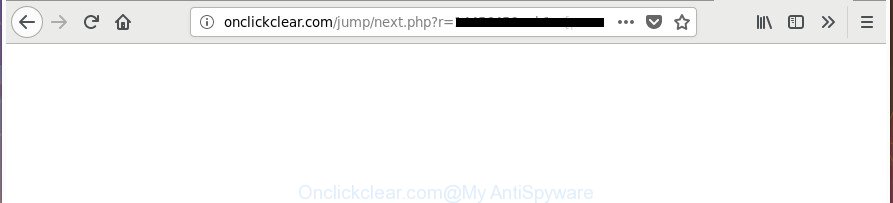
http://onclickclear.com/jump/next.php?r= …
As well as unwanted web-browser redirections to Onclickclear.com, the ad-supported software can collect your Web surfing activity by recording URLs visited, IP addresses, web-browser version and type, cookie information, Internet Service Provider (ISP) and pages visited. Such kind of behavior can lead to serious security problems or confidential info theft. This is another reason why the ad supported software that responsible for browser reroute to the annoying Onclickclear.com web site, is classified as PUP (potentially unwanted program).
The adware usually hijacks only the Google Chrome, Edge, Microsoft Internet Explorer and Mozilla Firefox by modifying the browser’s settings or installing a harmful extensions. Moreover, possible situations, when any other internet browsers will be infected too. The adware will perform a scan of the computer for browser shortcuts and modify them without your permission. When it infects the web browser shortcuts, it will add the argument such as ‘http://site.address’ into Target property. So, each time you open the web-browser, you’ll see an annoying Onclickclear.com web site.
We strongly advise that you perform the tutorial below which will help you to remove Onclickclear.com pop ups using the standard features of Windows and some proven free programs.
Remove Onclickclear.com redirect
The following tutorial will allow you to remove Onclickclear.com pop-up ads from the Microsoft Edge, Internet Explorer, Google Chrome and Mozilla Firefox. Moreover, the steps below will help you to delete malware, browser hijackers, PUPs and toolbars that your PC may be infected. Please do the instructions step by step. If you need assist or have any questions, then ask for our assistance or type a comment below. Read this manual carefully, bookmark or print it, because you may need to close your web browser or reboot your personal computer.
To remove Onclickclear.com, complete the steps below:
- Manual Onclickclear.com redirect removal
- Delete Onclickclear.com related applications through the Control Panel of your machine
- Get rid of unwanted Scheduled Tasks
- Remove Onclickclear.com pop ups from Google Chrome
- Remove Onclickclear.com popups from Internet Explorer
- Remove Onclickclear.com pop ups from Mozilla Firefox
- Clean up the browsers shortcuts which have been infected by ad-supported software
- Onclickclear.com pop-up ads automatic removal
- Block Onclickclear.com advertisements and other annoying sites
- How to prevent Onclickclear.com pop-ups from getting inside your PC system
- To sum up
Manual Onclickclear.com redirect removal
If you perform exactly the step-by-step instructions below you should be able to delete the Onclickclear.com popup advertisements from the Google Chrome, Firefox, Edge and IE web browsers.
Delete Onclickclear.com related applications through the Control Panel of your machine
First method for manual ad supported software removal is to go into the Microsoft Windows “Control Panel”, then “Uninstall a program” console. Take a look at the list of programs on your personal computer and see if there are any suspicious and unknown applications. If you see any, you need to uninstall them. Of course, before doing so, you can do an Net search to find details on the program. If it is a potentially unwanted program, adware or malware, you will likely find information that says so.
Make sure you have closed all web browsers and other applications. Press CTRL, ALT, DEL keys together to open the Windows Task Manager.

Click on the “Processes” tab, look for something questionable that is the adware that causes multiple undesired advertisements then right-click it and select “End Task” or “End Process” option. In most cases, malware masks itself to avoid detection by imitating legitimate Windows processes. A process is particularly suspicious: it is taking up a lot of memory (despite the fact that you closed all of your programs), its name is not familiar to you (if you are in doubt, you can always check the program by doing a search for its name in Google, Yahoo or Bing).
Next, uninstall any unknown and suspicious programs from your Control panel.
Windows 10, 8.1, 8
Now, click the Windows button, type “Control panel” in search and press Enter. Choose “Programs and Features”, then “Uninstall a program”.

Look around the entire list of applications installed on your PC. Most probably, one of them is the adware responsible for redirections to Onclickclear.com. Select the suspicious application or the program that name is not familiar to you and remove it.
Windows Vista, 7
From the “Start” menu in Microsoft Windows, select “Control Panel”. Under the “Programs” icon, select “Uninstall a program”.

Select the questionable or any unknown software, then click “Uninstall/Change” button to remove this undesired program from your system.
Windows XP
Click the “Start” button, select “Control Panel” option. Click on “Add/Remove Programs”.

Choose an unwanted program, then click “Change/Remove” button. Follow the prompts.
Get rid of unwanted Scheduled Tasks
Once installed, the adware can add a task in to the Windows Task Scheduler Library. Due to this, every time when you run your computer, it will open Onclickclear.com undesired web-site. So, you need to check the Task Scheduler Library and delete all harmful tasks which have been created by ‘ad-supported’ apps.
Press Windows and R keys on your keyboard simultaneously. It will open a dialog box which called Run. In the text field, type “taskschd.msc” (without the quotes) and click OK. Task Scheduler window opens. In the left-hand side, click “Task Scheduler Library”, as shown on the image below.

Task scheduler, list of tasks
In the middle part you will see a list of installed tasks. Select the first task, its properties will be show just below automatically. Next, click the Actions tab. Necessary to look at the text which is written under Details. Found something like “explorer.exe http://site.address” or “chrome.exe http://site.address” or “firefox.exe http://site.address”, then you need get rid of this task. If you are not sure that executes the task, then google it. If it’s a component of the adware, then this task also should be removed.
Further click on it with the right mouse button and select Delete as displayed in the figure below.

Task scheduler, delete a task
Repeat this step, if you have found a few tasks that have been created by adware. Once is finished, close the Task Scheduler window.
Remove Onclickclear.com pop ups from Google Chrome
Reset Google Chrome settings is a simple way to remove the ad-supported software, malicious and adware extensions, as well as to recover the web browser’s search provider by default, new tab and start page that have been replaced by adware which made to redirect your internet browser to various ad web sites like Onclickclear.com.
First start the Google Chrome. Next, click the button in the form of three horizontal dots (![]() ).
).
It will show the Chrome menu. Choose More Tools, then click Extensions. Carefully browse through the list of installed addons. If the list has the addon signed with “Installed by enterprise policy” or “Installed by your administrator”, then complete the following instructions: Remove Google Chrome extensions installed by enterprise policy.
Open the Chrome menu once again. Further, click the option named “Settings”.

The web browser will open the settings screen. Another way to open the Chrome’s settings – type chrome://settings in the browser adress bar and press Enter
Scroll down to the bottom of the page and press the “Advanced” link. Now scroll down until the “Reset” section is visible, as shown in the following example and click the “Reset settings to their original defaults” button.

The Chrome will show the confirmation prompt as displayed below.

You need to confirm your action, press the “Reset” button. The web-browser will run the procedure of cleaning. Once it is finished, the internet browser’s settings including search provider by default, newtab page and startpage back to the values which have been when the Chrome was first installed on your PC.
Remove Onclickclear.com popups from Internet Explorer
If you find that Internet Explorer web browser settings like startpage, search provider and new tab page having been changed by adware responsible for redirects to Onclickclear.com, then you may restore your settings, via the reset web browser procedure.
First, start the IE. Next, click the button in the form of gear (![]() ). It will show the Tools drop-down menu, click the “Internet Options” as shown in the figure below.
). It will show the Tools drop-down menu, click the “Internet Options” as shown in the figure below.

In the “Internet Options” window click on the Advanced tab, then press the Reset button. The IE will show the “Reset Internet Explorer settings” window like below. Select the “Delete personal settings” check box, then click “Reset” button.

You will now need to reboot your PC system for the changes to take effect.
Remove Onclickclear.com pop ups from Mozilla Firefox
The FF reset will keep your personal information like bookmarks, passwords, web form auto-fill data, restore preferences and security settings, remove redirects to annoying Onclickclear.com site and adware.
First, start the Mozilla Firefox and click ![]() button. It will show the drop-down menu on the right-part of the browser. Further, click the Help button (
button. It will show the drop-down menu on the right-part of the browser. Further, click the Help button (![]() ) as displayed on the screen below.
) as displayed on the screen below.

In the Help menu, select the “Troubleshooting Information” option. Another way to open the “Troubleshooting Information” screen – type “about:support” in the internet browser adress bar and press Enter. It will display the “Troubleshooting Information” page as shown in the figure below. In the upper-right corner of this screen, click the “Refresh Firefox” button.

It will open the confirmation dialog box. Further, press the “Refresh Firefox” button. The FF will start a process to fix your problems that caused by the ‘ad supported’ software that redirects your web browser to annoying Onclickclear.com web-site. When, it is complete, press the “Finish” button.
Clean up the browsers shortcuts which have been infected by ad-supported software
After the ad-supported software is started, it can also change the internet browser’s shortcut files, adding an argument like “http://site.address” into the Target field. Due to this, every time you open the web browser, it will display an annoying web-page.
Right click on the web-browser’s shortcut file, click Properties option. On the Shortcut tab, locate the Target field. Click inside, you will see a vertical line – arrow pointer, move it (using -> arrow key on your keyboard) to the right as possible. You will see a text “http://site.address” that has been added here. Remove everything after .exe. An example, for Google Chrome you should remove everything after chrome.exe.

To save changes, click OK . You need to clean all browser’s shortcut files. So, repeat this step for the Firefox, Chrome, Microsoft Edge and IE.
Onclickclear.com pop-up ads automatic removal
If your personal computer is still infected with adware responsible for Onclickclear.com ads, then the best solution of detection and removal is to run an anti-malware scan on the PC system. Download free malicious software removal tools below and start a full system scan. It will help you delete all components of the adware from hardisk and Windows registry.
How to automatically delete Onclickclear.com advertisements with Zemana Anti-malware
We suggest you to use the Zemana Anti-malware that are completely clean your computer of ad supported software that responsible for the appearance of Onclickclear.com redirect. Moreover, the utility will help you to remove potentially unwanted apps, malicious software, toolbars and hijackers that your personal computer may be infected too.
Visit the following page to download the latest version of Zemana Free for Microsoft Windows. Save it to your Desktop.
164821 downloads
Author: Zemana Ltd
Category: Security tools
Update: July 16, 2019
After the downloading process is finished, close all windows on your PC. Further, run the install file named Zemana.AntiMalware.Setup. If the “User Account Control” prompt pops up as shown on the image below, click the “Yes” button.

It will display the “Setup wizard” which will allow you install Zemana Anti Malware on the computer. Follow the prompts and do not make any changes to default settings.

Once installation is finished successfully, Zemana will automatically run and you may see its main window as shown on the image below.

Next, click the “Scan” button . Zemana tool will begin scanning the whole system to find out ad supported software that causes internet browsers to open unwanted Onclickclear.com ads. A scan may take anywhere from 10 to 30 minutes, depending on the number of files on your computer and the speed of your machine. When a malicious software, adware or potentially unwanted programs are found, the number of the security threats will change accordingly. Wait until the the scanning is complete.

After Zemana completes the scan, you’ll be displayed the list of all detected items on your system. Make sure all items have ‘checkmark’ and click “Next” button.

The Zemana Free will start to delete ad supported software that causes web browsers to open intrusive Onclickclear.com pop-up ads. When the process is finished, you may be prompted to reboot your PC system.
Use Hitman Pro to delete Onclickclear.com ads
Hitman Pro frees your PC from browser hijackers, PUPs, unwanted toolbars, web-browser extensions and other unwanted apps like adware that cause unwanted Onclickclear.com pop up advertisements to appear. The free removal tool will help you enjoy your system to its fullest. Hitman Pro uses advanced behavioral detection technologies to scan for if there are undesired software in your computer. You can review the scan results, and select the items you want to remove.

- Installing the Hitman Pro is simple. First you will need to download HitmanPro by clicking on the link below. Save it directly to your MS Windows Desktop.
- After the download is finished, start the Hitman Pro, double-click the HitmanPro.exe file.
- If the “User Account Control” prompts, click Yes to continue.
- In the HitmanPro window, press the “Next” . Hitman Pro tool will begin scanning the whole PC to find out ‘ad supported’ software that responsible for the appearance of Onclickclear.com redirect. This procedure may take some time, so please be patient. When a threat is detected, the count of the security threats will change accordingly.
- After HitmanPro completes the scan, Hitman Pro will display a list of found threats. Review the report and then click “Next”. Now, click the “Activate free license” button to start the free 30 days trial to remove all malicious software found.
Run Malwarebytes to remove Onclickclear.com popup ads
Manual Onclickclear.com pop up ads removal requires some computer skills. Some files and registry entries that created by the adware may be not completely removed. We advise that run the Malwarebytes Free that are completely clean your personal computer of adware. Moreover, the free application will allow you to remove malicious software, PUPs, hijackers and toolbars that your computer can be infected too.

- Visit the page linked below to download MalwareBytes Free. Save it on your Desktop.
Malwarebytes Anti-malware
327084 downloads
Author: Malwarebytes
Category: Security tools
Update: April 15, 2020
- Once the downloading process is complete, close all applications and windows on your PC system. Open a file location. Double-click on the icon that’s named mb3-setup.
- Further, press Next button and follow the prompts.
- Once installation is complete, press the “Scan Now” button to perform a system scan with this tool for the ad-supported software which cause undesired Onclickclear.com pop up advertisements to appear. This procedure may take quite a while, so please be patient. When a threat is found, the number of the security threats will change accordingly. Wait until the the checking is finished.
- When MalwareBytes Anti Malware (MBAM) has finished scanning your computer, MalwareBytes AntiMalware (MBAM) will show a screen which contains a list of malware that has been detected. In order to get rid of all items, simply press “Quarantine Selected”. Once disinfection is done, you can be prompted to reboot your PC.
The following video offers a step-by-step guidance on how to get rid of hijacker infections, adware and other malware with MalwareBytes Anti-Malware.
Block Onclickclear.com advertisements and other annoying sites
It’s important to use ad-blocker apps such as AdGuard to protect your PC from malicious web sites. Most security experts says that it’s okay to block advertisements. You should do so just to stay safe! And, of course, the AdGuard may to block Onclickclear.com and other annoying web-pages.
Installing the AdGuard is simple. First you will need to download AdGuard on your machine from the link below.
26849 downloads
Version: 6.4
Author: © Adguard
Category: Security tools
Update: November 15, 2018
After downloading it, start the downloaded file. You will see the “Setup Wizard” screen as displayed on the screen below.

Follow the prompts. When the installation is complete, you will see a window as shown on the image below.

You can click “Skip” to close the installation program and use the default settings, or click “Get Started” button to see an quick tutorial that will assist you get to know AdGuard better.
In most cases, the default settings are enough and you don’t need to change anything. Each time, when you launch your computer, AdGuard will launch automatically and stop pop up ads, web pages such as Onclickclear.com, as well as other harmful or misleading pages. For an overview of all the features of the program, or to change its settings you can simply double-click on the AdGuard icon, which is located on your desktop.
How to prevent Onclickclear.com pop-ups from getting inside your PC system
The adware usually spreads bundled with some freeware that you download off of the Web. Once started, it will infect your PC and configure your browsers to show tons of unwanted Onclickclear.com advertisements without your permission. In order to avoid infection, in the Setup wizard, you should be be proactive and carefully read the ‘Terms of use’, the ‘license agreement’ and other installation screens, as well as to always choose the ‘Manual’ or ‘Advanced’ setup mode, when installing anything downloaded from the World Wide Web.
To sum up
Now your PC should be free of the ad supported software responsible for redirects to Onclickclear.com. We suggest that you keep AdGuard (to help you block unwanted pop ups and undesired harmful pages) and Zemana Anti-Malware (ZAM) (to periodically scan your personal computer for new malware, browser hijackers and ad-supported software). Make sure that you have all the Critical Updates recommended for MS Windows OS. Without regular updates you WILL NOT be protected when new browser hijackers, malicious apps and adware are released.
If you are still having problems while trying to remove Onclickclear.com pop-up advertisements from your internet browser, then ask for help in our Spyware/Malware removal forum.



















