If you keep receiving the Search.searchemailo.com when you launch the web-browser, then it’s a sign your computer has become a victim of the hijacker. Once installed, it makes various changes to web-browsers settings. So, every time, when you will start the browser, it will start to show Search.searchemailo.com undesired instead of your homepage. Moreover, this unwanted software can block an option to return your startpage.
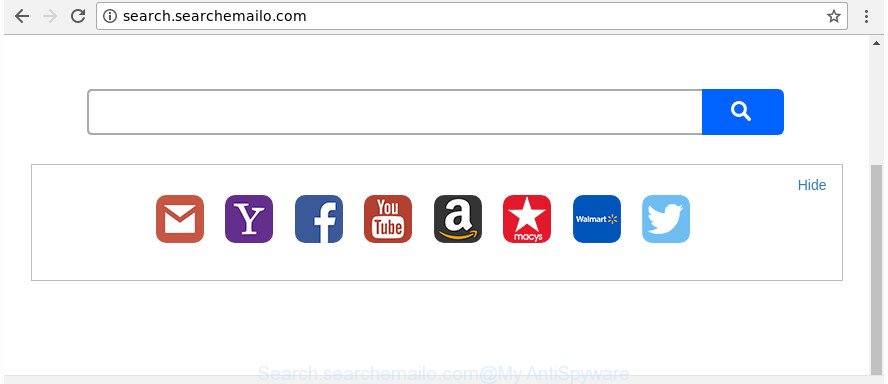
http://search.searchemailo.com/
If your computer is infected with Search.searchemailo.com hijacker you’ll be forced to use its own search provider. It could seem not to be dangerous, but you still should be very careful, since it may display undesired and harmful advertisements created to mislead you into buying certain questionable applications or products, provide search results that may redirect your web browser to certain deceptive, misleading or malicious web-pages. We suggest that you use only the reliable search engine like Google, Yahoo or Bing.
While the Search.searchemailo.com browser hijacker is active, you won’t be able to restore the Mozilla Firefox, MS Edge, Chrome and Internet Explorer’ settings such as default search provider, startpage and new tab. If you try to set your start page to be Google, Bing or Yahoo, those settings will be automatically changed to Search.searchemailo.com with the next PC reboot. But this does not mean that you should just ignore it or get along with this fact. Because this is not the best option, due to the Search.searchemailo.com search you can have problems with the Microsoft Edge, Chrome, FF and Internet Explorer, intrusive ads and even confidential information theft.
To find out how to delete Search.searchemailo.com , we advise to read the few simple steps added to this post below. The instructions was made by experienced security specialists who discovered a way to delete the annoying Search.searchemailo.com hijacker infection out of the computer.
How to remove Search.searchemailo.com from Chrome, Firefox, IE, Edge
Fortunately, it is not hard to delete the Search.searchemailo.com browser hijacker. In the following tutorial, we will provide two ways to free your PC system of this browser hijacker. One is the manual removal solution and the other is automatic removal solution. You can choose the solution that best fits you. Please follow the removal guidance below to remove Search.searchemailo.com right now!
To remove Search.searchemailo.com, use the following steps:
- How to get rid of Search.searchemailo.com startpage without any software
- Search.searchemailo.com search automatic removal
- How to stop Search.searchemailo.com redirect
- How to avoid install of Search.searchemailo.com browser hijacker infection
- Finish words
How to get rid of Search.searchemailo.com startpage without any software
The following instructions is a step-by-step guide, which will help you manually remove Search.searchemailo.com search from the Edge, Chrome, IE and Mozilla Firefox.
Delete Search.searchemailo.com related programs through the Control Panel of your PC
First, go to Microsoft Windows Control Panel and remove questionable software, all programs you do not remember installing. It’s important to pay the most attention to programs you installed just before Search.searchemailo.com browser hijacker appeared on your web browser. If you do not know what a program does, look for the answer on the Net.
Make sure you have closed all browsers and other apps. Press CTRL, ALT, DEL keys together to open the MS Windows Task Manager.

Click on the “Processes” tab, look for something suspicious that is the browser hijacker that responsible for web browser redirect to the undesired Search.searchemailo.com web-page then right-click it and select “End Task” or “End Process” option. In most cases, malicious software masks itself to avoid detection by imitating legitimate MS Windows processes. A process is particularly suspicious: it is taking up a lot of memory (despite the fact that you closed all of your applications), its name is not familiar to you (if you are in doubt, you can always check the application by doing a search for its name in Google, Yahoo or Bing).
Next, delete any undesired and suspicious applications from your Control panel.
Windows 10, 8.1, 8
Now, click the Windows button, type “Control panel” in search and press Enter. Choose “Programs and Features”, then “Uninstall a program”.

Look around the entire list of software installed on your personal computer. Most likely, one of them is the browser hijacker infection responsible for redirecting your internet browser to Search.searchemailo.com web page. Select the questionable application or the program that name is not familiar to you and uninstall it.
Windows Vista, 7
From the “Start” menu in Microsoft Windows, choose “Control Panel”. Under the “Programs” icon, choose “Uninstall a program”.

Choose the suspicious or any unknown software, then click “Uninstall/Change” button to remove this unwanted program from your machine.
Windows XP
Click the “Start” button, select “Control Panel” option. Click on “Add/Remove Programs”.

Choose an undesired program, then click “Change/Remove” button. Follow the prompts.
Delete Search.searchemailo.com search from IE
In order to restore all web browser default search engine, newtab and startpage you need to reset the Internet Explorer to the state, that was when the Microsoft Windows was installed on your PC system.
First, start the IE, then click ‘gear’ icon ![]() . It will display the Tools drop-down menu on the right part of the web-browser, then click the “Internet Options” as shown in the following example.
. It will display the Tools drop-down menu on the right part of the web-browser, then click the “Internet Options” as shown in the following example.

In the “Internet Options” screen, select the “Advanced” tab, then click the “Reset” button. The Internet Explorer will show the “Reset Internet Explorer settings” dialog box. Further, click the “Delete personal settings” check box to select it. Next, click the “Reset” button as displayed on the screen below.

Once the task is complete, click “Close” button. Close the IE and reboot your PC system for the changes to take effect. This step will help you to restore your internet browser’s homepage, new tab page and default search provider to default state.
Remove Search.searchemailo.com redirect from Chrome
If your Chrome browser is redirected to unwanted Search.searchemailo.com page, it may be necessary to completely reset your web browser program to its default settings.
Open the Google Chrome menu by clicking on the button in the form of three horizontal dotes (![]() ). It will open the drop-down menu. Select More Tools, then press Extensions.
). It will open the drop-down menu. Select More Tools, then press Extensions.
Carefully browse through the list of installed addons. If the list has the add-on labeled with “Installed by enterprise policy” or “Installed by your administrator”, then complete the following tutorial: Remove Chrome extensions installed by enterprise policy otherwise, just go to the step below.
Open the Google Chrome main menu again, press to “Settings” option.

Scroll down to the bottom of the page and click on the “Advanced” link. Now scroll down until the Reset settings section is visible, as displayed below and click the “Reset settings to their original defaults” button.

Confirm your action, click the “Reset” button.
Get rid of Search.searchemailo.com home page from Firefox
The FF reset will keep your personal information such as bookmarks, passwords, web form auto-fill data and remove unwanted search engine and homepage such as Search.searchemailo.com, modified preferences, extensions and security settings.
Click the Menu button (looks like three horizontal lines), and press the blue Help icon located at the bottom of the drop down menu like below.

A small menu will appear, press the “Troubleshooting Information”. On this page, click “Refresh Firefox” button as displayed in the figure below.

Follow the onscreen procedure to restore your Mozilla Firefox web browser settings to its original state.
Search.searchemailo.com search automatic removal
It is not enough to remove Search.searchemailo.com from your web-browser by following the manual steps above to solve all problems. Some Search.searchemailo.com hijacker related files may remain on your computer and they will restore the browser hijacker infection even after you remove it. For that reason we suggest to use free anti-malware tool like Zemana Free, MalwareBytes Anti Malware (MBAM) and HitmanPro. Either of those programs should be able to search for and remove hijacker infection responsible for redirecting your internet browser to Search.searchemailo.com web-site.
How to automatically remove Search.searchemailo.com with Zemana
Zemana is a tool which can get rid of adware, PUPs, browser hijackers and other malware from your PC easily and for free. Zemana Anti-Malware (ZAM) is compatible with most antivirus software. It works under Windows (10 – XP, 32 and 64 bit) and uses minimum of computer resources.
Now you can setup and use Zemana Free to get rid of Search.searchemailo.com search from your web-browser by following the steps below:
Click the following link to download Zemana Anti Malware (ZAM) setup file called Zemana.AntiMalware.Setup on your computer. Save it on your Desktop.
165499 downloads
Author: Zemana Ltd
Category: Security tools
Update: July 16, 2019
Start the installer after it has been downloaded successfully and then follow the prompts to set up this tool on your computer.

During installation you can change some settings, but we suggest you do not make any changes to default settings.
When installation is complete, this malicious software removal tool will automatically start and update itself. You will see its main window as on the image below.

Now press the “Scan” button to begin checking your PC for the hijacker which redirects your browser to unwanted Search.searchemailo.com web-site. This task can take quite a while, so please be patient. While the utility is scanning, you may see number of objects and files has already scanned.

After the scan is finished, you’ll be shown the list of all detected items on your PC system. Review the results once the utility has done the system scan. If you think an entry should not be quarantined, then uncheck it. Otherwise, simply press “Next” button.

The Zemana AntiMalware will remove hijacker that causes web-browsers to display intrusive Search.searchemailo.com web-page. After the procedure is done, you can be prompted to restart your computer to make the change take effect.
Run Hitman Pro to get rid of Search.searchemailo.com
Hitman Pro is a free removal utility that can check your PC system for a wide range of security threats such as adware, malicious software, potentially unwanted applications as well as browser hijacker that responsible for browser redirect to the annoying Search.searchemailo.com web page. It will perform a deep scan of your computer including hard drives and MS Windows registry. Once a malware is found, it will help you to remove all detected threats from your PC by a simple click.

- Click the link below to download the latest version of Hitman Pro for MS Windows. Save it to your Desktop.
- When the download is finished, double click the HitmanPro icon. Once this utility is opened, click “Next” button . HitmanPro tool will begin scanning the whole computer to find out browser hijacker responsible for Search.searchemailo.com redirect. While the utility is scanning, you can see number of objects and files has already scanned.
- When that process is complete, Hitman Pro will create a list of unwanted and adware. When you are ready, click “Next” button. Now click the “Activate free license” button to begin the free 30 days trial to get rid of all malicious software found.
Scan and free your system of hijacker infection with Malwarebytes
We recommend using the Malwarebytes Free that are completely clean your computer of the hijacker. The free tool is an advanced malware removal application created by (c) Malwarebytes lab. This program uses the world’s most popular antimalware technology. It is able to help you get rid of browser hijackers, PUPs, malicious software, adware, toolbars, ransomware and other security threats from your PC system for free.

- Download MalwareBytes Free on your MS Windows Desktop by clicking on the link below.
Malwarebytes Anti-malware
327717 downloads
Author: Malwarebytes
Category: Security tools
Update: April 15, 2020
- At the download page, click on the Download button. Your web-browser will display the “Save as” prompt. Please save it onto your Windows desktop.
- Once the downloading process is complete, please close all software and open windows on your system. Double-click on the icon that’s named mb3-setup.
- This will run the “Setup wizard” of MalwareBytes Anti-Malware onto your system. Follow the prompts and don’t make any changes to default settings.
- When the Setup wizard has finished installing, the MalwareBytes will start and display the main window.
- Further, click the “Scan Now” button to perform a system scan for the hijacker which changes browser settings to replace your new tab, startpage and search provider with Search.searchemailo.com web site. This task can take quite a while, so please be patient. When a malware, adware or PUPs are detected, the number of the security threats will change accordingly. Wait until the the scanning is finished.
- As the scanning ends, you will be shown the list of all found threats on your personal computer.
- Once you’ve selected what you want to remove from your PC press the “Quarantine Selected” button. After the task is finished, you may be prompted to reboot the system.
- Close the AntiMalware and continue with the next step.
Video instruction, which reveals in detail the steps above.
How to stop Search.searchemailo.com redirect
If you surf the Net, you can’t avoid malvertising. But you can protect your web-browser against it. Download and run an ad-blocker program. AdGuard is an ad-blocker which can filter out lots of of the malicious advertising, blocking dynamic scripts from loading malicious content.
Visit the following page to download the latest version of AdGuard for MS Windows. Save it to your Desktop so that you can access the file easily.
27035 downloads
Version: 6.4
Author: © Adguard
Category: Security tools
Update: November 15, 2018
When downloading is complete, start the downloaded file. You will see the “Setup Wizard” screen as displayed on the image below.

Follow the prompts. Once the setup is complete, you will see a window as shown in the following example.

You can click “Skip” to close the installation program and use the default settings, or click “Get Started” button to see an quick tutorial that will help you get to know AdGuard better.
In most cases, the default settings are enough and you do not need to change anything. Each time, when you run your personal computer, AdGuard will start automatically and stop popups, Search.searchemailo.com redirect, as well as other malicious or misleading web sites. For an overview of all the features of the application, or to change its settings you can simply double-click on the AdGuard icon, which is located on your desktop.
How to avoid install of Search.searchemailo.com browser hijacker infection
The Search.searchemailo.com browser hijacker infection usually gets onto computer by being attached to certain free applications that you download off of the Internet. Once started, it will infect your machine and alter web-browser’s settings like home page, new tab and search provider without your permission. To avoid infection, in the Setup wizard, you should be be proactive and carefully read the ‘Terms of use’, the ‘license agreement’ and other install screens, as well as to always choose the ‘Manual’ or ‘Advanced’ installation type, when installing anything downloaded from the Internet.
Finish words
After completing the guidance shown above, your computer should be clean from this browser hijacker and other malicious software. The Microsoft Internet Explorer, MS Edge, Firefox and Google Chrome will no longer show intrusive Search.searchemailo.com web-site on startup. Unfortunately, if the steps does not help you, then you have caught a new hijacker, and then the best way – ask for help.
Please start a new thread by using the “New Topic” button in the Spyware Removal forum. When posting your HJT log, try to give us some details about your problems, so we can try to help you more accurately. Wait for one of our trained “Security Team” or Site Administrator to provide you with knowledgeable assistance tailored to your problem with the undesired Search.searchemailo.com redirect.


















