If the Chrome, Mozilla Firefox, Edge and Internet Explorer opens automatically to Search.searchm3w.com web-page, then your PC has been hijacked by a browser hijacker. As a result, your search engine by default, newtab and start page are replaced to Search.searchm3w.com and all your search results are re-directed to this web site or other domains. It can also create lots of pop-up ads on your system and increase your vulnerability. With the step by step guide below, you can get rid of Search.searchm3w.com completely.
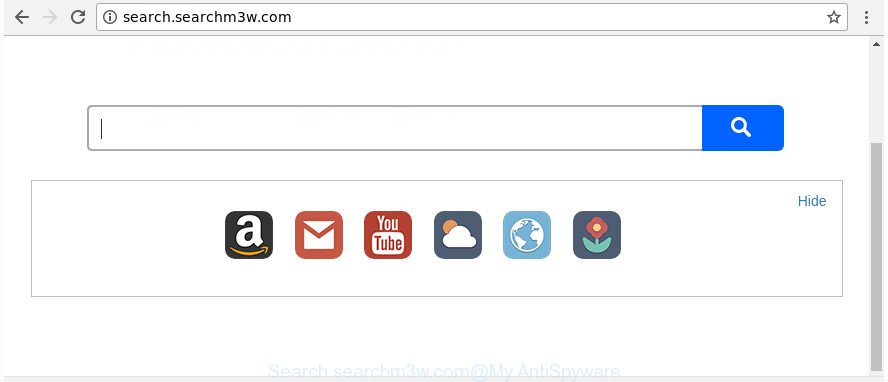
http://search.searchm3w.com/
If your system is infected with Search.searchm3w.com browser hijacker, every time you launch your internet browser you’ll see this site. Of course you can setup your start page again, but next time you launch a browser you will see that Search.searchm3w.com start page return. As mentioned above, the browser hijacker can modify the default search provider on this annoying site too, so all your search queries will be redirected to Search.searchm3w.com. Thus the authors of the hijacker infection can gather the search terms of your queries, and reroute you to unwanted web sites.
It is not a good idea to have an undesired application such as Search.searchm3w.com hijacker infection on your computer. The reason for this is simple, it doing things you do not know about. The hijacker infection can be used to gather a wide variety of personal info about you that can be later sold to third parties. You do not know if your home address, account names and passwords are safe. And of course you completely do not know what will happen when you click on any advertisements on the Search.searchm3w.com page.
We strongly recommend that you perform the guide below that will help you to delete Search.searchm3w.com redirect using the standard features of Windows and some proven free applications.
Remove Search.searchm3w.com
Without a doubt, the browser hijacker is harmful to your computer. So you need to quickly and completely get rid of this malicious software. To delete this browser hijacker infection, you may use the manual removal tutorial which are given below or free malware removal tool like Zemana Anti Malware, MalwareBytes Free or HitmanPro (all are free). We recommend you use automatic removal method that will help you to delete Search.searchm3w.com home page easily and safely. Manual removal is best used only if you are well versed in computer or in the case where hijacker is not removed automatically. Read it once, after doing so, please print this page as you may need to shut down your internet browser or reboot your system.
To remove Search.searchm3w.com, complete the following steps:
- Remove Search.searchm3w.com start page without any utilities
- Use free malware removal tools to completely remove Search.searchm3w.com
- Run AdBlocker to block Search.searchm3w.com and stay safe online
- Why is my browser redirected to Search.searchm3w.com?
- Finish words
Remove Search.searchm3w.com start page without any utilities
Most common browser hijackers may be removed without any antivirus apps. The manual browser hijacker infection removal is guide that will teach you how to get rid of the Search.searchm3w.com .
Remove dubious software using Microsoft Windows Control Panel
The best way to start the PC system cleanup is to delete unknown and suspicious applications. Using the Windows Control Panel you can do this quickly and easily. This step, in spite of its simplicity, should not be ignored, because the removing of unneeded software can clean up the Chrome, Mozilla Firefox, MS Edge and Internet Explorer from pop up ads hijackers and so on.
Press Windows button ![]() , then click Search
, then click Search ![]() . Type “Control panel”and press Enter. If you using Windows XP or Windows 7, then click “Start” and select “Control Panel”. It will display the Windows Control Panel as displayed on the image below.
. Type “Control panel”and press Enter. If you using Windows XP or Windows 7, then click “Start” and select “Control Panel”. It will display the Windows Control Panel as displayed on the image below.

Further, click “Uninstall a program” ![]()
It will show a list of all apps installed on your system. Scroll through the all list, and remove any questionable and unknown applications.
Remove Search.searchm3w.com startpage from IE
In order to restore all web browser new tab, search provider and startpage you need to reset the Internet Explorer to the state, which was when the Microsoft Windows was installed on your machine.
First, start the Microsoft Internet Explorer, click ![]() ) button. Next, press “Internet Options” as displayed on the screen below.
) button. Next, press “Internet Options” as displayed on the screen below.

In the “Internet Options” screen select the Advanced tab. Next, click Reset button. The IE will show the Reset Internet Explorer settings dialog box. Select the “Delete personal settings” check box and press Reset button.

You will now need to reboot your PC system for the changes to take effect. It will remove browser hijacker that responsible for web browser redirect to the intrusive Search.searchm3w.com web site, disable malicious and ad-supported web browser’s extensions and restore the Microsoft Internet Explorer’s settings like new tab page, default search engine and homepage to default state.
Get rid of Search.searchm3w.com from Firefox by resetting internet browser settings
Resetting your FF is first troubleshooting step for any issues with your browser program, including the redirect to Search.searchm3w.com site.
Run the Firefox and click the menu button (it looks like three stacked lines) at the top right of the browser screen. Next, press the question-mark icon at the bottom of the drop-down menu. It will show the slide-out menu.

Select the “Troubleshooting information”. If you are unable to access the Help menu, then type “about:support” in your address bar and press Enter. It bring up the “Troubleshooting Information” page as displayed below.

Click the “Refresh Firefox” button at the top right of the Troubleshooting Information page. Select “Refresh Firefox” in the confirmation prompt. The Firefox will start a process to fix your problems that caused by the browser hijacker responsible for redirecting your internet browser to Search.searchm3w.com web-page. When, it’s finished, click the “Finish” button.
Delete Search.searchm3w.com redirect from Google Chrome
If your Chrome browser is redirected to undesired Search.searchm3w.com web-page, it may be necessary to completely reset your browser program to its default settings.
Open the Google Chrome menu by clicking on the button in the form of three horizontal dotes (![]() ). It will open the drop-down menu. Choose More Tools, then click Extensions.
). It will open the drop-down menu. Choose More Tools, then click Extensions.
Carefully browse through the list of installed extensions. If the list has the addon labeled with “Installed by enterprise policy” or “Installed by your administrator”, then complete the following guidance: Remove Google Chrome extensions installed by enterprise policy otherwise, just go to the step below.
Open the Google Chrome main menu again, press to “Settings” option.

Scroll down to the bottom of the page and click on the “Advanced” link. Now scroll down until the Reset settings section is visible, like below and click the “Reset settings to their original defaults” button.

Confirm your action, press the “Reset” button.
Use free malware removal tools to completely remove Search.searchm3w.com
If you’re not expert at computer technology, then we suggest to run free removal tools listed below to get rid of Search.searchm3w.com home page for good. The automatic method is highly recommended. It has less steps and easier to implement than the manual solution. Moreover, it lower risk of system damage. So, the automatic Search.searchm3w.com removal is a better option.
How to remove Search.searchm3w.com with Zemana Free
You can remove Search.searchm3w.com redirect automatically with a help of Zemana Anti Malware. We suggest this malicious software removal utility because it can easily delete hijacker infections, potentially unwanted applications, adware and toolbars with all their components such as folders, files and registry entries.

- Installing the Zemana Anti Malware is simple. First you will need to download Zemana Free by clicking on the link below.
Zemana AntiMalware
164820 downloads
Author: Zemana Ltd
Category: Security tools
Update: July 16, 2019
- At the download page, click on the Download button. Your web browser will open the “Save as” dialog box. Please save it onto your Windows desktop.
- Once the downloading process is complete, please close all apps and open windows on your PC system. Next, launch a file called Zemana.AntiMalware.Setup.
- This will start the “Setup wizard” of Zemana Anti Malware (ZAM) onto your system. Follow the prompts and don’t make any changes to default settings.
- When the Setup wizard has finished installing, the Zemana Free will start and open the main window.
- Further, click the “Scan” button . Zemana AntiMalware (ZAM) tool will begin scanning the whole PC to find out browser hijacker which redirects your web-browser to unwanted Search.searchm3w.com web site. This process can take quite a while, so please be patient. While the Zemana Free tool is scanning, you may see count of objects it has identified as being affected by malicious software.
- Once Zemana has finished scanning your system, you will be shown the list of all detected threats on your machine.
- You may remove items (move to Quarantine) by simply press the “Next” button. The tool will get rid of hijacker infection responsible for redirecting your web-browser to Search.searchm3w.com web-page and add items to the Quarantine. When disinfection is finished, you may be prompted to restart the computer.
- Close the Zemana Anti Malware and continue with the next step.
Use HitmanPro to delete Search.searchm3w.com from the computer
If Zemana cannot remove this hijacker, then we suggests to use the HitmanPro. The HitmanPro is a free powerful, professional removal tool for malicious software, adware, potentially unwanted software, toolbars as well as hijacker responsible for redirects to Search.searchm3w.com. It completely deletes all traces and remnants of the infection.
Hitman Pro can be downloaded from the following link. Save it to your Desktop so that you can access the file easily.
Download and use Hitman Pro on your computer. Once started, press “Next” button to detect hijacker responsible for redirecting user searches to Search.searchm3w.com. This procedure may take quite a while, so please be patient. When a threat is found, the number of the security threats will change accordingly. Wait until the the checking is done..

When the scan get finished, the results are displayed in the scan report.

You may delete threats (move to Quarantine) by simply press Next button.
It will show a dialog box, click the “Activate free license” button to begin the free 30 days trial to remove all malicious software found.
How to automatically remove Search.searchm3w.com with Malwarebytes
Manual Search.searchm3w.com search removal requires some computer skills. Some files and registry entries that created by the browser hijacker can be not completely removed. We suggest that run the Malwarebytes Free that are completely clean your computer of browser hijacker. Moreover, the free application will allow you to remove malware, PUPs, adware and toolbars that your machine may be infected too.

- Installing the MalwareBytes is simple. First you will need to download MalwareBytes AntiMalware (MBAM) on your PC system by clicking on the link below.
Malwarebytes Anti-malware
327079 downloads
Author: Malwarebytes
Category: Security tools
Update: April 15, 2020
- After the downloading process is finished, close all programs and windows on your PC system. Open a directory in which you saved it. Double-click on the icon that’s named mb3-setup.
- Further, click Next button and follow the prompts.
- Once installation is finished, click the “Scan Now” button for scanning your computer for the browser hijacker that responsible for web-browser redirect to the annoying Search.searchm3w.com web-site. A scan may take anywhere from 10 to 30 minutes, depending on the number of files on your computer and the speed of your computer. While the MalwareBytes is scanning, you may see how many objects it has identified either as being malware.
- Once finished, MalwareBytes AntiMalware will show you the results. All detected items will be marked. You can get rid of them all by simply click “Quarantine Selected”. When disinfection is done, you can be prompted to reboot your computer.
The following video offers a steps on how to remove hijackers, ‘ad supported’ software and other malware with MalwareBytes.
Run AdBlocker to block Search.searchm3w.com and stay safe online
In order to increase your security and protect your PC system against new intrusive advertisements and malicious web-pages, you need to use adblocker program that blocks an access to malicious advertisements and web sites. Moreover, the program can block the display of intrusive advertising, which also leads to faster loading of sites and reduce the consumption of web traffic.
Click the link below to download AdGuard. Save it on your Desktop.
26849 downloads
Version: 6.4
Author: © Adguard
Category: Security tools
Update: November 15, 2018
After downloading it, start the downloaded file. You will see the “Setup Wizard” screen as displayed below.

Follow the prompts. After the installation is finished, you will see a window as displayed on the screen below.

You can press “Skip” to close the installation application and use the default settings, or click “Get Started” button to see an quick tutorial that will help you get to know AdGuard better.
In most cases, the default settings are enough and you do not need to change anything. Each time, when you run your PC, AdGuard will start automatically and block ads, Search.searchm3w.com redirect, as well as other malicious or misleading web-sites. For an overview of all the features of the program, or to change its settings you can simply double-click on the AdGuard icon, which can be found on your desktop.
Why is my browser redirected to Search.searchm3w.com?
Most often, the Search.searchm3w.com browser hijacker spreads in the composition, together with the setup files from a free hosting and file sharing web sites. So, install a free programs is a a good chance that you will find a bundled hijacker infection. If you don’t know how to avoid it, then use a simple trick. During the install, choose the Custom or Advanced installation option. Next, click ‘Decline’ button and clear all checkboxes on offers that ask you to install optional apps. Moreover, please carefully read Term of use and User agreement before installing any software or otherwise you can end up with another unwanted application on your computer like this hijacker infection.
Finish words
Now your personal computer should be clean of the hijacker which cause Search.searchm3w.com web-site to appear. We suggest that you keep Zemana Anti-Malware (ZAM) (to periodically scan your personal computer for new hijacker infections and other malicious software) and AdGuard (to help you stop annoying pop ups and harmful web-sites). Moreover, to prevent any browser hijacker infection, please stay clear of unknown and third party programs, make sure that your antivirus program, turn on the option to find PUPs.
If you need more help with Search.searchm3w.com related issues, go to our Spyware/Malware removal forum.


















